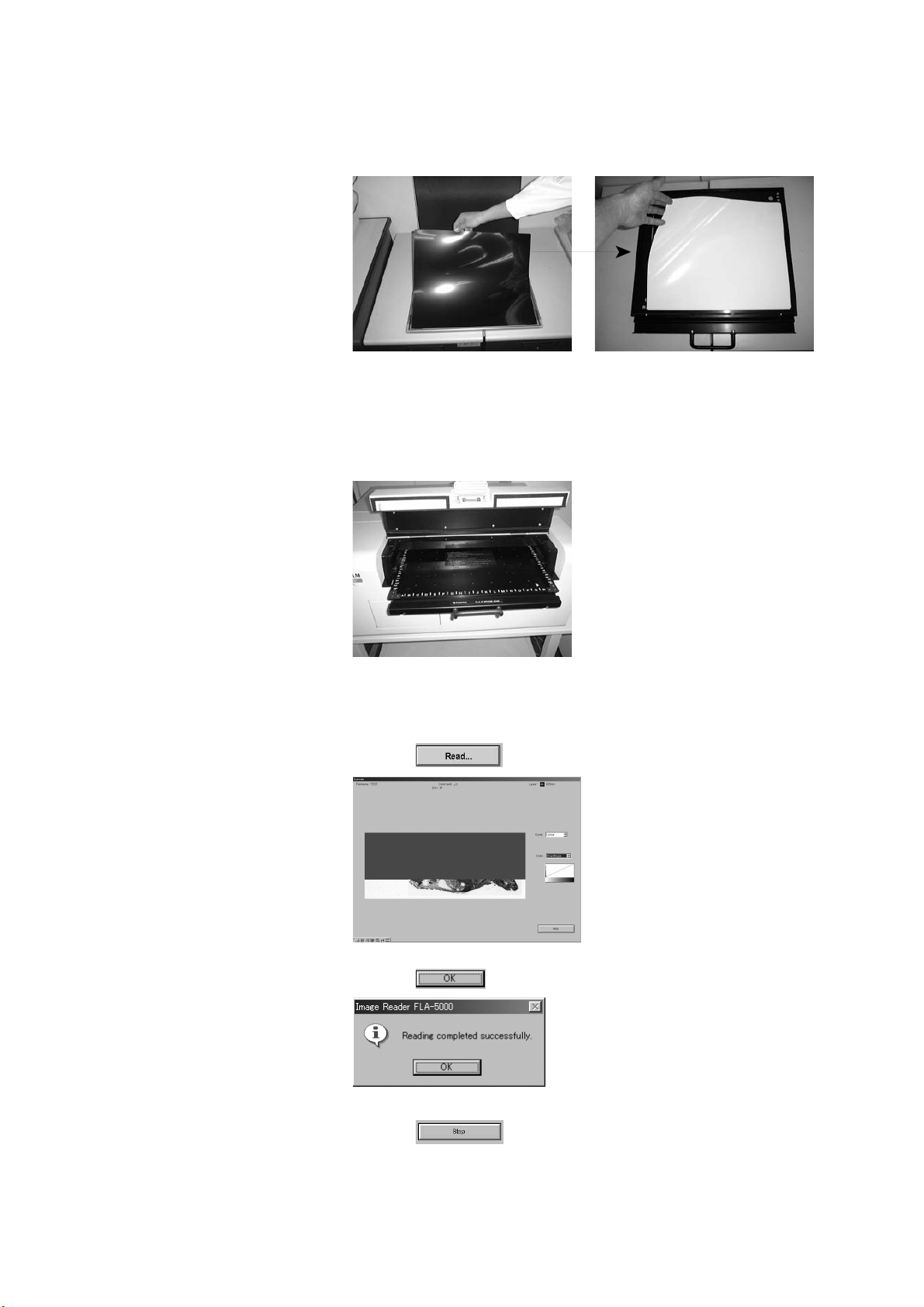5
FLA-5000 Operation Guide
<Precautions for handling the IP>
1. Keep the IP away from any moisture
Although the IP is designed to be water resistant, moisture makes it susceptible to a lowering of
sensitivity, causing incomplete linearity. Allow the sample to dry out completely before expo
sure.
Tightly wrap any sample that is not dried completely in Saran Wrap to ensure proper moisture
tightness.
2. Keep the IP away from any volatile solvents
Overnight or longer exposure of any sample containing dichloromethane, chloroform, acetone,
acetic acid, or other solvent can cause shrinkage of the protective layer on the surface of the IP,
leading to deformation of the plate. A deformed IP can cause jamming during the scanning.
Wrap such samples with a double layer of Saran Wrap to ensure proper air tightness before
exposure.
3. Wear cotton gloves
When handling the IP, wear cotton gloves to protect the surface of the IP against any contami
nation. When removing the IP from the cassette, use a suction disc. Using the bare hands
(fingernails) can cause the edges to gradually peel off, eventually resulting in an unusable IP
(due to the failure of scanning caused by jamming in the unit).
4. Use a dry cotton cloth for cleaning the IP
Clean the surface of the IP with a dry cotton cloth or other appropriate material. Never use a
water-dampened cloth. For any heavy contamination, use a cloth with a small amount of
anhydrous ethanol (Extra Pure or Guaranteed Reagent). In actuality, however, it is necessary
to ensure that such appropriate anhydrous ethanol to be used has been kept in a brown re
agent bottle or stored in the proper environment recommended by the maker, since any anhy
drous ethanol stored under incorrect storage conditions can cause deterioration of the IP.
5. Keep the IP away from any light source after completion of exposure
After exposure, keep the IP strictly hidden from any direct light source. If the IP is exposed to
light, the image information in the IP may be lost.
4Exposing IPs and Precautions
<Procedures for exposure>
1. Immediately before the start of exposure, complete a thorough erasing process.
2. Wrap the sample in Saran Wrap® or other appropriate wrapping film.
3. Put the sample into the cassette with the surface to be scanned facing up.
For proper position alignment between the sample and the IP, use the grids (inscribed at inter
vals of 25 mm) as a guide.
4. Referring to the diagram below, load the IP into the cassette making sure that the surface of the
IP for exposure faces the sample.
Use the notch on the IP as a guide to identify the correct orientation of the sample, the IP and
the loading of the sample-containing IP into the carrier.
5. Close the cassette lid fully until a click is heard.
Adjust the notch of the IP to the left front of the cassette.