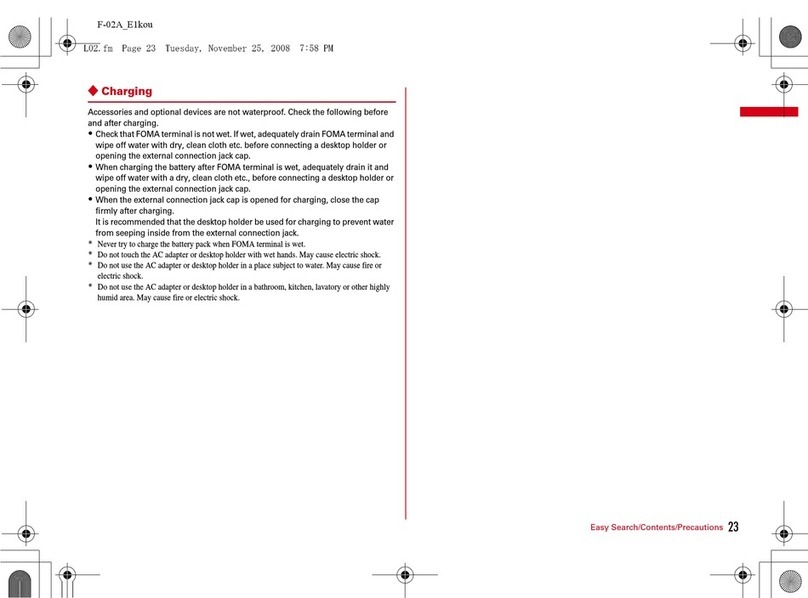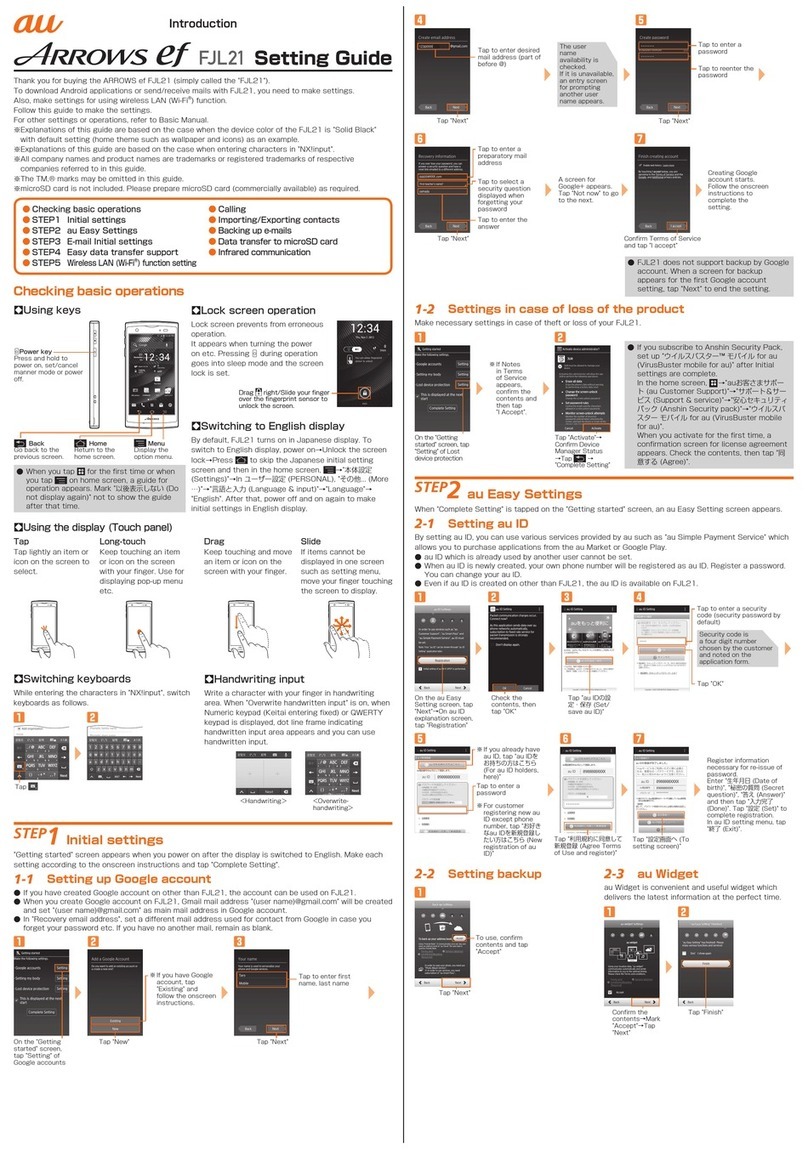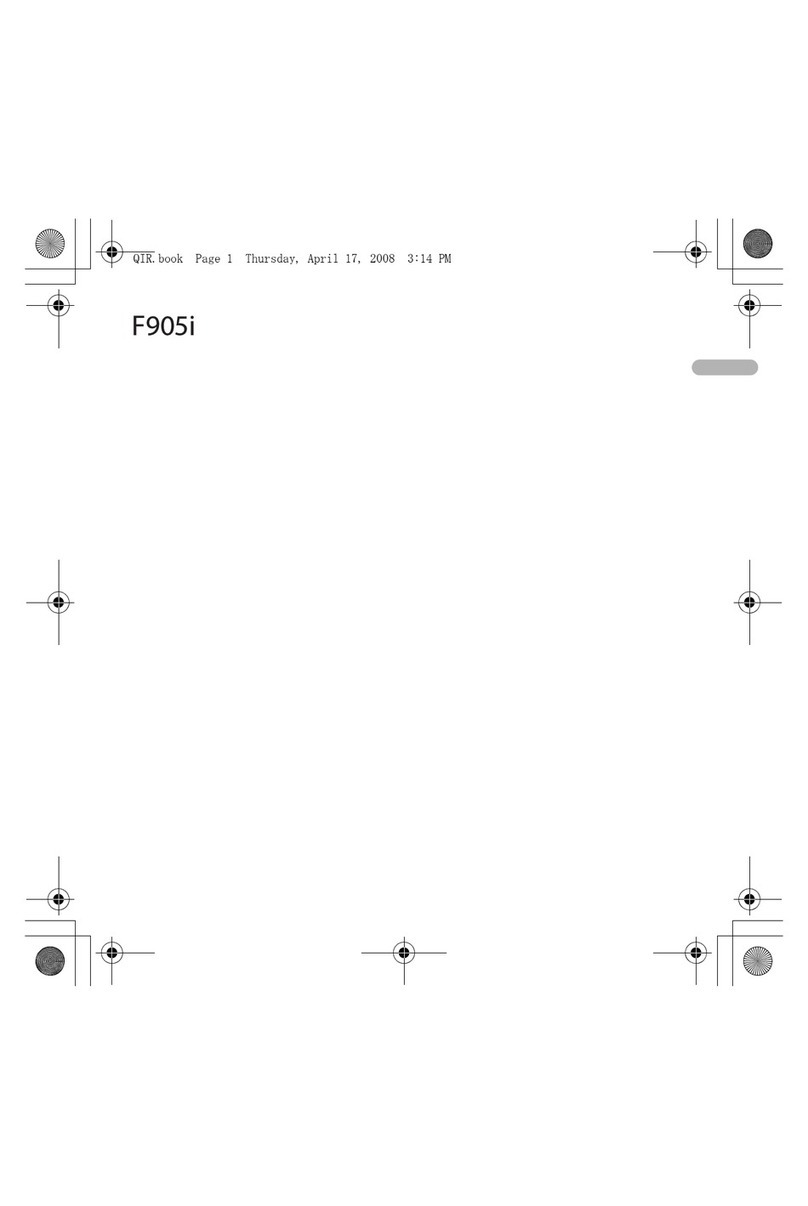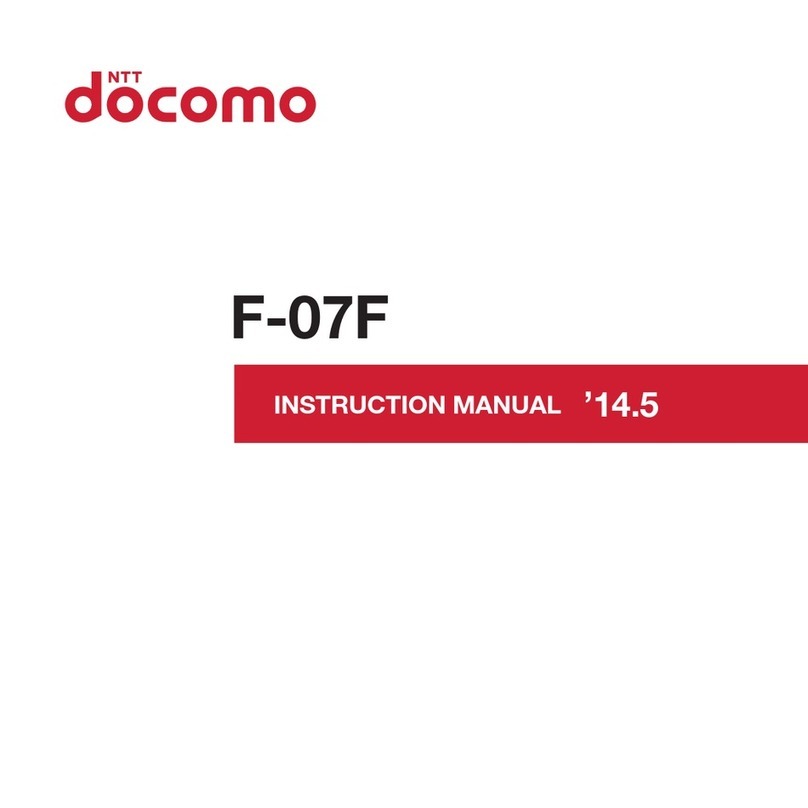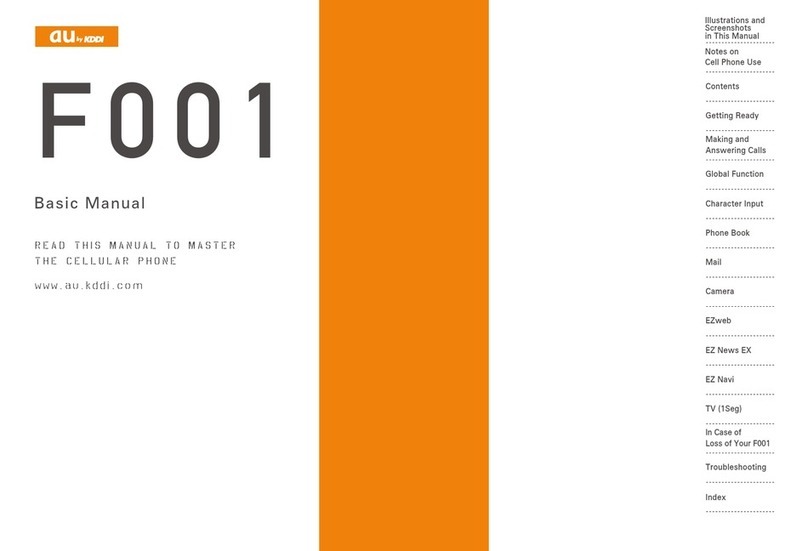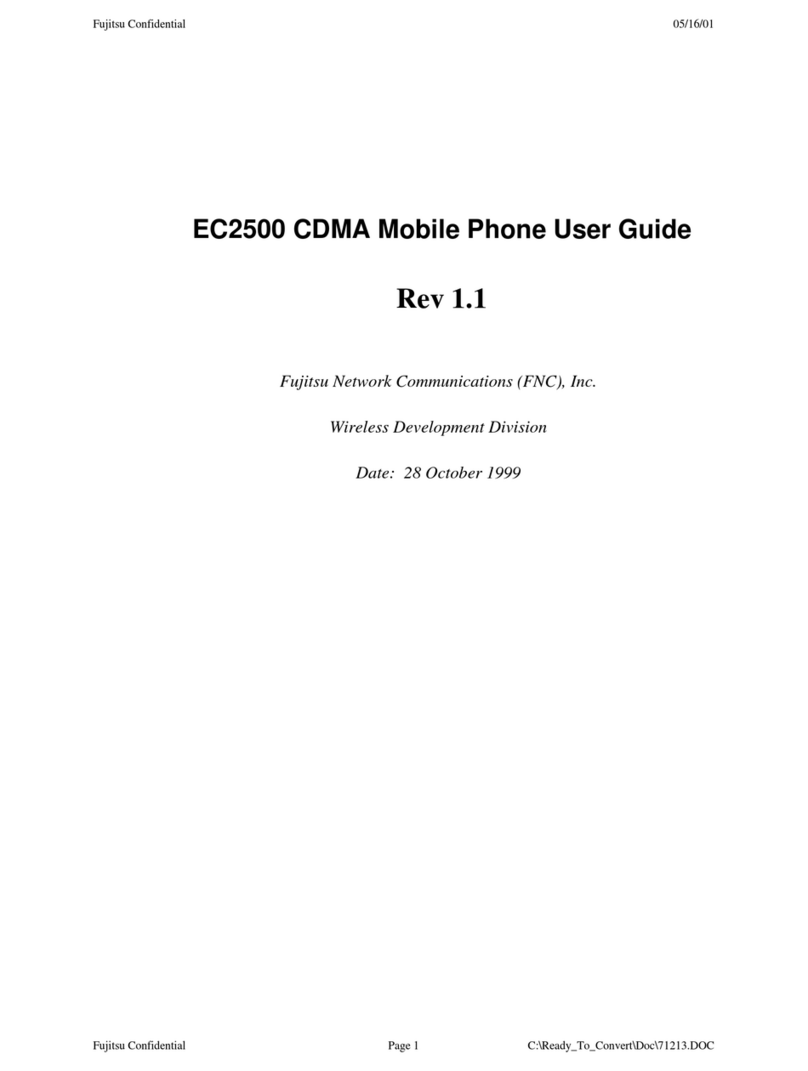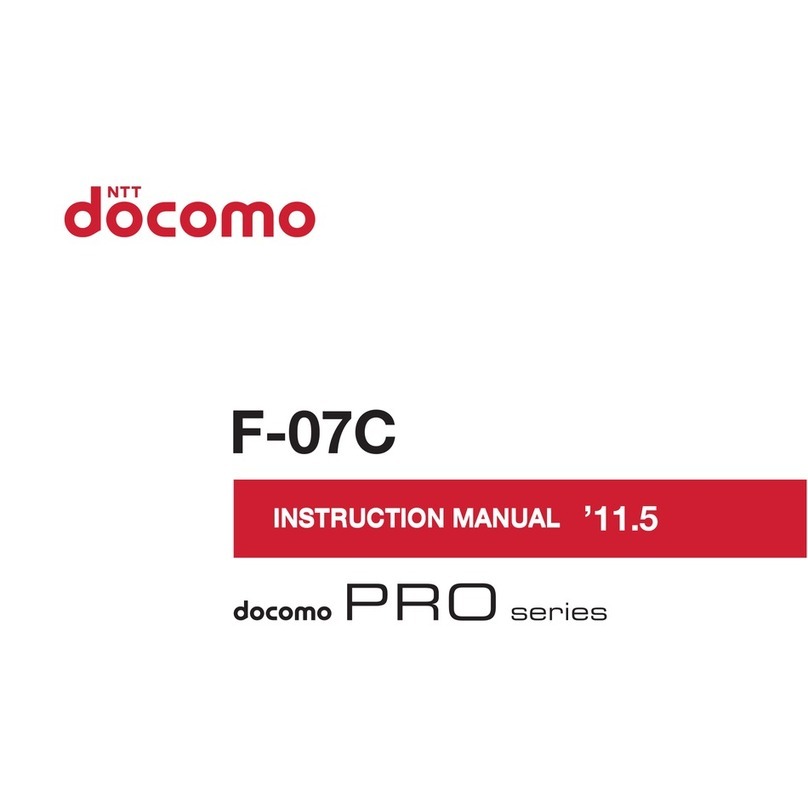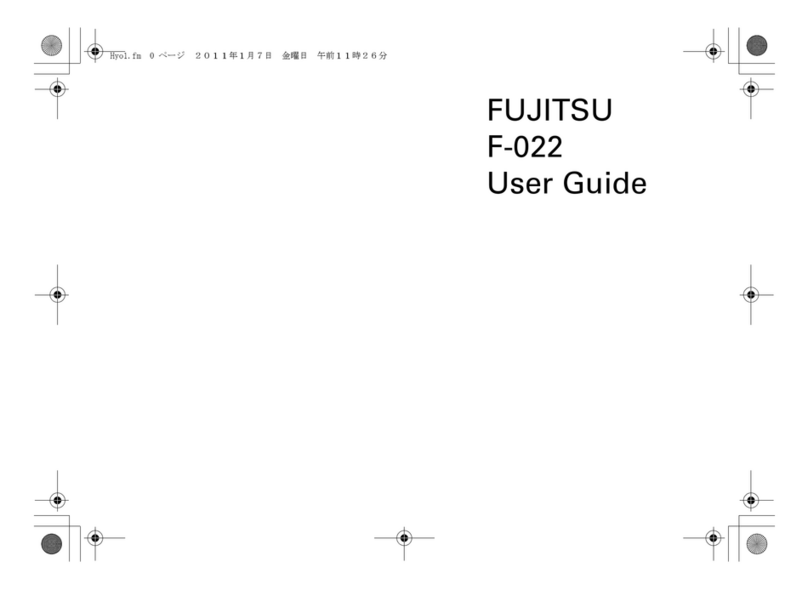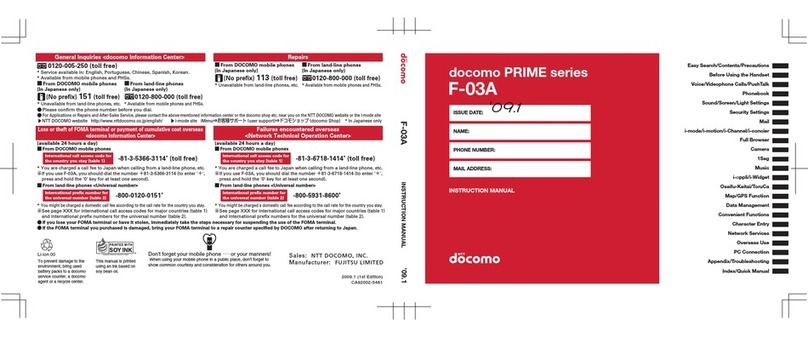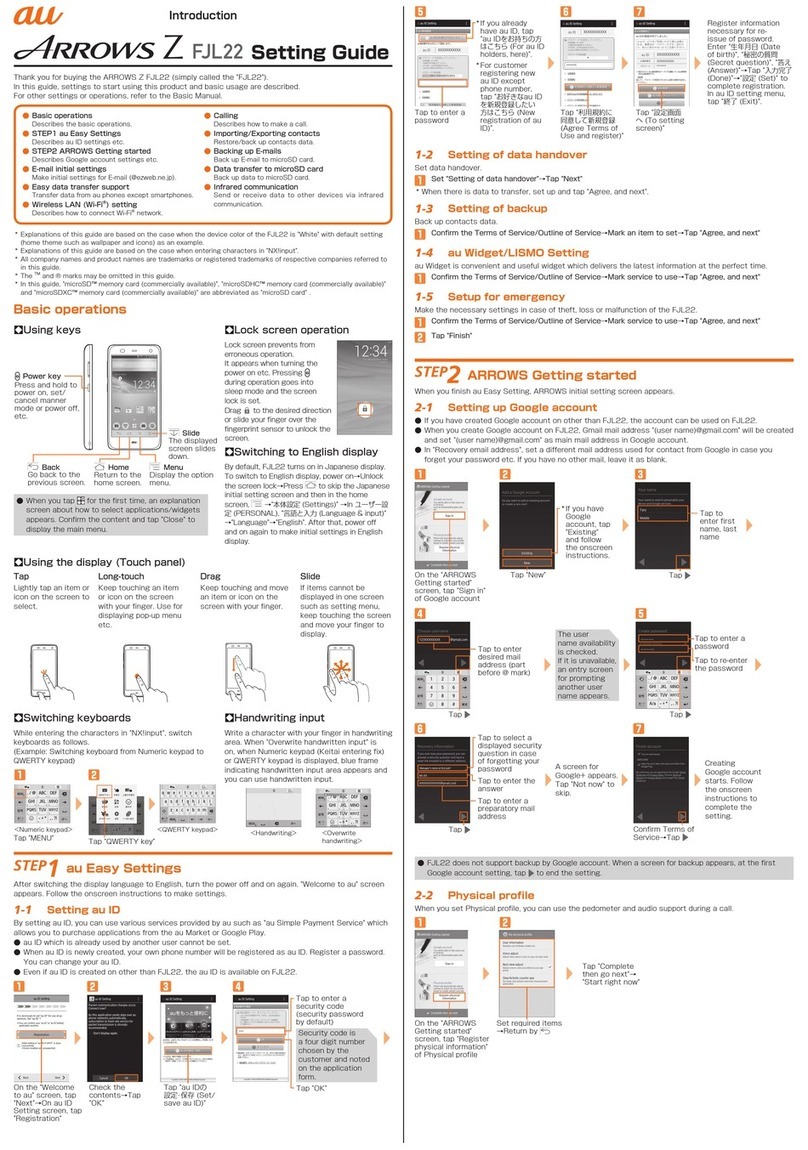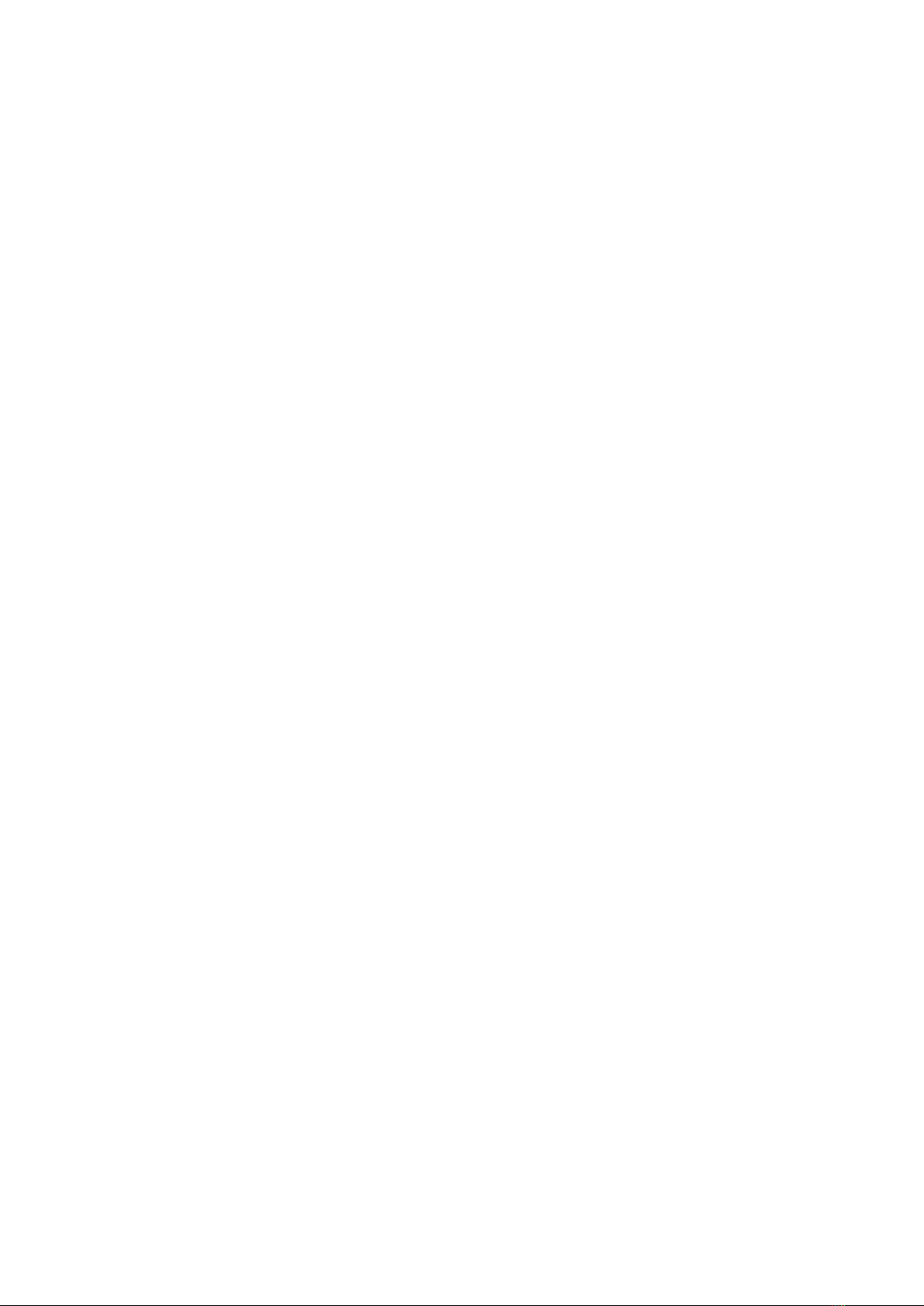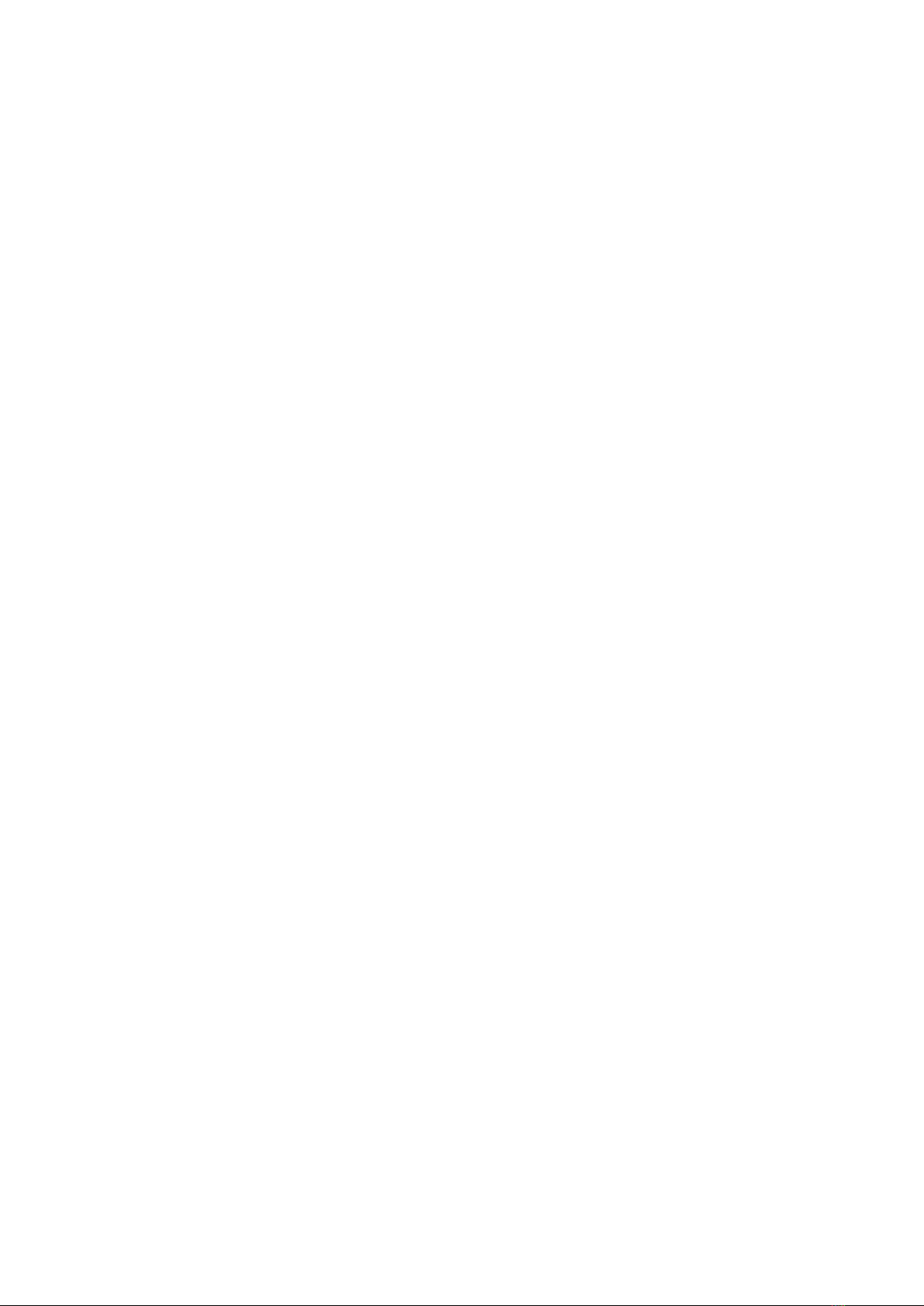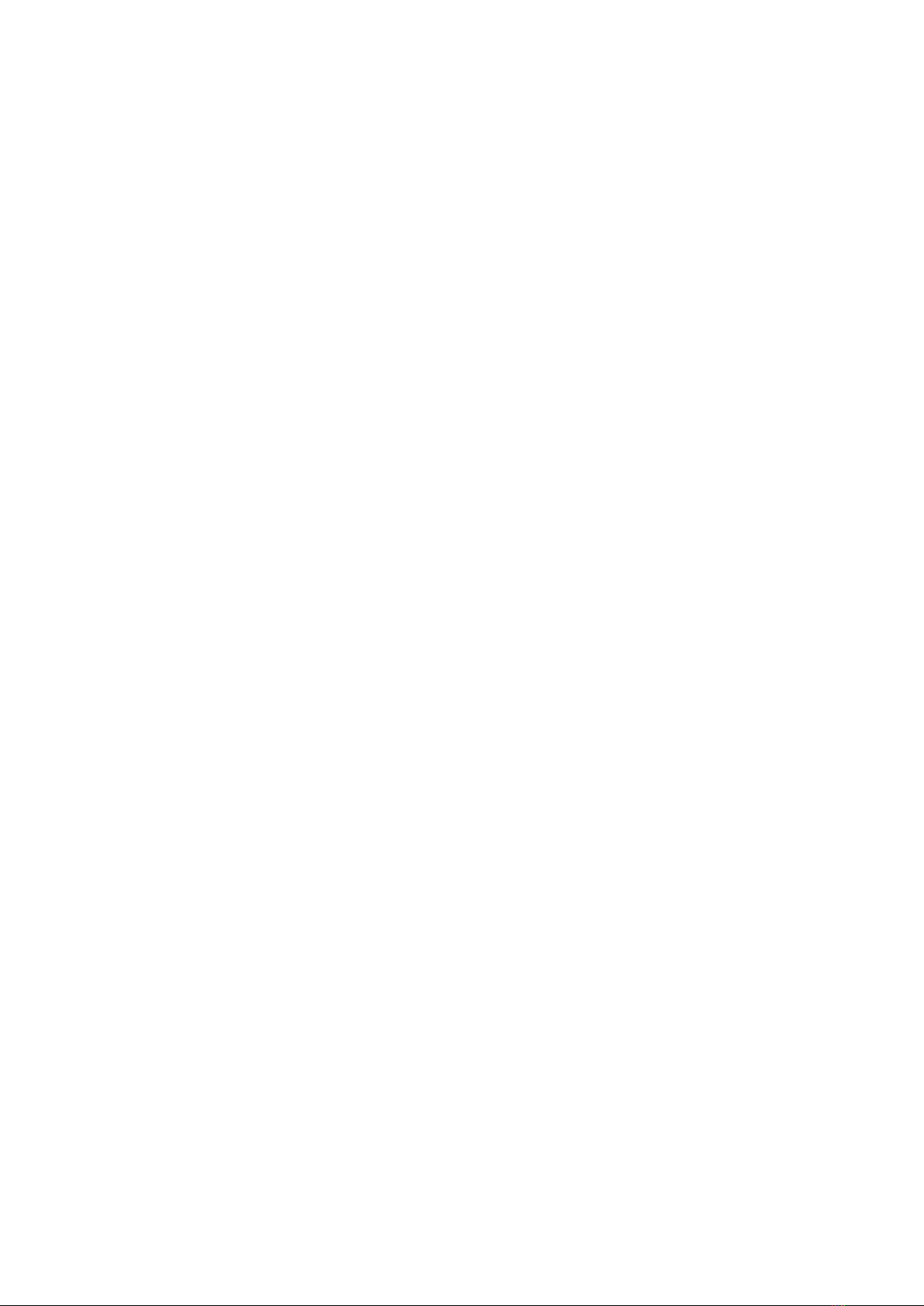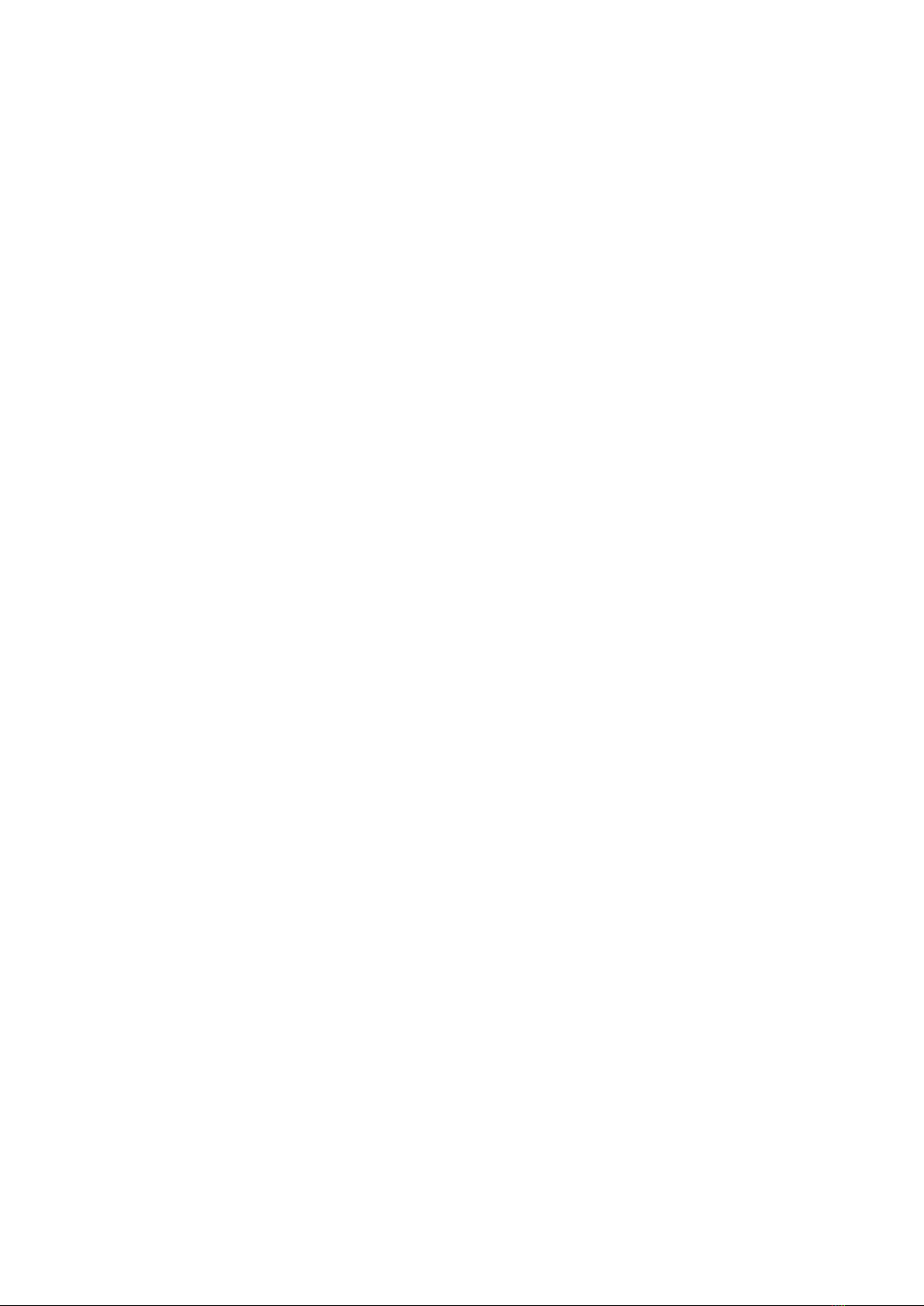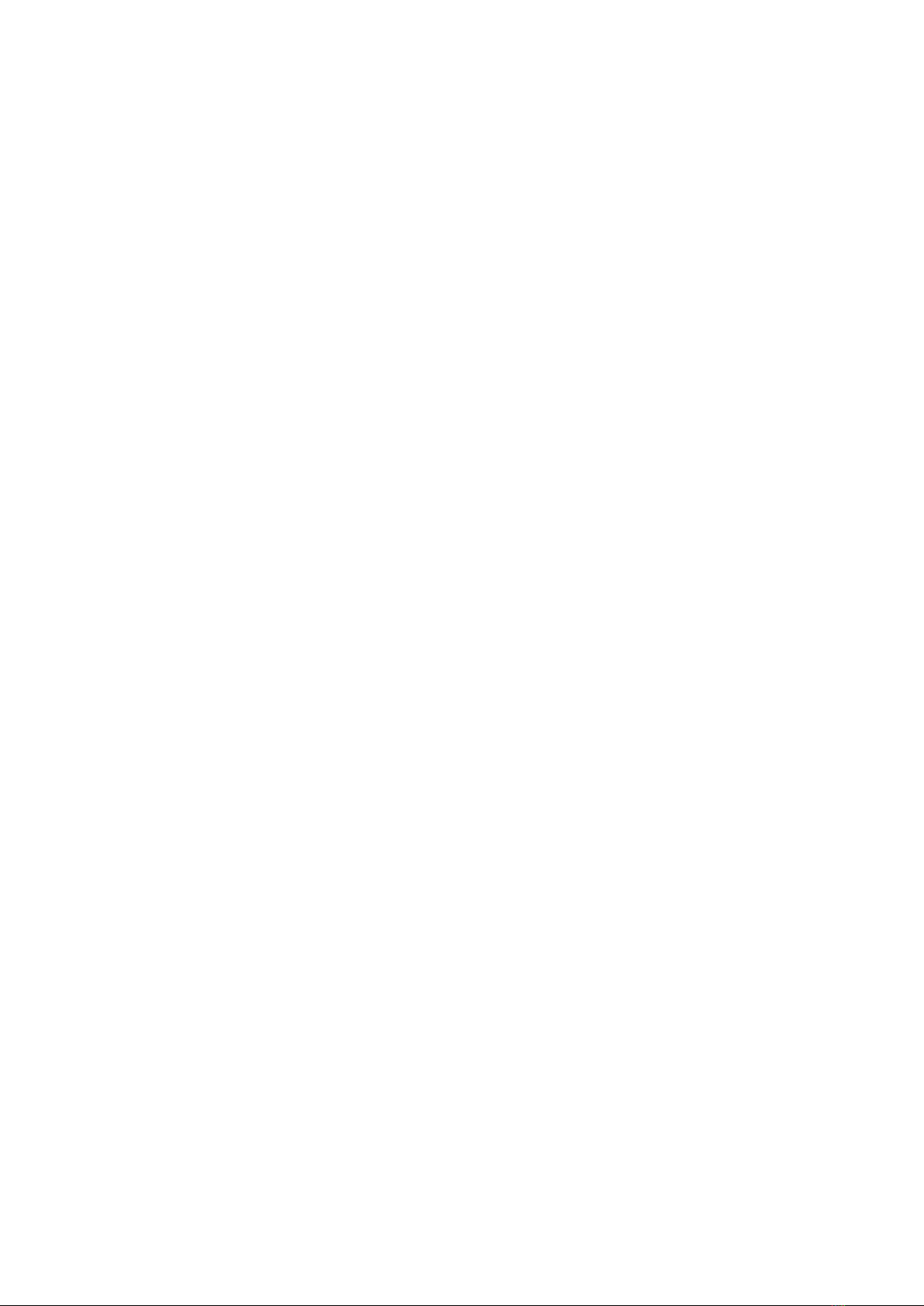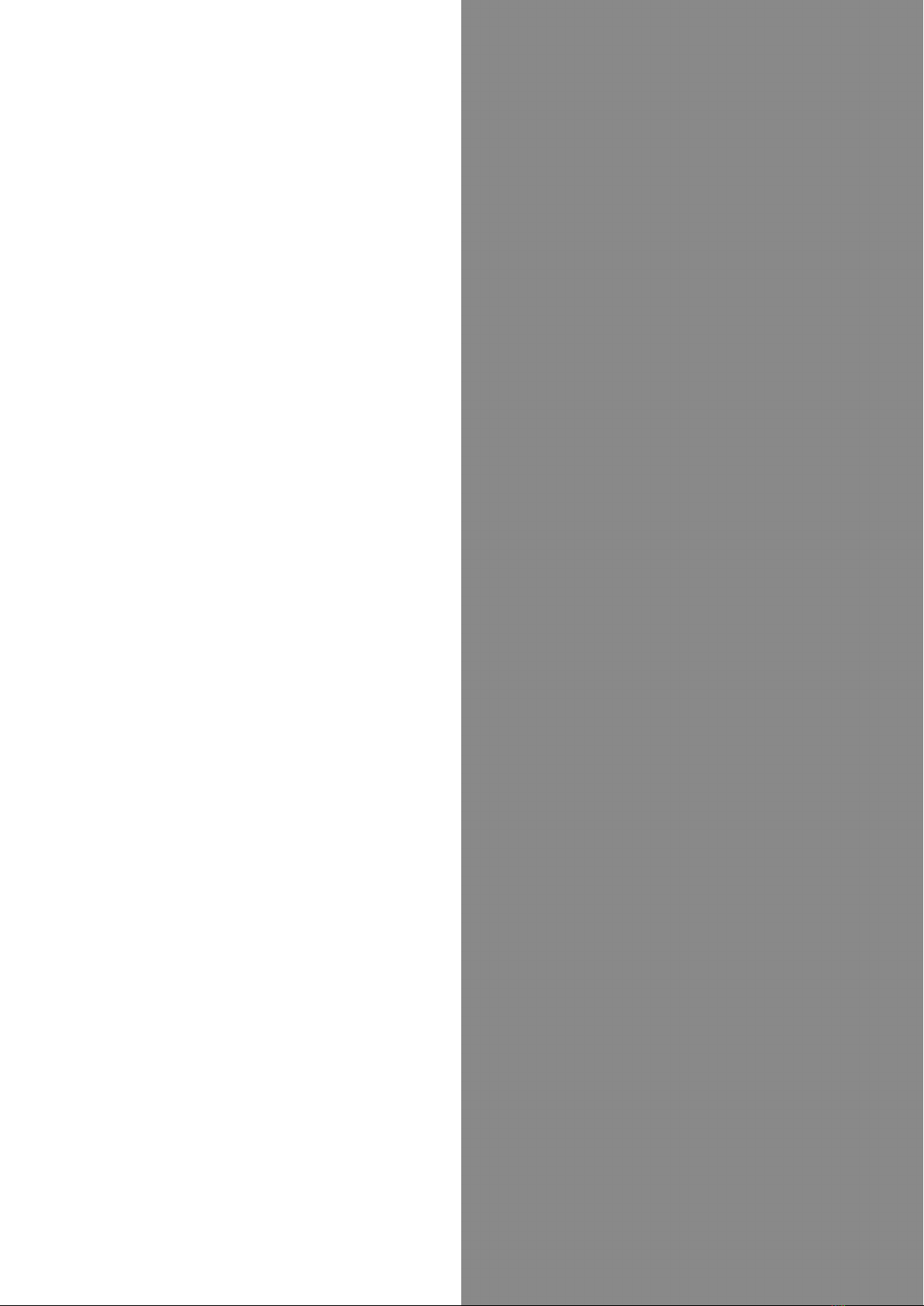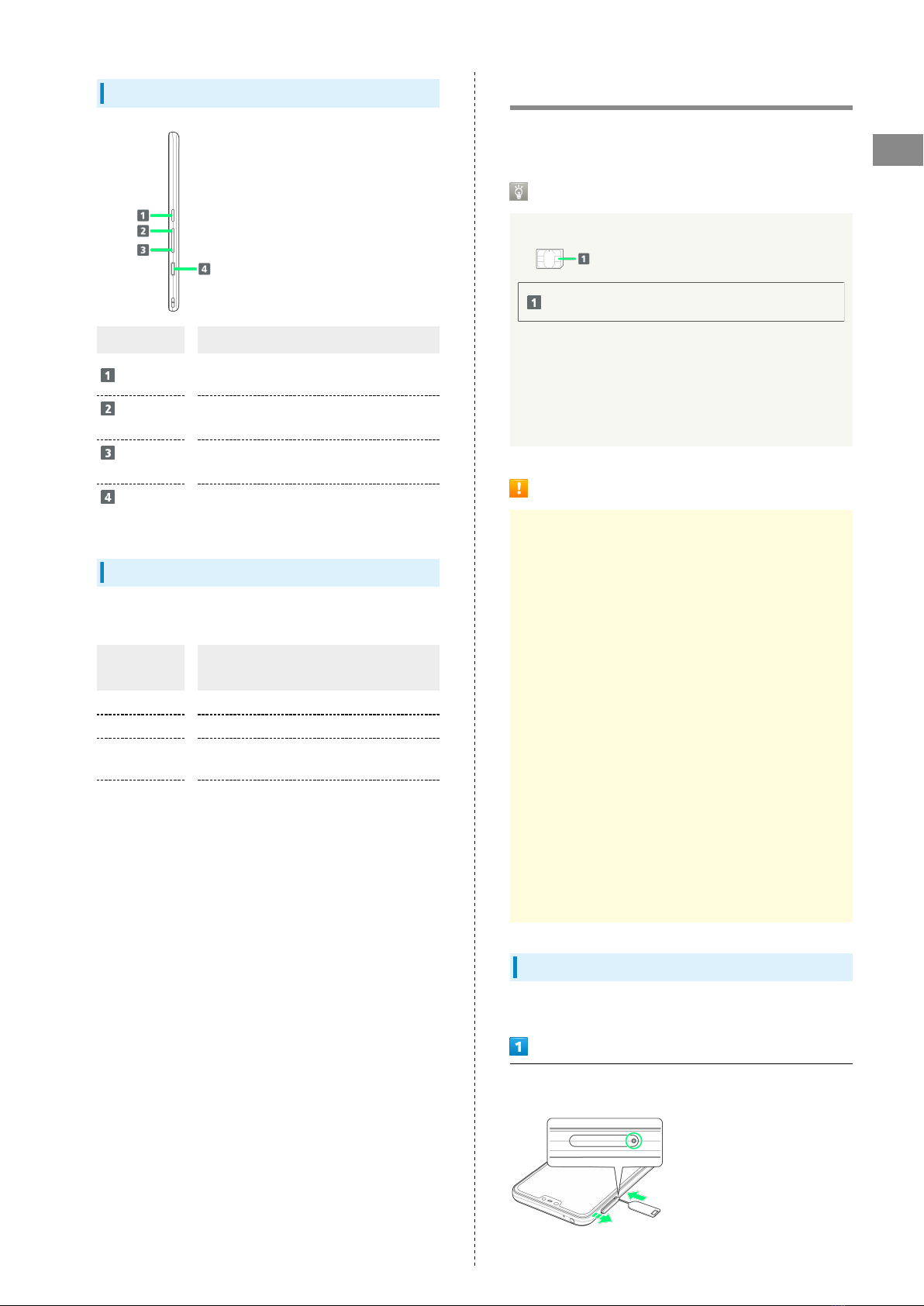1
arrows U
arrows U User Guide Contents
Introduction
About the User Guide........................................................ 3
Getting Started
Parts & Functions.............................................................. 6
SIM Card.............................................................................. 7
SD Card................................................................................9
Charging Battery.............................................................. 12
Power On/Off................................................................... 13
Making Initial Settings.................................................... 14
Using a Google Account................................................... 16
Unlocking Screen...............................................................19
Basic Operations
Basic Operation.................................................................22
Manner Mode..................................................................... 22
Using Vibration/Mute.......................................................24
Airplane Mode................................................................... 25
Updating Software........................................................... 26
Touchscreen & Text Entry
Using Touchscreen............................................................ 28
Text Entry.........................................................................29
Handset Interface
Handset Screens............................................................... 32
Status Bar......................................................................... 34
Using Notifications Window............................................ 35
Using Quick Settings........................................................35
Phone
Placing/Answering Calls................................................... 38
Optional Services..............................................................40
Phone Number................................................................... 46
Using Contacts..................................................................46
Messaging
+Message (+メッセージ (+Message))..............................50
Using Gmail....................................................................... 51
Internet
Using Chrome.................................................................... 54
Camera
Capturing Still Images/Videos.........................................58
Viewing Captured Still Images/Videos (Photos).............59
Application Basics
Applications.......................................................................62
Adding/Deleting Application............................................63
Wi-Fi/Bluetooth®
Connecting by Wi-Fi.........................................................68
Using Bluetooth® Function.............................................. 69