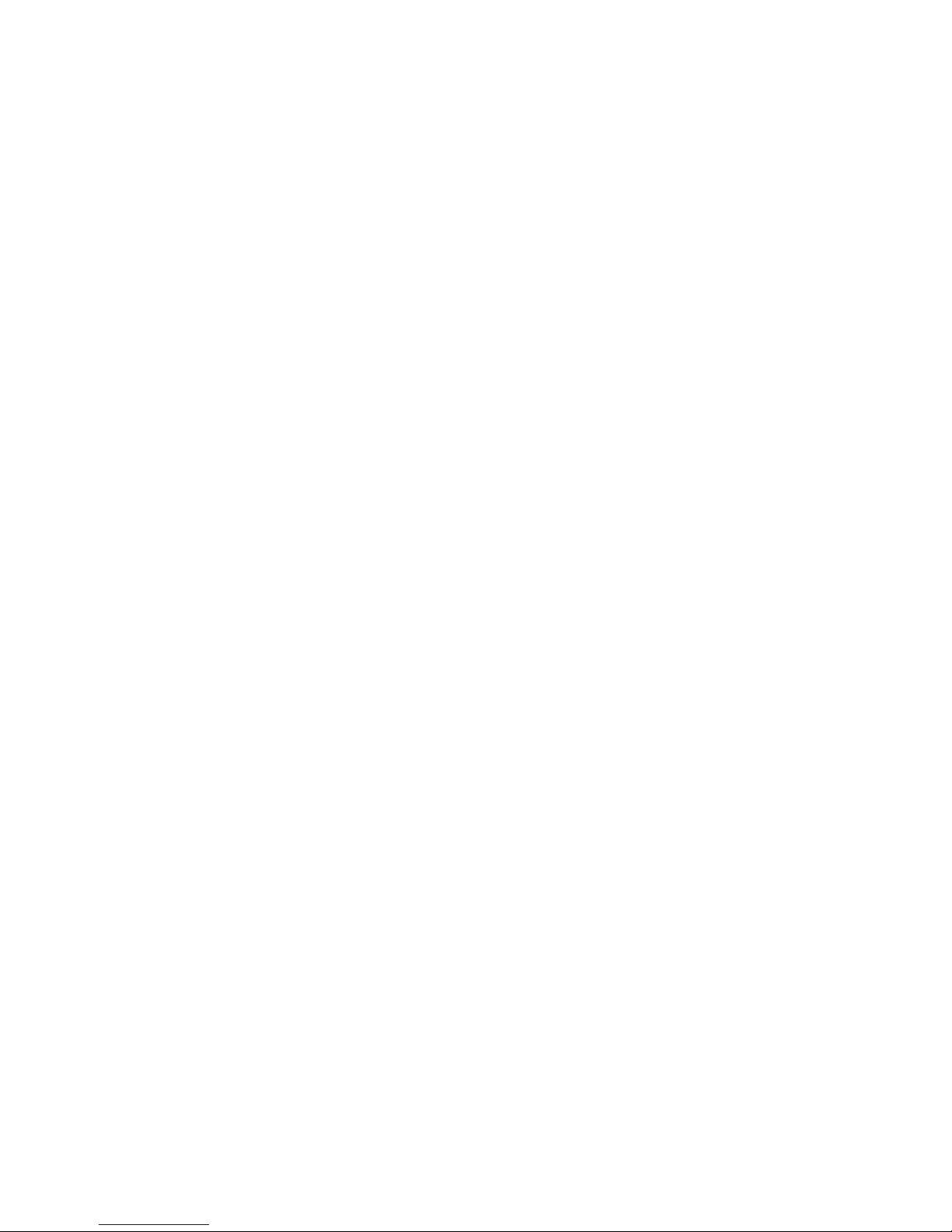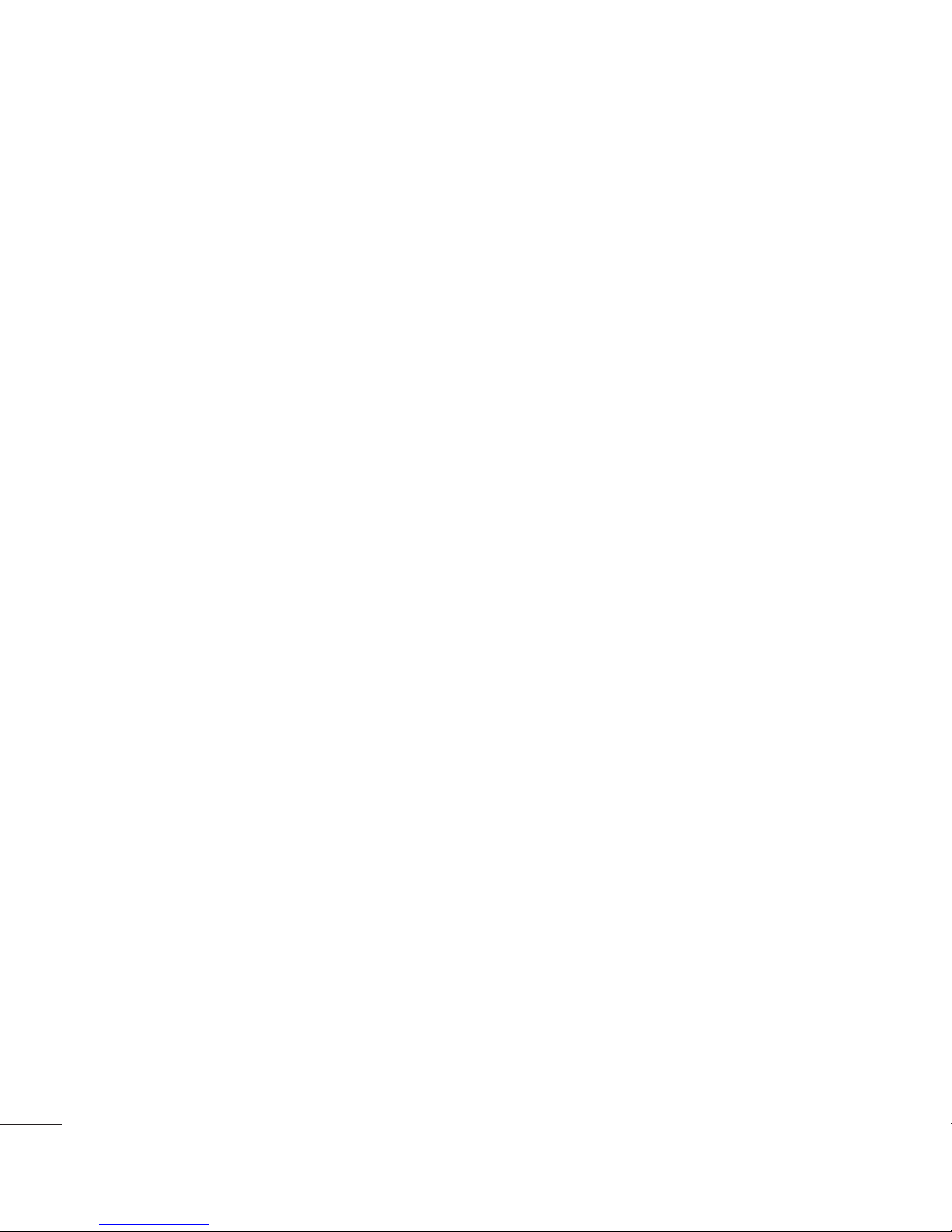4
Table of Contents
Latitude .....................................................79
Local .........................................................80
Play Store™ ..............................................80
Gmail™ ....................................................81
Talk™ .......................................................82
Utilities ................................................ 84
Setting the alarm .......................................84
Using the calculator ...................................84
Adding an event to your calendar ................84
Downloads ................................................85
File Manager .............................................85
FM Radio ...................................................85
LG Tag+ ....................................................85
News ........................................................86
Polaris Office .............................................86
LG SmartWorld ..........................................88
Task Manager ............................................89
Video Player ..............................................89
Voice recorder ...........................................89
YouTube ....................................................90
The Web .............................................. 91
Browser.....................................................91
Using options .............................................91
On-Screen Phone ................................ 93
LG SOFTWARE ...........................................93
Settings .............................................. 95
Wireless & networks ..................................95
Wi-Fi .....................................................95
Bluetooth ...............................................96
Data usage ............................................98
Call ........................................................98
More... ...................................................98
Device .....................................................101
Sound ..................................................101
Display ................................................102
Home screen ........................................102
Lock screen .........................................103
Storage ................................................104
Power saver .........................................104
Apps ....................................................105
PERSONAL ..............................................105
Accounts & sync...................................105
Location services ..................................105
Security ...............................................106
Language & input .................................106
Backup & reset.....................................107
SYSTEM ..................................................107
Date & Time .........................................107
Accessibility .........................................107
Connectivity .........................................107
Developer options .................................108
About phone ........................................108
Software Update ............................... 109
Phone Software Update ............................109