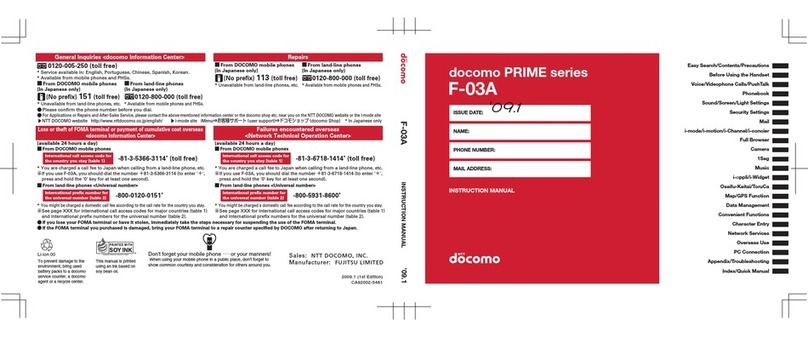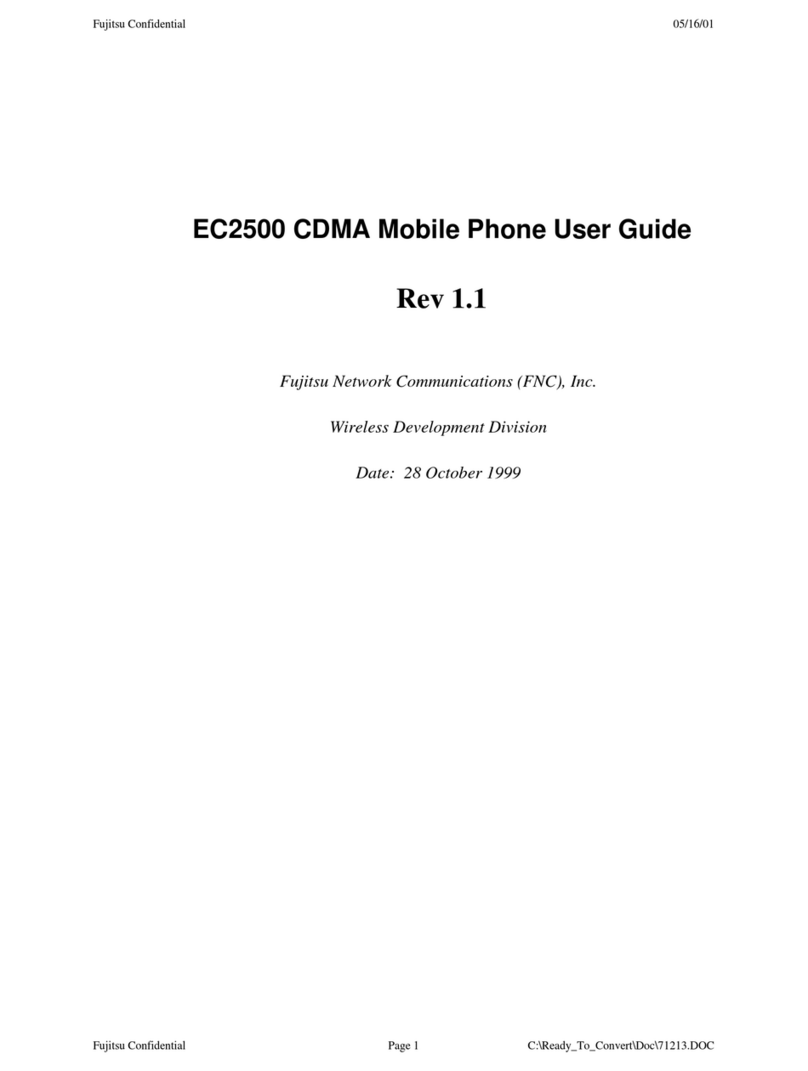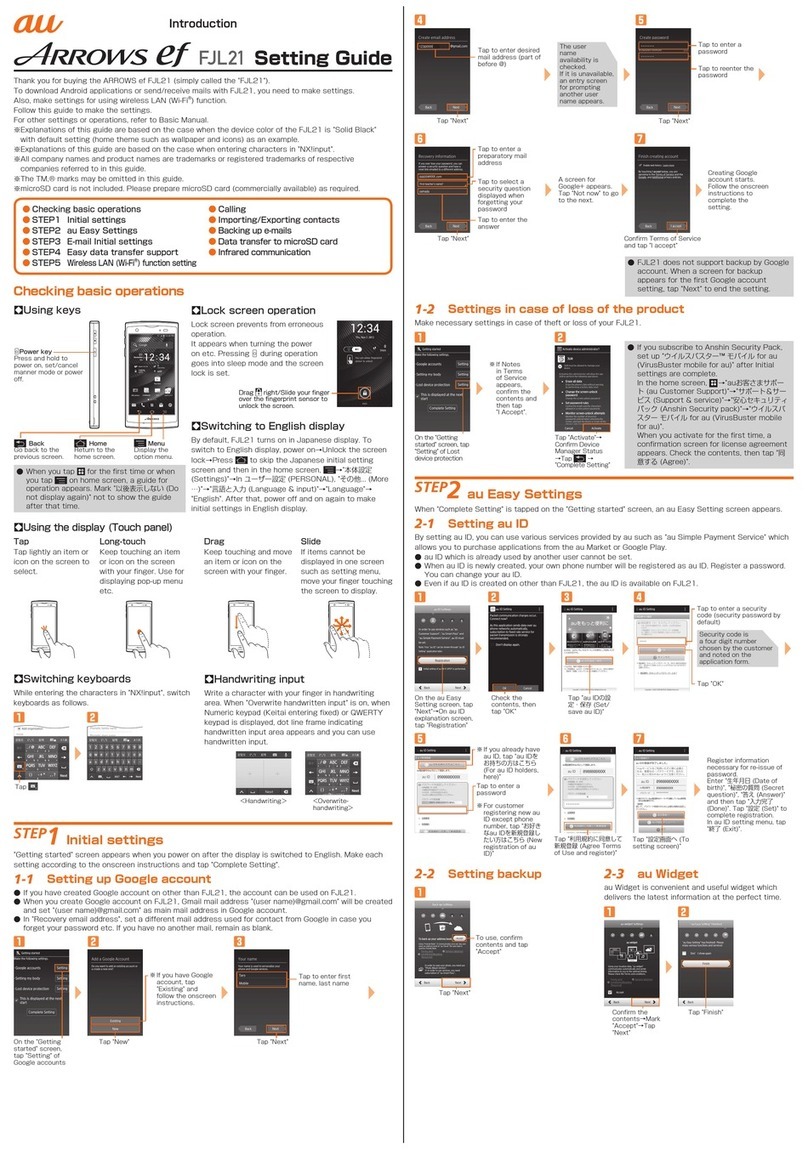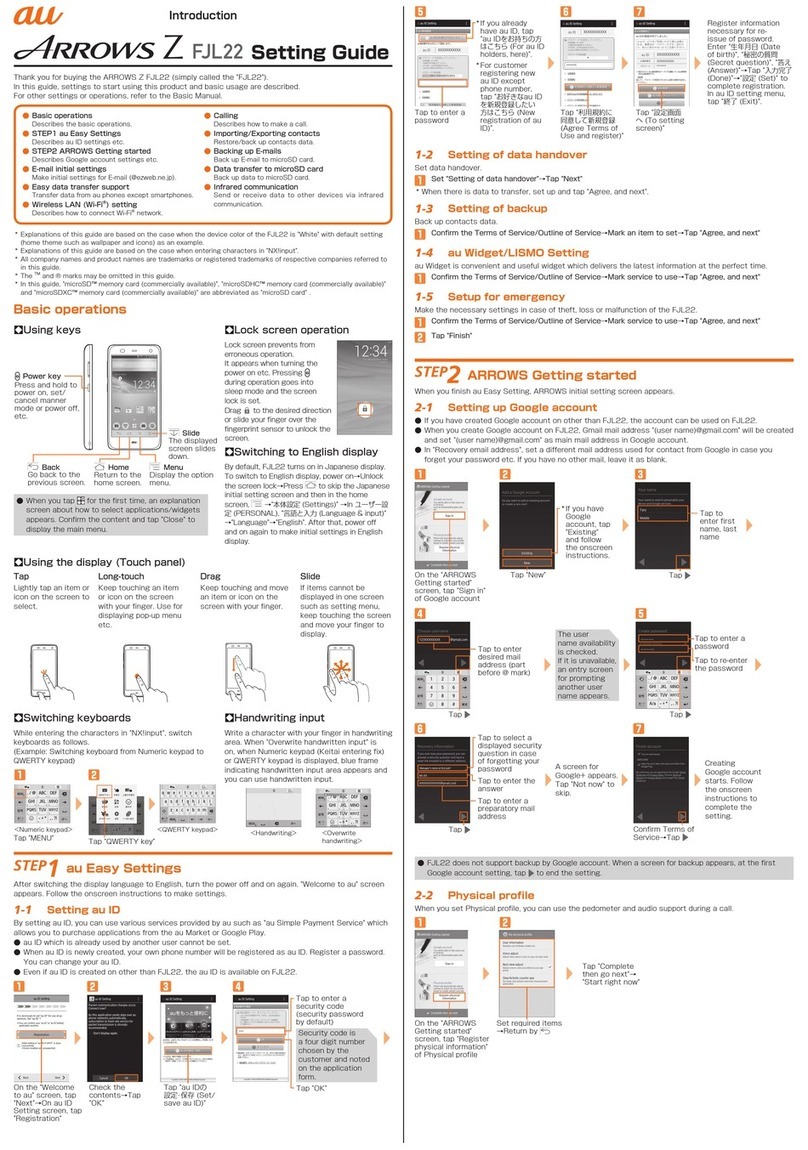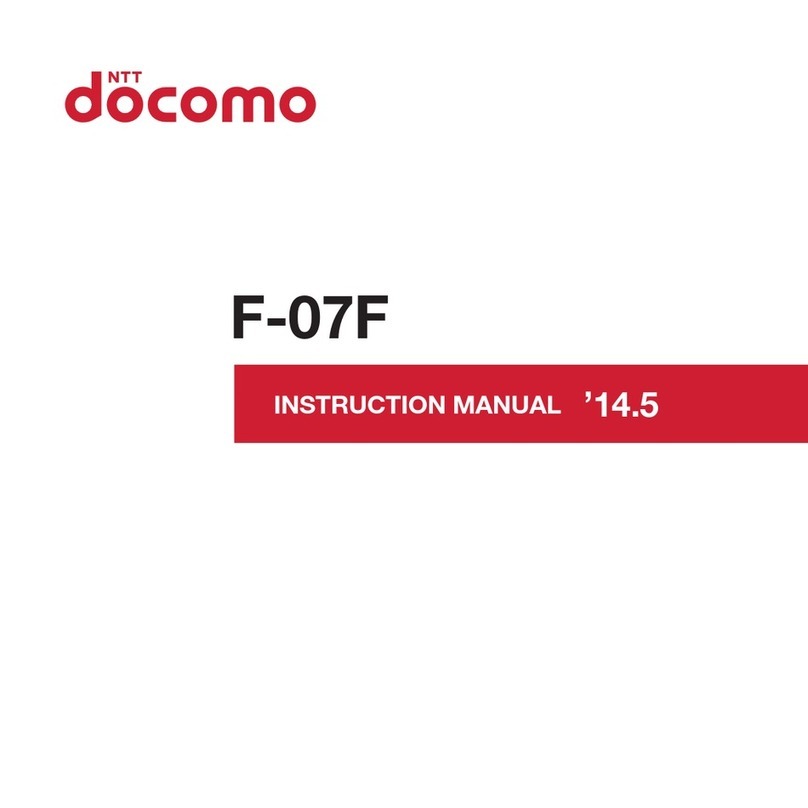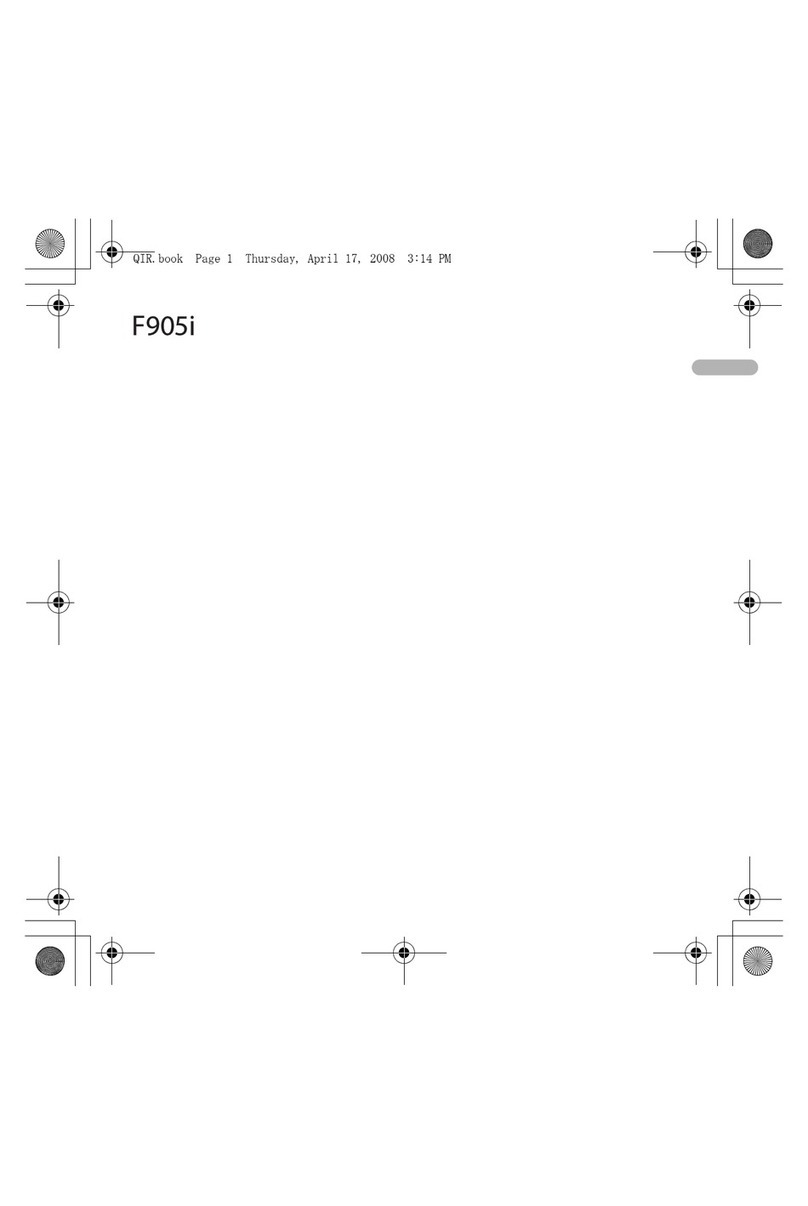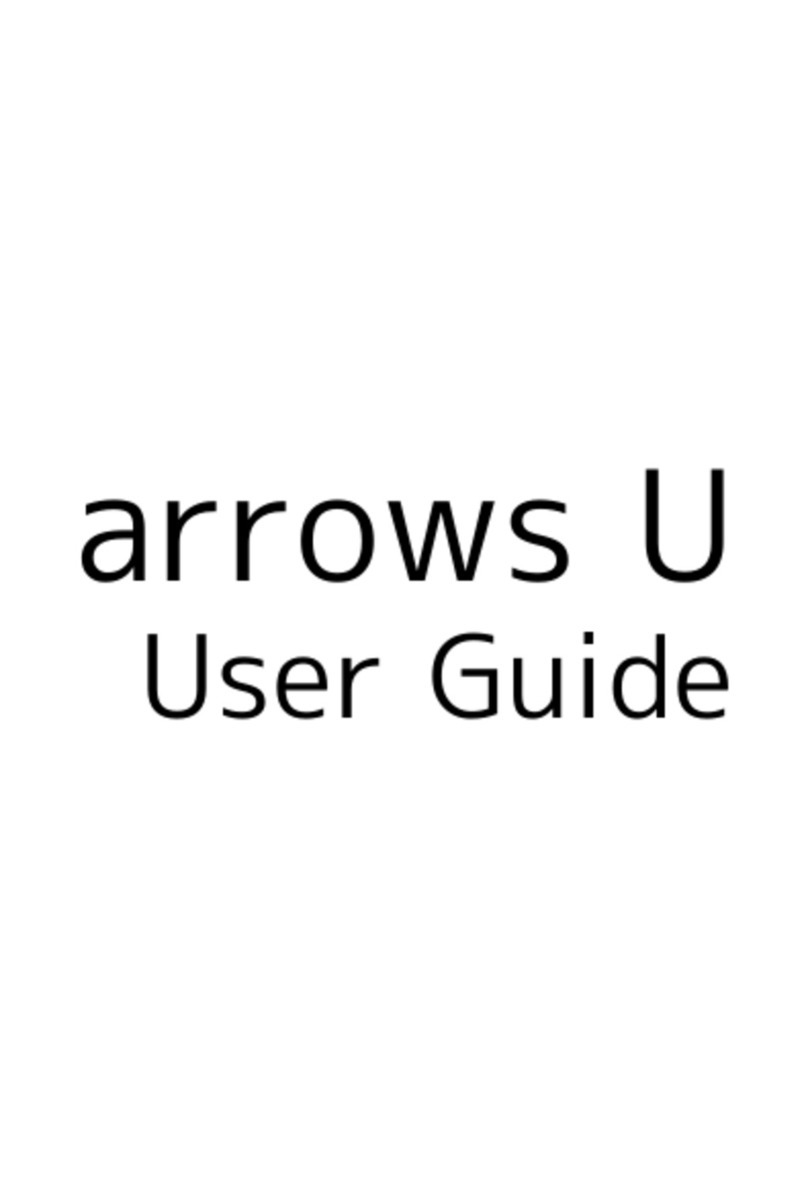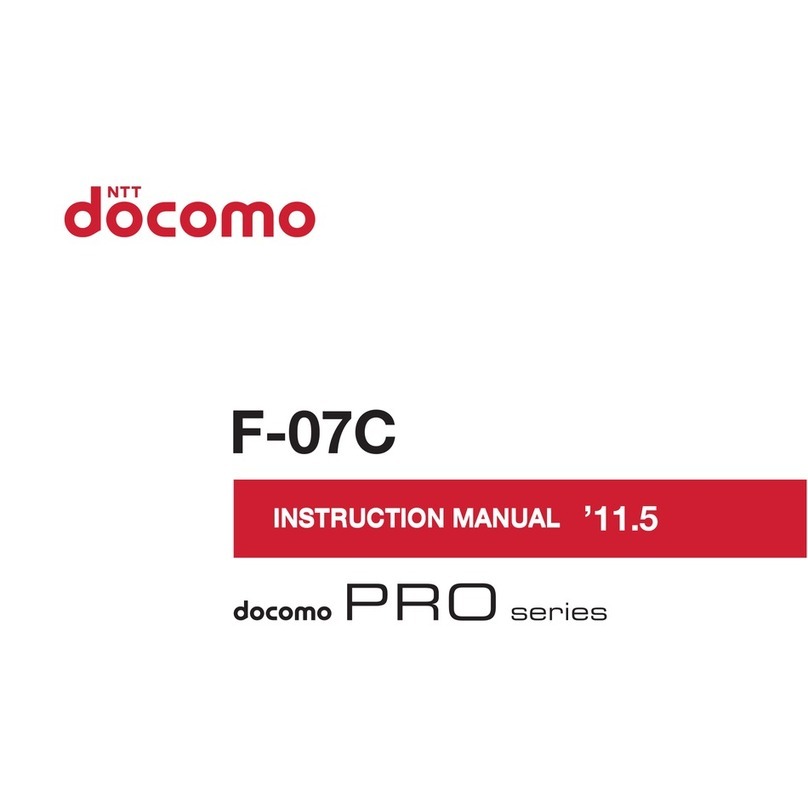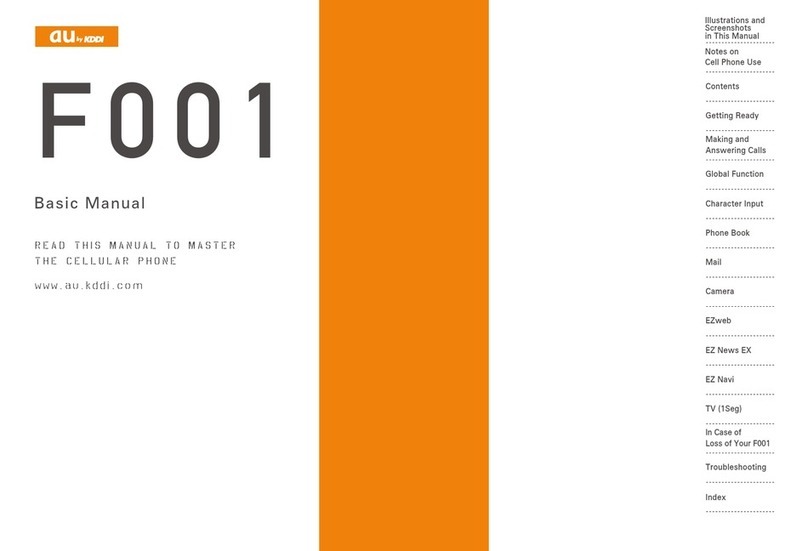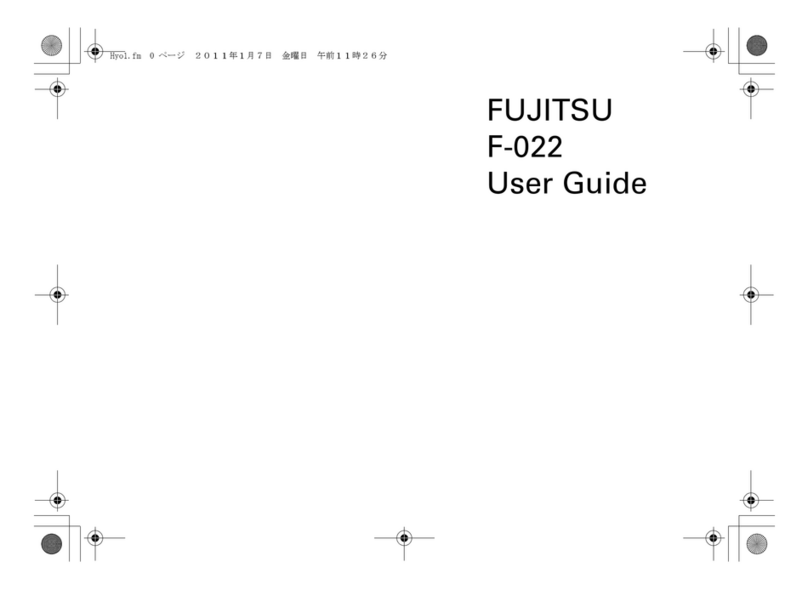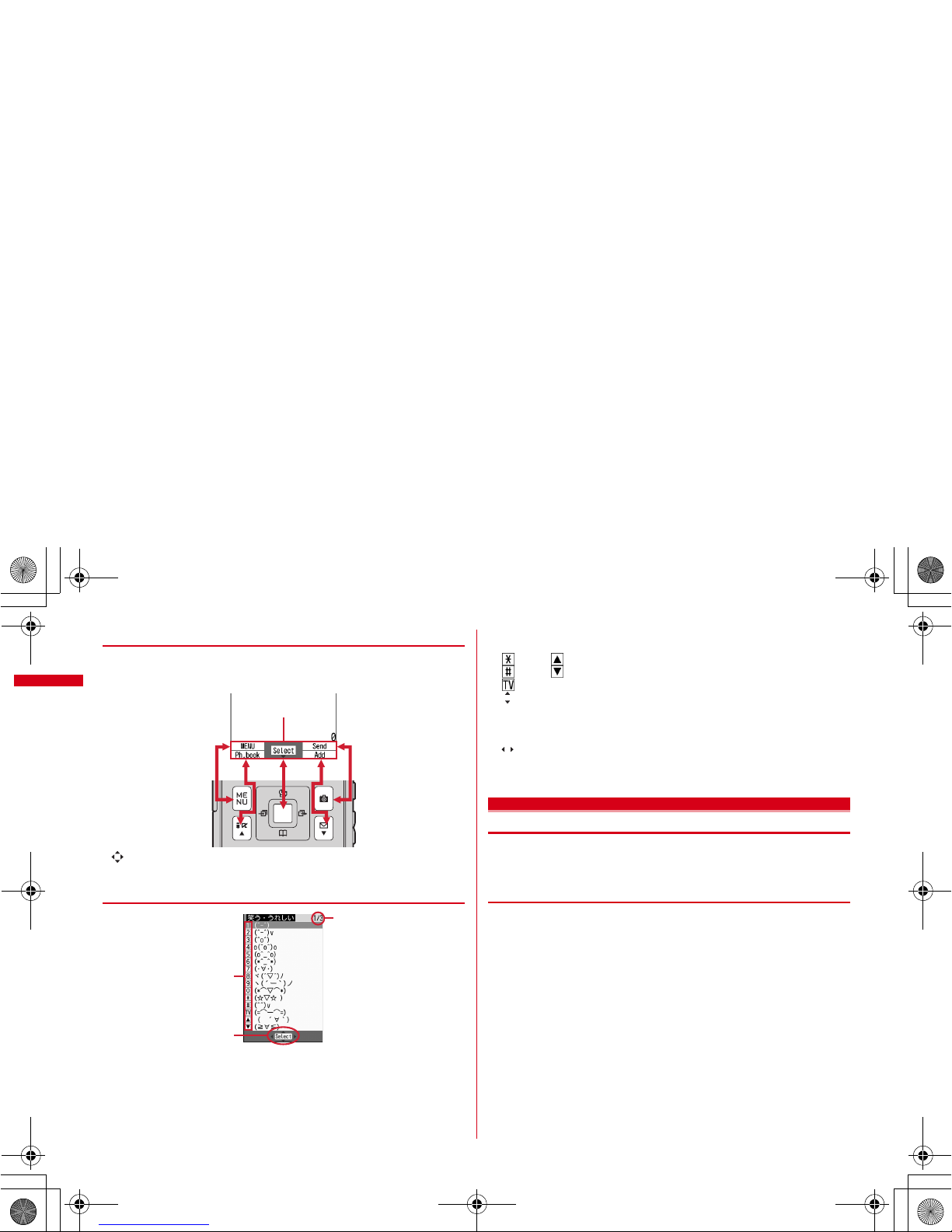27
Before Using the Handset
F-02A_E1kou
l
Shooting indication light
→
P67, 186
Camera light for videophone calls, still image
shooting or movie recording, or it turns on or blinks
for still image shooting or movie recording.
m
FeliCa mark
→
P256, 291
Installation of IC card
*
You can use Osaifu-Keitai by placing it over IC card
reader or send/receive data by iC transmission. The IC
card cannot be detached.
n
Infrared data port
→
P290, 294
Infrared communication, Infrared remote control.
o
Back cover
*
Remove the back cover, open the inner lid, and remove the
battery pack to access the microSD card slot.
→
P280
p
Back cover lever
→
P42
q
Charging jack
r
Strap opening
s
External connection jack
Connecting Earphone/Microphone with Switch
→
P316
<Functions of keys>
The functions available by pressing keys are as
below.
●
: Press
■
: Press for 1 second or more
am
MENU key
●
Display menus, perform the operation shown at
the upper left of the guide area.
■
Start/Cancel side key hold.
bI
i-mode/i-
α
ppli/
▲
(scroll)/Character
●
Display i-mode Menu.
●
Scroll upward the mail screen or site/website
display by pages.
●
Perform the operation shown in the lower-left
corner of the guide area, switch character entry
modes.
■
Display i-
α
ppli folder list.
cc
ch/
α
/Clear key
●
Display i-Channel list, switch i-
α
ppli stand-by
display and i-
α
ppli activation.
●
Delete characters or return to previous screen.
■
Start/Cancel Self mode.
dn
Start a voice call/ /Speakerphone/AF key
●
Make/Receive a voice call, return to the previous
character while entering characters.
●
Switching the speakerphone function, start/
cancel auto-focus.
■
Make a voice call using the speakerphone
function.
■
Restore the character string to its previous state.
e
Keypads
1
-
9
●
Enter phone numbers (1-9) or characters, select
menu/items.
■
Perform the function registered in Custom menu.
0
●
Enter phone number (0) or characters, select
menu/items.
■
Use Auto switch of Int'l call assist when making
international calls.
f*
*
/A/a/Line feed/Public mode (Drive mode)
key
●
Enter "
*
", "
゛
", "
゜
", etc., switch upper/lower
case.
●
Line feed while entering characters, select menu/
items.
●
Switch display/hide of guide area when shooting
a still image.
●
Switch horizontal and vertical displays while
playing movie/i-motion.
■
Start/Cancel Public mode (Drive mode).
gU
Search key
→
P297
●
Enter the target word, place or name and search.
h
Multi-cursor key
g
Enter key
●
Perform the operation, activate Focus mode.
■
Start i-
α
ppli registered for one-key shortcut.
u
Schedule/
↑
key
●
Display Scheduler.
●
Adjust volume, move the cursor upward.
■
Display alarm list
d
Phonebook/
↓
key
●
Display phonebook.
●
Adjust volume, move the cursor downward.
■
Add to the phonebook.
l
Received calls/
←
(previous) key
●
Display Received calls, switch displays, move the
cursor leftward.
■
Start/Cancel privacy mode when "Activate/
Deactivate" of Activation option is set to "Hold L-
cursor key".
r
Redial/
→
(next) key
●
Display Redial, switch displays, move the cursor
rightward.
■
Start/Cancel IC card lock.
*
May be described as
jhk
.
L03.fm Page 27 Thursday, November 27, 2008 9:48 AM