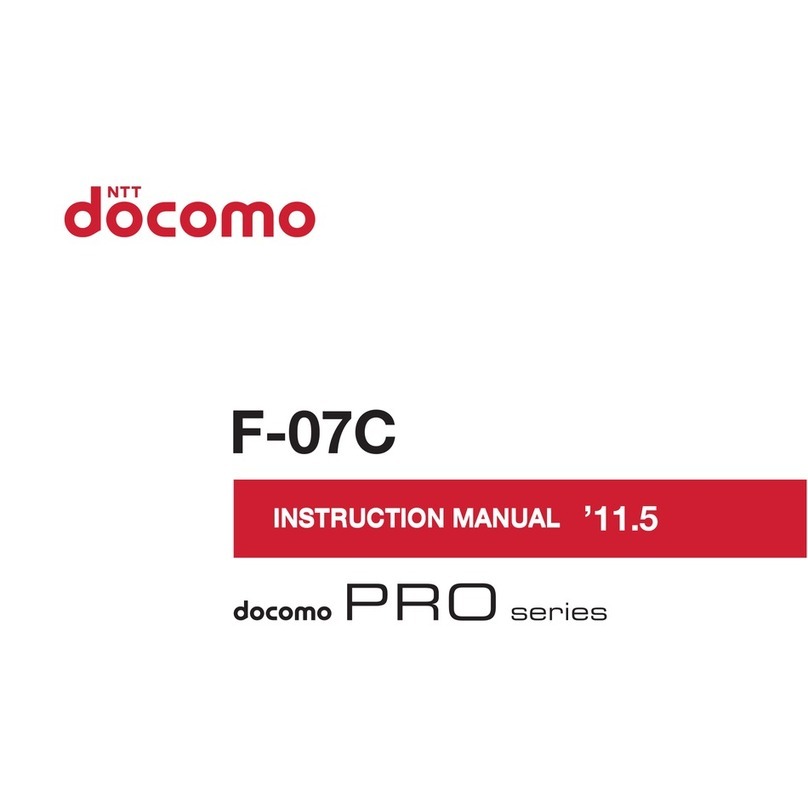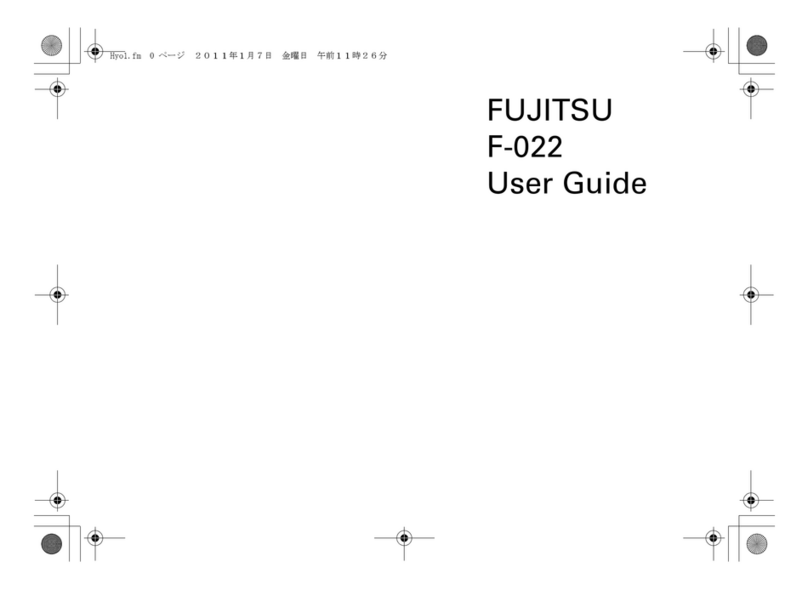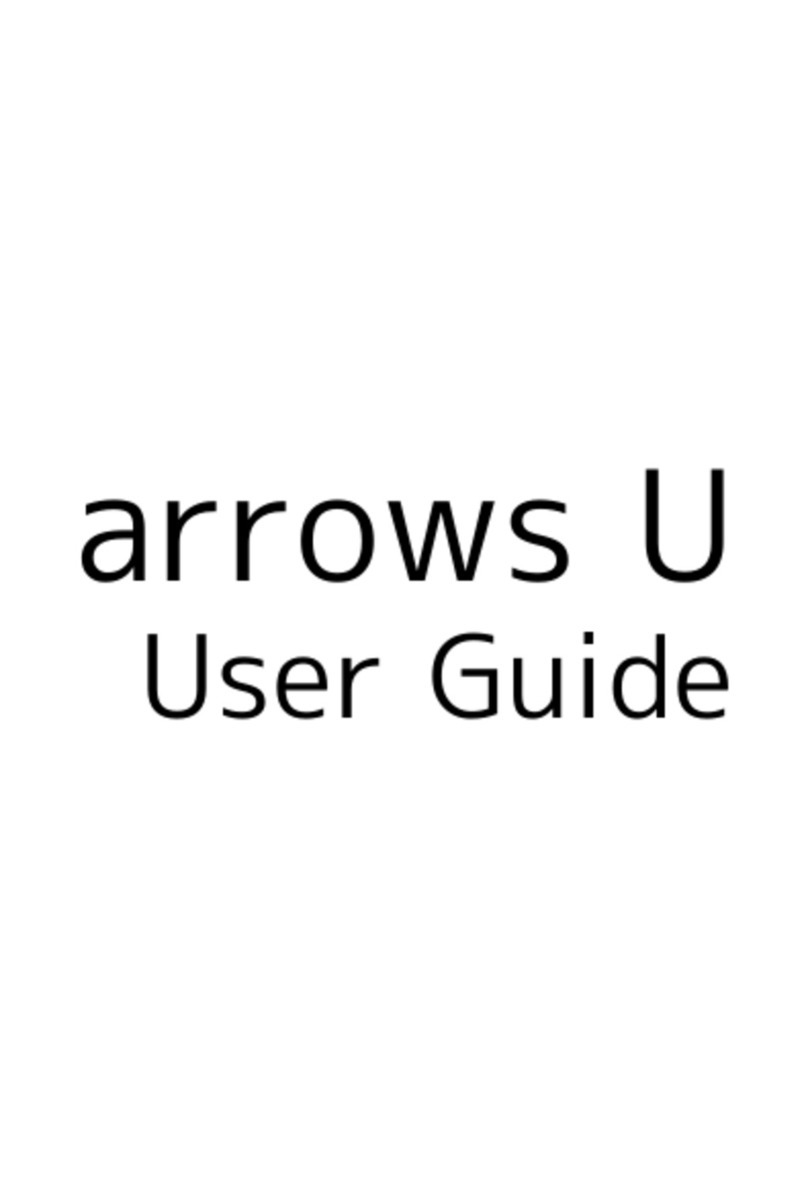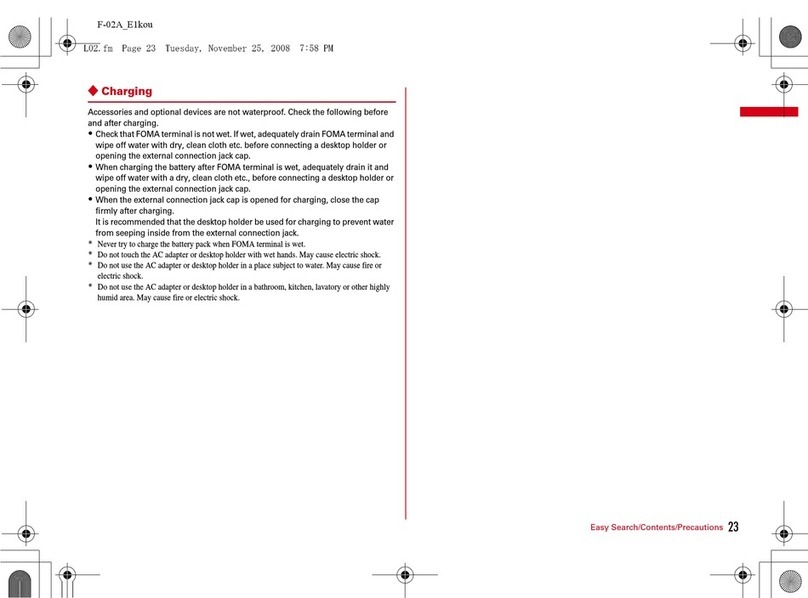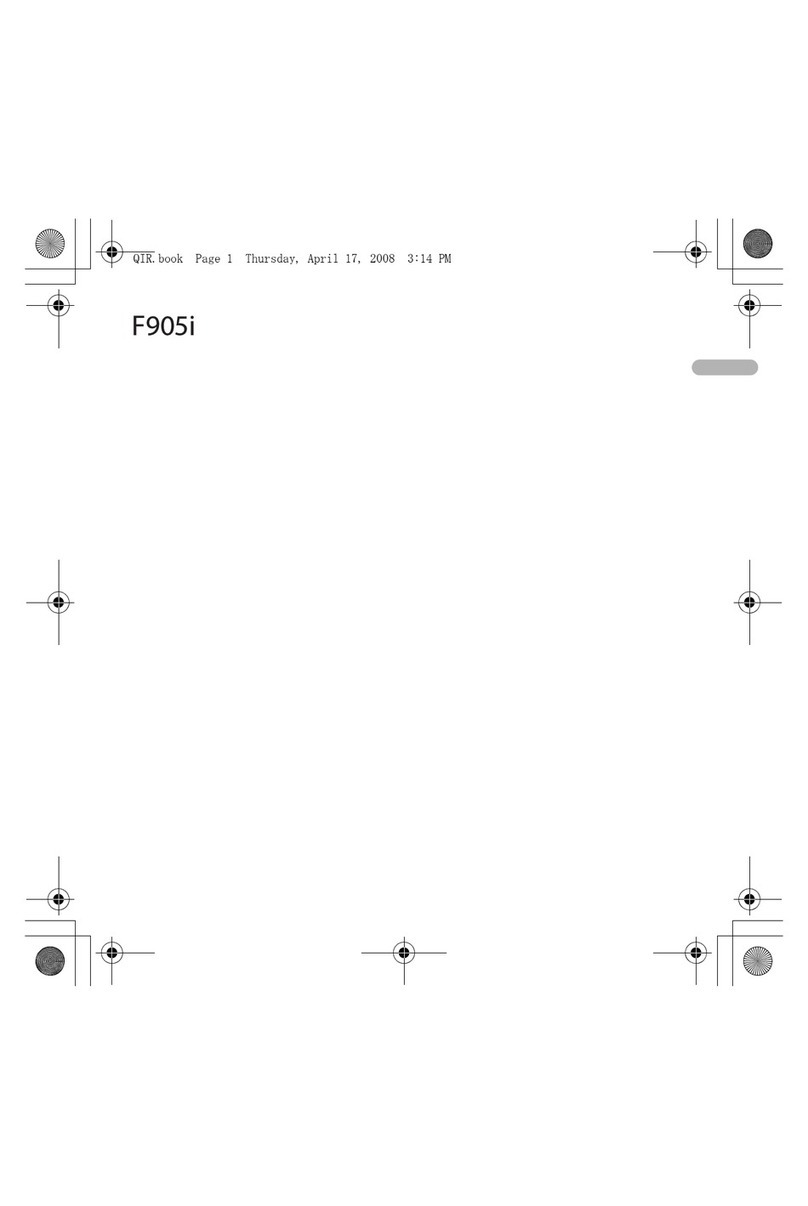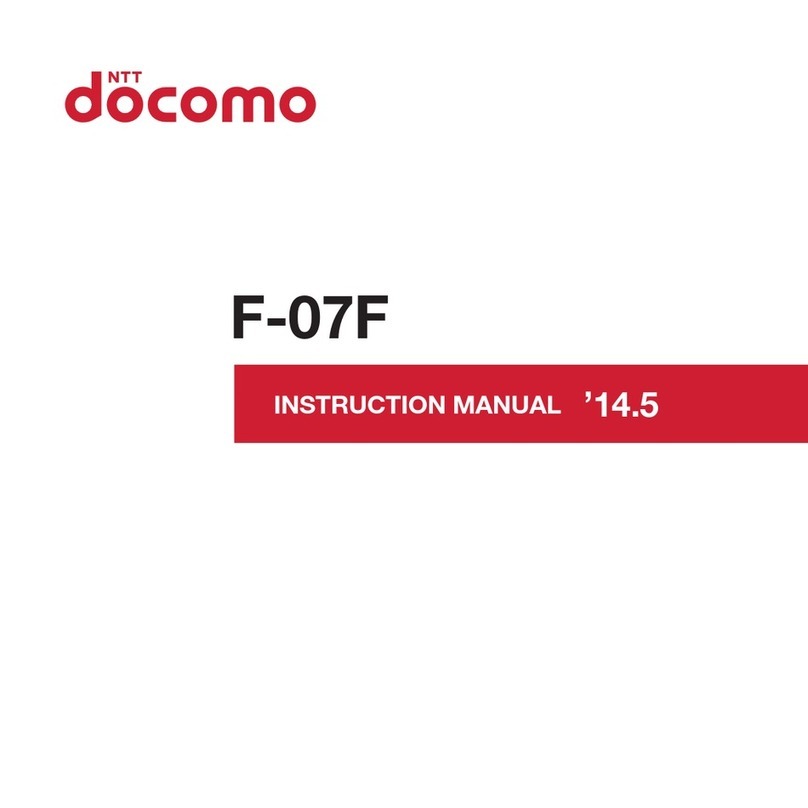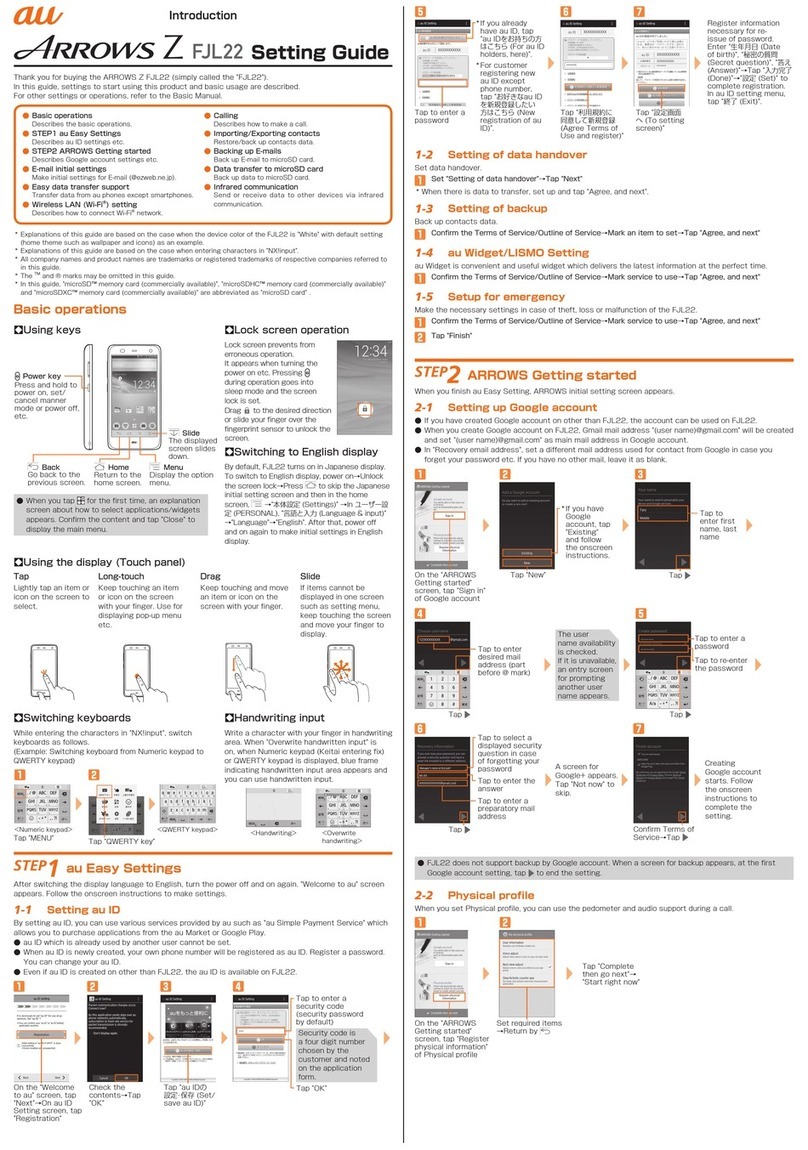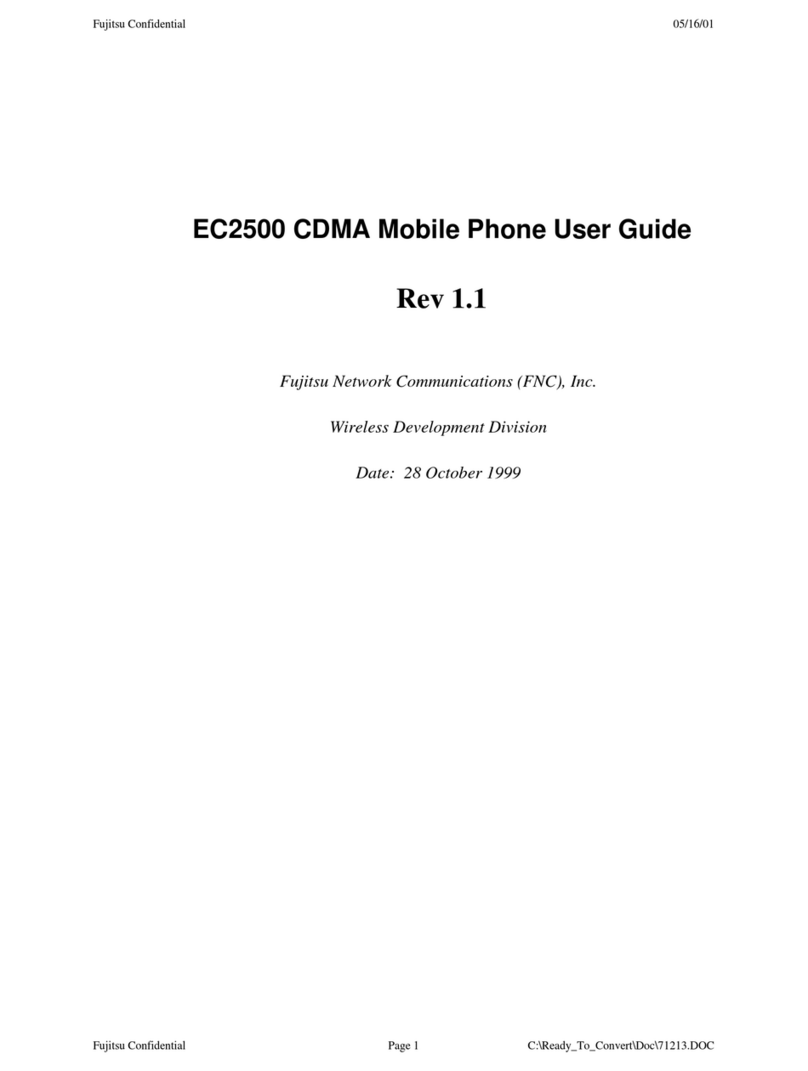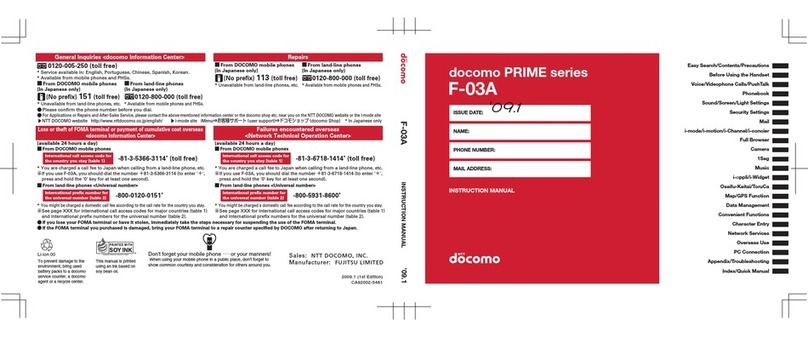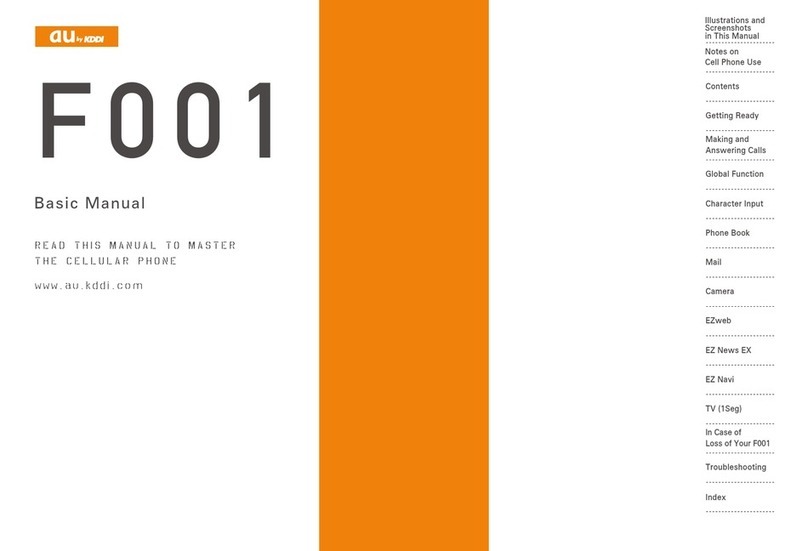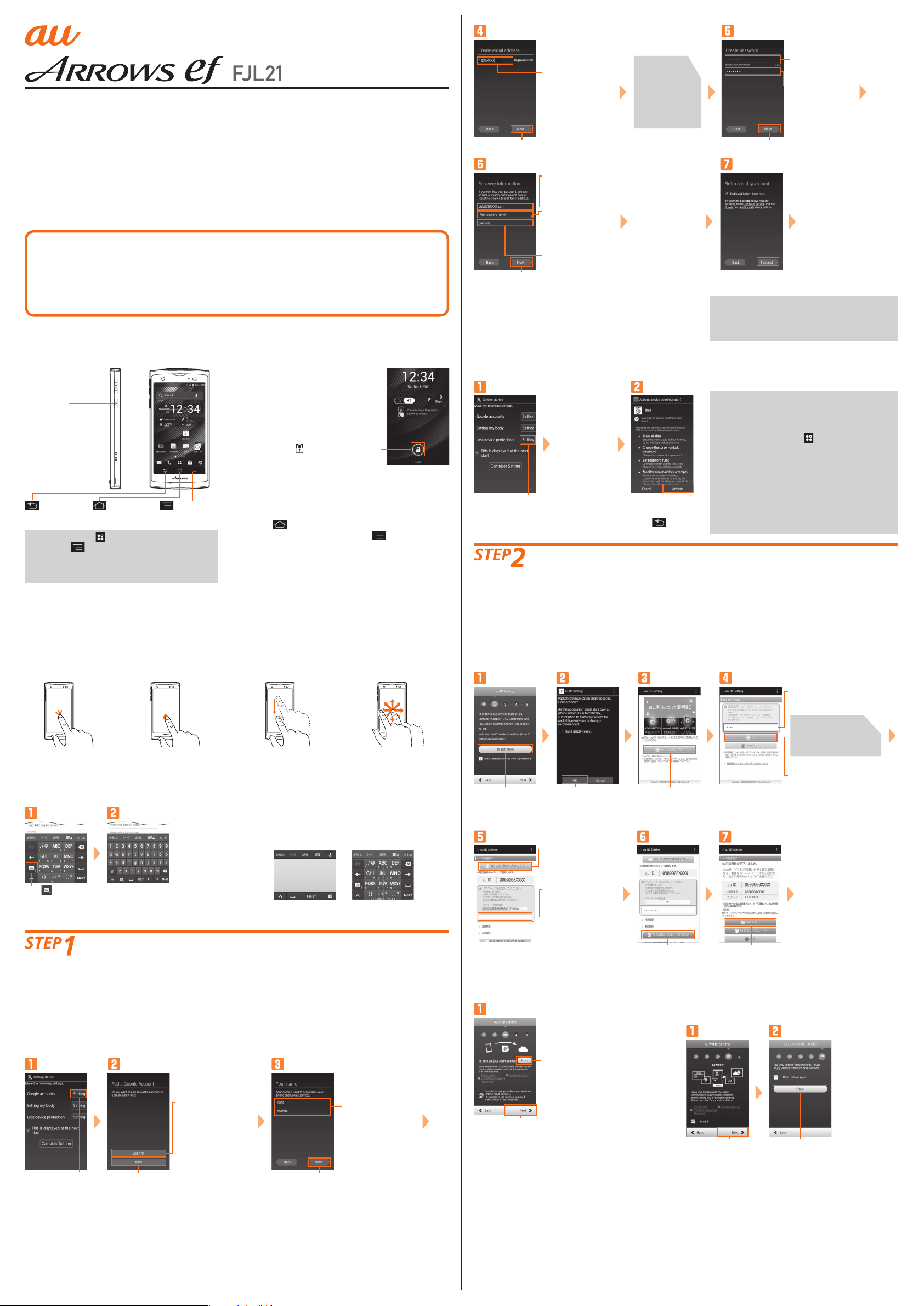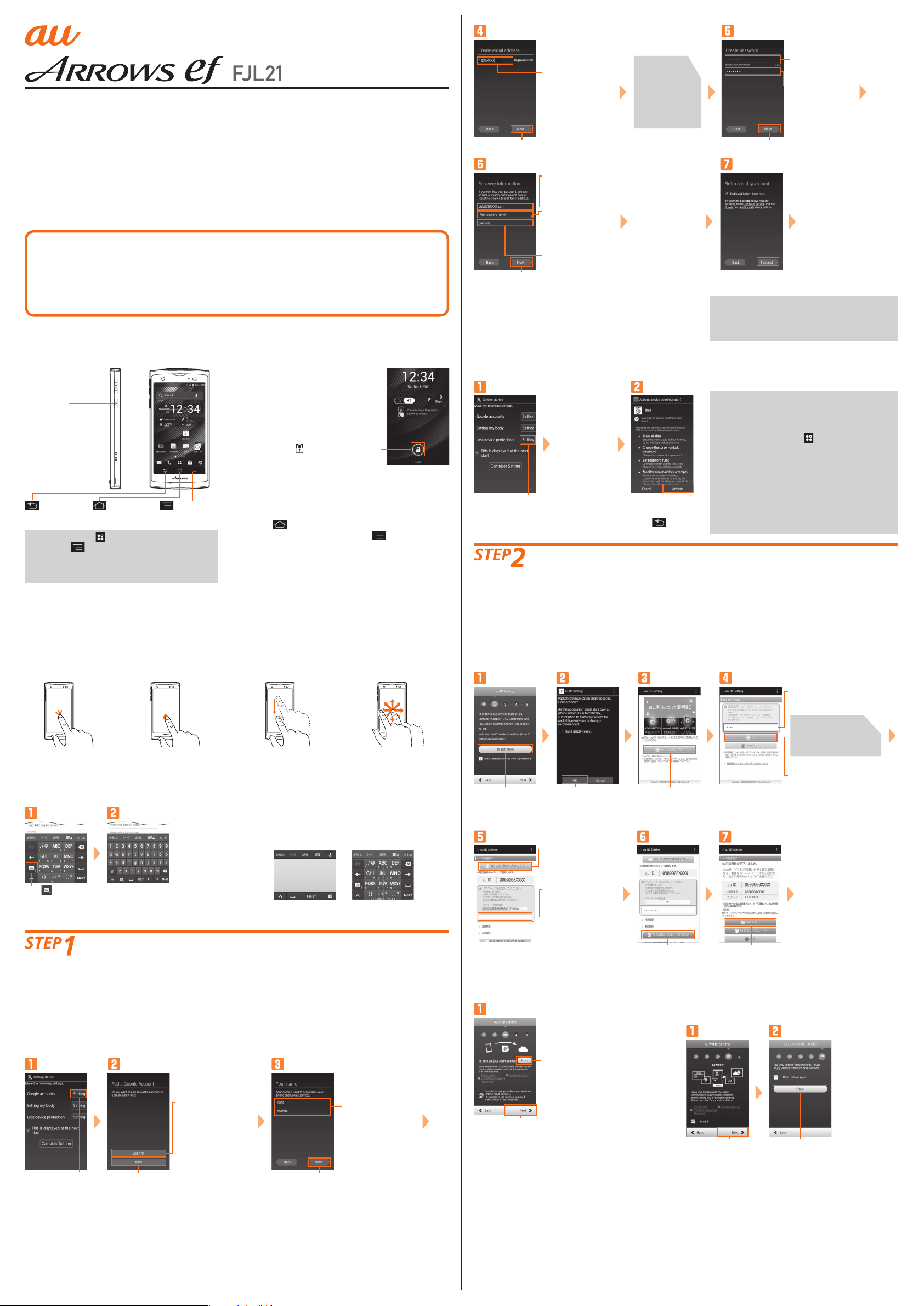
SettingGuide
ThankyouforbuyingtheARROWSefFJL21(simplycalledthe"FJL21").
TodownloadAndroidapplicationsorsend/receivemailswithFJL21,youneedtomakesettings.
Also,makesettingsforusingwirelessLAN(Wi-Fi®)function.
Followthisguidetomakethesettings.
Forothersettingsoroperations,refertoBasicManual.
※ExplanationsofthisguidearebasedonthecasewhenthedevicecoloroftheFJL21is"SolidBlack"
withdefaultsetting(homethemesuchaswallpaperandicons)asanexample.
※Explanationsofthisguidearebasedonthecasewhenenteringcharactersin"NX!input".
※Allcompanynamesandproductnamesaretrademarksorregisteredtrademarksofrespective
companiesreferredtointhisguide.
※TheTM,®marksmaybeomittedinthisguide.
※microSDcardisnotincluded.PleasepreparemicroSDcard(commerciallyavailable)asrequired.
Checkingbasicoperations
STEP1 Initialsettings
STEP2 auEasySettings
STEP3 E-mailInitialsettings
STEP4 Easydatatransfersupport
STEP5
WirelessLAN(Wi-Fi
®
)functionsetting
●
●
●
●
●
●
Calling
Importing/Exportingcontacts
Backingupe-mails
DatatransfertomicroSDcard
Infraredcommunication
●
●
●
●
●
Checkingbasicoperations
Usingkeys
CPowerkey
Pressandholdto
poweron,set/cancel
mannermodeorpower
off.
Back
Gobacktothe
previousscreen.
Menu
Displaythe
optionmenu.
Home
Returntothe
homescreen.
●Whenyoutap forthefirsttimeorwhen
youtap onhomescreen,aguidefor
operationappears.Mark"以後表示しない(Do
notdisplayagain)"nottoshowtheguide
afterthattime.
Lockscreenoperation
Lockscreenpreventsfromerroneous
operation.
Itappearswhenturningthepower
onetc.PressingCduringoperation
goesintosleepmodeandthescreen
lockisset.
Drag right/Slideyourfinger
overthefingerprintsensorto
unlockthescreen.
Drag right/Slideyourfinger
overthefingerprintsensorto
unlockthescreen.
Switchingkeyboards
Whileenteringthecharactersin"NX!input",switch
keyboardsasfollows.
Tap
Handwritinginput
Writeacharacterwithyourfingerinhandwriting
area.When"Overwritehandwritteninput"ison,when
Numerickeypad(Keitaienteringfixed)orQWERTY
keypadisdisplayed,dotlineframeindicating
handwritteninputareaappearsandyoucanuse
handwritteninput.
<Handwriting> <Overwrite-
handwriting>
Initialsettings
"Gettingstarted"screenappearswhenyoupoweronafterthedisplayisswitchedtoEnglish.Makeeach
settingaccordingtotheonscreeninstructionsandtap"CompleteSetting".
1-1 SettingupGoogleaccount
●IfyouhavecreatedGoogleaccountonotherthanFJL21,theaccountcanbeusedonFJL21.
●WhenyoucreateGoogleaccountonFJL21,Gmailmailaddress"(username)@gmail.com"willbecreated
andset"(username)@gmail.com"asmainmailaddressinGoogleaccount.
●In"Recoveryemailaddress",setadifferentmailaddressusedforcontactfromGoogleincaseyou
forgetyourpasswordetc.Ifyouhavenoanothermail,remainasblank.
Tap"New"
Onthe"Getting
started"screen,
tap"Setting"of
Googleaccounts
Taptoenterfirst
name,lastname
※IfyouhaveGoogle
account,tap
"Existing"and
followtheonscreen
instructions.
Tap"Next"
Tap"Next"
Theuser
name
availabilityis
checked.
Ifitisunavailable,
anentryscreen
forprompting
anotheruser
nameappears.
Taptoenterdesired
mailaddress(partof
before@)
Taptoentera
password
Taptoreenterthe
password
Tap"Next"
CreatingGoogle
accountstarts.
Followtheonscreen
instructionsto
completethe
setting.
Tap"Next"
Taptoselecta
securityquestion
displayedwhen
forgettingyour
password
Taptoenterthe
answer
Taptoentera
preparatorymail
address
ConfirmTermsofService
andtap"Iaccept"
Ascreenfor
Google+appears.
Tap"Notnow"togo
tothenext.
●FJL21doesnotsupportbackupbyGoogle
account.Whenascreenforbackup
appearsforthefirstGoogleaccount
setting,tap"Next"toendthesetting.
1-2 Settingsincaseoflossoftheproduct
MakenecessarysettingsincaseoftheftorlossofyourFJL21.
Onthe"Getting
started"screen,tap
"Setting"ofLost
deviceprotection
※IfNotes
inTerms
ofService
appears,
confirmthe
contentsand
thentap
"IAccept".
Tap"Activate"→
ConfirmDevice
ManagerStatus
→Tap
→
"CompleteSetting"
●IfyousubscribetoAnshinSecurityPack,
setup"ウイルスバスター™モバイルforau
(VirusBustermobileforau)"afterInitial
settingsarecomplete.
Inthehomescreen, →"auお客さまサポー
ト(auCustomerSupport)"→"サポート&サー
ビス(Support&service)"→"安心セキュリティ
パック(AnshinSecuritypack)"→"ウイルスバ
スターモバイルforau(VirusBustermobile
forau)".
Whenyouactivateforthefirsttime,a
confirmationscreenforlicenseagreement
appears.Checkthecontents,thentap"同
意する(Agree)".
auEasySettings
When"CompleteSetting"istappedonthe"Gettingstarted"screen,anauEasySettingscreenappears.
2-1 SettingauID
BysettingauID,youcanusevariousservicesprovidedbyausuchas"auSimplePaymentService"which
allowsyoutopurchaseapplicationsfromtheauMarketorGooglePlay.
●auIDwhichisalreadyusedbyanotherusercannotbeset.
●WhenauIDisnewlycreated,yourownphonenumberwillberegisteredasauID.Registerapassword.
YoucanchangeyourauID.
●EvenifauIDiscreatedonotherthanFJL21,theauIDisavailableonFJL21.
OntheauEasy
Settingscreen,tap
"Next"→OnauID
explanationscreen,
tap"Registration"
Taptoenterasecurity
code(securitypasswordby
default)
Securitycodeis
afourdigitnumber
chosenbythecustomer
andnotedonthe
applicationform.
Tap"OK"
Checkthe
contents,then
tap"OK"
Tap"auIDの設
定・保存(Set/
saveauID)"
Taptoentera
password
※Forcustomer
registeringnewau
IDexceptphone
number,tap"お好き
なauIDを新規登録し
たい方はこちら(New
registrationofau
ID)"
※Ifyoualreadyhave
auID,tap"auIDを
お持ちの方はこちら
(ForauIDholders,
here)"
Tap"利用規約に同意して
新規登録(AgreeTerms
ofUseandregister)"
Tap"設定画面へ(To
settingscreen)"
Registerinformation
necessaryforre-issueof
password.
Enter"生年月日(Dateof
birth)","秘密の質問(Secret
question)","答え(Answer)"
andthentap"入力完了
(Done)".Tap"設定(Set)"to
completeregistration.
InauIDsettingmenu,tap
"終了(Exit)".
SwitchingtoEnglishdisplay
Bydefault,FJL21turnsoninJapanesedisplay.To
switchtoEnglishdisplay,poweron→Unlockthescreen
lock→Press toskiptheJapaneseinitialsetting
screenandtheninthehomescreen, →"本体設定
(Settings)"→Inユーザー設定(PERSONAL),"その他...(More
…)"→"言語と入力(Language&input)"→"Language"→
"English".Afterthat,poweroffandonagaintomake
initialsettingsinEnglishdisplay.
2-2 Settingbackup
Tap"Next"
Touse,confirm
contentsandtap
"Accept"
2-3 auWidget
auWidgetisconvenientandusefulwidgetwhich
deliversthelatestinformationattheperfecttime.
Confirmthe
contents→Mark
"Accept"→Tap
"Next"
Tap"Finish"
Usingthedisplay(Touchpanel)
Tap
Taplightlyanitemor
icononthescreento
select.
Long-touch
Keeptouchinganitem
oricononthescreen
withyourfinger.Usefor
displayingpop-upmenu
etc.
Drag
Keeptouchingandmove
anitemoricononthe
screenwithyourfinger.
Slide
Ifitemscannotbe
displayedinonescreen
suchassettingmenu,
moveyourfingertouching
thescreentodisplay.
Introduction