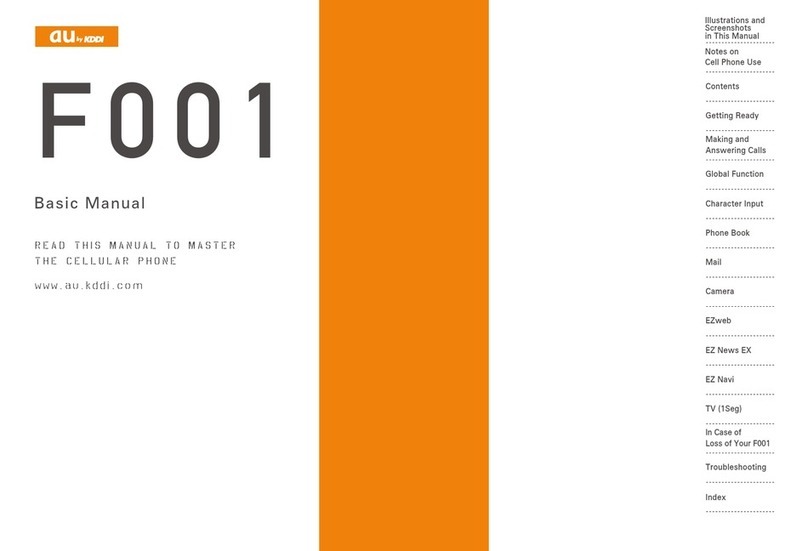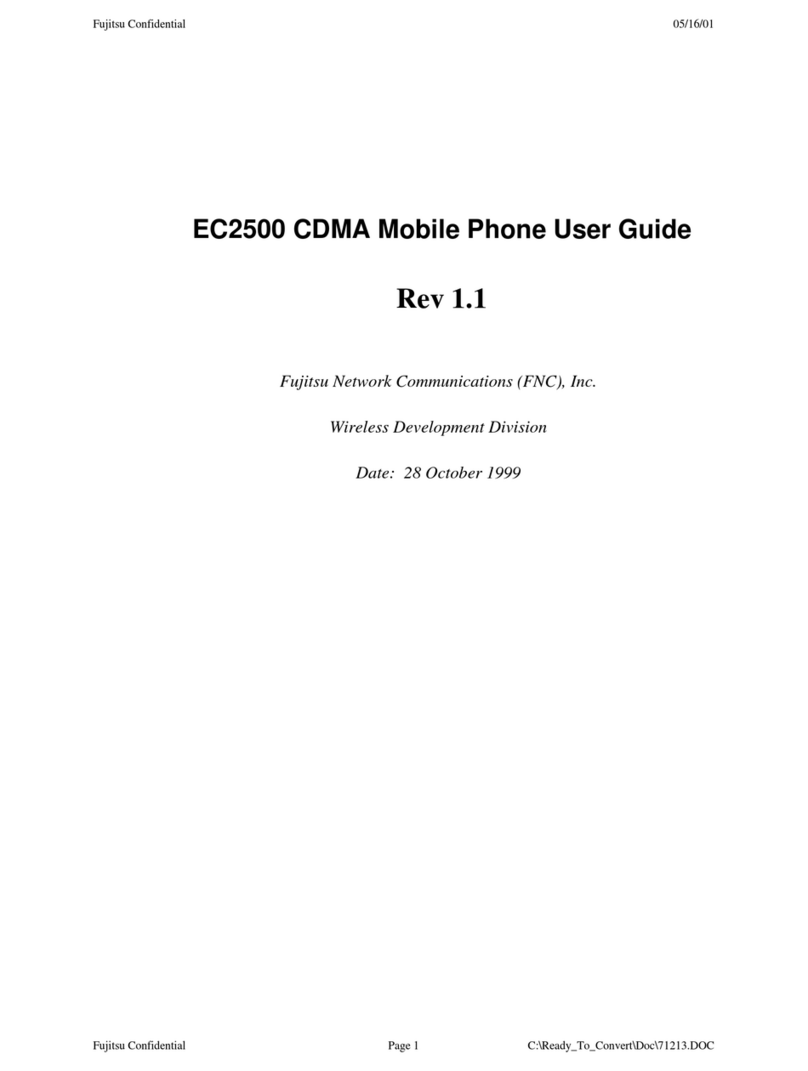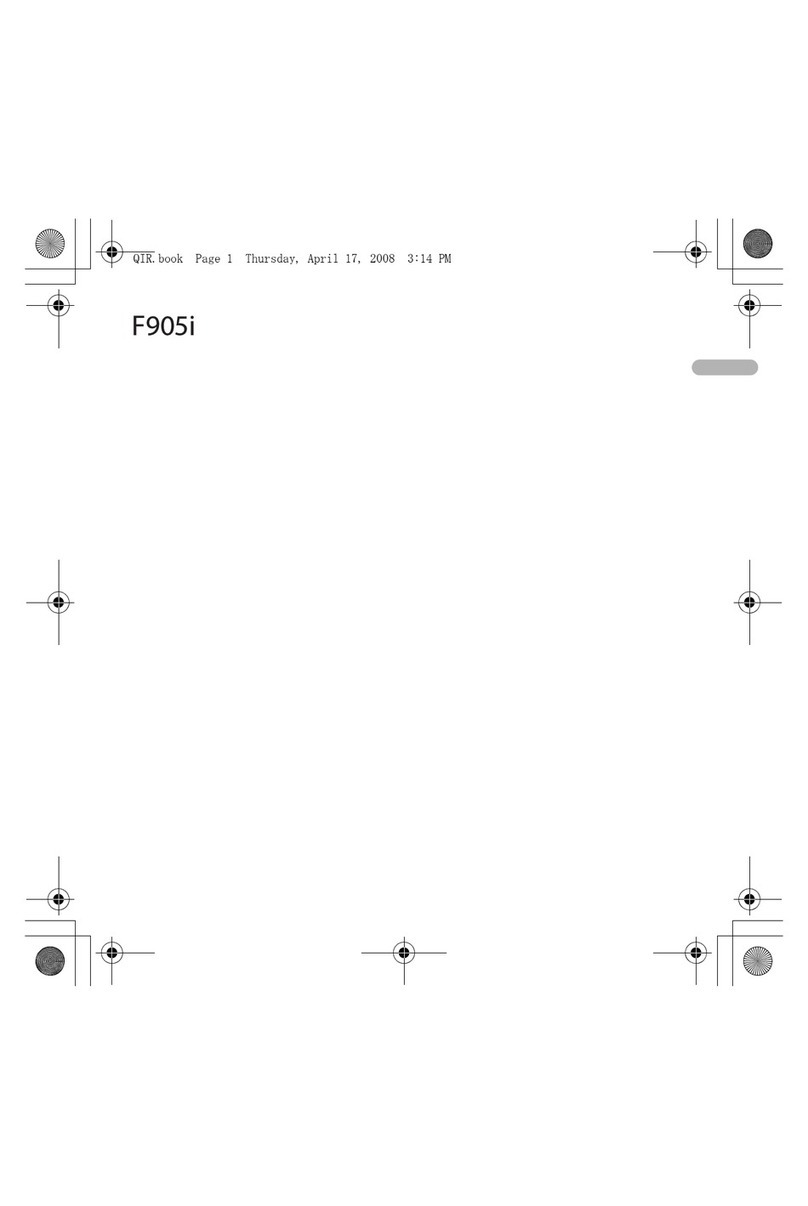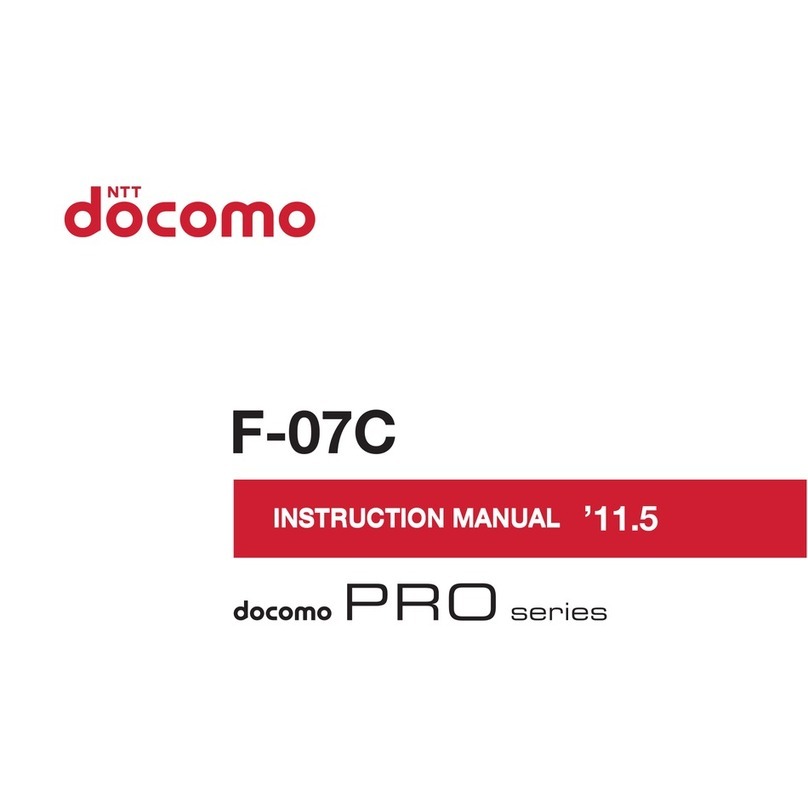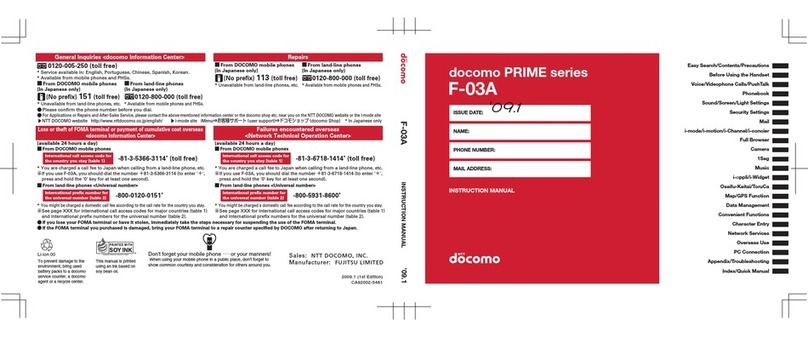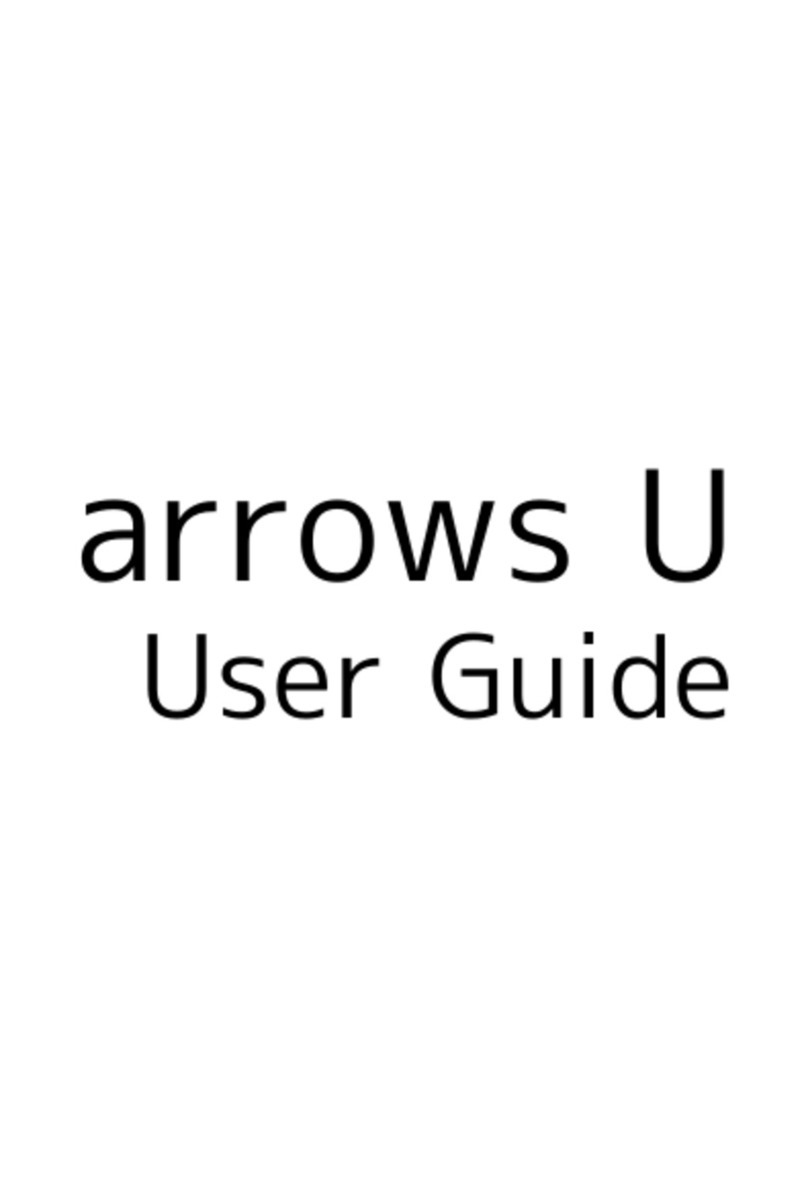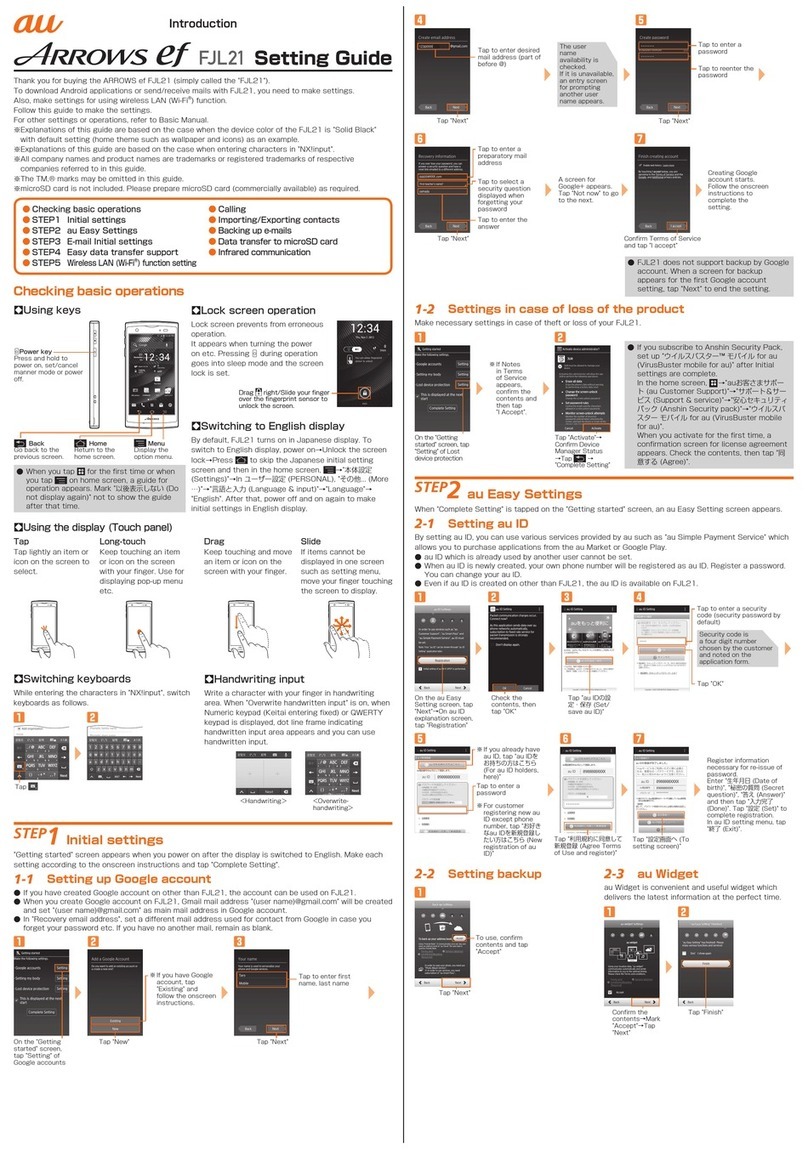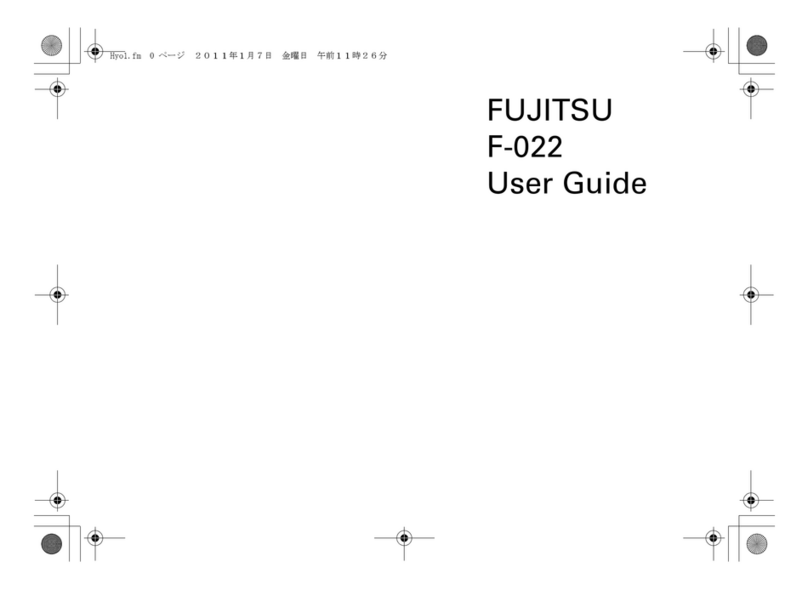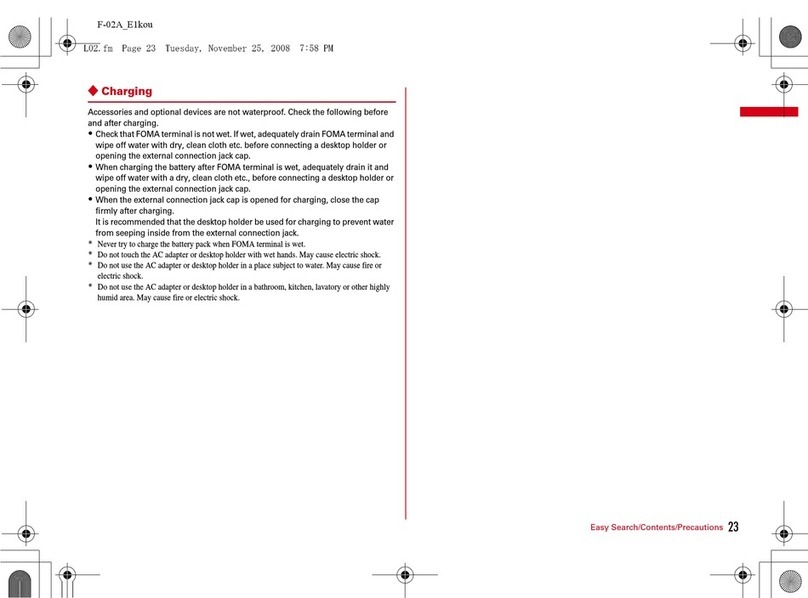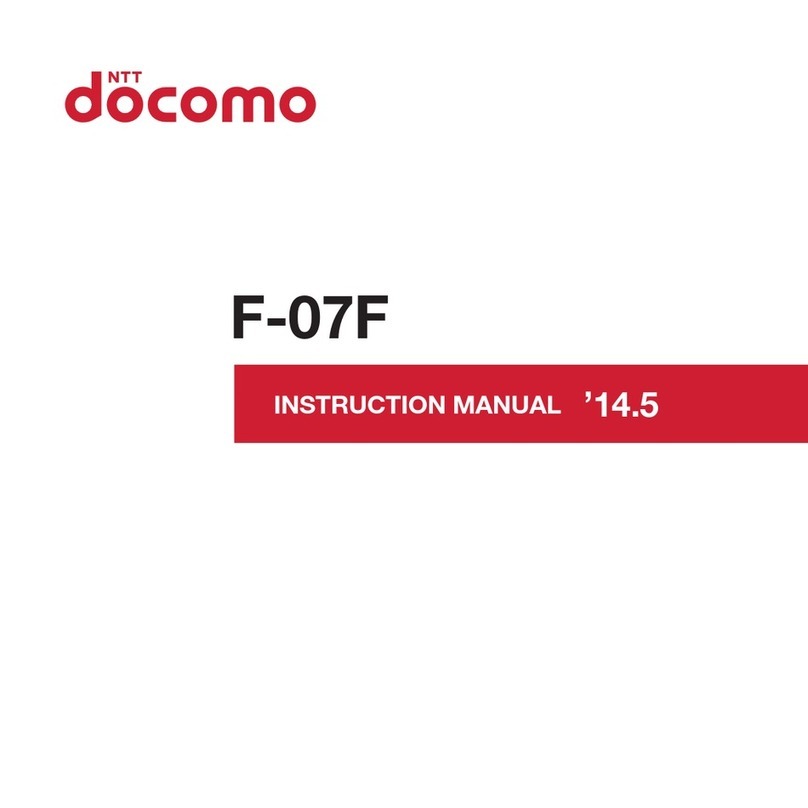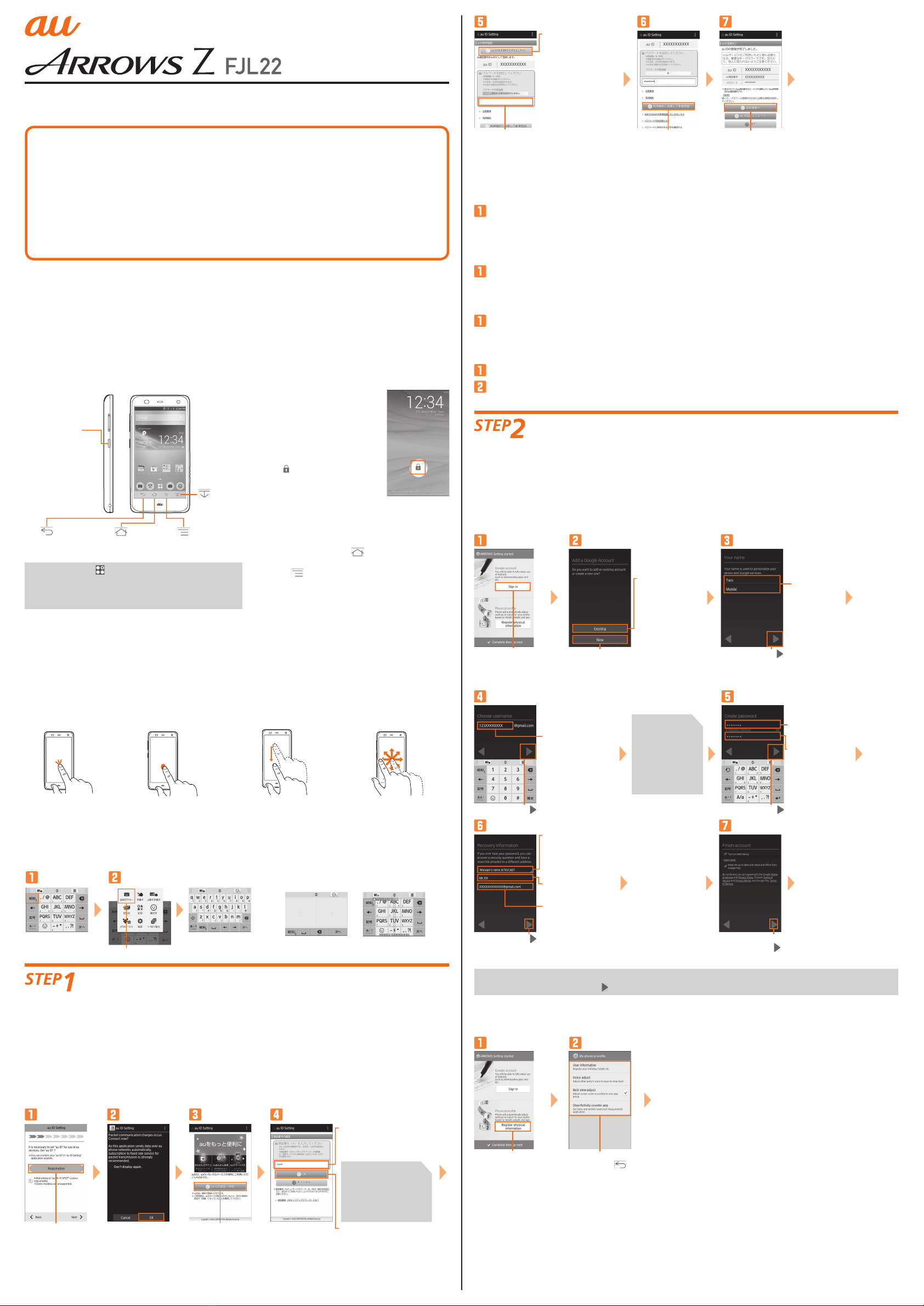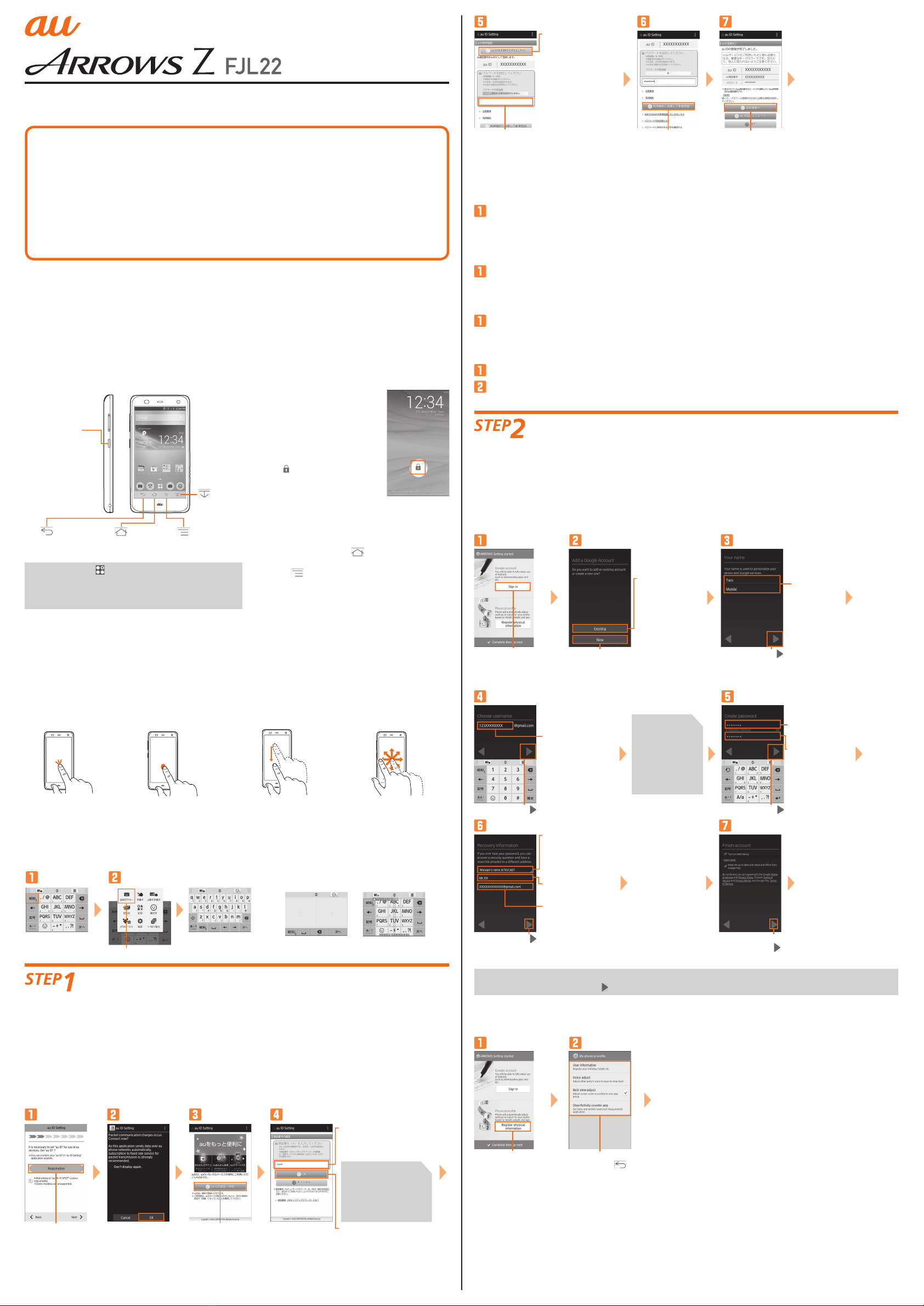
SettingGuide
ThankyouforbuyingtheARROWSZFJL22(simplycalledthe"FJL22").
Inthisguide,settingstostartusingthisproductandbasicusagearedescribed.
Forothersettingsoroperations,refertotheBasicManual.
Basicoperations
Describesthebasicoperations.
STEP1auEasySettings
DescribesauIDsettingsetc.
STEP2ARROWSGettingstarted
DescribesGoogleaccountsettingsetc.
E-mailinitialsettings
MakeinitialsettingsforE-mail(@ezweb.ne.jp).
Easydatatransfersupport
Transferdatafromauphonesexceptsmartphones.
WirelessLAN(Wi-Fi®)setting
DescribeshowtoconnectWi-Fi®network.
●
●
●
●
●
●
Calling
Describeshowtomakeacall.
Importing/Exportingcontacts
Restore/backupcontactsdata.
BackingupE-mails
BackupE-mailtomicroSDcard.
DatatransfertomicroSDcard
BackupdatatomicroSDcard.
Infraredcommunication
Sendorreceivedatatootherdevicesviainfrared
communication.
●
●
●
●
●
* ExplanationsofthisguidearebasedonthecasewhenthedevicecoloroftheFJL22is"White"withdefaultsetting
(homethemesuchaswallpaperandicons)asanexample.
* Explanationsofthisguidearebasedonthecasewhenenteringcharactersin"NX!input".
* Allcompanynamesandproductnamesaretrademarksorregisteredtrademarksofrespectivecompaniesreferredto
inthisguide.
* TheTMand®marksmaybeomittedinthisguide.
* Inthisguide,"microSD™memorycard(commerciallyavailable)","microSDHC™memorycard(commerciallyavailable)"
and"microSDXC™memorycard(commerciallyavailable)"areabbreviatedas"microSDcard".
Basicoperations
Usingkeys
PPowerkey
Pressandholdto
poweron,set/
cancelmanner
modeorpoweroff,
etc.
Menu
Displaytheoption
menu.
Back
Gobacktothe
previousscreen.
Home
Returntothe
homescreen.
Slide
Thedisplayed
screenslides
down.
●Whenyoutap forthefirsttime,anexplanation
screenabouthowtoselectapplications/widgets
appears.Confirmthecontentandtap"Close"to
displaythemainmenu.
Lockscreenoperation
Lockscreenpreventsfrom
erroneousoperation.
Itappearswhenturningthe
poweronetc.PressingP
duringoperationgoesinto
sleepmodeandthescreen
lockisset.
Drag tothedesireddirection
orslideyourfingeroverthe
fingerprintsensortounlockthe
screen.
SwitchingtoEnglishdisplay
Bydefault,FJL22turnsoninJapanesedisplay.
ToswitchtoEnglishdisplay,poweron→Unlock
thescreenlock→Press toskiptheJapanese
initialsettingscreenandtheninthehome
screen, →"本体設定(Settings)"→Inユーザー設
定(PERSONAL),"言語と入力(Language&input)"
→"Language"→"English".Afterthat,poweroff
andonagaintomakeinitialsettingsinEnglish
display.
Switchingkeyboards
Whileenteringthecharactersin"NX!input",switch
keyboardsasfollows.
(Example:SwitchingkeyboardfromNumerickeypadto
QWERTYkeypad)
<Numerickeypad>
Tap"MENU"
<QWERTYkeypad>
Tap"QWERTYkey"
Handwritinginput
Writeacharacterwithyourfingerinhandwriting
area.When"Overwritehandwritteninput"is
on,whenNumerickeypad(Keitaienteringfix)
orQWERTYkeypadisdisplayed,blueframe
indicatinghandwritteninputareaappearsand
youcanusehandwritteninput.
<Handwriting> <Overwrite
handwriting>
auEasySettings
AfterswitchingthedisplaylanguagetoEnglish,turnthepoweroffandonagain."Welcometoau"screen
appears.Followtheonscreeninstructionstomakesettings.
1-1 SettingauID
BysettingauID,youcanusevariousservicesprovidedbyausuchas"auSimplePaymentService"which
allowsyoutopurchaseapplicationsfromtheauMarketorGooglePlay.
●auIDwhichisalreadyusedbyanotherusercannotbeset.
●WhenauIDisnewlycreated,yourownphonenumberwillberegisteredasauID.Registerapassword.
YoucanchangeyourauID.
●EvenifauIDiscreatedonotherthanFJL22,theauIDisavailableonFJL22.
Securitycodeis
afourdigitnumber
chosenbythe
customerandnoted
ontheapplication
form.
Onthe"Welcome
toau"screen,tap
"Next"→OnauID
Settingscreen,tap
"Registration"
Checkthe
contents→Tap
"OK"
Tap"auIDの
設定・保存(Set/
saveauID)"
Taptoentera
securitycode
(securitypassword
bydefault)
Tap"OK"
Taptoentera
password
*Forcustomer
registeringnew
auIDexcept
phonenumber,
tap"お好きなauID
を新規登録したい
方はこちら(New
registrationofau
ID)".
*Ifyoualready
haveauID,tap
"auIDをお持ちの方
はこちら(ForauID
holders,here)".
Tap"利用規約に
同意して新規登録
(AgreeTermsof
Useandregister)"
Tap"設定画面
へ(Tosetting
screen)"
Registerinformation
necessaryforre-
issueofpassword.
Enter"生年月日(Date
ofbirth)","秘密の質問
(Secretquestion)","答え
(Answer)"→Tap"入力完了
(Done)"→"設定(Set)"to
completeregistration.
InauIDsettingmenu,
tap"終了(Exit)".
1-2 Settingofdatahandover
Setdatahandover.
Set"Settingofdatahandover"→Tap"Next"
*Whenthereisdatatotransfer,setupandtap"Agree,andnext".
1-3 Settingofbackup
Backupcontactsdata.
ConfirmtheTermsofService/OutlineofService→Markanitemtoset→Tap"Agree,andnext"
1-4 auWidget/LISMOSetting
auWidgetisconvenientandusefulwidgetwhichdeliversthelatestinformationattheperfecttime.
ConfirmtheTermsofService/OutlineofService→Markservicetouse→Tap"Agree,andnext"
1-5 Setupforemergency
Makethenecessarysettingsincaseoftheft,lossormalfunctionoftheFJL22.
ConfirmtheTermsofService/OutlineofService→Markservicetouse→Tap"Agree,andnext"
Tap"Finish"
ARROWSGettingstarted
WhenyoufinishauEasySetting,ARROWSinitialsettingscreenappears.
2-1 SettingupGoogleaccount
●IfyouhavecreatedGoogleaccountonotherthanFJL22,theaccountcanbeusedonFJL22.
●WhenyoucreateGoogleaccountonFJL22,Gmailmailaddress"(username)@gmail.com"willbecreated
andset"(username)@gmail.com"asmainmailaddressinGoogleaccount.
●In"Recoveryemailaddress",setadifferentmailaddressusedforcontactfromGoogleincaseyou
forgetyourpasswordetc.Ifyouhavenoothermail,leaveitasblank.
Tap"New"Onthe"ARROWS
Gettingstarted"
screen,tap"Signin"
ofGoogleaccount
Tapto
enterfirst
name,last
name
*Ifyouhave
Google
account,tap
"Existing"
andfollow
theonscreen
instructions.
Tap
Theuser
nameavailability
ischecked.
Ifitis
unavailable
,
anentryscreen
forprompting
anotheruser
nameappears.
Tap
Taptoenter
desiredmail
address(part
before@mark)
Taptoentera
password
Taptore-enter
thepassword
Tap
Tap
Taptoenterthe
answer
Taptoentera
preparatorymail
address
Taptoselecta
displayedsecurity
questionincase
offorgettingyour
password Ascreenfor
Google+appears.
Tap"Notnow"to
skip.
ConfirmTermsof
Service→Tap
●
FJL22doesnotsupportbackupbyGoogleaccount.Whenascreenforbackupappears,atthefirst
Googleaccountsetting,tap toendthesetting.
Creating
Googleaccount
starts.Follow
theonscreen
instructionsto
completethe
setting.
2-2 Physicalprofile
WhenyousetPhysicalprofile,youcanusethepedometerandaudiosupportduringacall.
Setrequireditems
→Returnby
Onthe"ARROWS
Gettingstarted"
screen,tap"Register
physicalinformation"
ofPhysicalprofile
Tap"Complete
thengonext"→
"Startrightnow"
Usingthedisplay(Touchpanel)
Tap
Lightlytapanitemor
icononthescreento
select.
Long-touch
Keeptouchinganitem
oricononthescreen
withyourfinger.Usefor
displayingpop-upmenu
etc.
Drag
Keeptouchingandmove
anitemoricononthe
screenwithyourfinger.
Slide
Ifitemscannotbe
displayedinonescreen
suchassettingmenu,
keeptouchingthescreen
andmoveyourfingerto
display.
Introduction