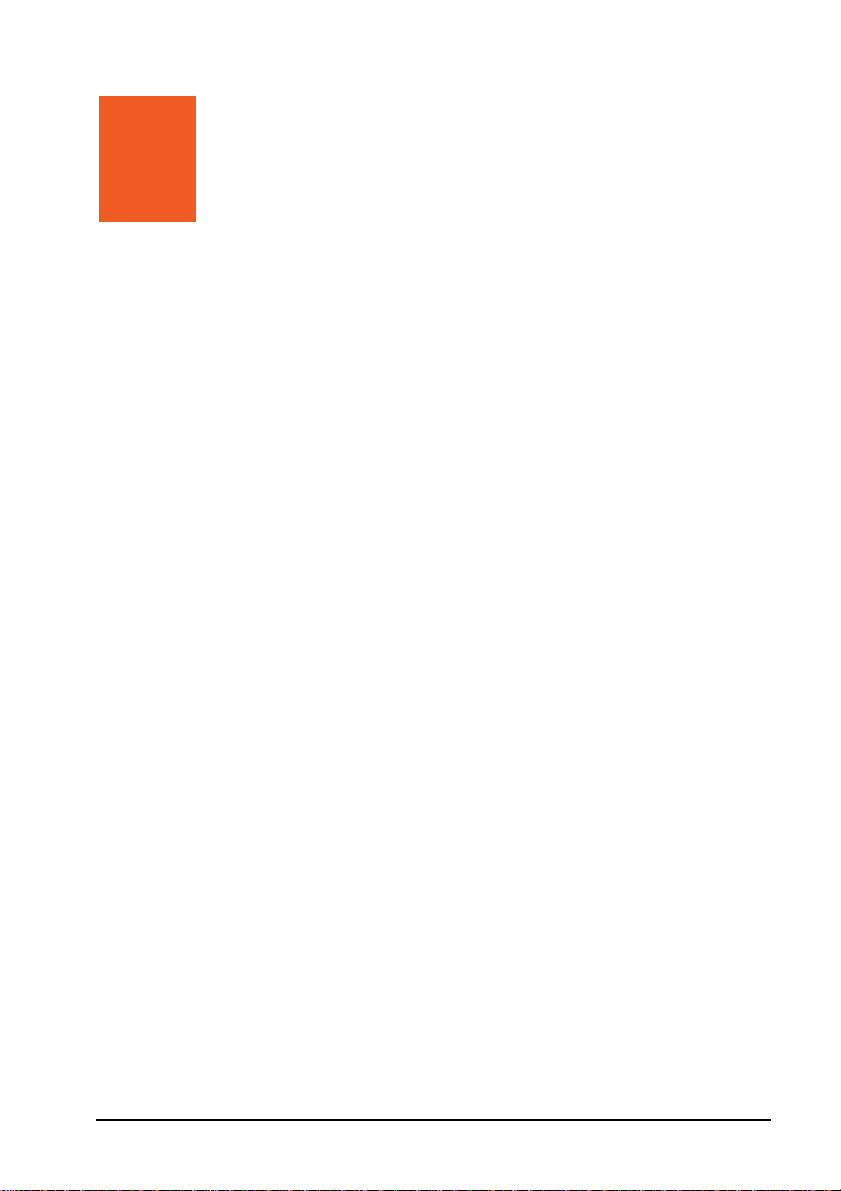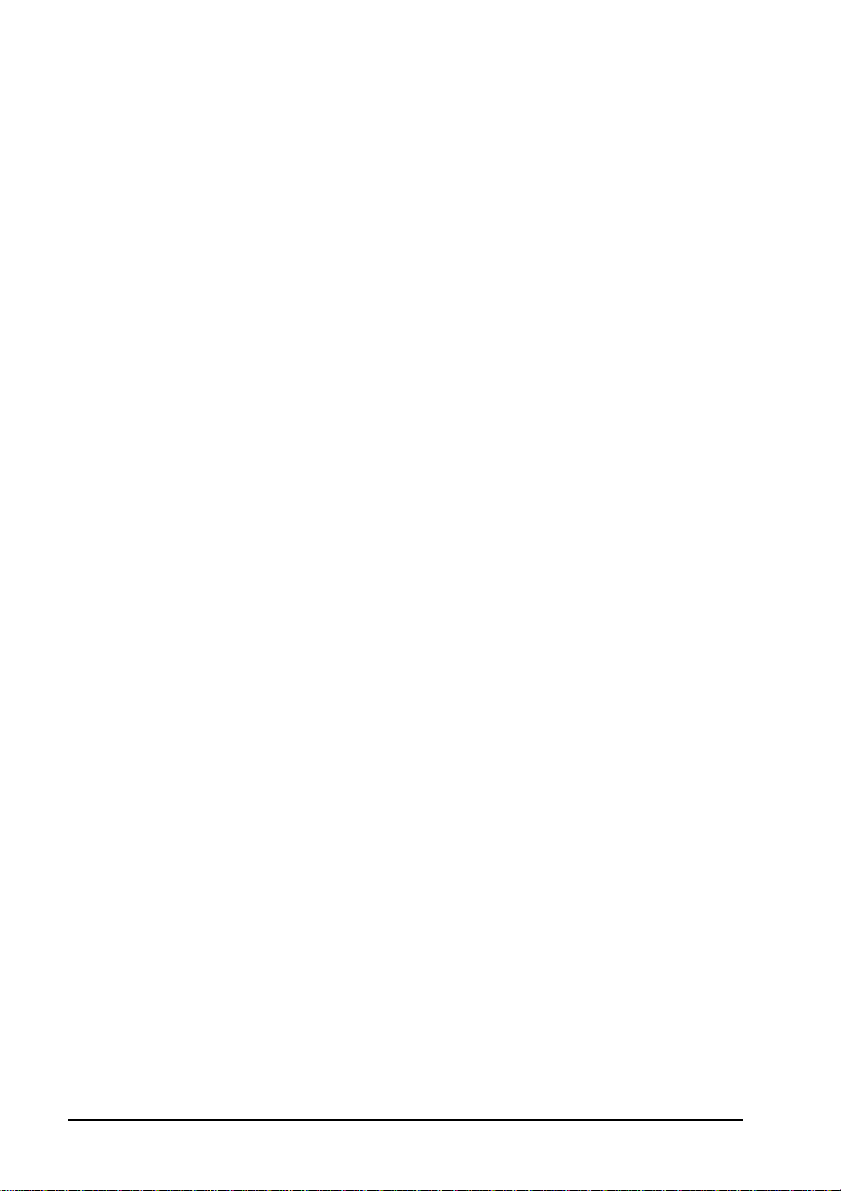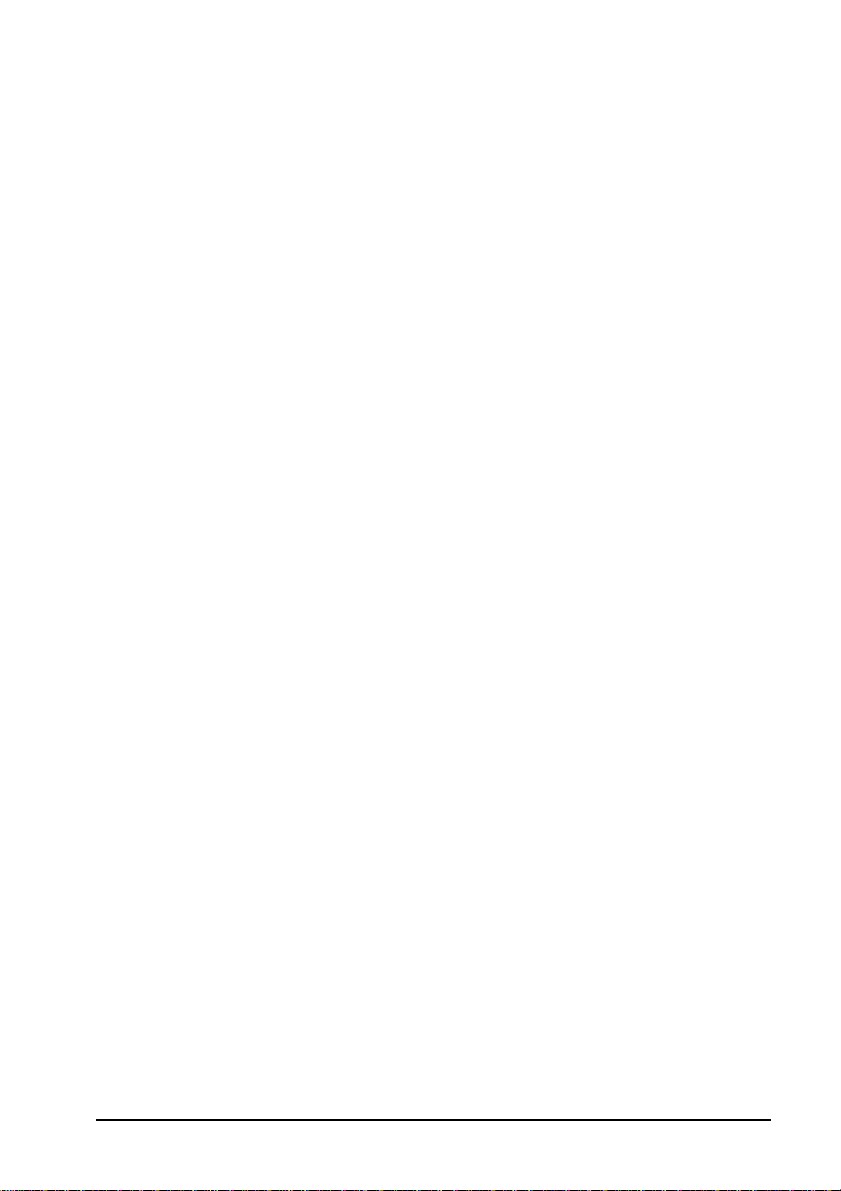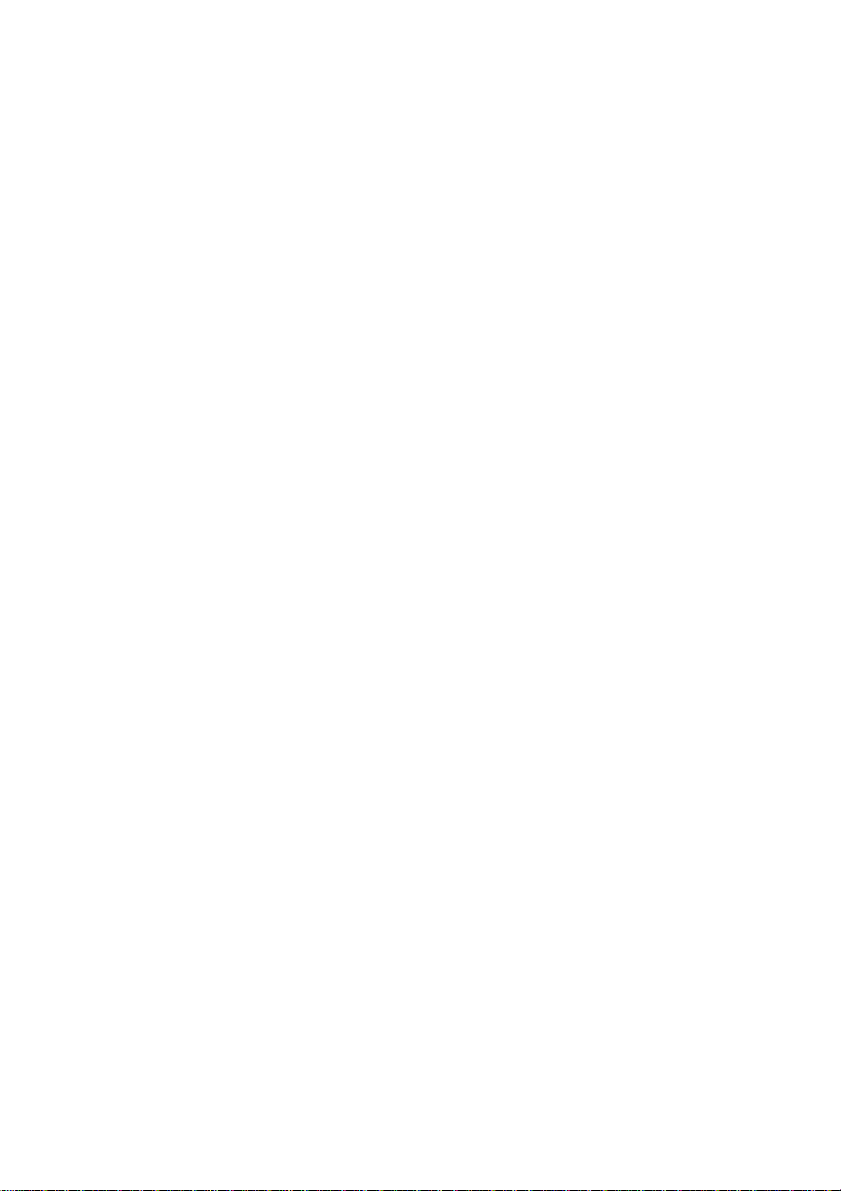ii
2.1 Using the Stylus...............................................................2-1
2.2 Using the Scroll Dial.........................................................2-2
2.3 Today Screen...................................................................2-2
Landscape View...............................................................2-3
2.4 Navigation Bar and Toolbar .............................................2-3
2.5 Quick Launch Bar.............................................................2-4
2.6 Shortcut Tray....................................................................2-5
2.7 Mio Menu .........................................................................2-6
2.8 Running Programs...........................................................2-8
2.9 Shortcut Menus................................................................2-9
2.10 Notifications......................................................................2-9
2.11 Entering Information.......................................................2-10
Entering Text Using the Input Panel ..............................2-10
Writing on the Screen.....................................................2-12
Drawing on the Screen...................................................2-15
Recording a Message....................................................2-16
Using My Text................................................................2-17
2.12 Securing Your Device ....................................................2-18
Locking the Keypad........................................................2-18
Locking the Device.........................................................2-19
Locking the Phone .........................................................2-20
3Using the Phone.....................................................................3-1
3.1 About Your Phone............................................................3-1
Before You Start...............................................................3-1
3.2 Turning On and Off the Phone Function..........................3-2
Turning Off the Phone......................................................3-2
Turning On the Phone......................................................3-3
Starting Microsoft Phone..................................................3-3
Phone Status Icons..........................................................3-4
3.3 Making a Call ...................................................................3-5
Dialing a Call....................................................................3-5
Making a Call Using a Recently Connected Number.......3-6
Making a Call from Contacts............................................3-6
Making a Call from the Call History List...........................3-7
3.4 Answering a Call..............................................................3-8
Rejecting a Call................................................................3-8
Ending a Call....................................................................3-9
3.5 Adjusting the In-Call Volume............................................3-9