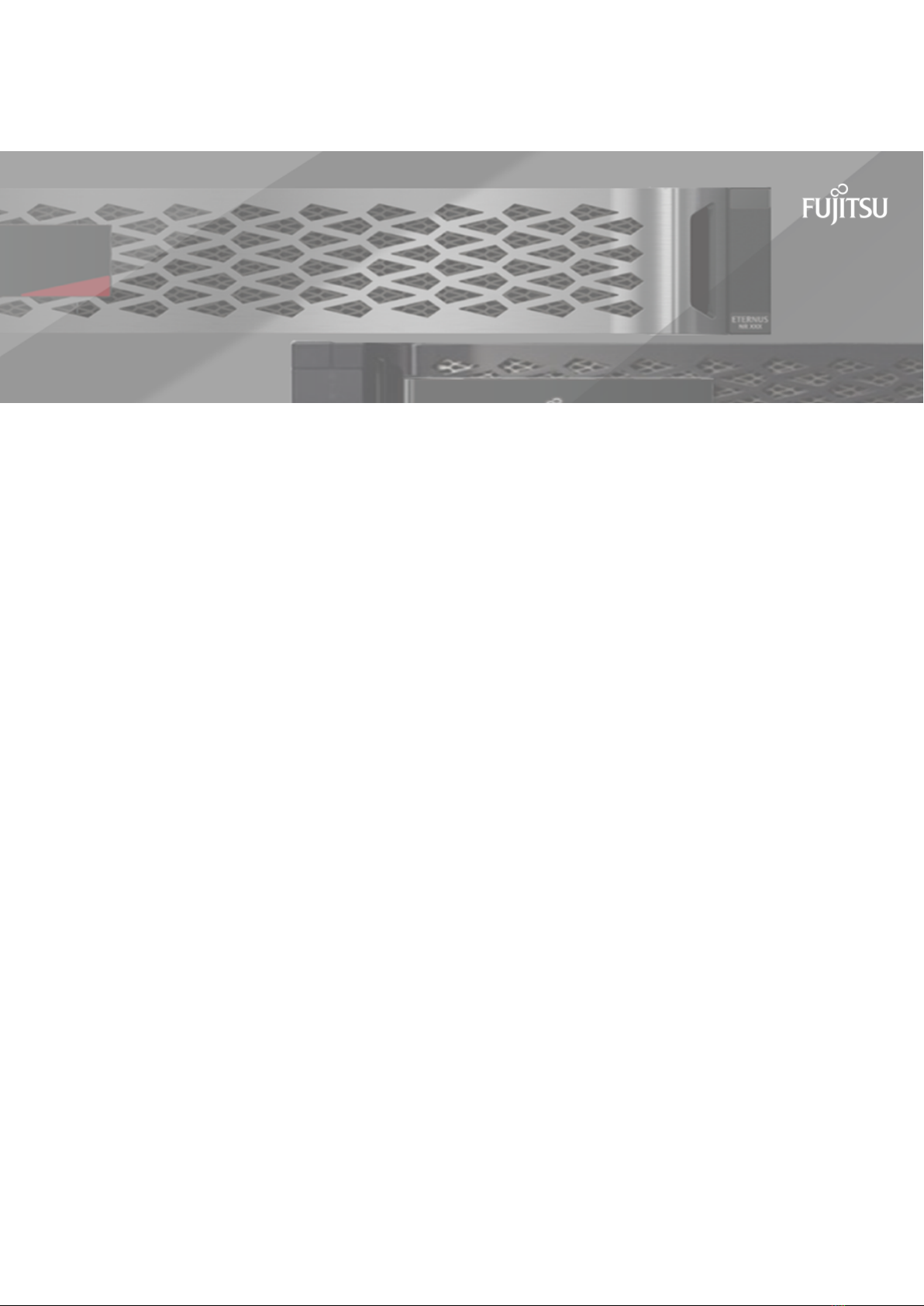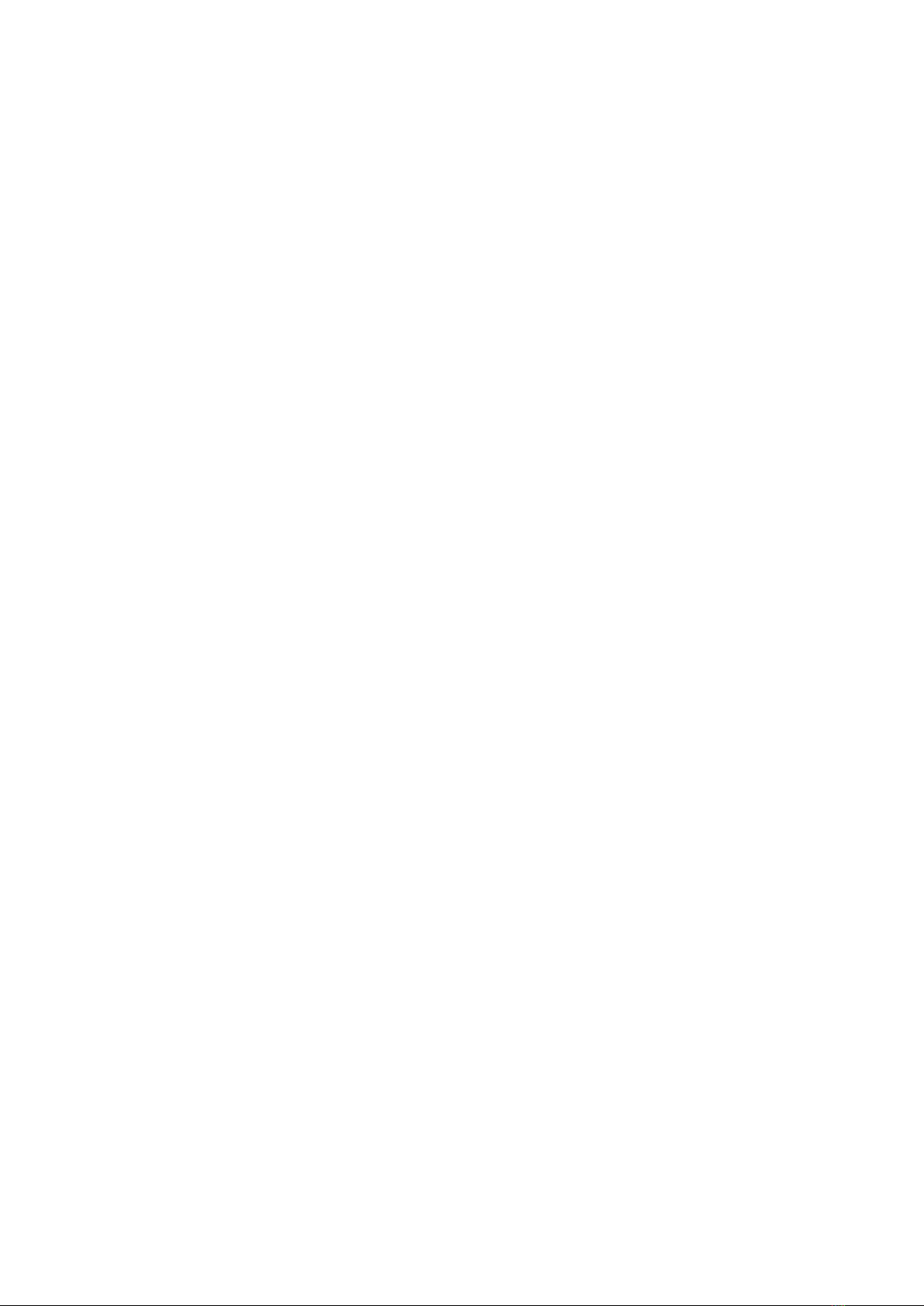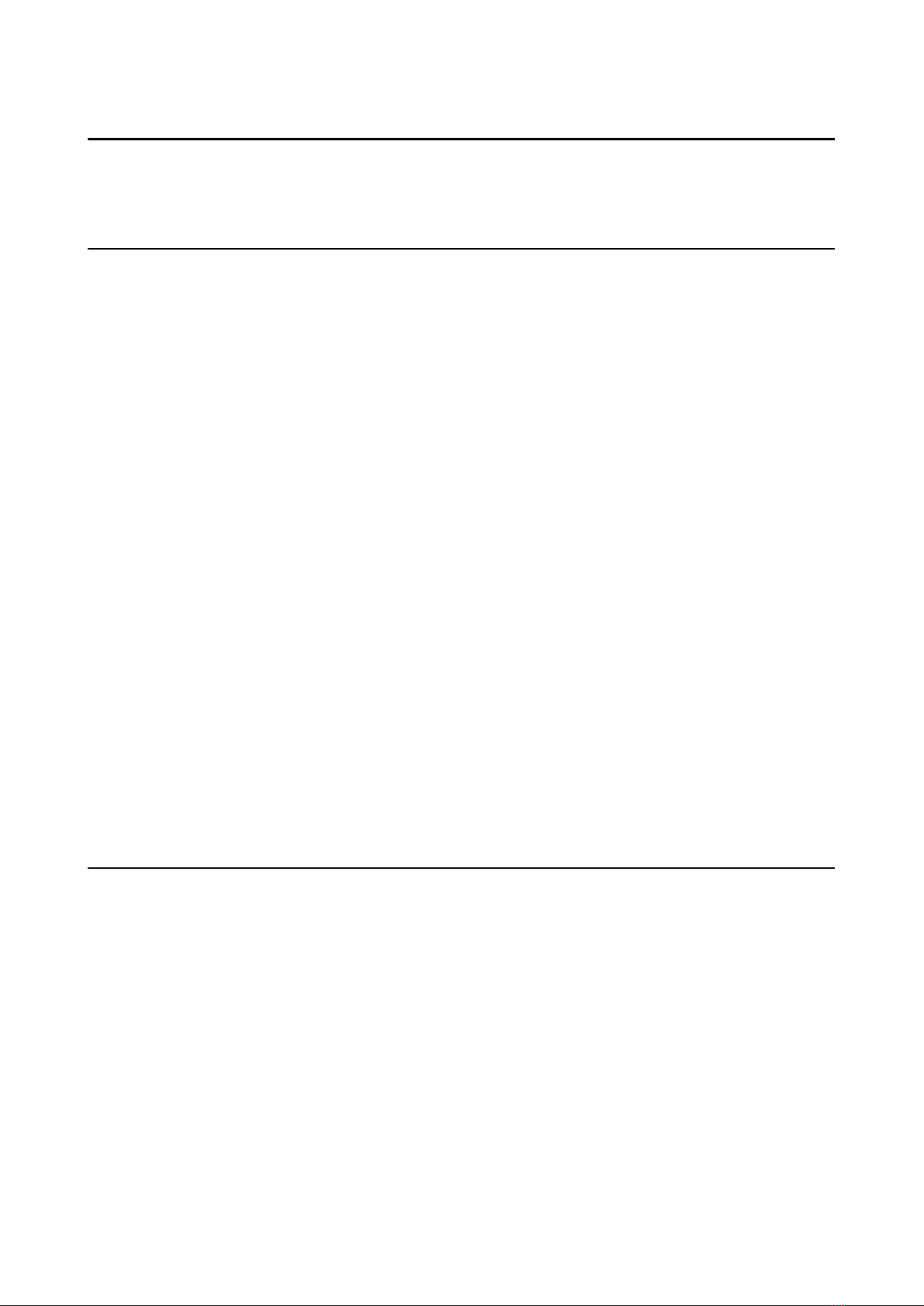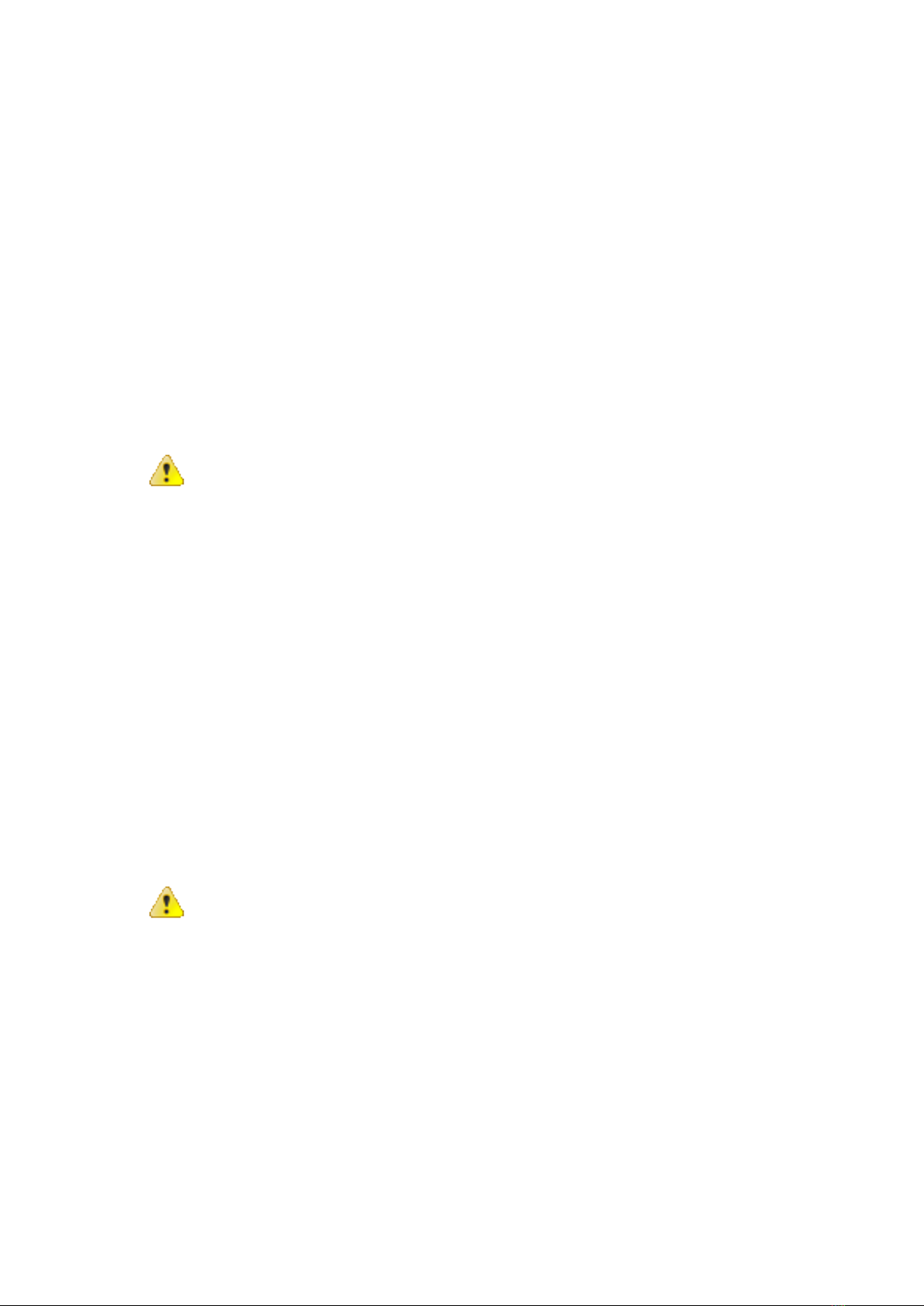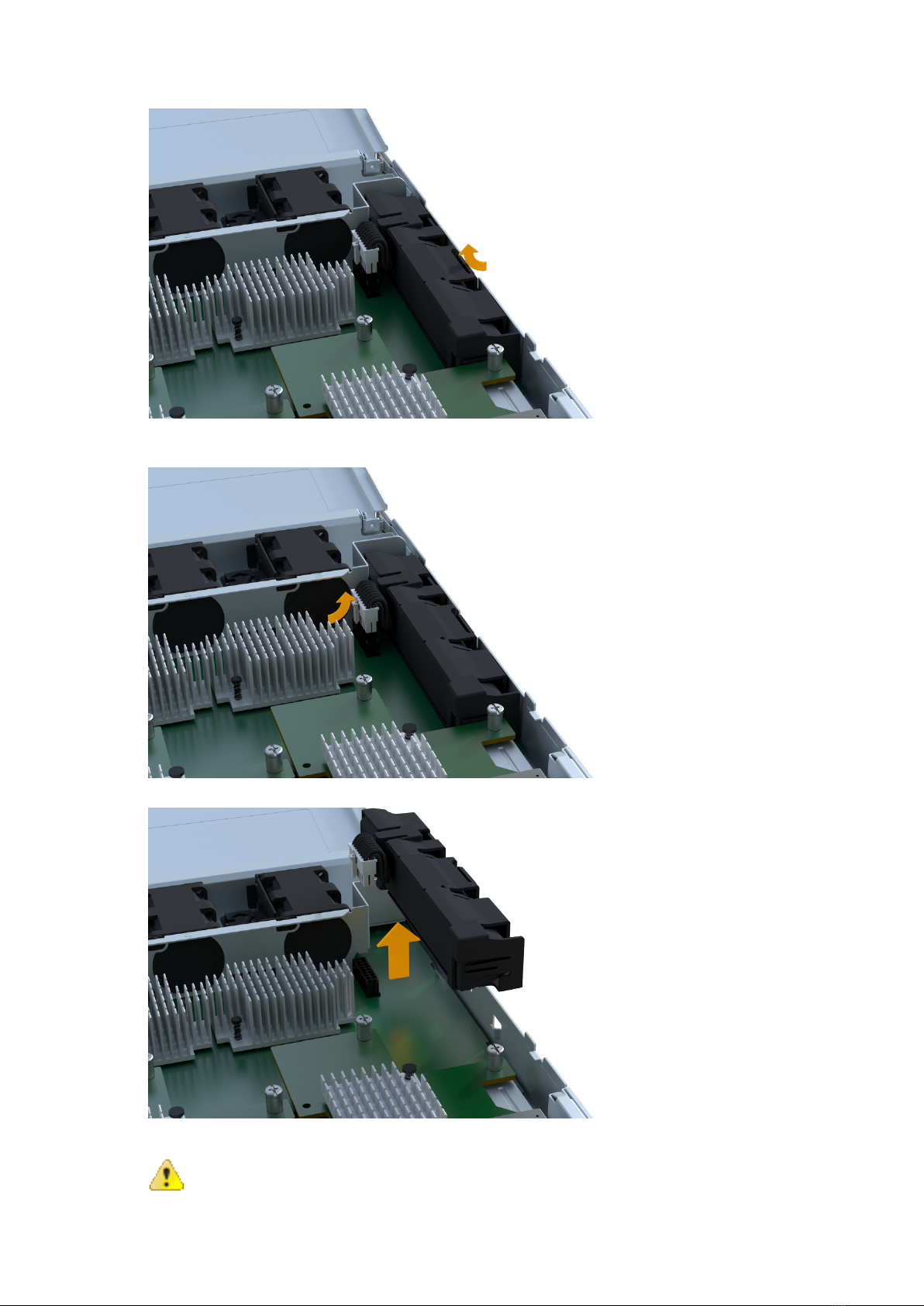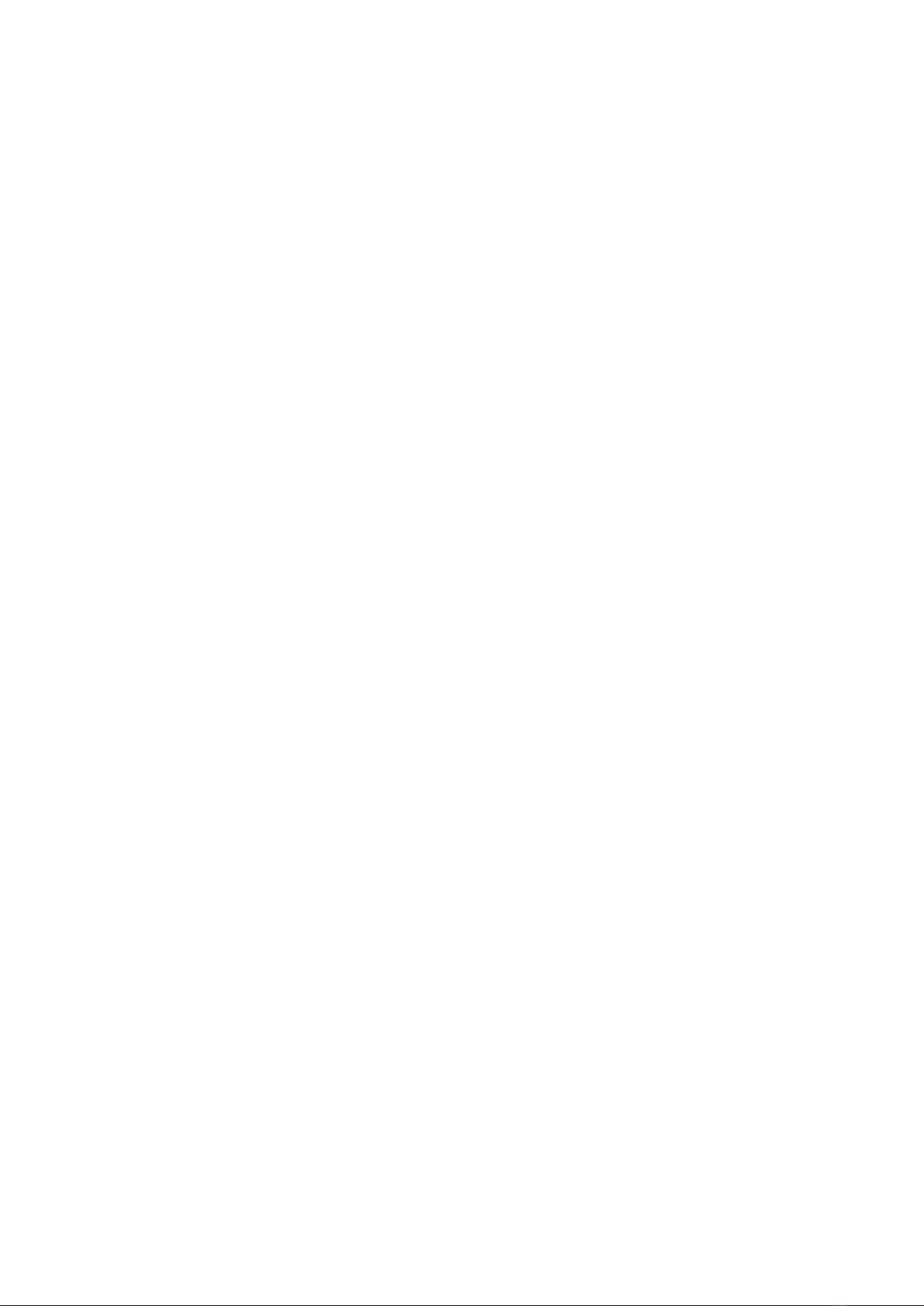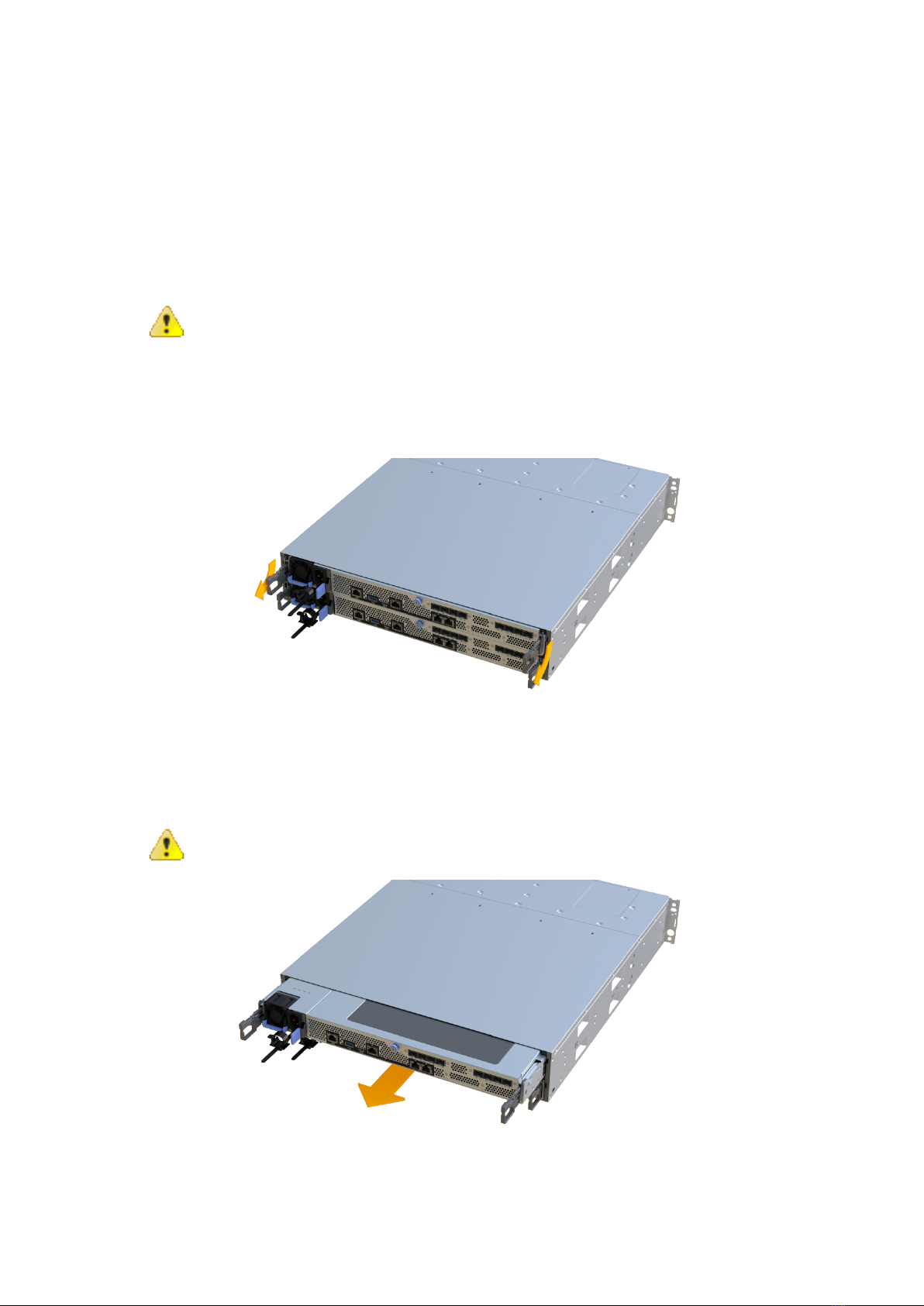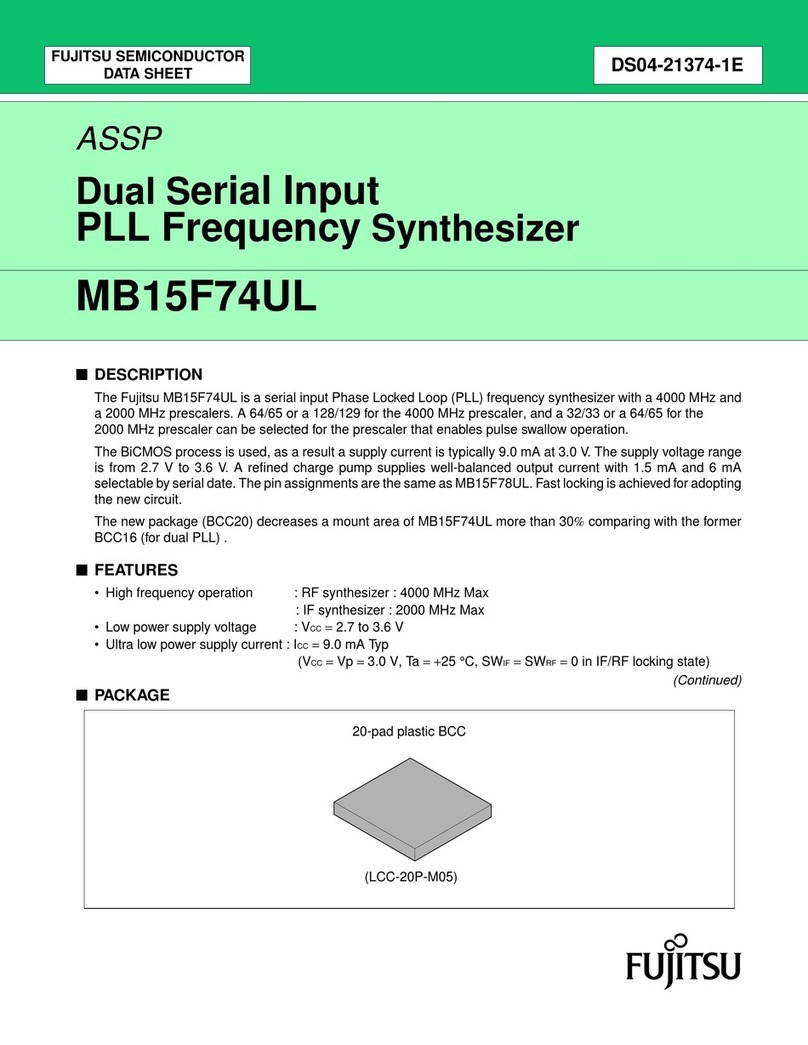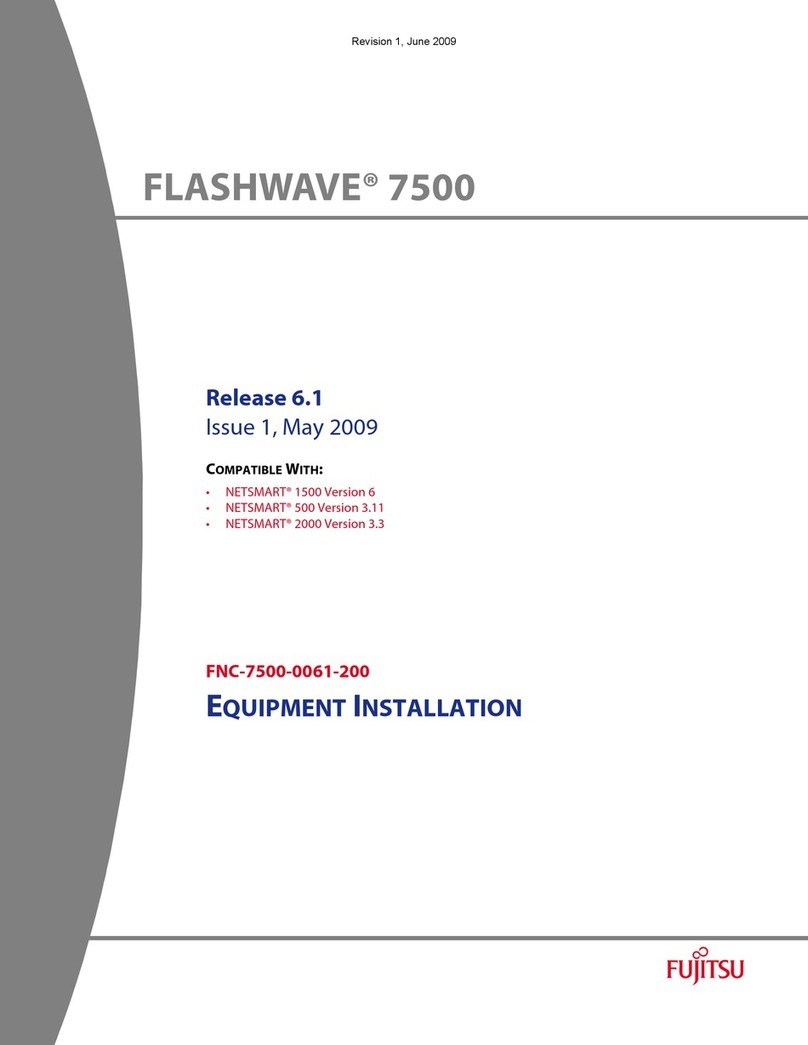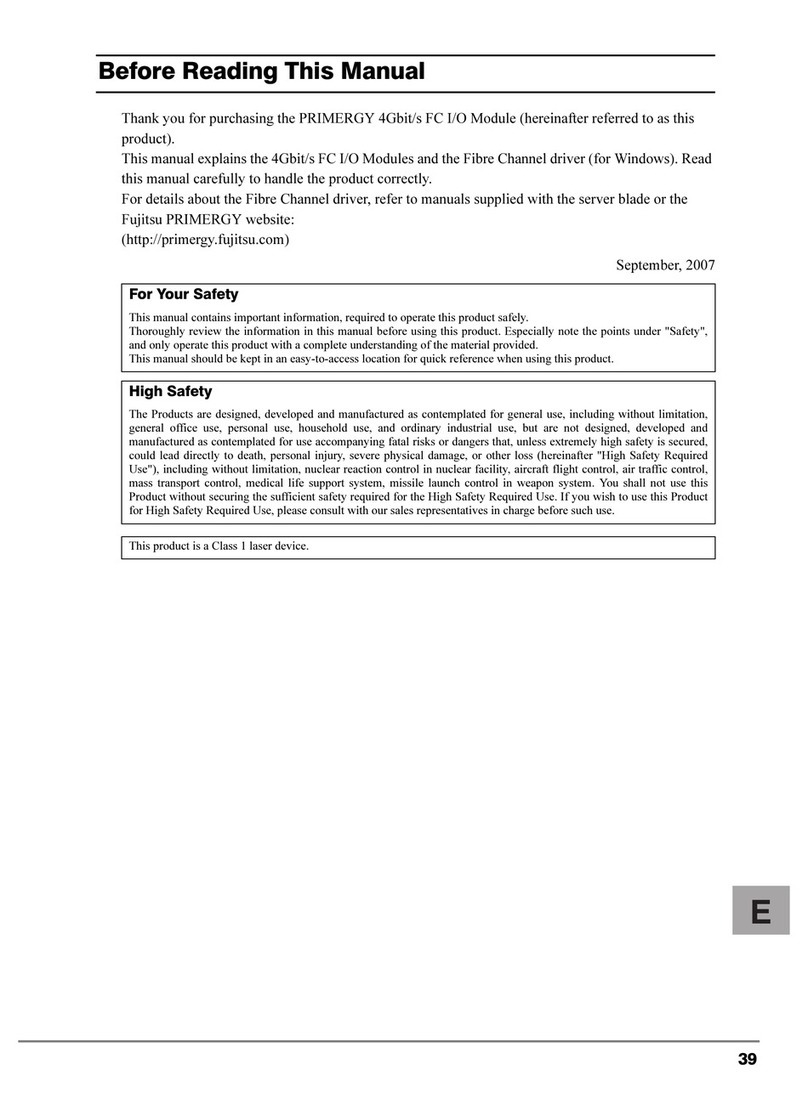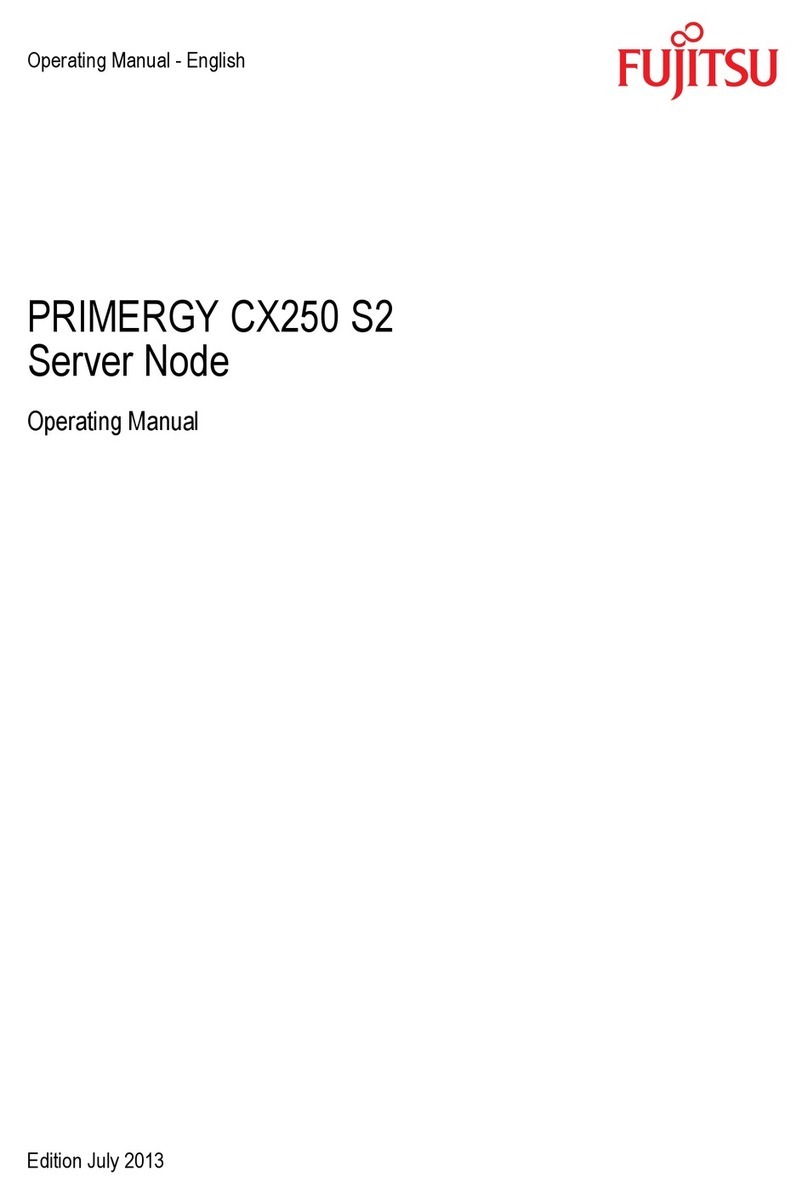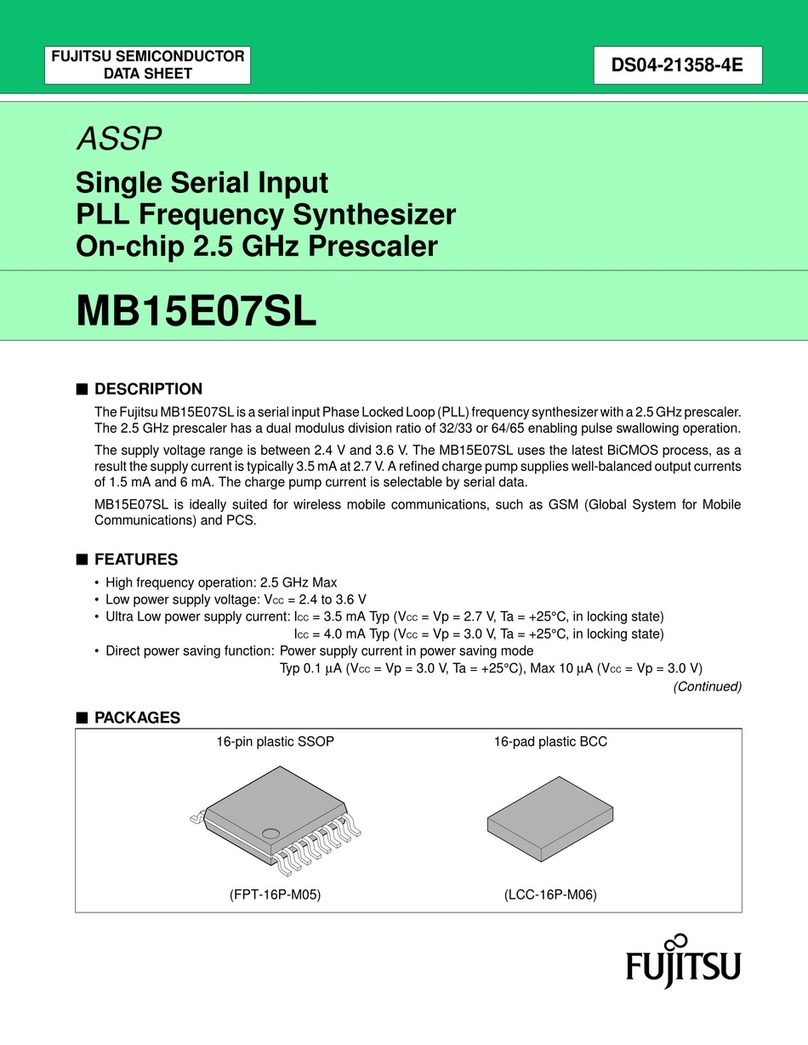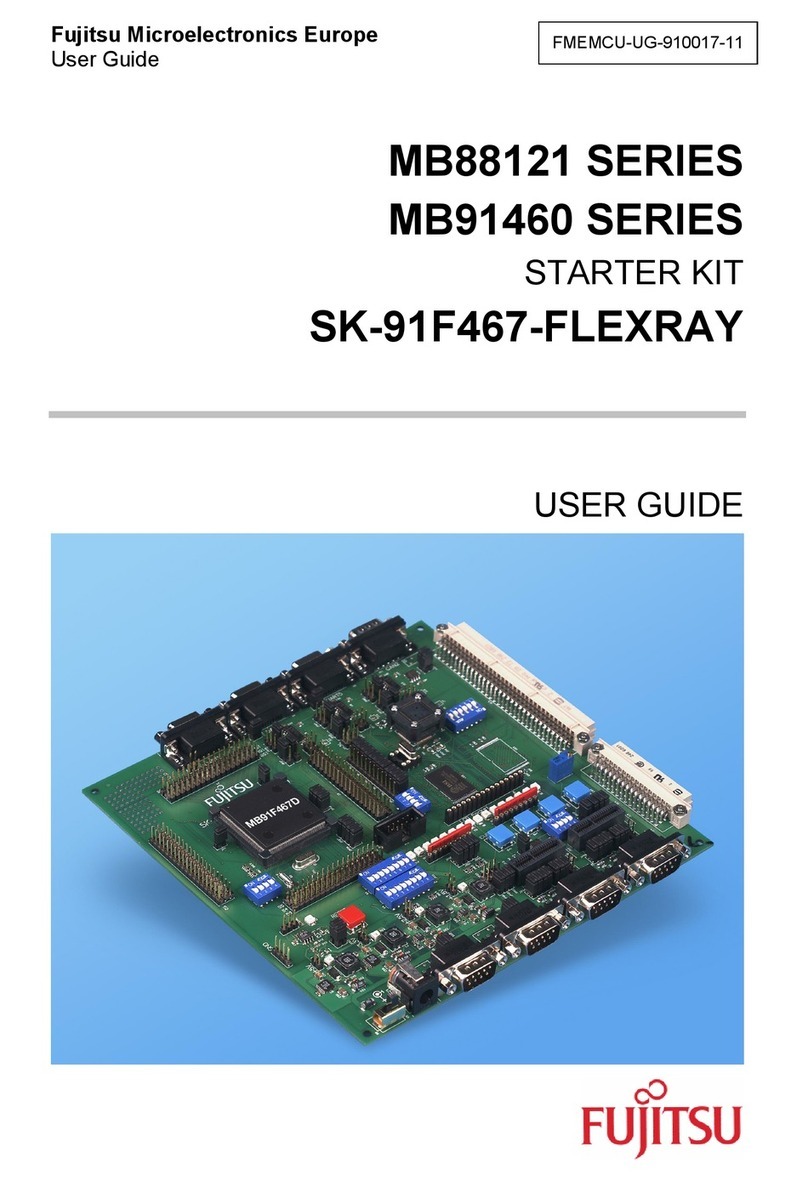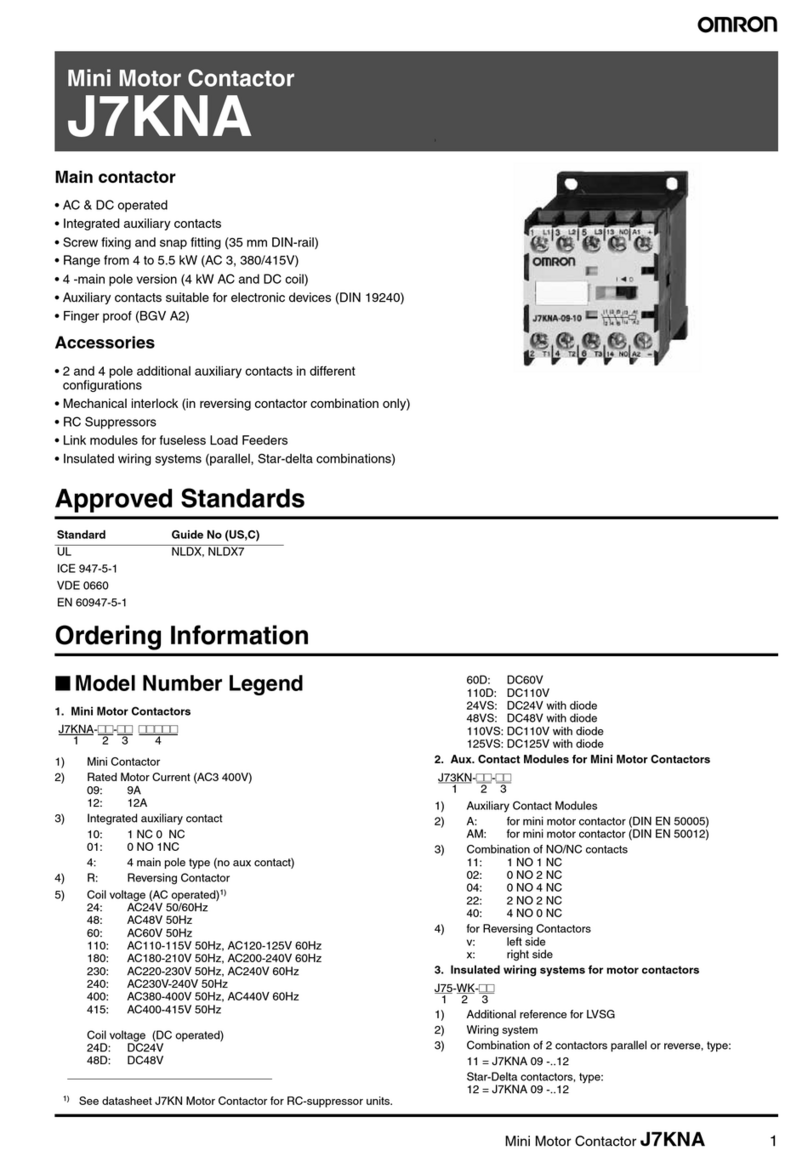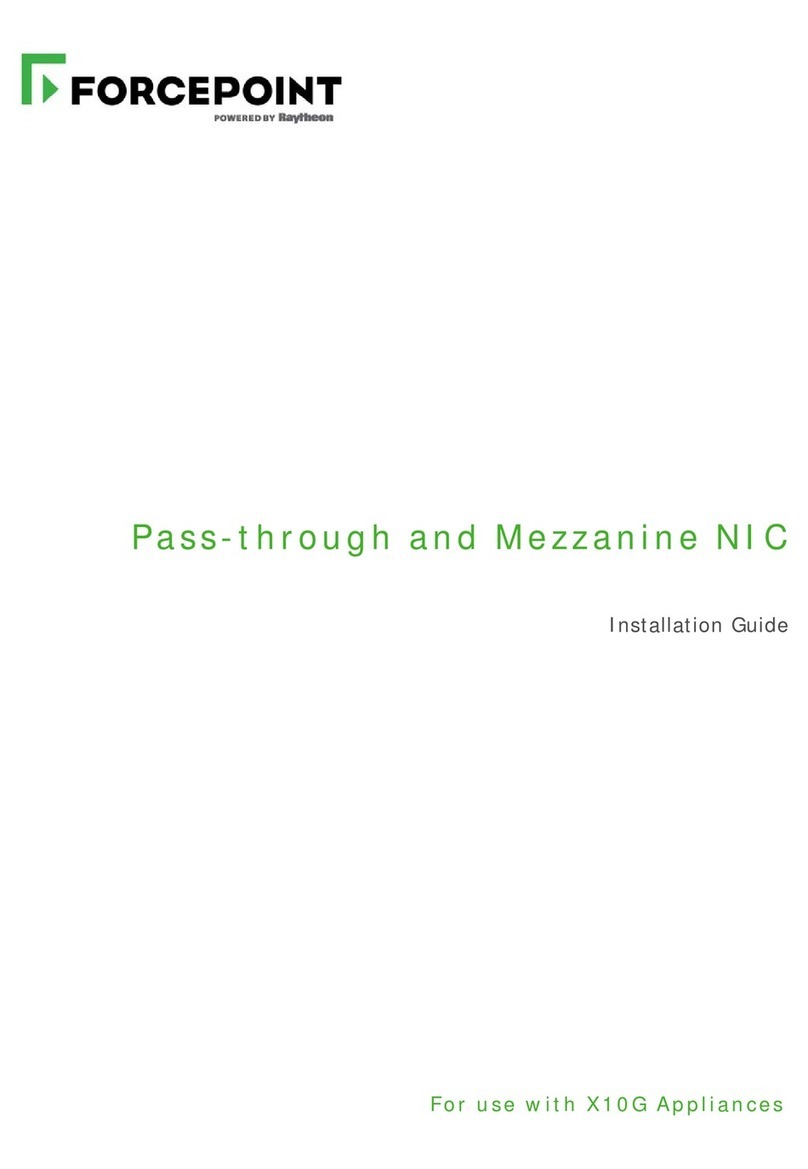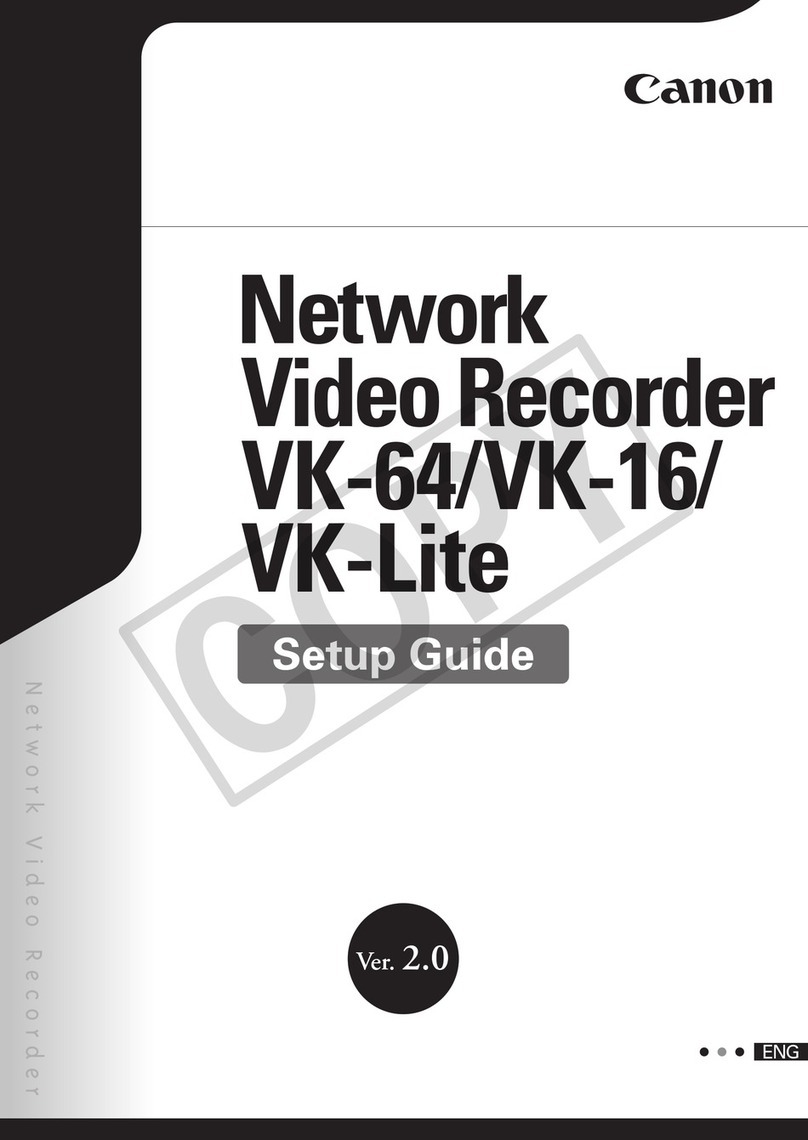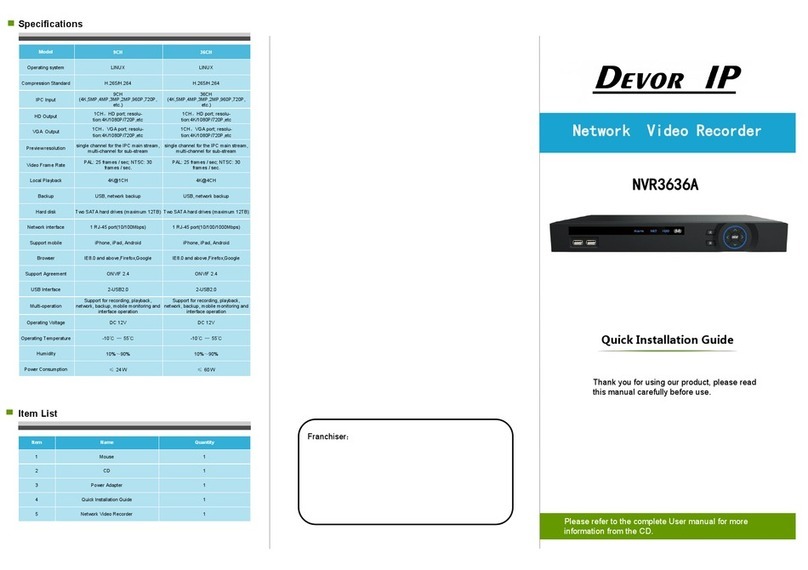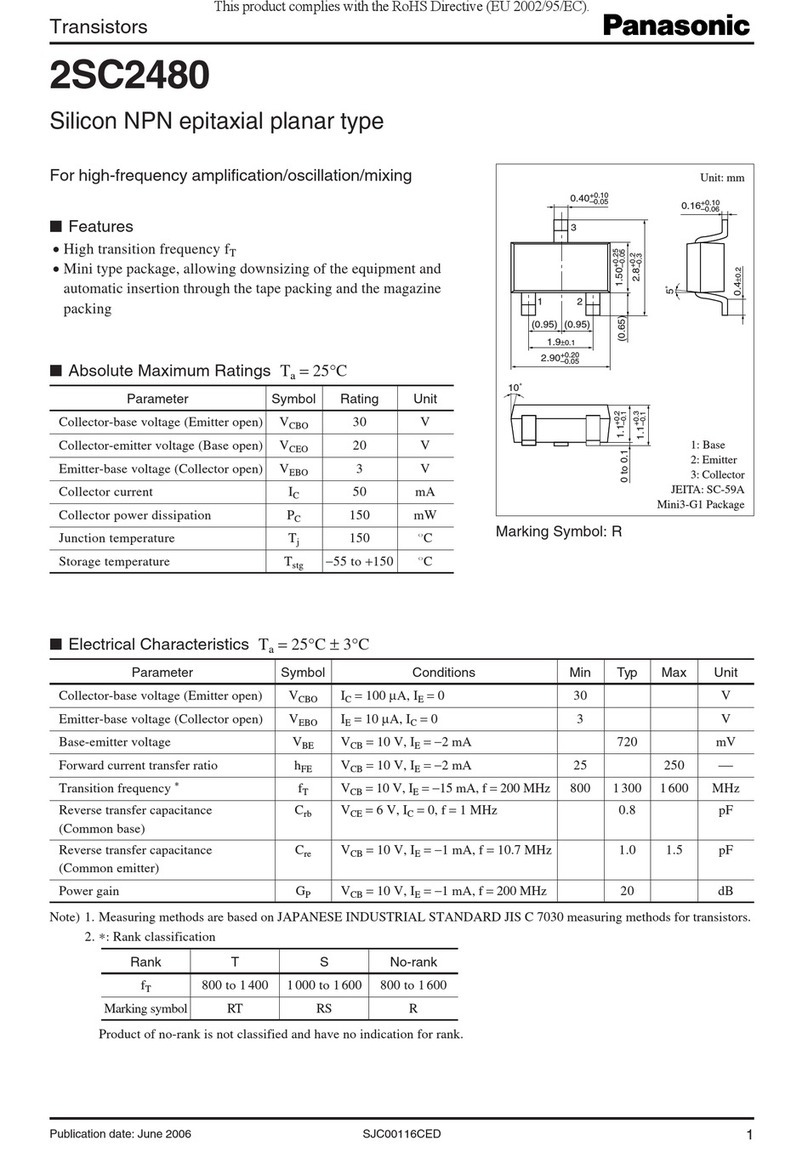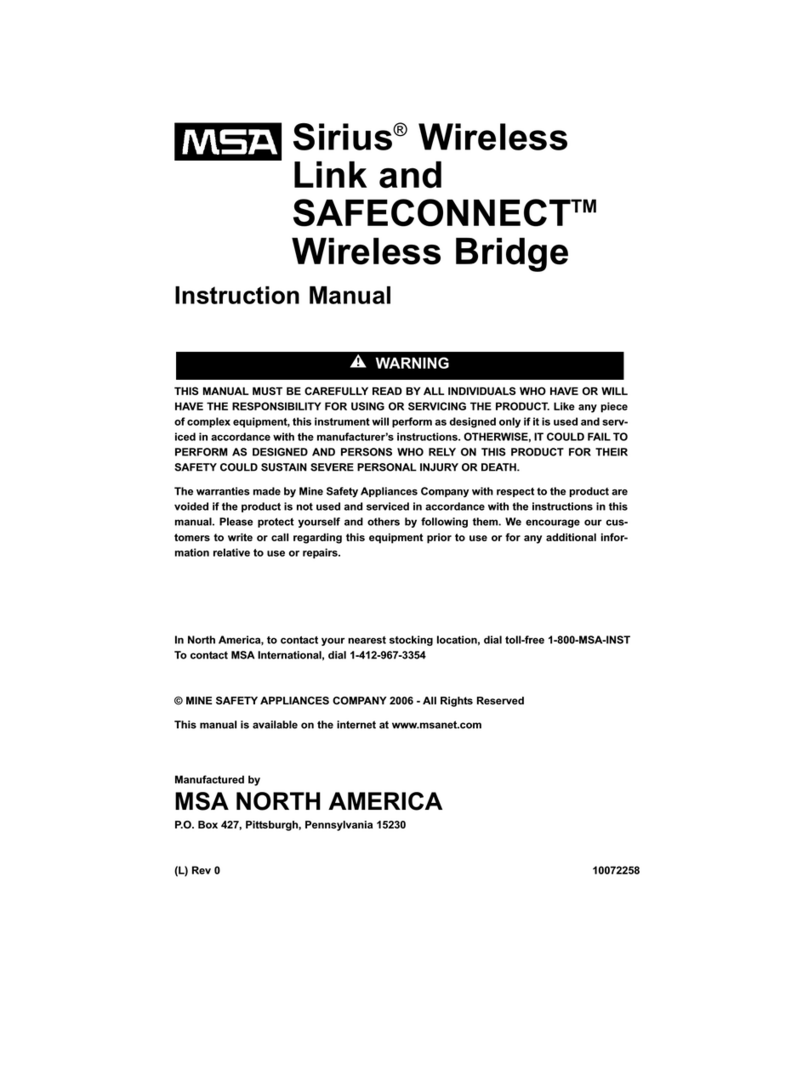|Contents|
Contents
Batteries.......................................................................................................... 4
Overview and requirements................................................................................................................... 4
Requirements for replacing a battery......................................................................................... 4
Replace battery...................................................................................................................................... 4
Place controller offline................................................................................................................4
Remove controller canister..........................................................................................................5
Remove failed battery.................................................................................................................6
Install new battery......................................................................................................................8
Reinstall controller canister.........................................................................................................8
Complete battery replacement....................................................................................................9
Controllers..................................................................................................... 11
Overview and requirements................................................................................................................. 11
Requirements for replacing a controller....................................................................................11
Replace controller.................................................................................................................................11
Prepare to replace controller.....................................................................................................11
Remove failed controller...........................................................................................................12
Install new controller................................................................................................................ 19
Complete controller replacement..............................................................................................24
DIMMs............................................................................................................26
Overview and requirements................................................................................................................. 26
Requirements for replacing DIMMs...........................................................................................26
Replace DIMMs.....................................................................................................................................26
Determining if you need to replace DIMMs in a controller........................................................26
Place controller offline..............................................................................................................27
Remove controller canister........................................................................................................27
Remove DIMMs......................................................................................................................... 28
Install new DIMMs.................................................................................................................... 29
Reinstall controller canister.......................................................................................................30
Complete DIMMs replacement.................................................................................................. 31
Drives............................................................................................................. 32
Overview and requirements................................................................................................................. 32
Requirements for replacing drives............................................................................................ 32
Replace drive........................................................................................................................................33
Prepare to replace drive............................................................................................................33
Remove drive............................................................................................................................ 33
Install new drive....................................................................................................................... 34
Complete drive replacement..................................................................................................... 34
Fans................................................................................................................36
Overview and requirements................................................................................................................. 36
Requirements for replacing a fan............................................................................................. 36
Replace a fan....................................................................................................................................... 36
Place controller offline..............................................................................................................36
Remove controller canister........................................................................................................37
Remove failed fan.....................................................................................................................38
Install new fan..........................................................................................................................38
Reinstall controller canister.......................................................................................................39
Complete fan replacement........................................................................................................40
Host interface cards...................................................................................... 42
Overview and Requirements.................................................................................................................42
Add host interface cards.......................................................................................................................42
Place controller offline..............................................................................................................42
Remove controller canister........................................................................................................43
ii