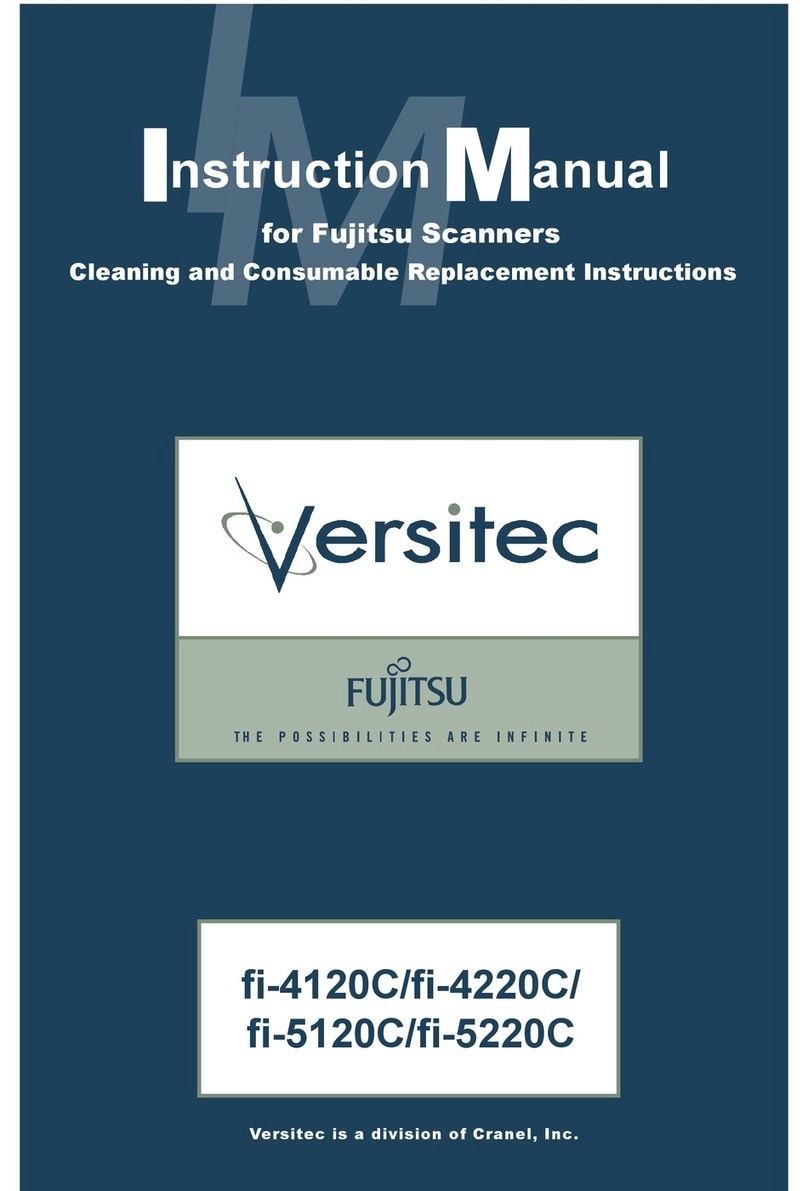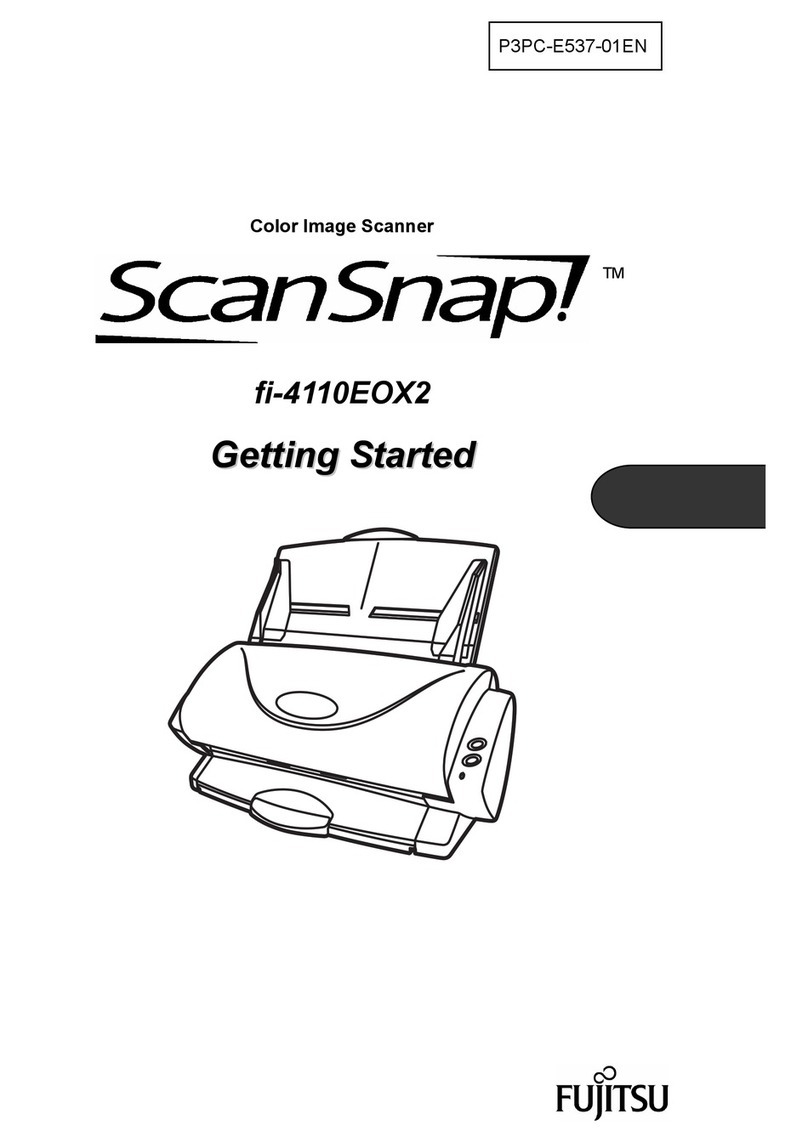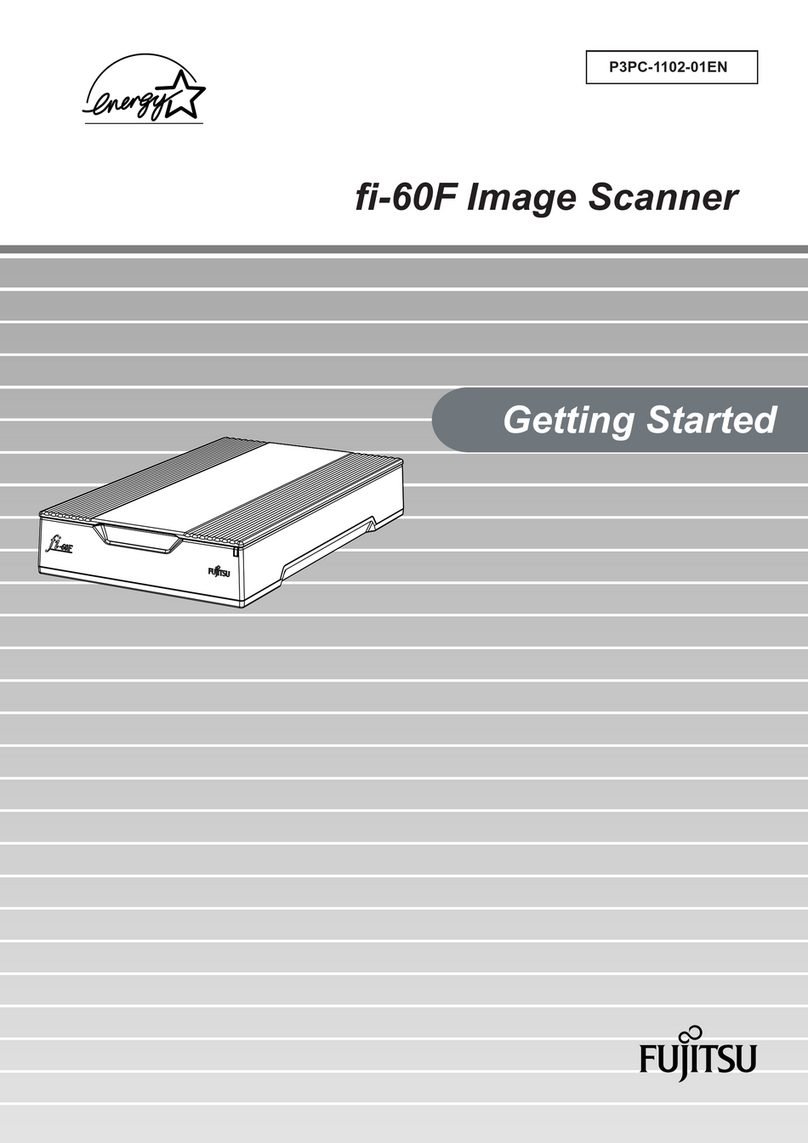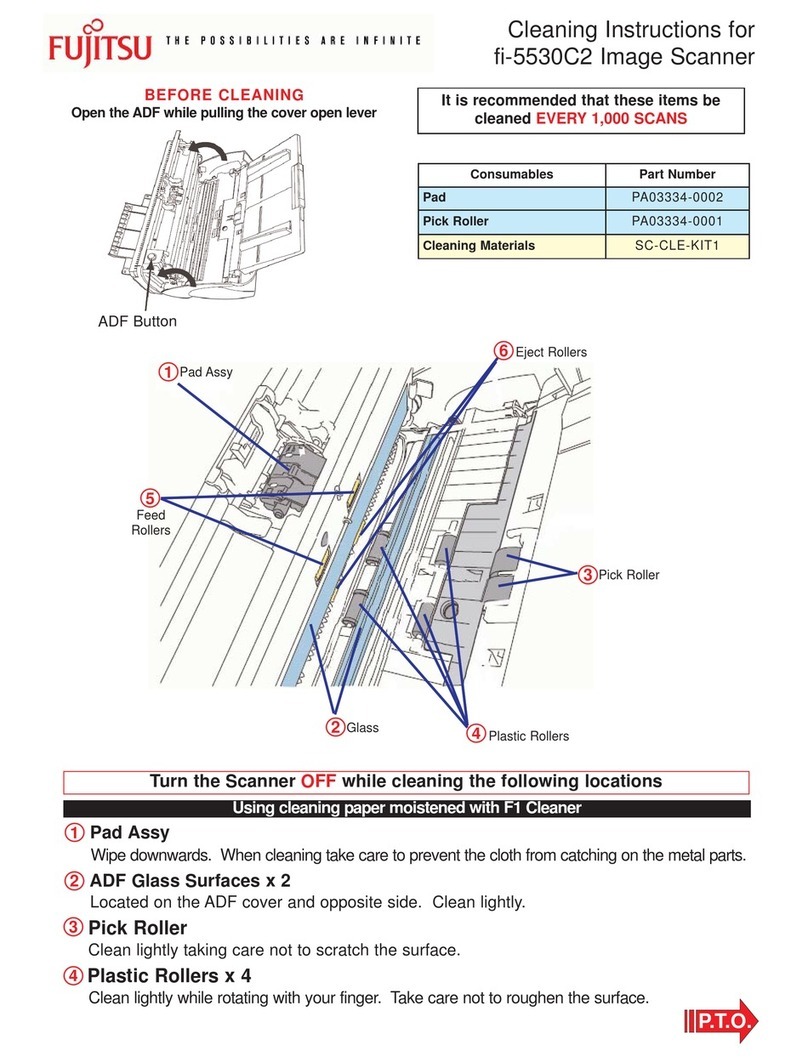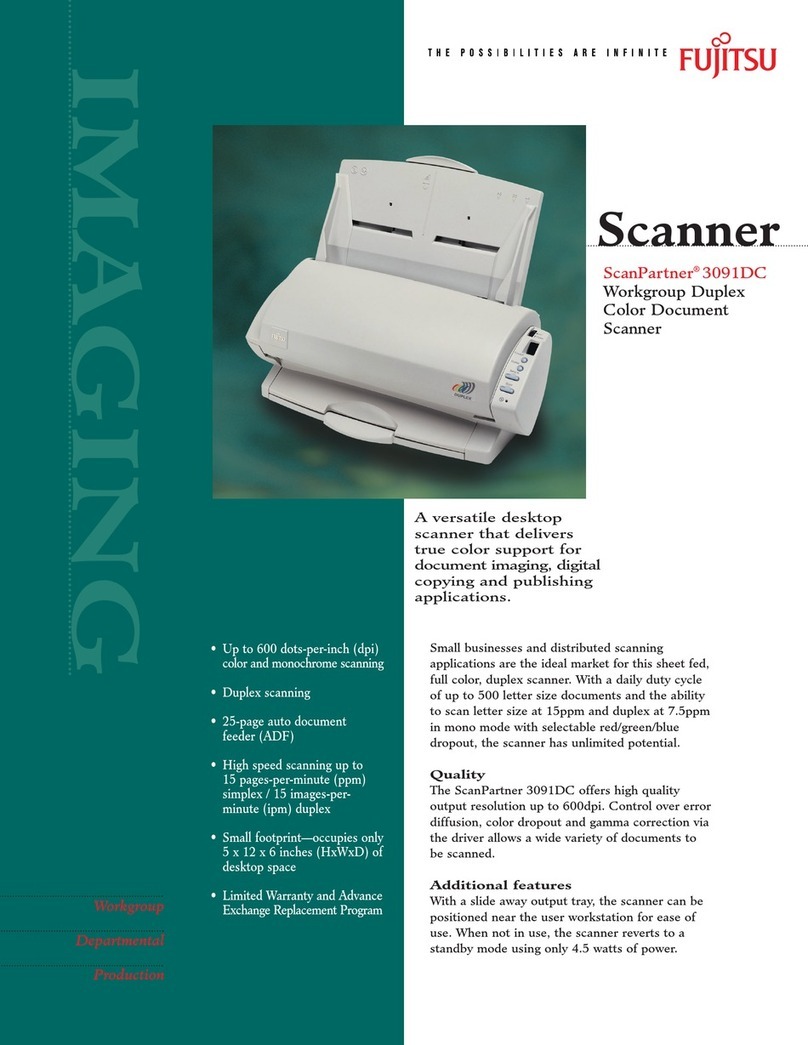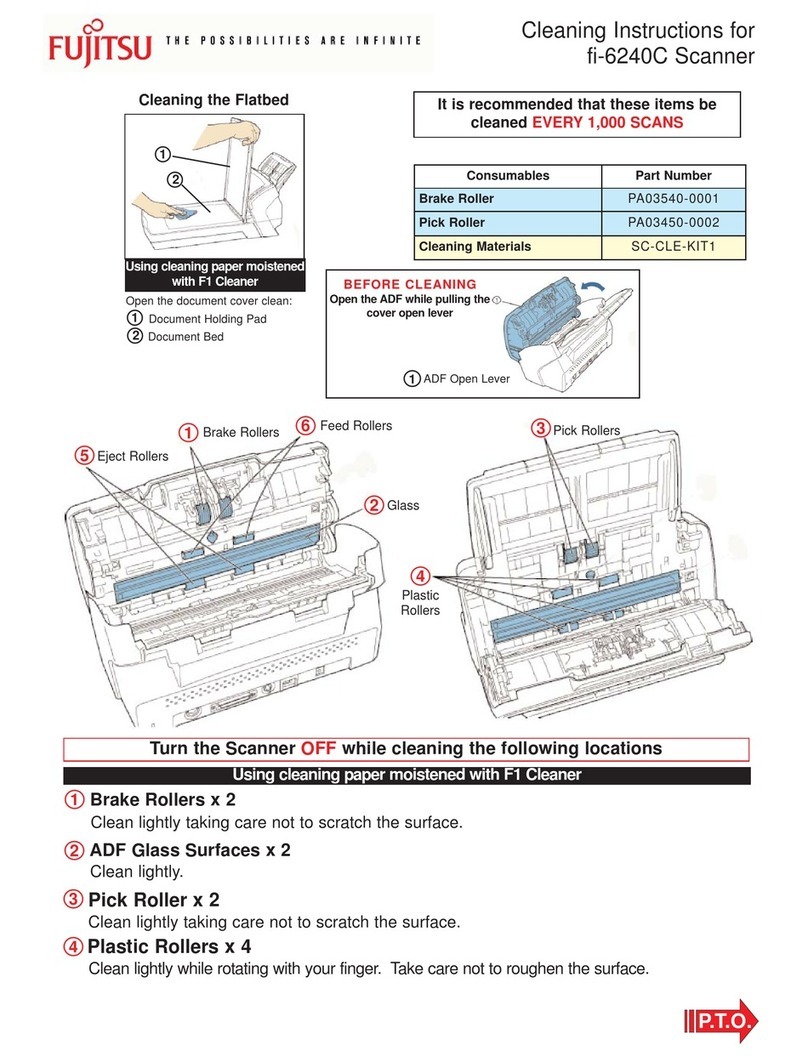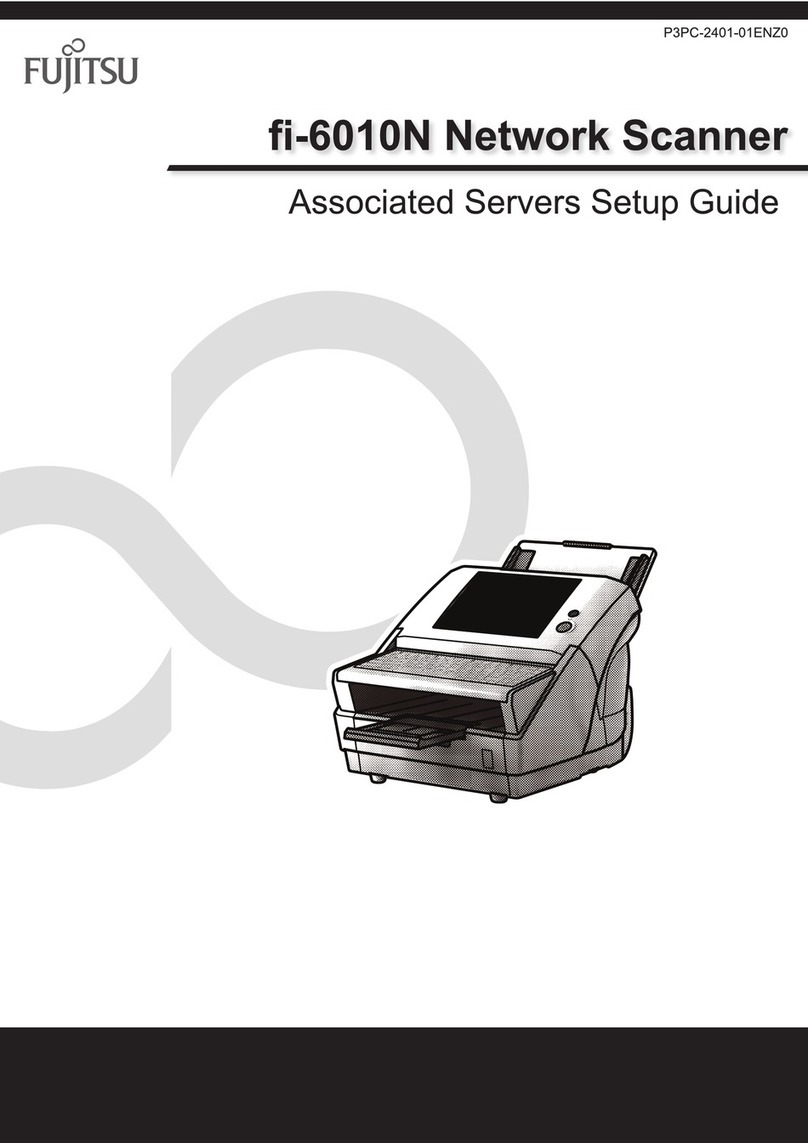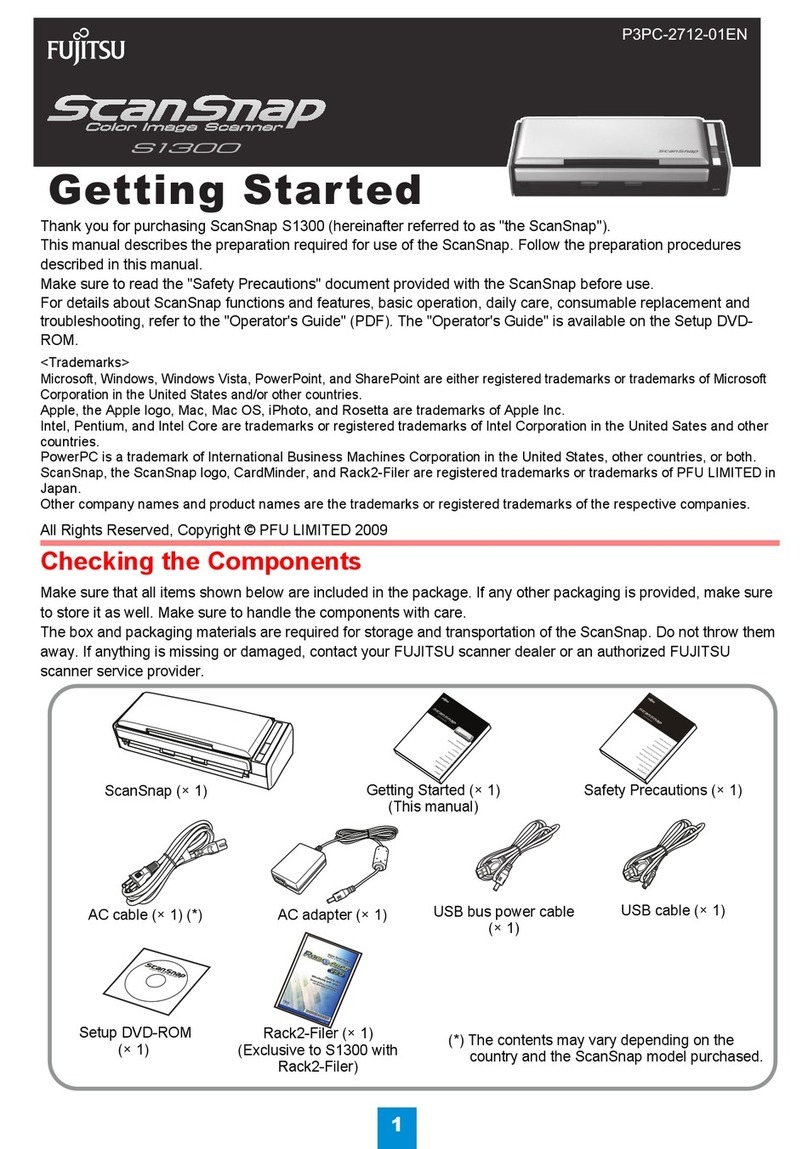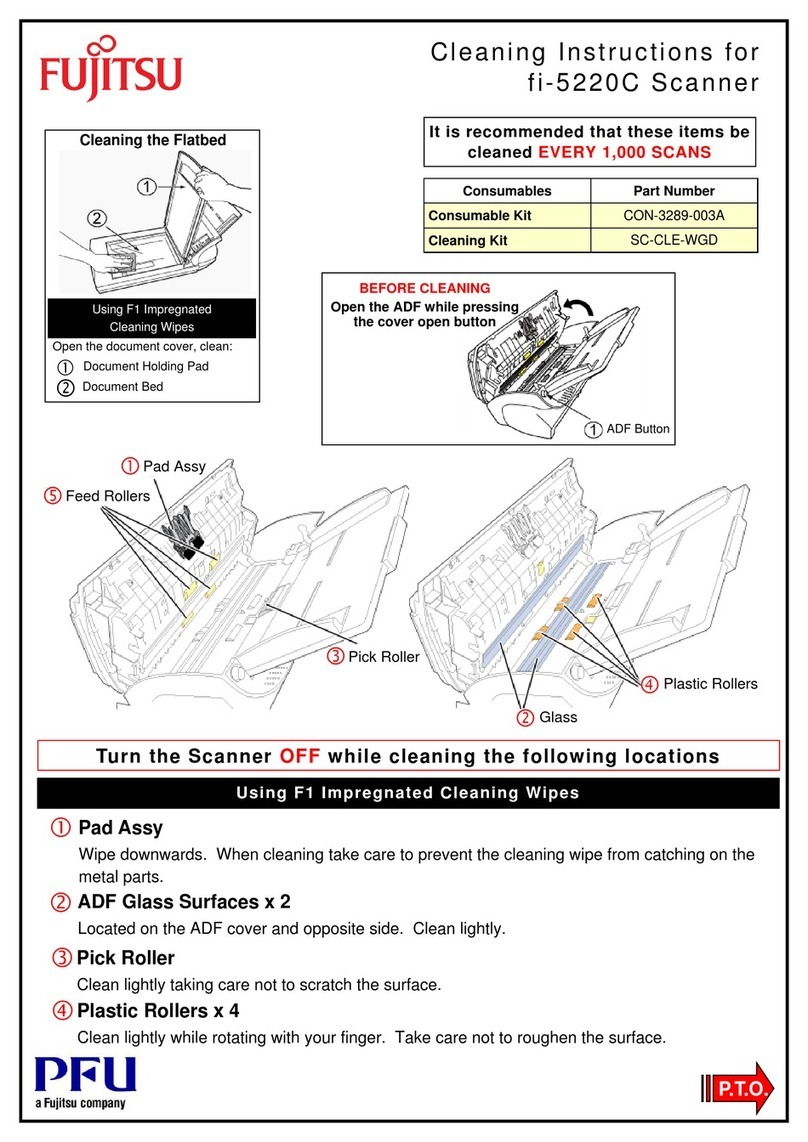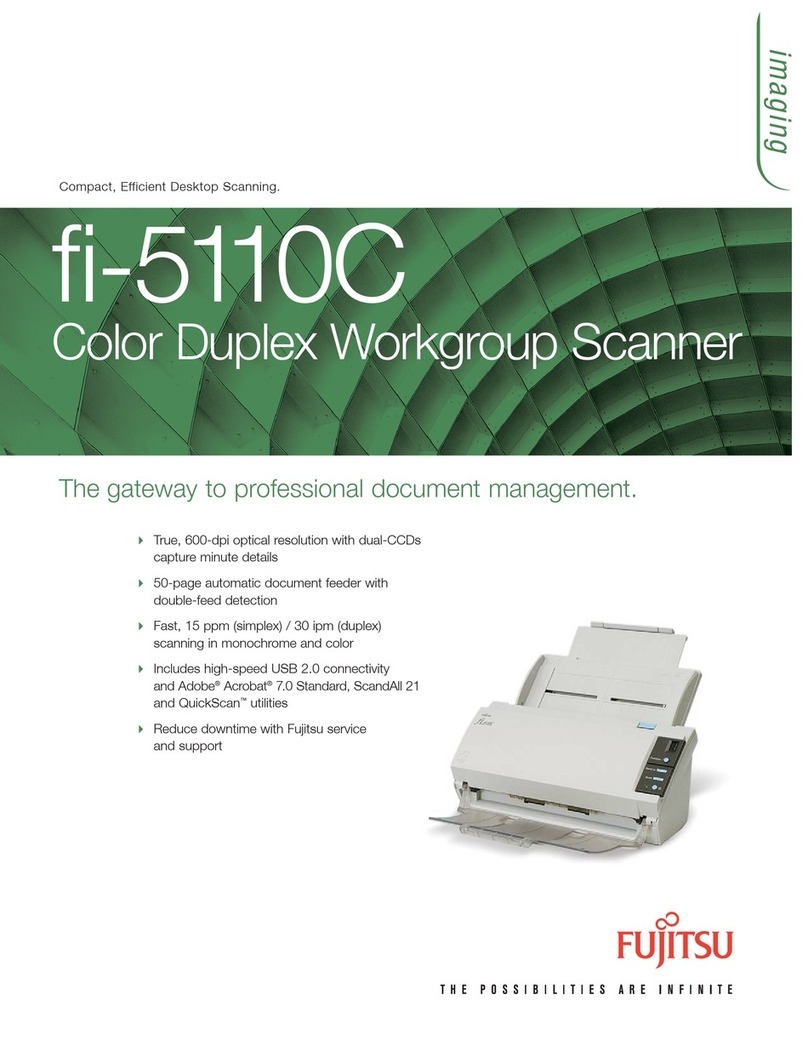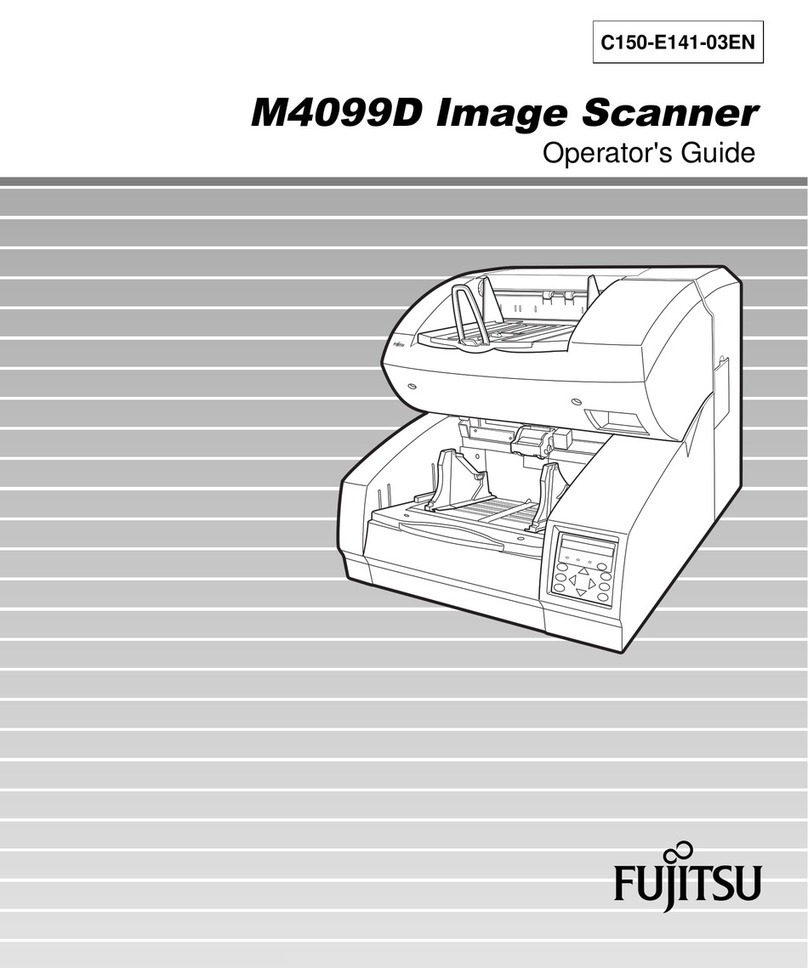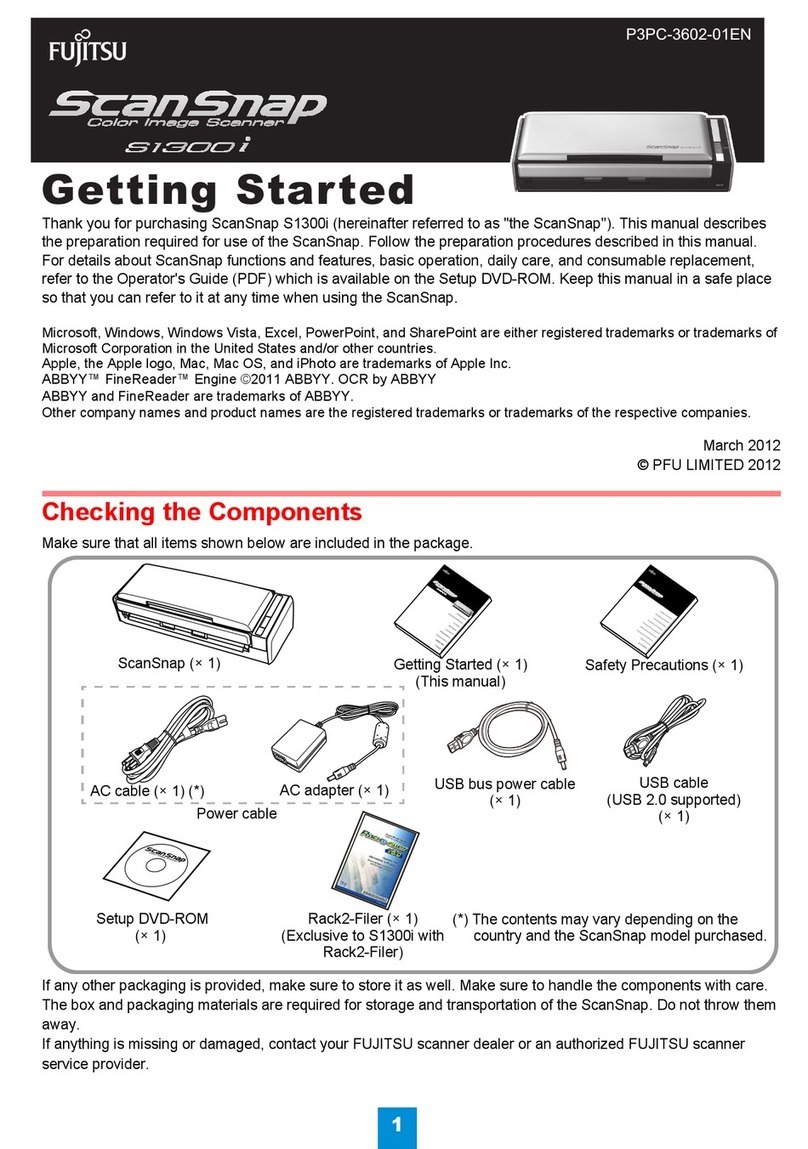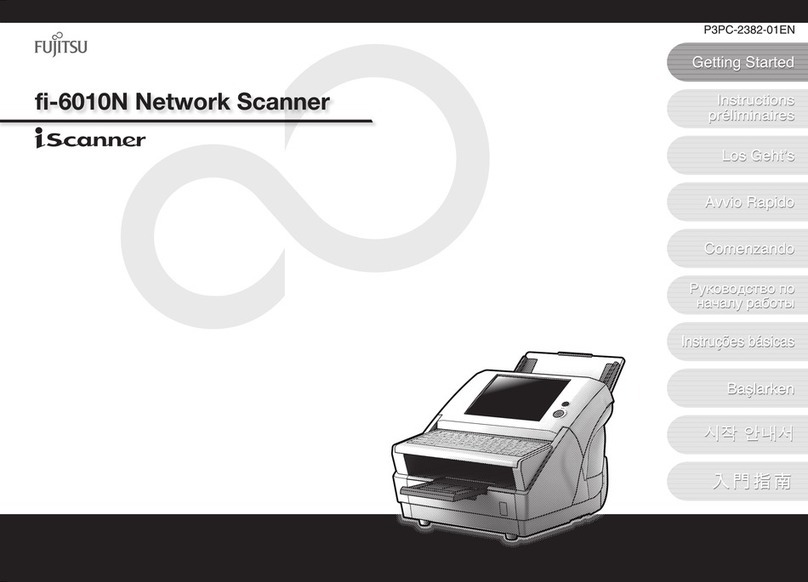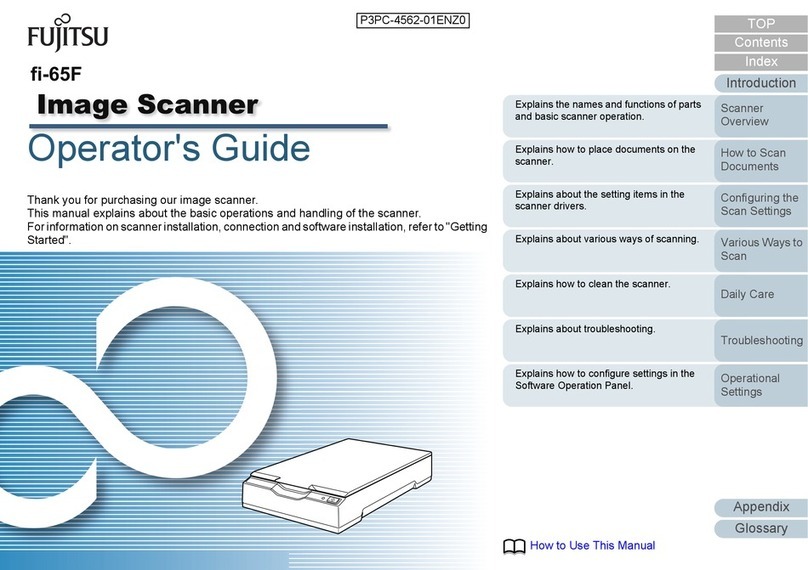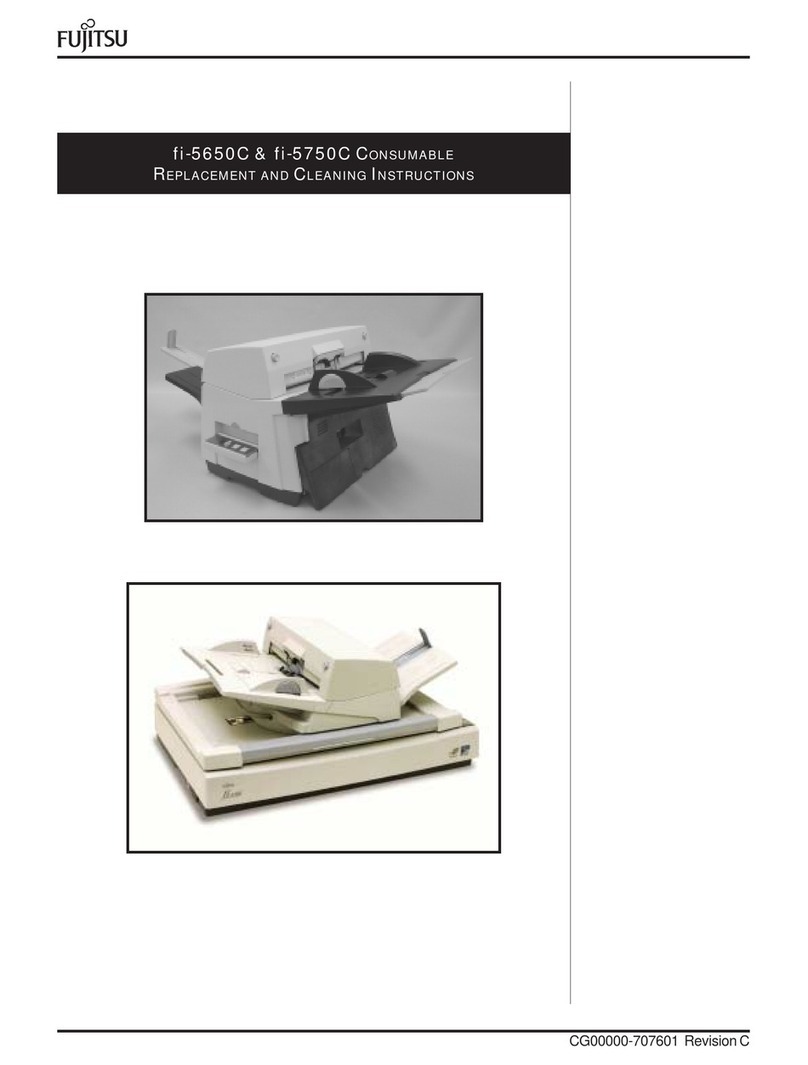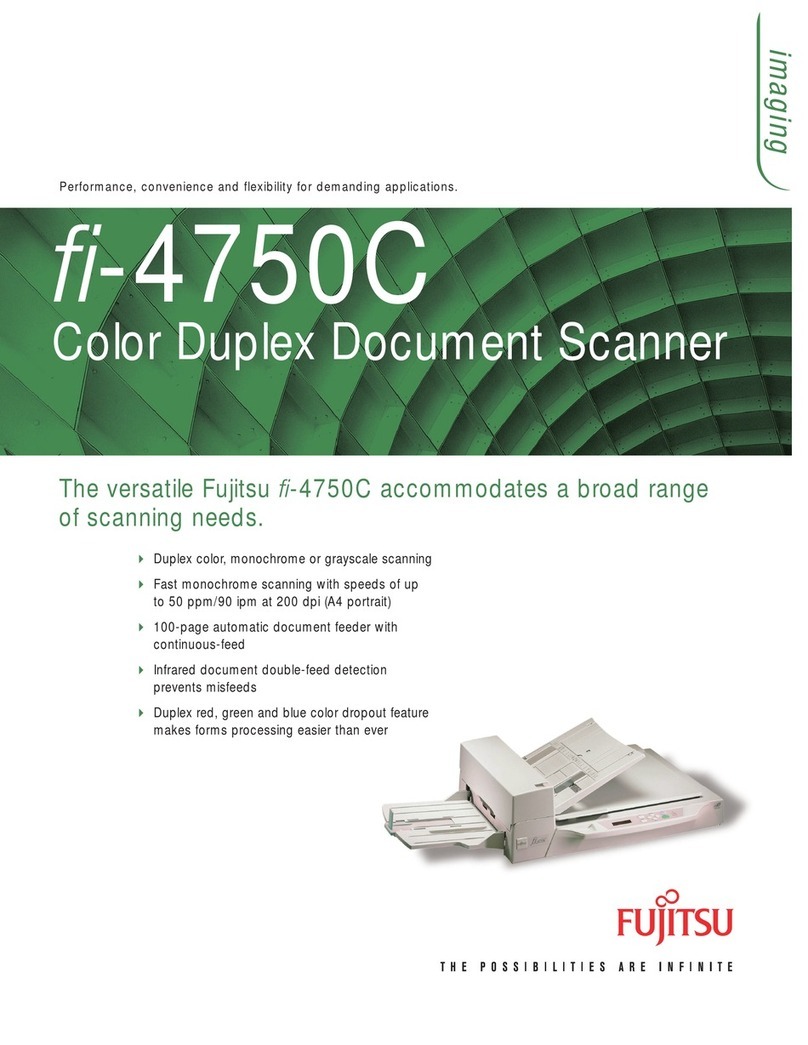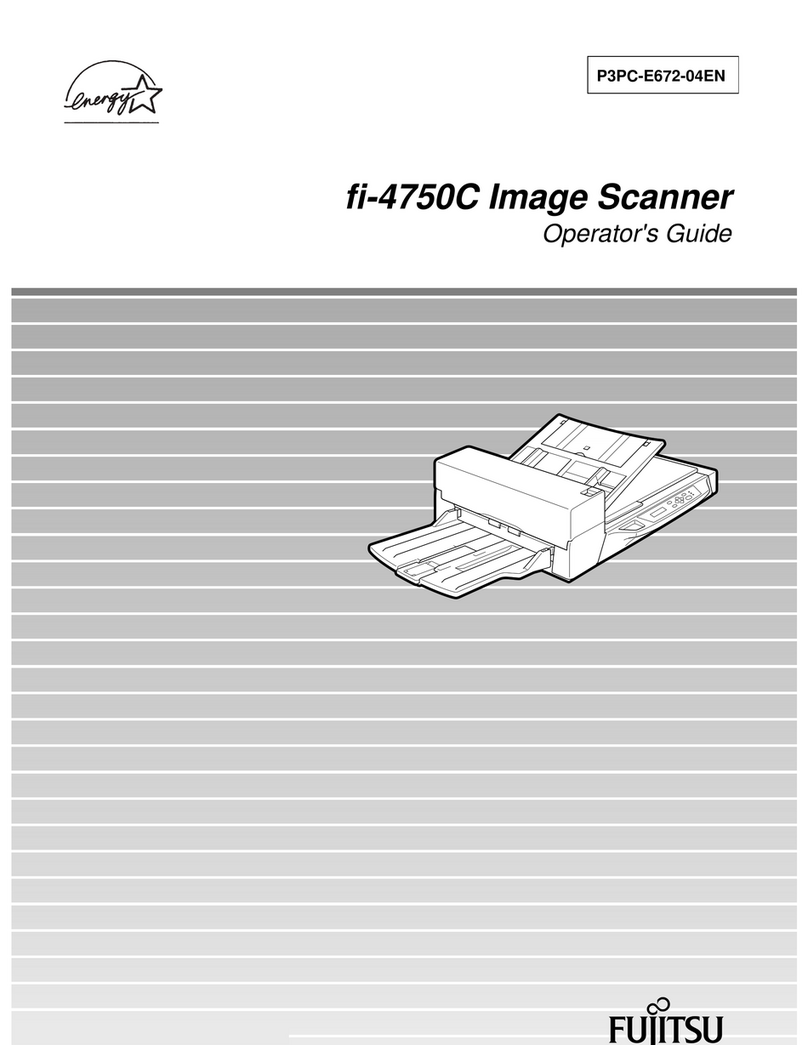7
Caution
Scanning documents
6
When using Windows®2000 or Windows ® XP, log on as
an administrator .
1. Insert the Scanner driver (CD-ROM), then use explorer to
double click on ScandAll 21.exe in the ScandAll folder in
the CD-ROM drive.
2. Select the language you use
during installation in [Choose
Setup Language] then click
[OK].
This screen might not be
displayed.
3. Click [Next] in the welcome
screen.
4. Carefully read the License
Agreement then click [Yes], if
you agree.
5. Confirm the name of the
destination folder then click
[Next].
6. Click [Finish].
The screen images may be changed due to improvements without notice.
If the displayed screen images are different from the screen images in "Quick Installation Guide" follow the actual screen display for installation.
Please also refer to the software operation manual and do the installation according to the actual screens.
Hint
Continued from previous page
6. For Windows®XP, the next
screen is displayed, click
[Continue Anyway] and
complete the installation.
For Windows®
2000, the
"Digital Signature Not Found"
dialog is displayed, click
[Yes]. For other operating
systems click [Next].
For Windows®
98
there is a request to insert a disc.
When this happens, insert the Windows®98
CD-ROM.
7. Click [Finish] .
8. Restart the system.
After restarting the system install the TWAIN data source.
Installing TWAIN data source
When using Windows®2000 or Windows®XP log on as
an administrator.
1. Insert the Scanner Driver (CD-ROM), then use the
explorer to double click on D:\Driver2\Setup\install.exe
(when your CD-ROM is the D drive).
When automatic start has been set, the setup disk start
screen is displayed. Installation can be started from this
screen also.
2. Follow the instruction on the screen to complete the
installation. Make the best selection that suits your needs.
• Select the language you will use during installation.
• Check the installation directory. If you need to change the
installation destination, click the [Browse...] button then
specify the destination.
• Check the names of components that need to be installed
in [Select Components]. Explanation of the component is
displayed underneath it.
3. When installation is finished,
confirm that the following
folder has been created.
The icons displayed differ
depending on the setting in [Select Components] during
installation.
Continue by installing Image Capturing Software Utilities
"ScandAll 21" for Microsoft ®Windows ®.
Install Image Capturing Software Utilities "ScandAll 21" for Microsoft ®Windows ®
Confirm whether the scanner works normally, as follows.
1. Place a document on the ADF paper chute.
For details on how to load documents, refer to "3 OPERATING
INSTRUCTIONS" in the "fi-4010CU Image Scanner Operator's
Guide".
2. Start ScandAll 21.
In the start menu select [Program] then [Scanner Utility for
Microsoft Windows] then [ScandAll 21] in that order.
3. Specify the scanner you are using.
Select [Select Source] from the [Scan] menu in ScandAll 21.
In the dialog box that is
displayed, select "FUJITSU
fi-4010CU" then Click [Select].
4. Click [Scan To View] in the toolbar.
5. In [TWAIN Driver] (Scan conditions setting screen) set the
scan resolution, document size and other scanning conditions,
and click the [Scan] button.
For details on settings in the [TWAIN Driver] dialog box, refer
to the "Scanner Utility for Microsoft ®Windows ®User's Guide"
on the Scanner driver CD-ROM.
Installation end
Caution
In case of Windows
®
98, Windows
®
Me,
Windows
®
2000, and Windows
®
XP, when documents
are set on the scanner, an application may start
automatically or the window for selecting application may
be displayed. If you want to change these setting, refer to
"6.3 Event tab" of "
Scanner Utility for Microsoft®
Windows®User's Guide
."
The document is scanned and the image is displayed
on the ScandAll 21 screen.
If the document can be scanned then setup has been
successfully finished.
Refer to "ScandAll 21 Help" for information about
ScandAll 21 functions and operations.