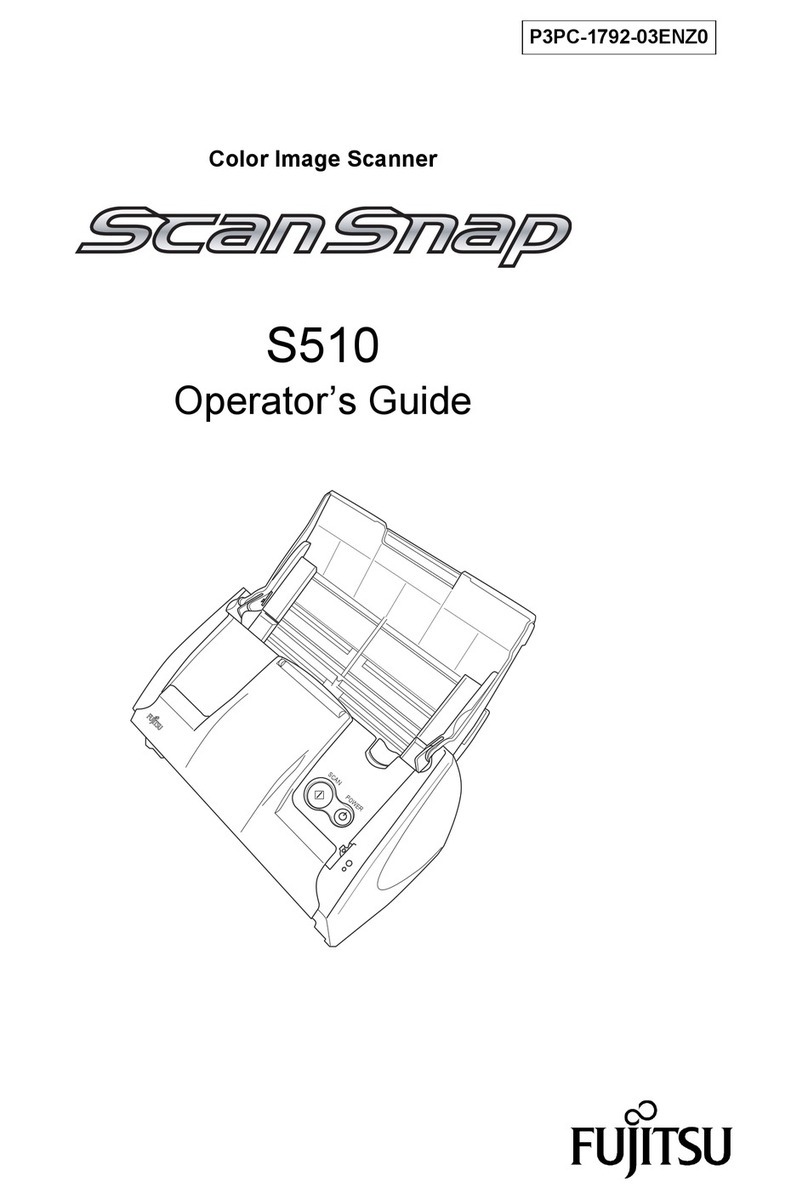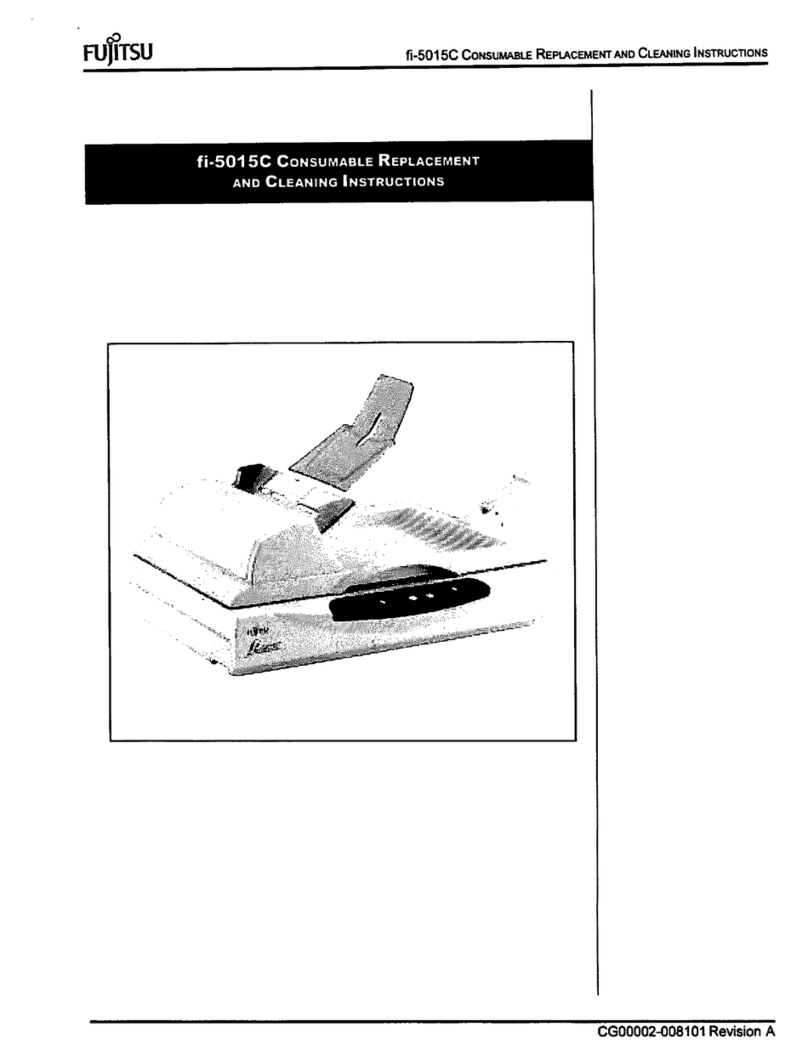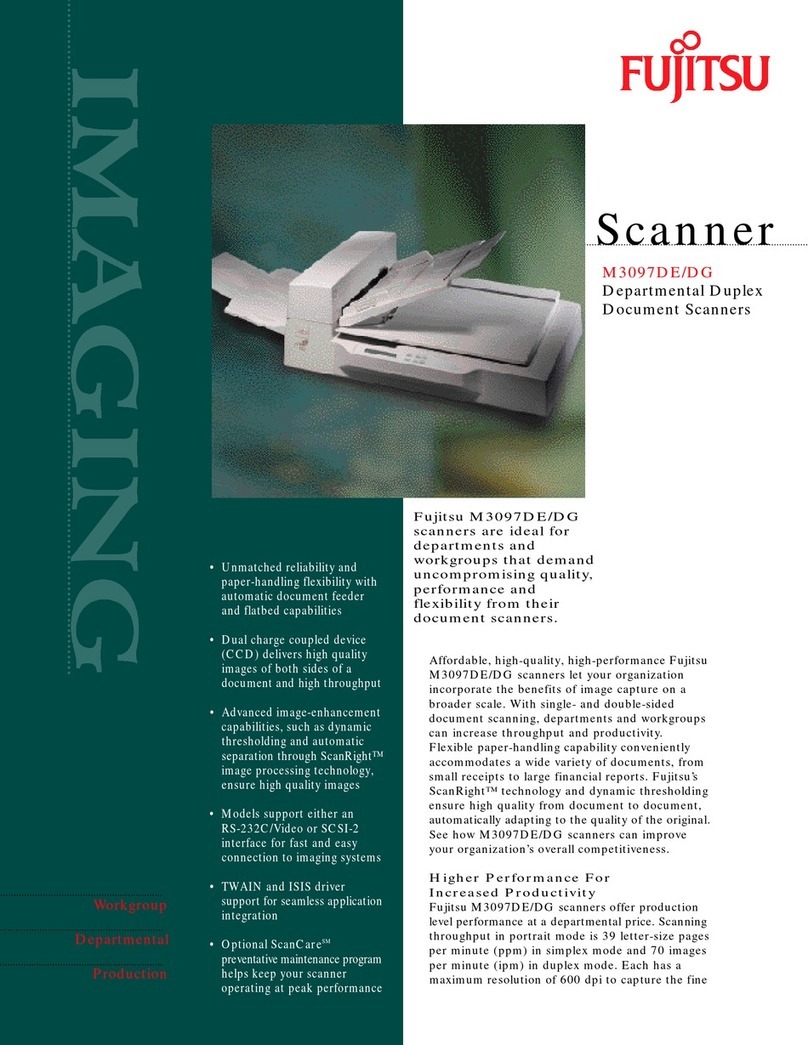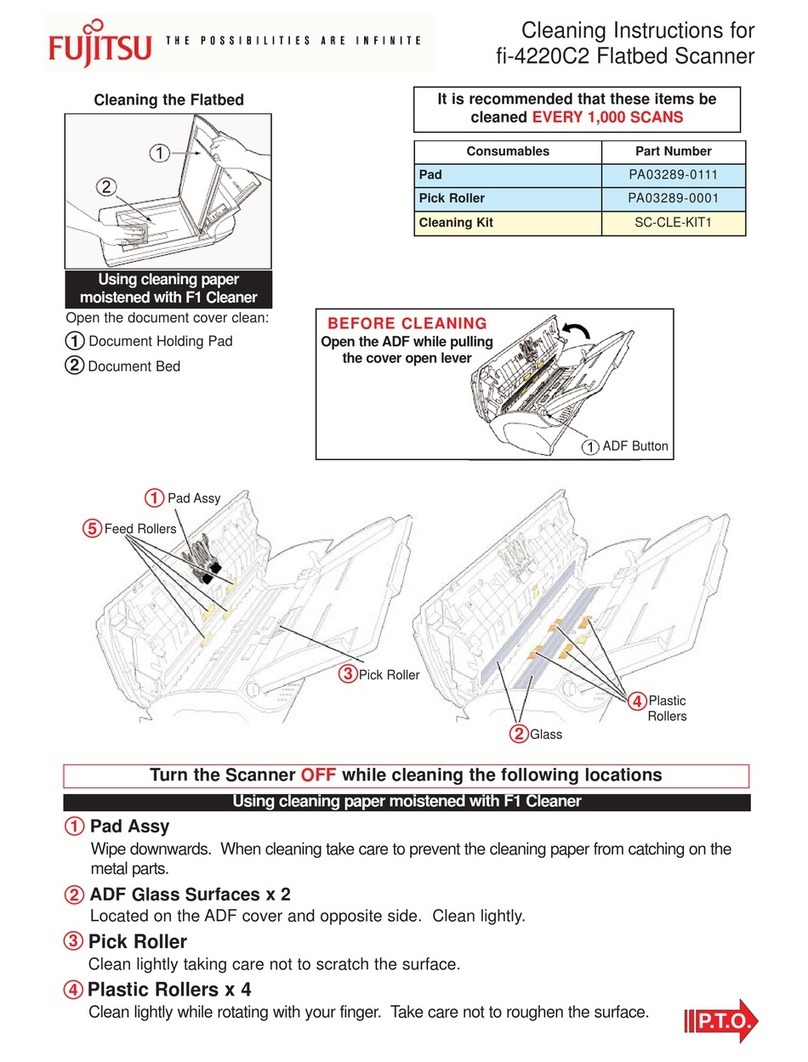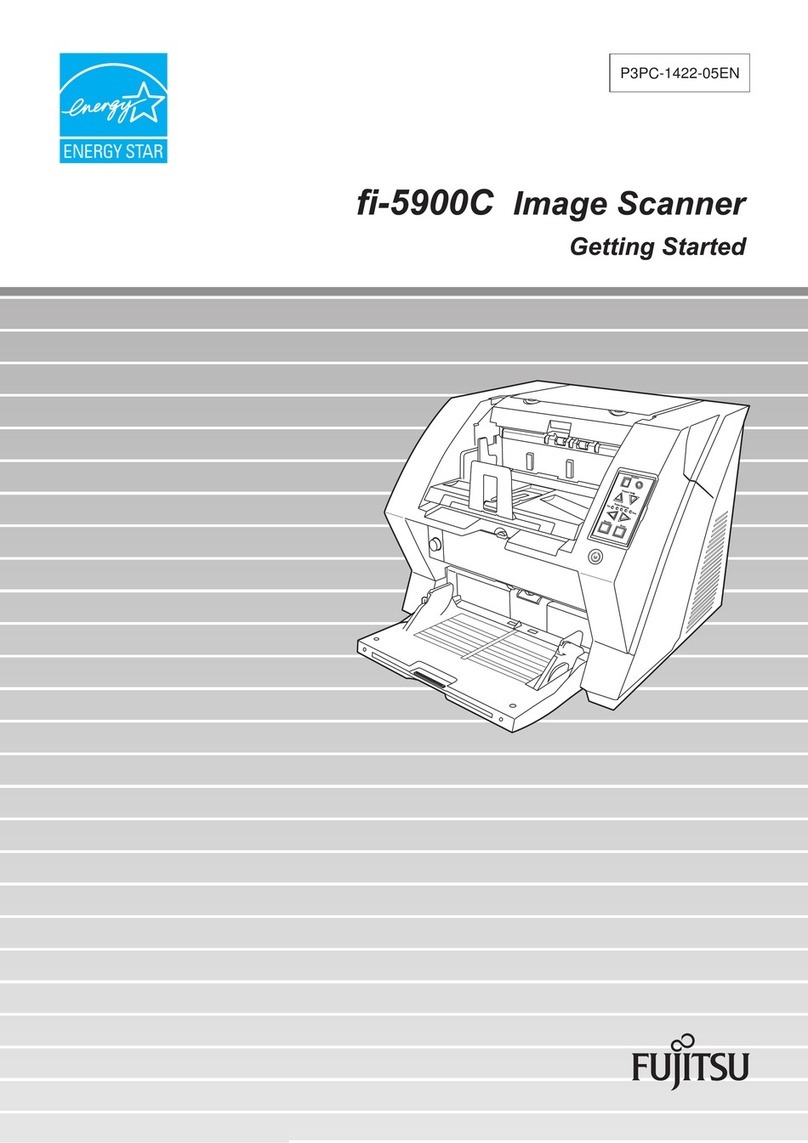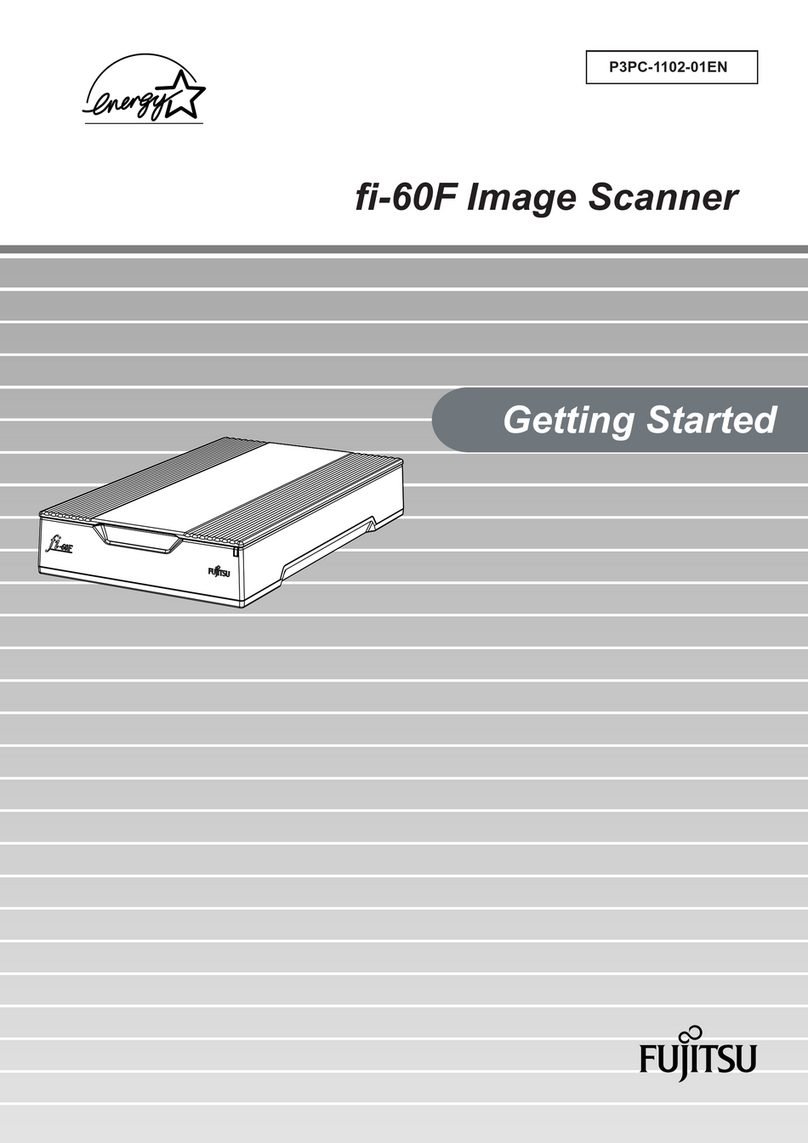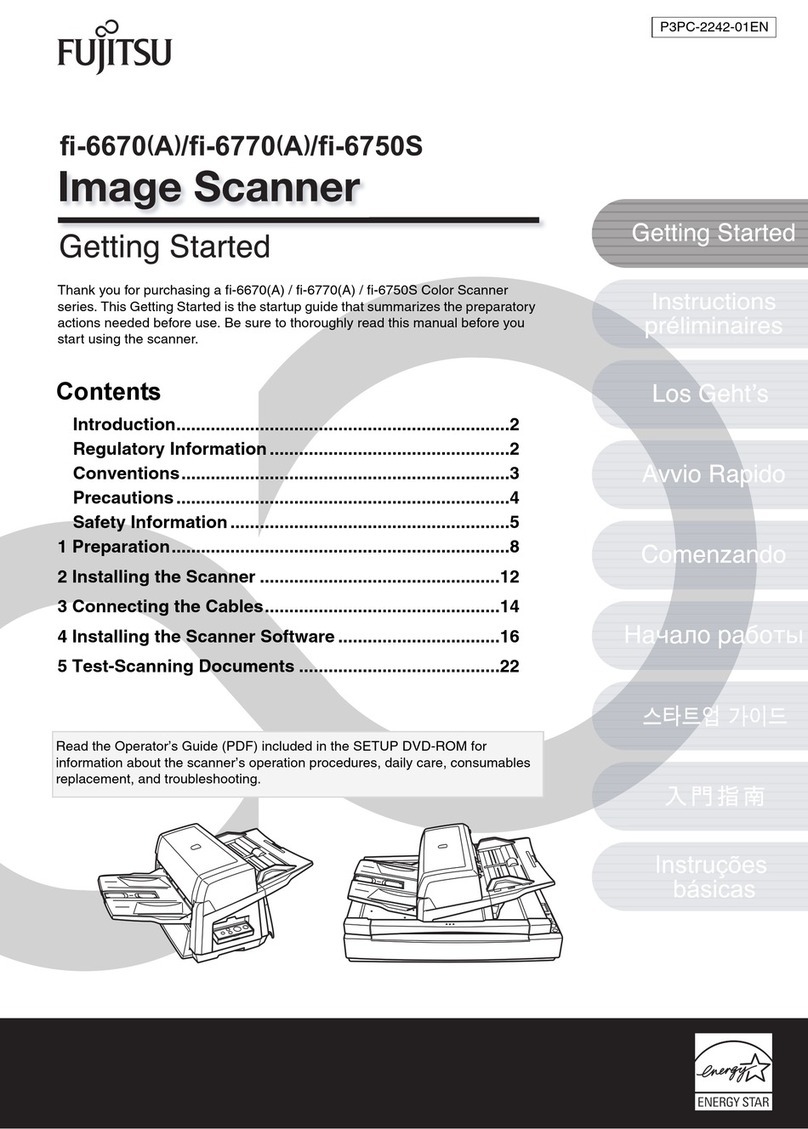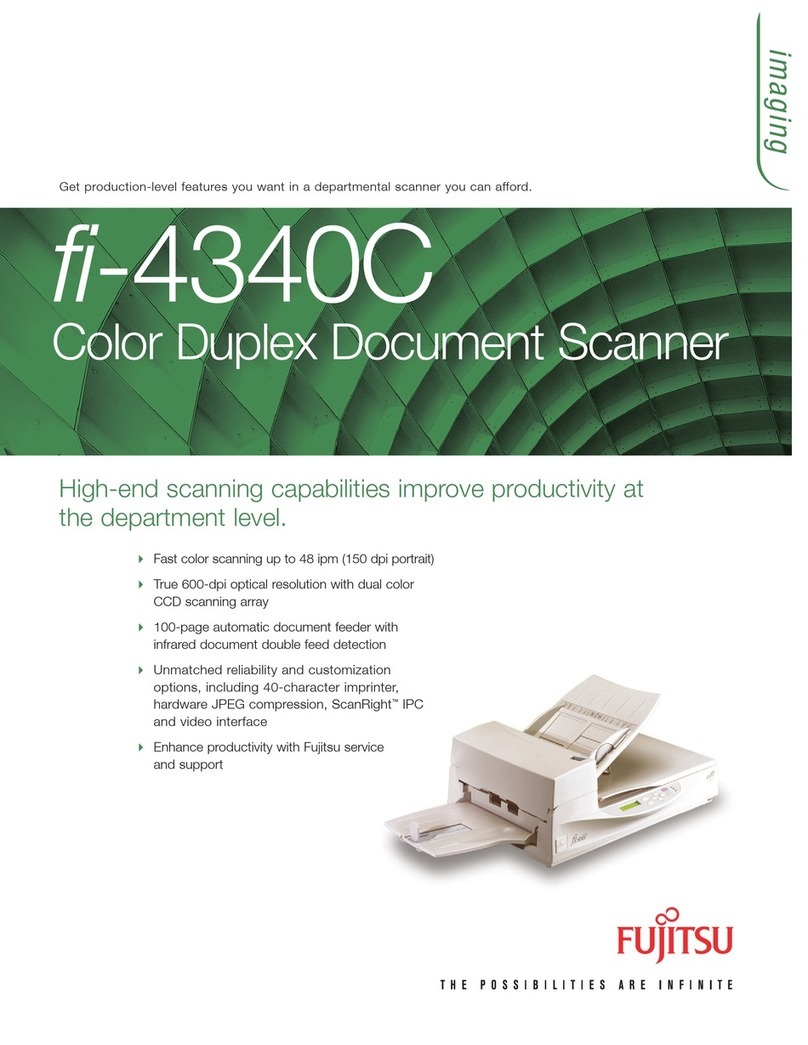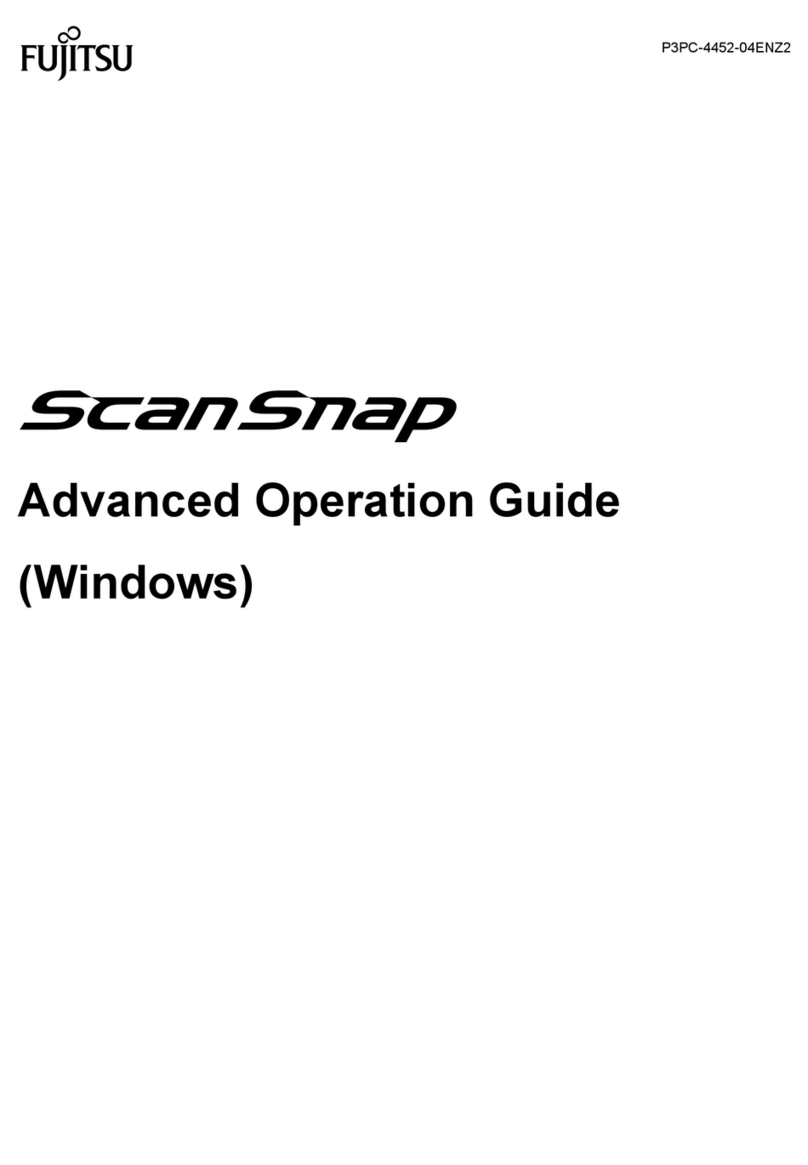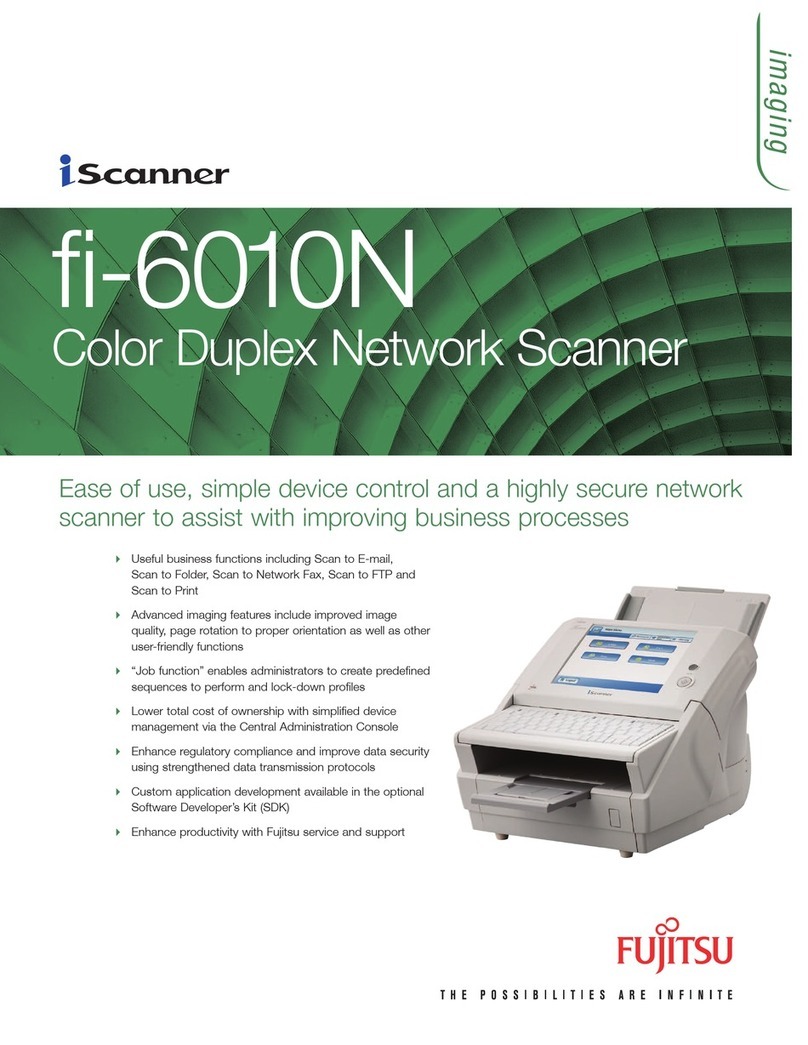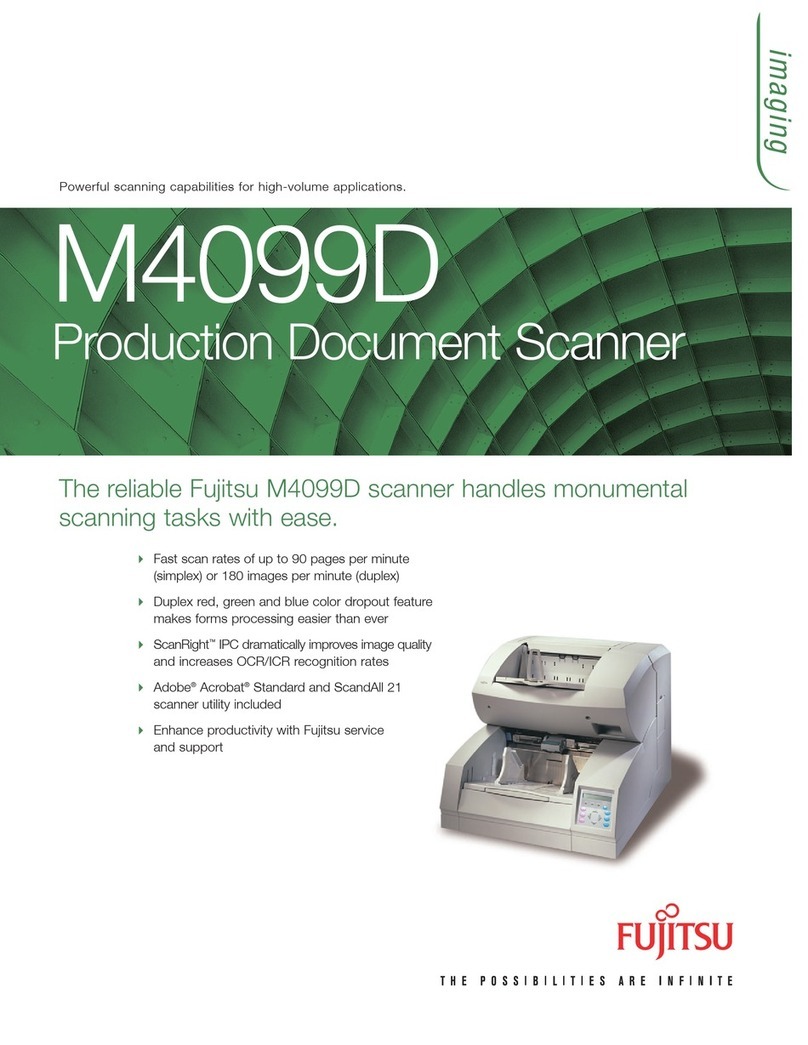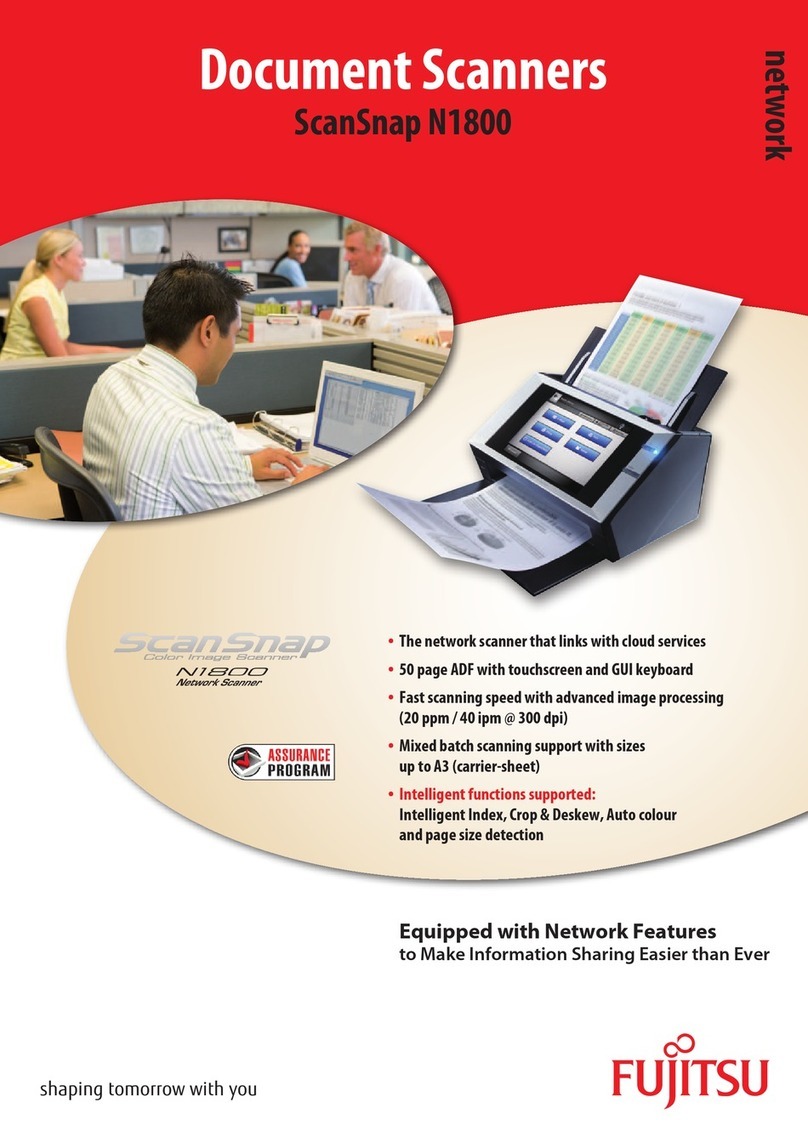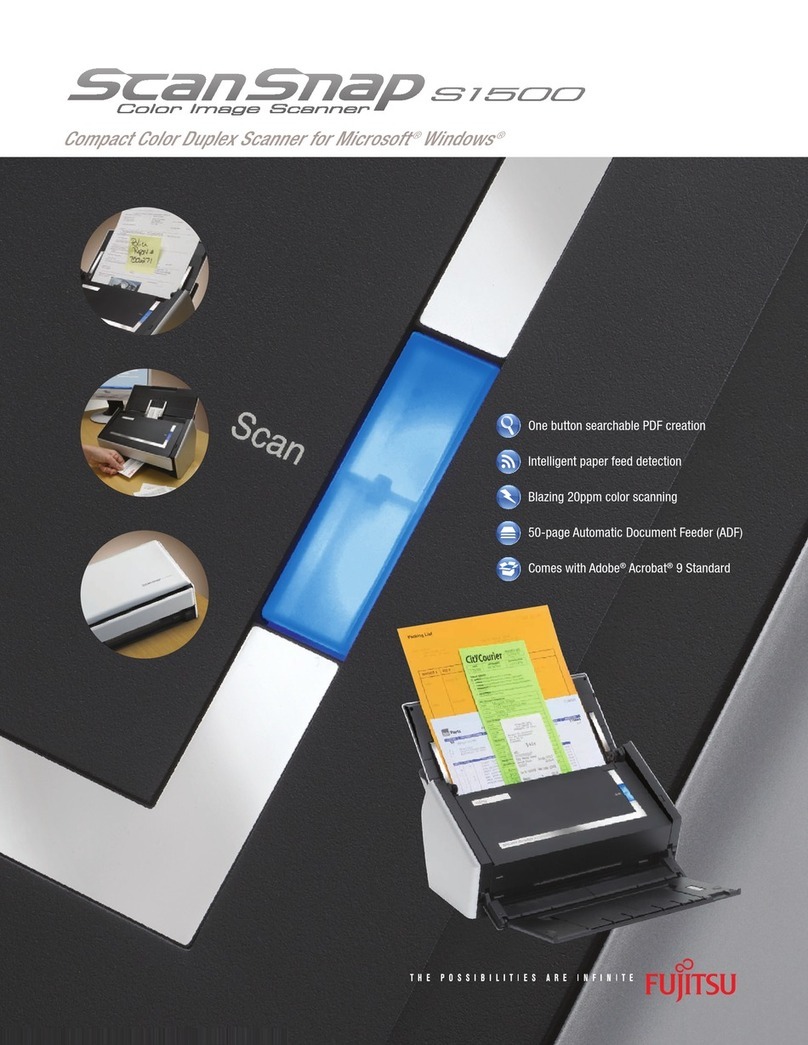4. ScanSnap Installation
Installing ScanSnapHardware
For Windows Vista
1. When "Found New Hardware" window appears, Select
"Locate and install driver software (recommended)".
2. On the "User Account Control" window, click the [Continue]
button.
3. On the "Windows Security" window, select "Install this driver
software anyway".
4. The ScanSnap is added to your computer as new hardware.
For Windows XP
1. When [Found New Hardware Wizard] window appears,
select “No, not this time” and click the [Next >] button.
(The window below only appears when the Service Pack 2 is
installed.)
2. Then select "Install the software automatically" and click the
[Next >] button.
3. When [Hardware Installation] appears, click the [Continue
Anyway] button. The window to notify completion of
installation appears.
4. Click the [Finish] button when the installation is
completed.
Notes:
• Adobe Acrobat 8.0 is supported by Windows XP (Service Pack 2 or higher).
• AdobeAcrobat8.0supportforWindows Vista. Customers can installandrun
Acrobat 8 today with some known issues. Adobe expects to release a free
patch for Windows Vista support via download in the first half of 2007. (To
find out more about these issues, visit www.adobe.com/go/support and
search on the keyword Vista in the Adobe knowledgebase).
• Only use the cables supplied with this product. Use only the provided USB
cable, AC cable andAC adapter.
• Once the scanner is detected the "ScanSnap Manager" icon in the task tray
is displayed as . If the icon remains as , restart the scanner by
pressing the [POWER] button on the scanner.
Please read this Installation Guide completely before installation. Please install software components
prior to installation of product hardware.
Detailed installation instructions are available in the Getting Started Guide
Check the contents of the Package
While unpacking the scanner, check for the following contents.
Scanner and Accessories
Scanner
Getting Started Guide
USB Cable
AC adapter
AC cable
Carrier Sheet
ScanSnapSetup CD
Abbyy®FineReader ®CD
Adobe®Acrobat® CD
Rack2 Filer Trial CD
For your records please note:
Model # ScanSnap S510 Part # PA03360-_______________ Serial #________________
Acrobat Serial #____________ Date purchased_______________ Price__________________
FUJITSU COMPUTER PRODUCTS OF AMERICA, INC.
1255 EastArques Avenue, Sunnyvale, CA94085-4701
Phone: (800) 626-4686 Or (408) 746-7000
Web site: http://www.fcpa.fujitsu.com/
S
ScanSnap S510 Quick Installation Guide