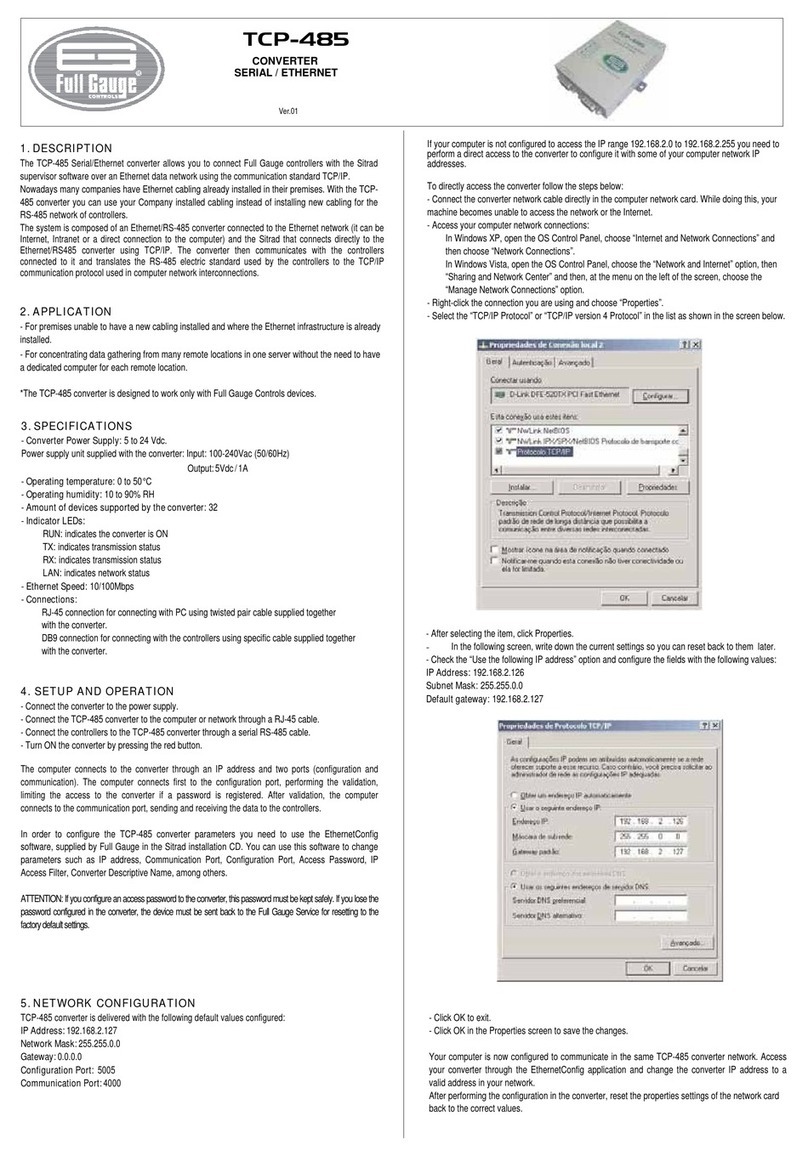1. DESCRIPTION
The TCP-485 Serial/Ethernet converter allows you to connect Full Gauge controllers with the Sitrad
supervisor software over an Ethernet data network using the communication standard TCP/IP. Nowadays
many companies have Ethernet cabling already installed in their premises. With the TCP-485 converter you
can use your Company installed cabling instead of installing new cabling for the RS-485 network of
controllers. The system is composed of an Ethernet/RS-485 converter connected to the Ethernet network (it
can be Internet, Intranet or a direct connection to the computer) and the Sitrad that connects directly to the
Ethernet/RS-485 converter using TCP/IP. The converter then communicates with the controllers connected
to it and translates the RS-485 electric standard used by the controllers to the TCP/IP communication
protocol used in computer network interconnections.
2. APPLICATION
- Installations that already have an Ethernet network and do not have conditions to run new cabling network.
- Centralize data acquisition from many remote locations in one server without the need to have a dedicated
computer for each remote location.
NOTE: The TCP-485 converter is designed to work only with Full Gauge Controls devices.
3. TECHNICAL SPECIFICATIONS
- Converter Power Supply: 12 Vdc.
- Power supply unit supplied with the converter: Input: 100-240Vac (50/60Hz)
Output: 12Vdc / 2A
- Operating temperature: 0 a 50°C
- Operating humidity: 10 a 90%UR
- Amount of devices supported by the converter: 32
- Indicator LEDs:
RUN: indicates the converter is ON
TX: indicates transmission status
RX: indicates transmission status
CON: indicates that the application SITRAD is connected to the converter
- Ethernet Speed: 10Mbps
- Connections:
-RJ-45 connection for connecting with PC using twisted pair cable supplied together with the converter.
- One port Isolated RS-485 for connection to instrument 32, without the need for termination.
- Direct ethernet cable-80cm (without crossover) supplied with the converter.
4. INSTALLATION AND OPERATION (DHCP MODE - DEFAULT
CONFIGURATION)
Connect interface terminals A and B with the respective A and B terminals on the and connecting blocks
instruments;
With the TCP-485 powered on, use an Ethernet cable to connect it to a router (router/switch) in the RJ-45
connectors according to the picture below:
IMPORTANT NOTICE:
If the "LAN" LED indicator in the RJ-45 connector does not light up upon connecting the TCP-485
converter directly to the network adapter of the computer, you may need to use a crossover cable
(not supplied by Full Gauge) or to connect the computer and the converter via a HUB or Switch.
AB
MT-530 super
Instrument
AA
B B
AB
RS-485
TCP-485
RJ45
Router
SITRAD 4.12
Download a compatible version from: http://www.sitrad.com
Step 1: With the TCP configured, open Sitrad, click on "Configuration" and then on "Options".
Step 2:
In the window that opens, select the option "Use Ethernet communication". Then click on the "Configure
Ethernet" button below.
Step 3: In the window that opens, click on the button "New Converter".
Step 4: In the window that opens, choose the desired option. As an example we will use the option "Search
the network".
Step 5: Once it has been located, select TCP-485 and then click on the button "Register converter", select
version 3 and click "OK".
If the user has the TCP-485 configured with a fixed IP, follow the steps below to connect it to a computer:
5. NETWORK CONFIGURATION IN STATIC IP MODE
For direct connection with a PC, the IP mode must be changed to static. See the step by step procedure :
Step 1:
Using a computer connected to the same network as the TCP-485 (cable or wireless), download
EthernetConfig (Windows version only) from the site:
http://www.sitrad.com/atualizacaoresp.asp
Step 2:
Run EthernetConfig and click on the icon "Broadcast Search". The TCP-485 connected to the network will
be shown after the search is done. See image below:
Step 3:
Click on the "Configuration" menu and click on the box "Network configuration" on the following screen,
change the IP Mode to static, and then click on "save changes".
TCP48503-02T-15846
Ver.03
TCP-485
CONVERTER
SERIAL / ETHERNET
Have this manual in the palm of
your hand by FG Finder application.