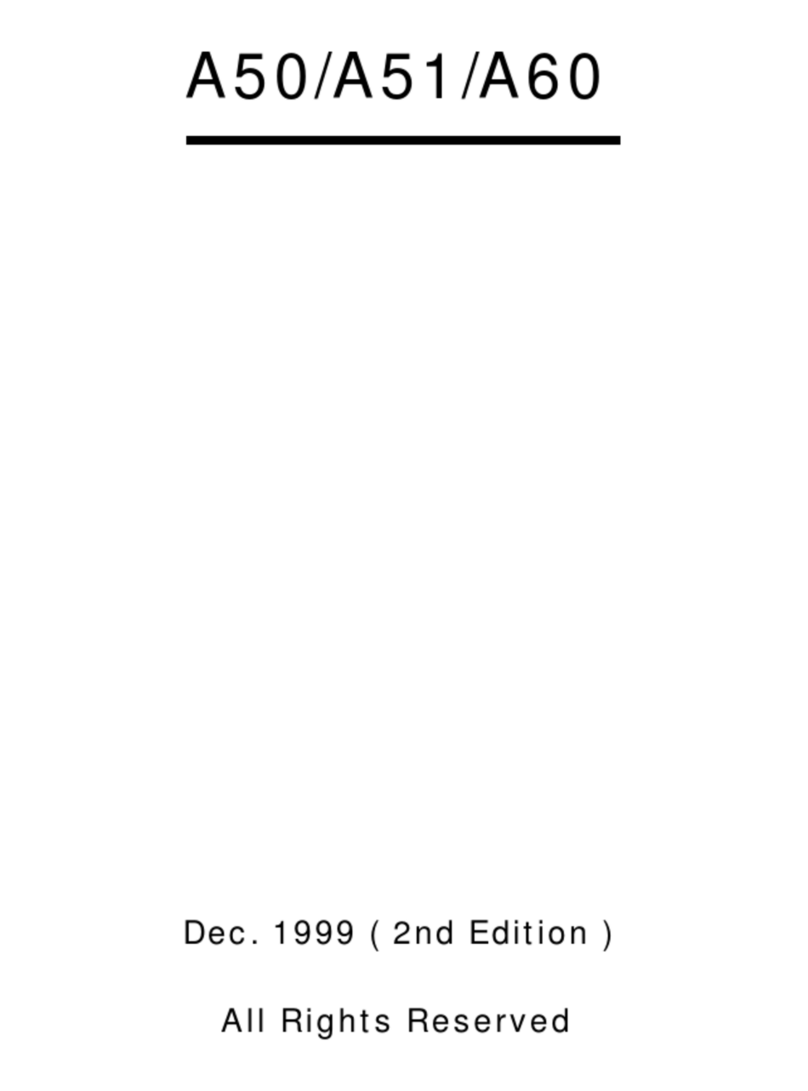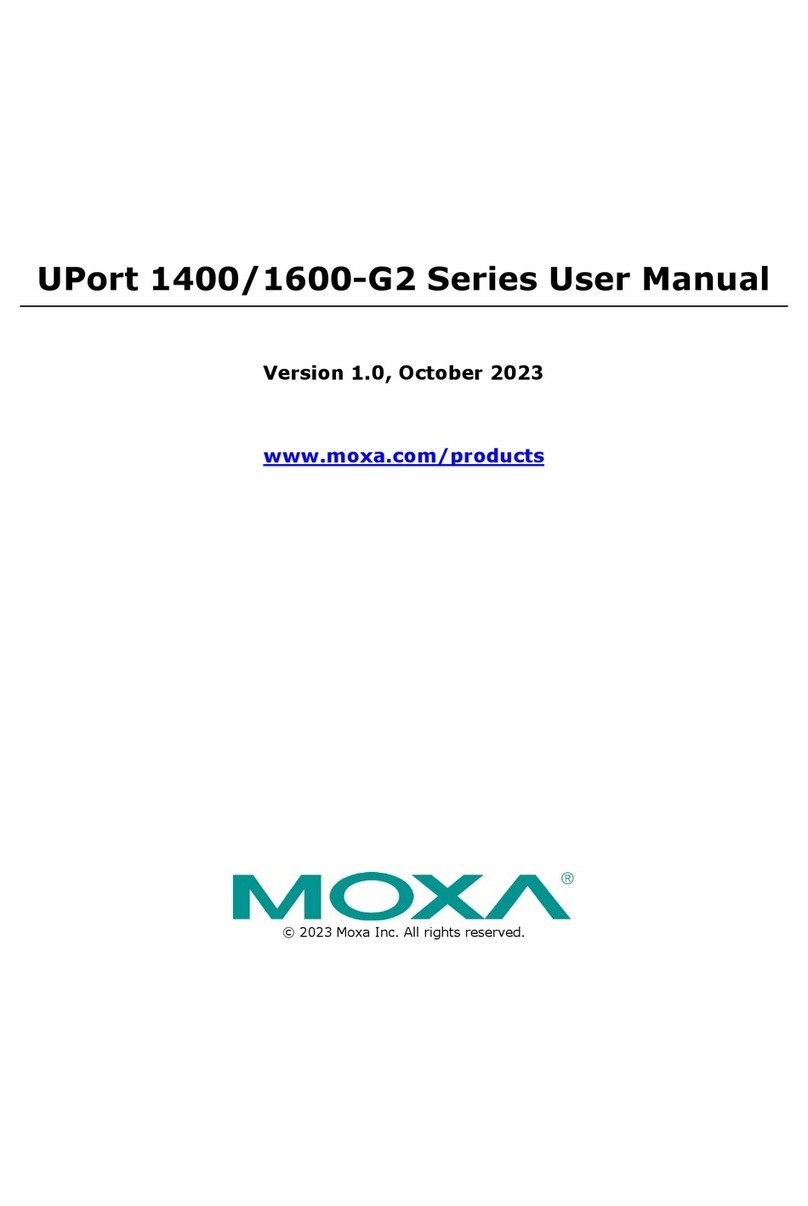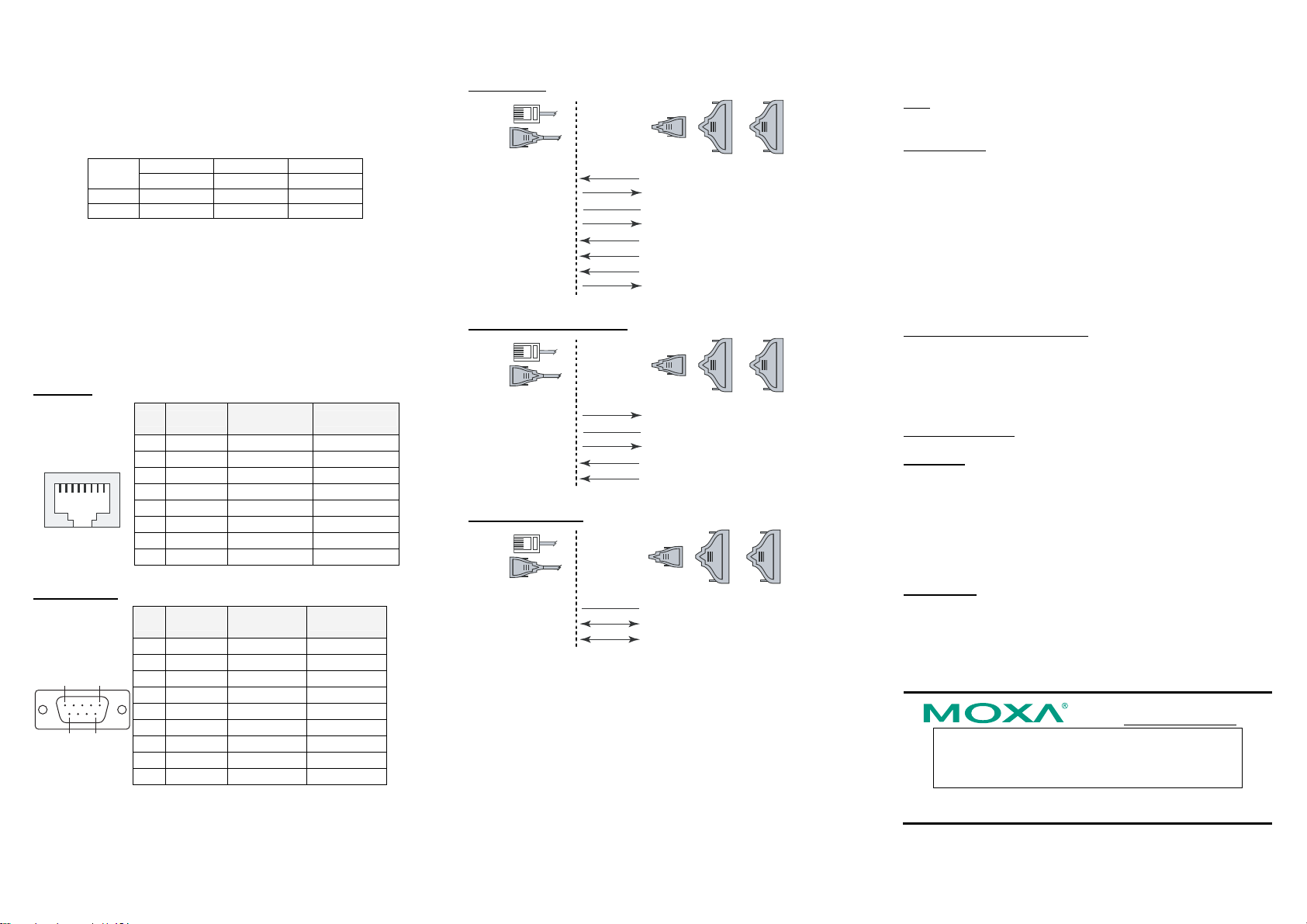Moxa Technologies NPort 5600-8-DT User manual
Other Moxa Technologies Media Converter manuals
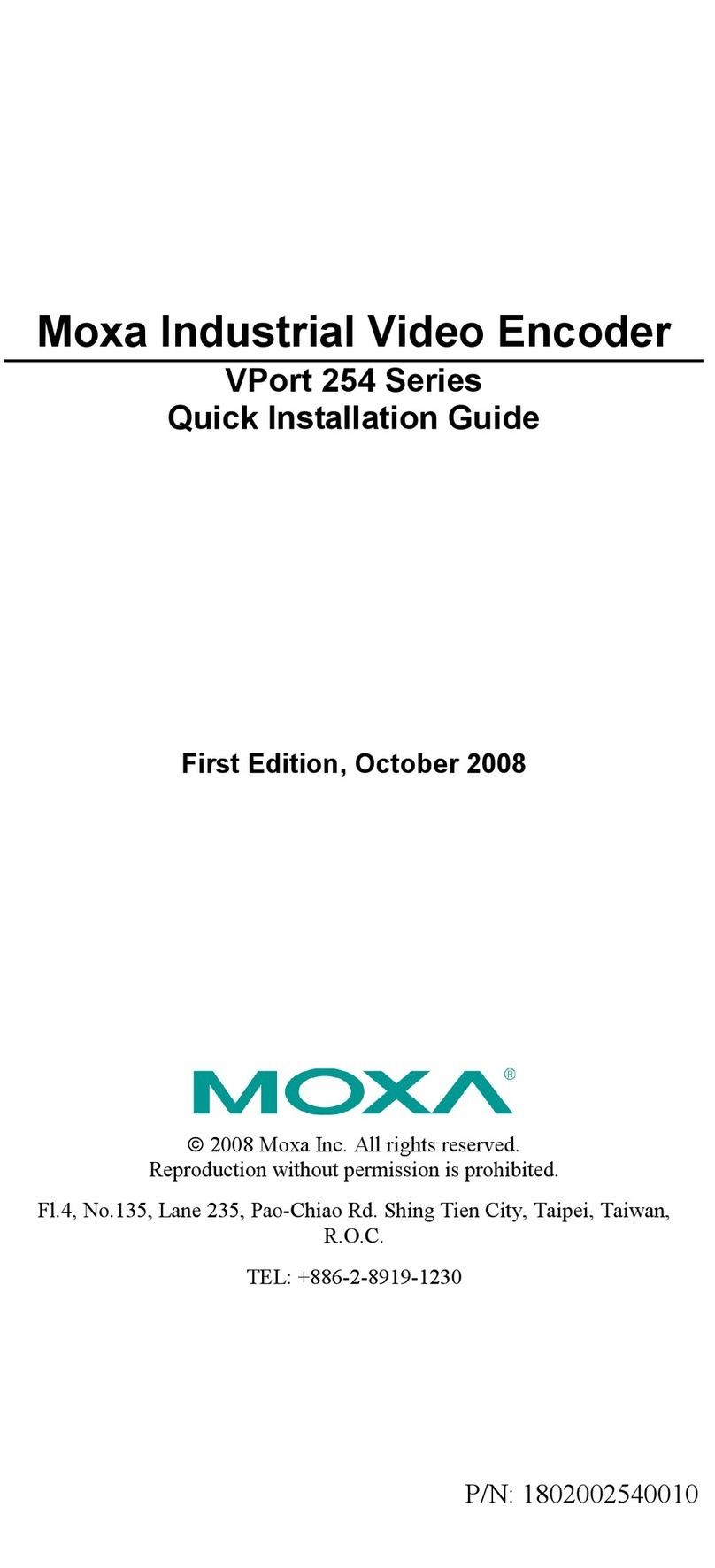
Moxa Technologies
Moxa Technologies VPort 254 Series User manual

Moxa Technologies
Moxa Technologies TCF-142-S User manual

Moxa Technologies
Moxa Technologies TCF-142-S User manual

Moxa Technologies
Moxa Technologies ICF-1170I-M-ST User manual

Moxa Technologies
Moxa Technologies UPort 2000 Series User manual
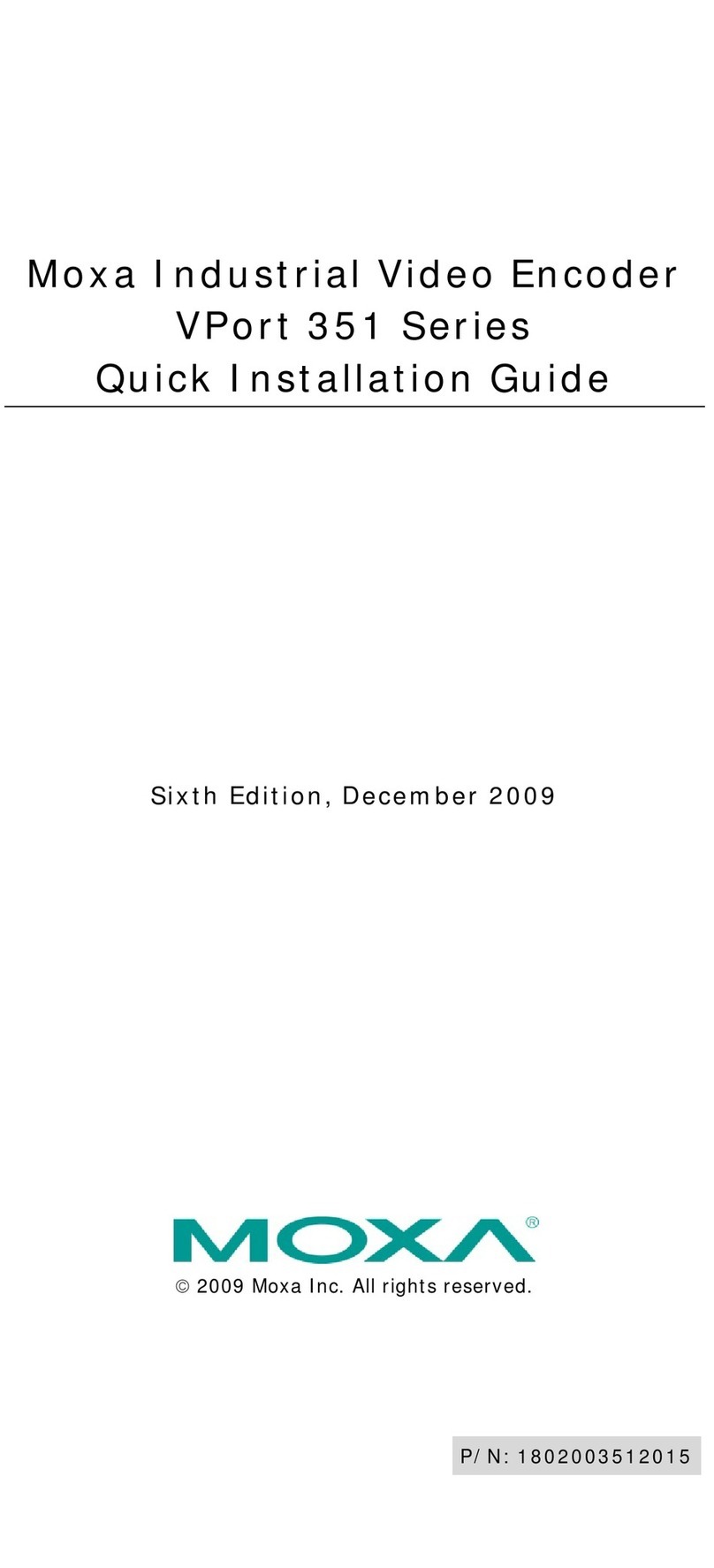
Moxa Technologies
Moxa Technologies VPort 351 Series User manual

Moxa Technologies
Moxa Technologies VPort 461A Series User manual

Moxa Technologies
Moxa Technologies VPort 364A Series User manual

Moxa Technologies
Moxa Technologies VPort 351 Series User manual
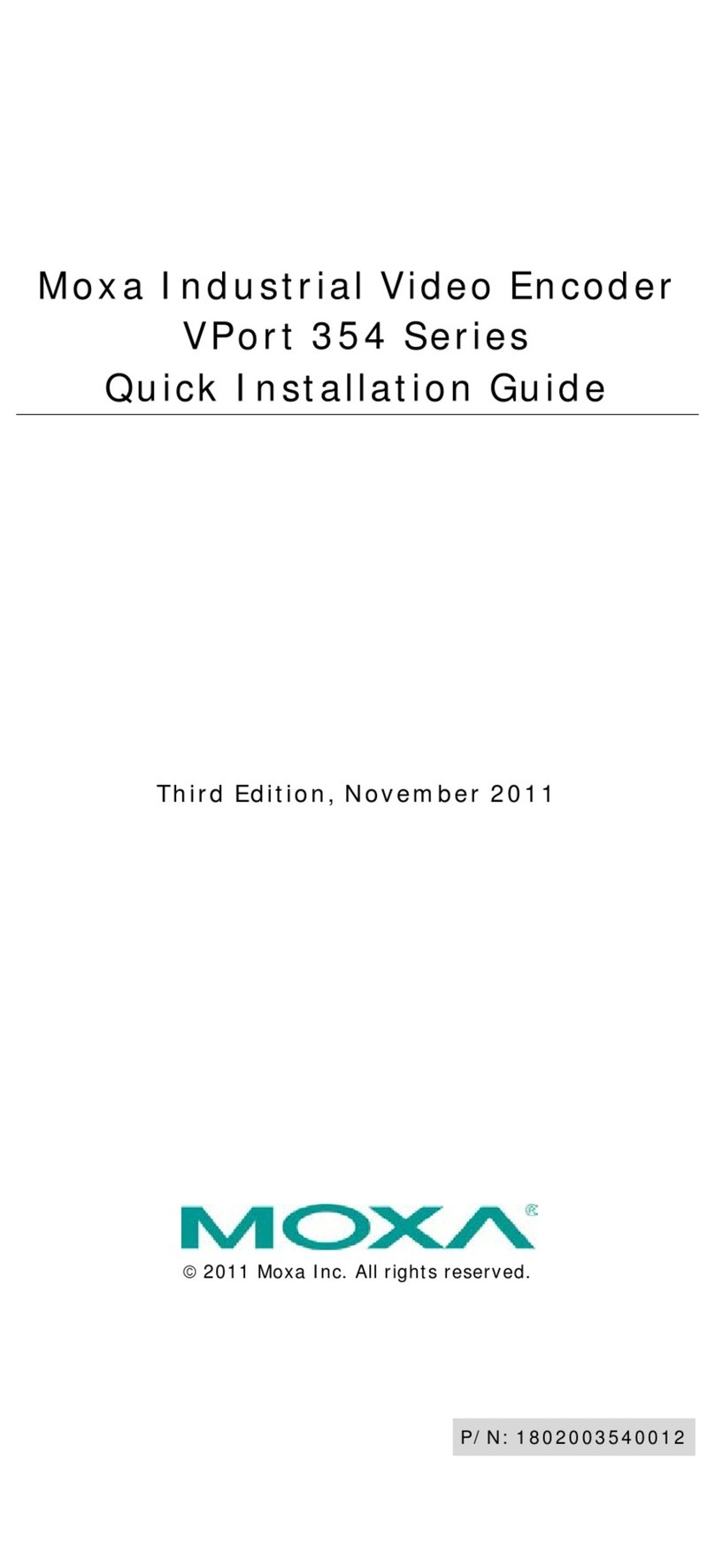
Moxa Technologies
Moxa Technologies VPort 354 User manual
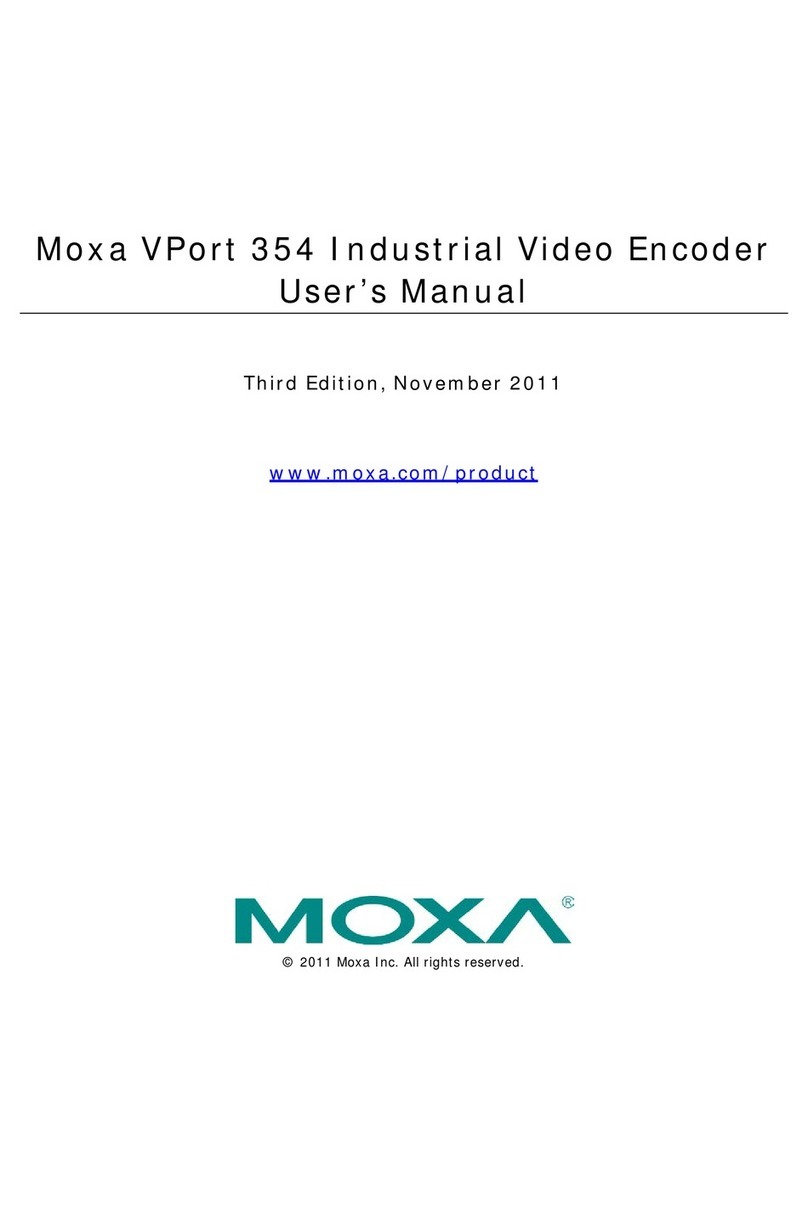
Moxa Technologies
Moxa Technologies VPort 354 User manual

Moxa Technologies
Moxa Technologies Transio A52 User manual

Moxa Technologies
Moxa Technologies PTC-101-M12 User manual

Moxa Technologies
Moxa Technologies Transio A52 User manual
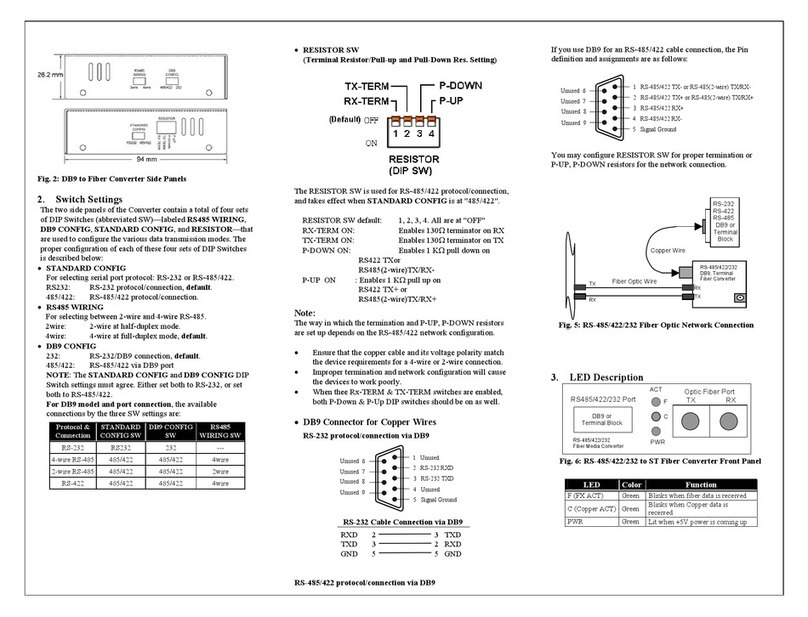
Moxa Technologies
Moxa Technologies TCF-141-S User manual

Moxa Technologies
Moxa Technologies ICF-1150 series User manual

Moxa Technologies
Moxa Technologies TCF-90 User manual

Moxa Technologies
Moxa Technologies ICF-1170I Series User manual

Moxa Technologies
Moxa Technologies VPort D351 User manual

Moxa Technologies
Moxa Technologies NPort DE-311 Manual
Popular Media Converter manuals by other brands

H&B
H&B TX-100 Installation and instruction manual

Bolin Technology
Bolin Technology D Series user manual

IFM Electronic
IFM Electronic Efector 400 RN30 Series Device manual

GRASS VALLEY
GRASS VALLEY KUDOSPRO ULC2000 user manual

Linear Technology
Linear Technology DC1523A Demo Manual

Lika
Lika ROTAPULS I28 Series quick start guide

Weidmuller
Weidmuller IE-MC-VL Series Hardware installation guide

Optical Systems Design
Optical Systems Design OSD2139 Series Operator's manual

Tema Telecomunicazioni
Tema Telecomunicazioni AD615/S product manual

KTI Networks
KTI Networks KGC-352 Series installation guide

Gira
Gira 0588 Series operating instructions

Lika
Lika SFA-5000-FD user guide