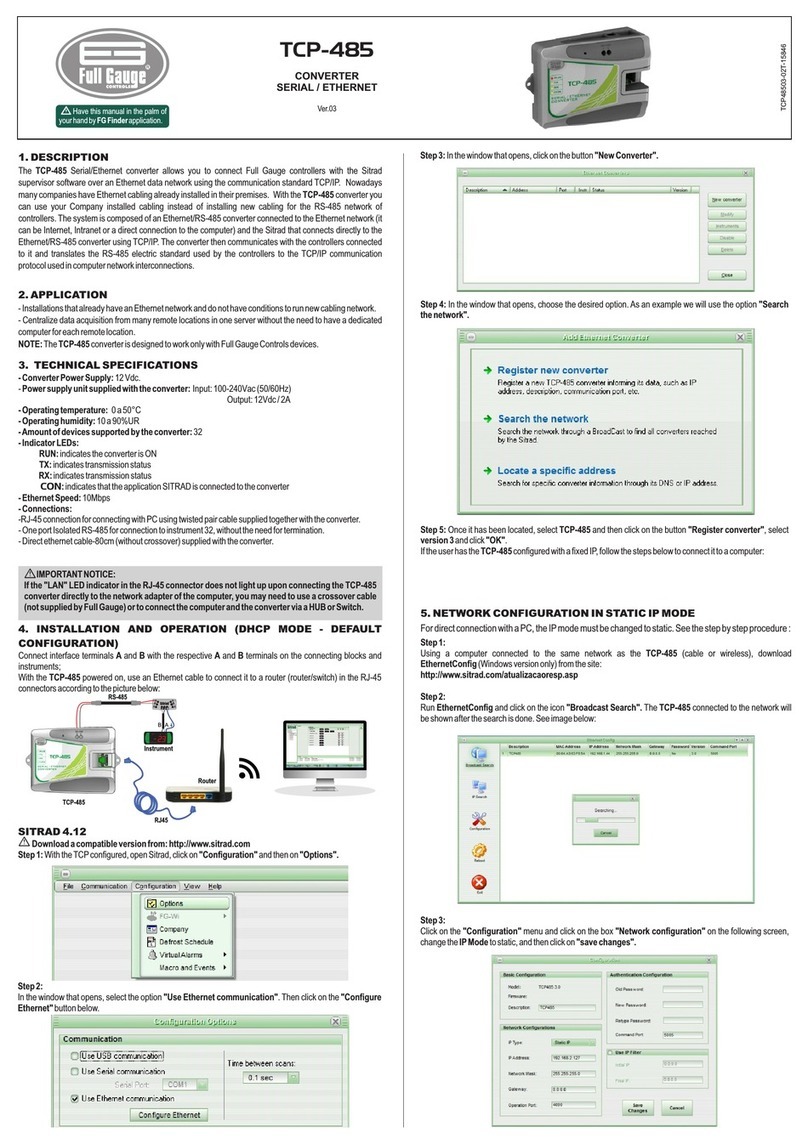TCP-485
CONVERTER
SERIAL / ETHERNET
Ver.01
1. DESCRIPTION
The
TCP-485
Serial/Ethernet converter allows you to connect Full Gauge controllers with the Sitrad
supervisor software over an Ethernet data network using the communication standard TCP/IP.
Nowadays many companies have Ethernet cabling already installed in their premises. With the TCP-
485 converter you can use your Company installed cabling instead of installing new cabling for the
RS-485 network of controllers.
The system is composed of an Ethernet/RS-485 converter connected to the Ethernet network (it can be
Internet, Intranet or a direct connection to the computer) and the Sitrad that connects directly to the
Ethernet/RS485 converter using TCP/IP. The converter then communicates with the controllers
connected to it and translates the RS-485 electric standard used by the controllers to the TCP/IP
communication protocol used in computer network interconnections.
2. APPLICATION
- For premises unable to have a new cabling installed and where the Ethernet infrastructure is already
installed.
- For concentrating data gathering from many remote locations in one server without the need to have
a dedicated computer for each remote location.
*The TCP-485 converter is designed to work only with Full Gauge Controls devices.
If your computer is not configured to access the IP range 192.168.2.0 to 192.168.2.255 you need to
perform a direct access to the converter to configure it with some of your computer network IP
addresses.
To directly access the converter follow the steps below:
- Connect the converter network cable directly in the computer network card. While doing this, your
machine becomes unable to access the network or the Internet.
- Access your computer network connections:
In Windows XP, open the OS Control Panel, choose “Internet and Network Connections” and
then choose “Network Connections”.
In Windows Vista, open the OS Control Panel, choose the “Network and Internet” option, then
“Sharing and Network Center” and then, at the menu on the left of the screen, choose the
“Manage Network Connections” option.
- Right-click the connection you are using and choose “Properties”.
- Select the “TCP/IP Protocol” or “TCP/IP version 4 Protocol” in the list as shown in the screen below.
3. SPECIFICATIONS
- Converter Power Supply: 5 to 24 Vdc.
Power supply unit supplied with the converter: Input: 100-240Vac (50/60Hz)
Output:5Vdc
/
1
A
- Operating temperature: 0 to 50°C
- Operating humidity: 10 to 90% RH
- Amount of devices supported by the converter: 32
- IndicatorLEDs:
RUN: indicates the converter is ON
TX: indicates transmission status
RX: indicates transmission status
LAN: indicates network status
- Ethernet Speed: 10/100Mbps
- Connections:
RJ-45 connection for connecting with PC using twisted pair cable supplied together
with the converter.
DB9 connection for connecting with the controllers using specific cable supplied together
with the converter.
4. SETUP AND OPERATION
- Connect the converter to the power supply.
- Connect the TCP-485 converter to the computer or network through a RJ-45 cable.
- Connect the controllers to the TCP-485 converter through a serial RS-485 cable.
- Turn ON the converter by pressing the red button.
The computer connects to the converter through an IP address and two ports (configuration and
communication). The computer connects first to the configuration port, performing the validation,
limiting the access to the converter if a password is registered. After validation, the computer
connects to the communication port, sending and receiving the data to the controllers.
In order to configure the TCP-485 converter parameters you need to use the EthernetConfig
software, supplied by Full Gauge in the Sitrad installation CD. You can use this software to change
parameters such as IP address, Communication Port, Configuration Port, Access Password, IP
Access Filter, Converter Descriptive Name, among others.
ATTENTION: Ifyouconfigure an access password tothe converter, thispasswordmust be keptsafely.If you losethe
password configured in the converter, the device must be sent back to the Full Gauge Service for resetting to the
factorydefaultsettings.
- After selecting the item, click Properties.
- In the following screen, write down the current settings so you can reset back to them later.
- Check the “Use the following IP address” option and configure the fields with the following values:
IP Address: 192.168.2.126
Subnet Mask: 255.255.0.0
Default gateway: 192.168.2.127
5. NETWORK CONFIGURATION
TCP-485 converter is delivered with the following default values configured:
IP Address:
192.168.2.127
Network Mask:
255.255.0.0
Gateway:
0.0.0.0
Configuration Port:
5005
Communication Port:
4000
- Click OK to exit.
- Click OK in the Properties screen to save the changes.
Your computer is now configured to communicate in the same TCP-485 converter network. Access
your converter through the EthernetConfig application and change the converter IP address to a
valid address in your network.
After performing the configuration in the converter, reset the properties settings of the network card
back to the correct values.