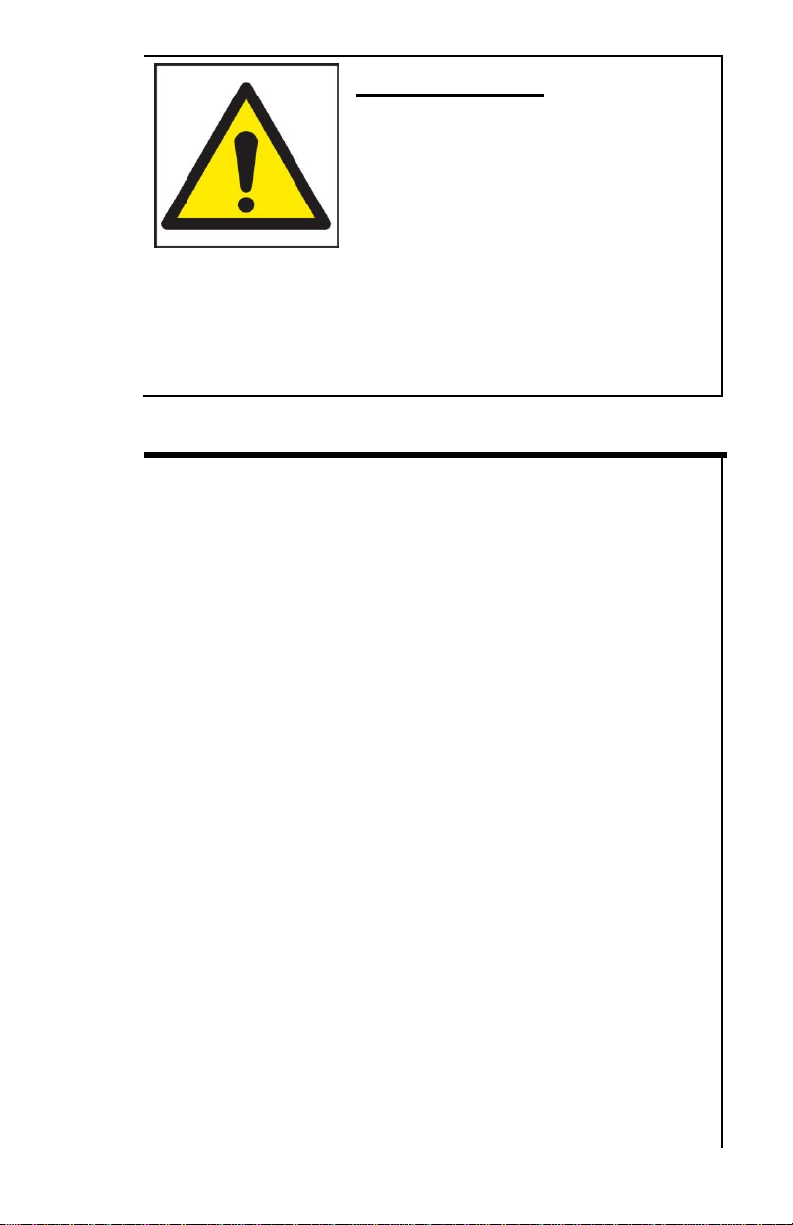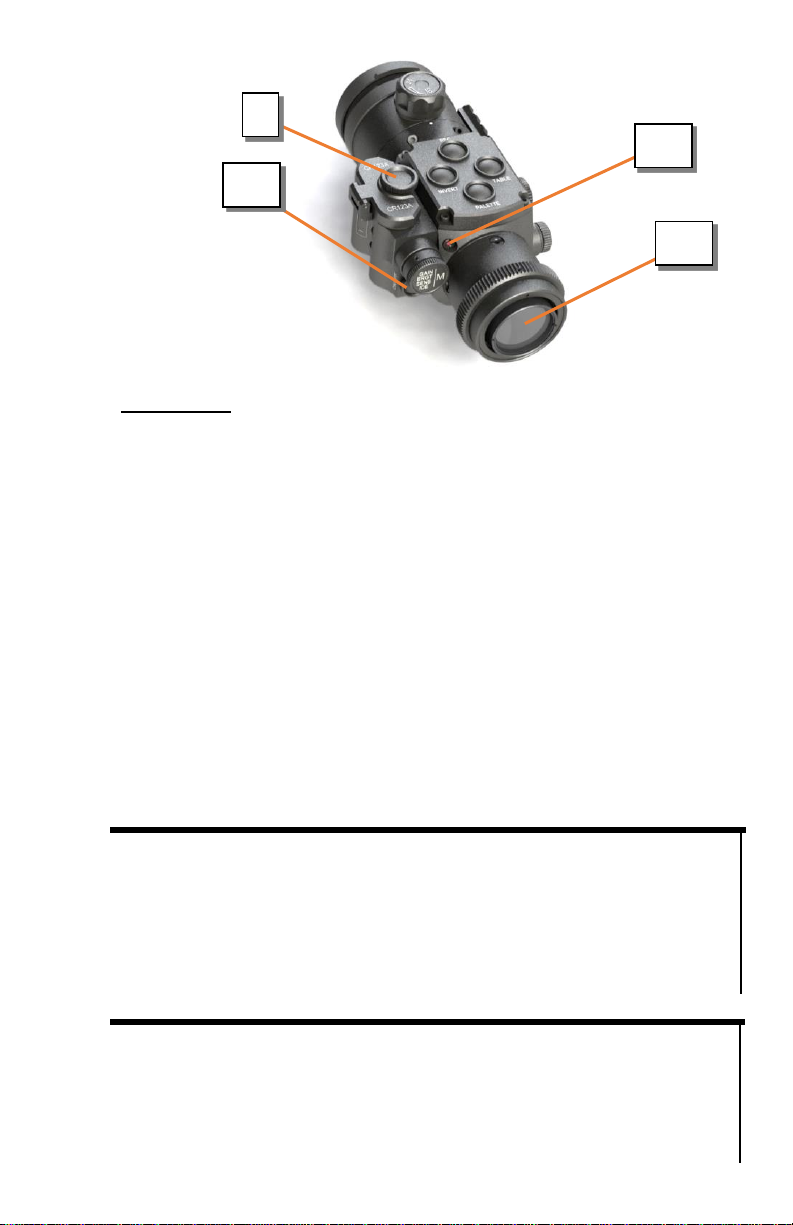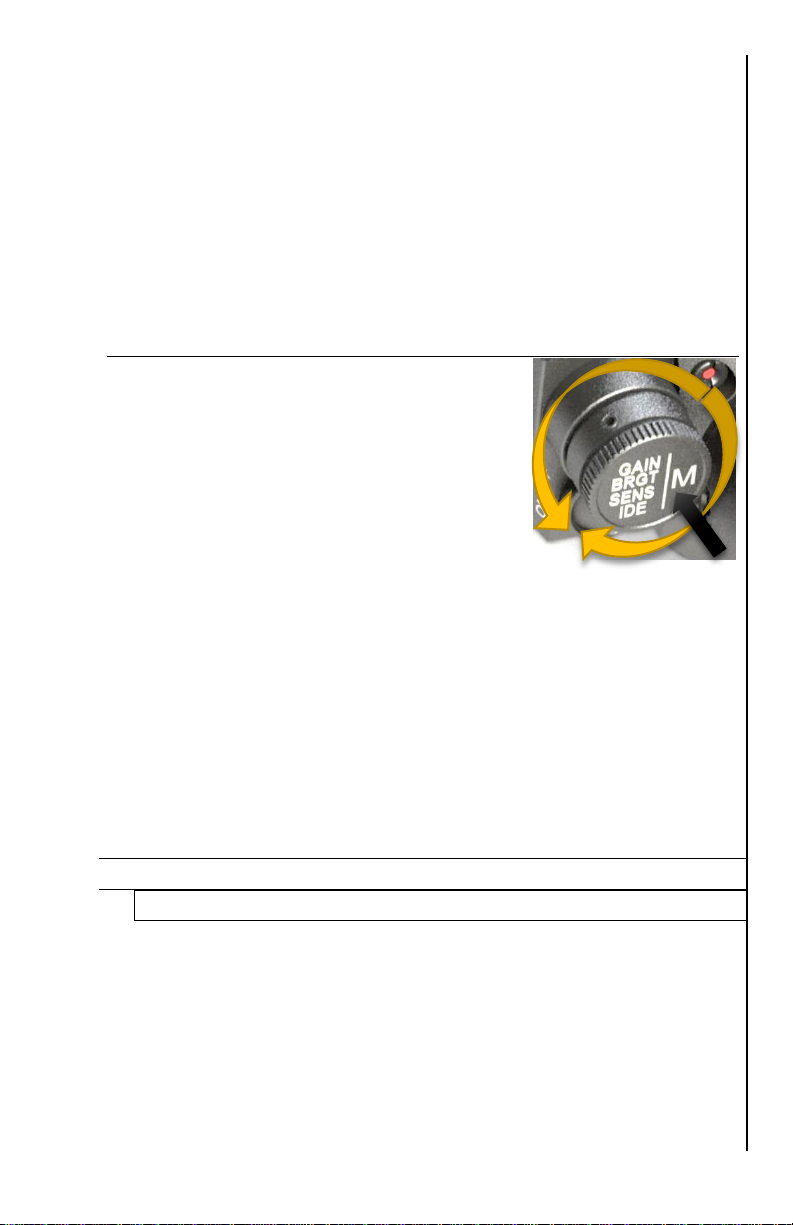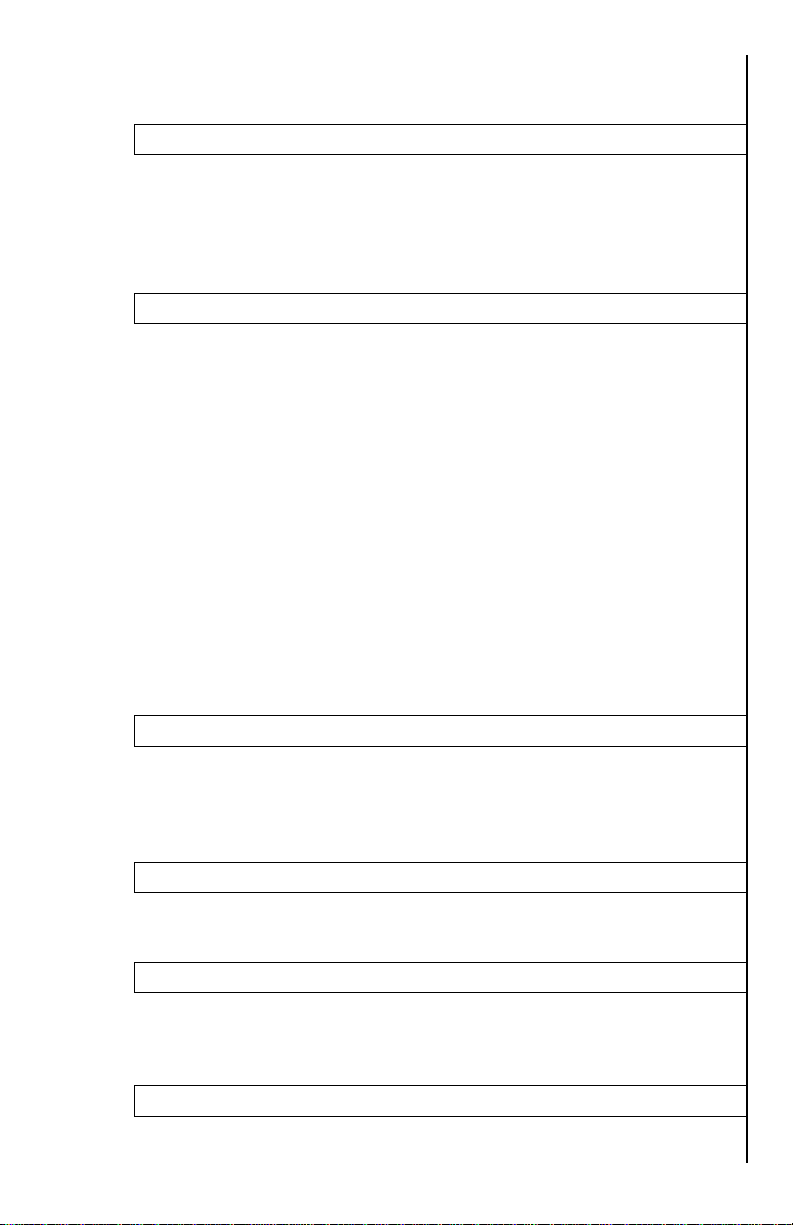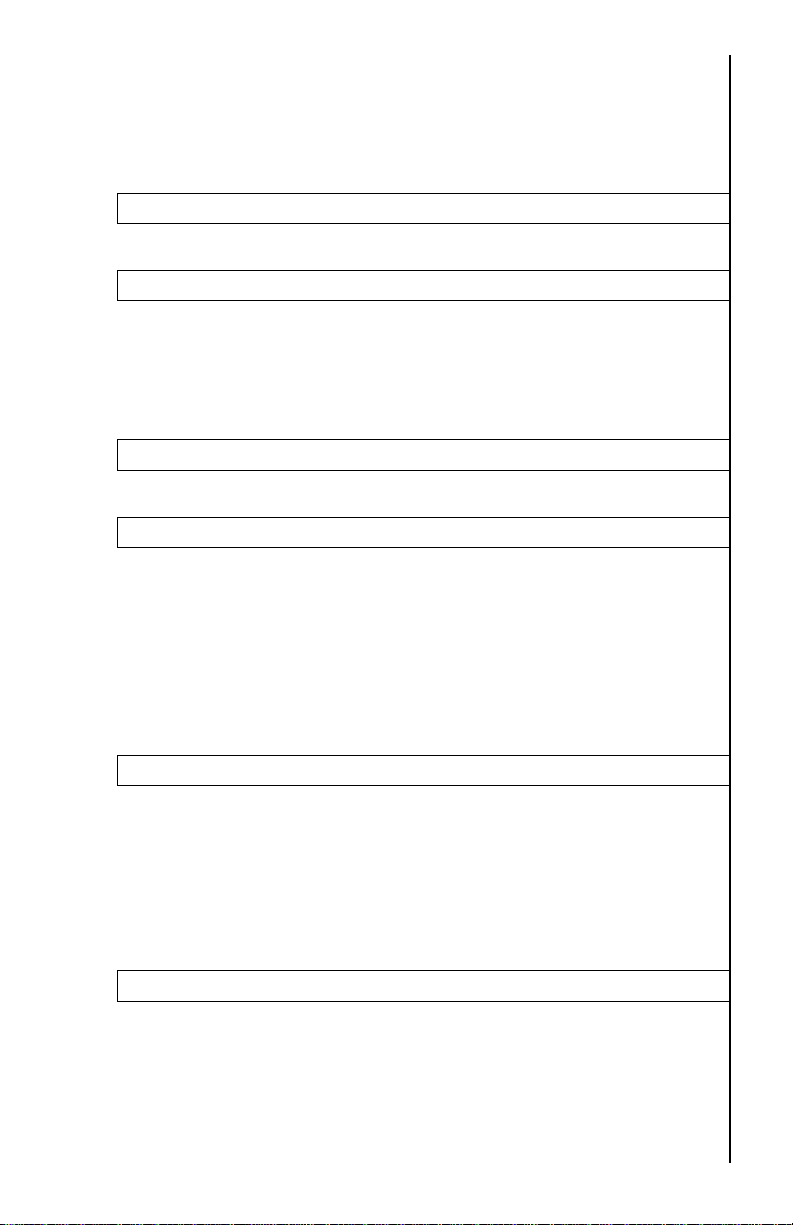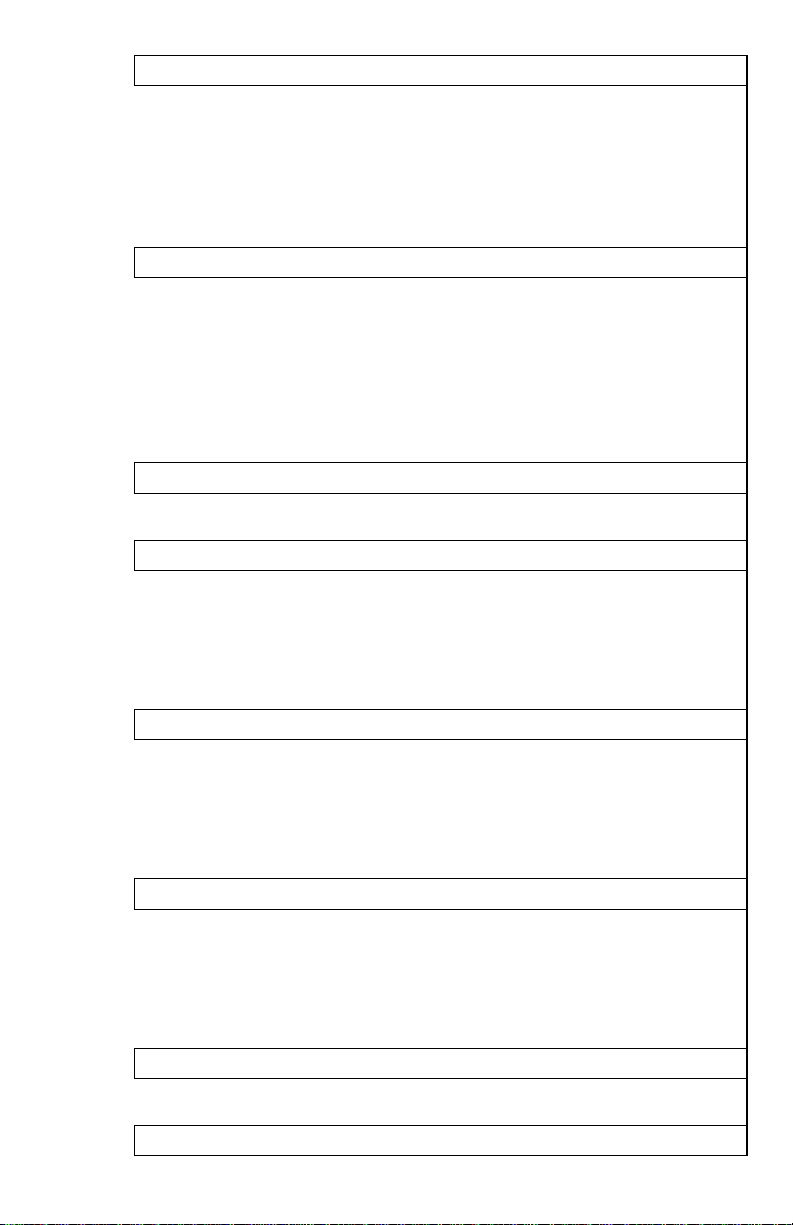To activate the Image Detail Enhancement (IDE) short-
press the GAIN switch three times and letters IDE will appear in
the display –you can now rotate the same switch and image
details will be enhanced. There are 7 levels of enhancement and
a Zero level. Each IDE level incrementally increases the level of
the detail, similar to the TV resolution upscaling, allowing user to
greatly enhance the image resolution and level of image detail.
This feature is especially useful during high humidity, where
normally level of image detail is poor. It is also useful when
observing object at long distances and when utilizing Zoom
function.
DEVICE MENU NAVIGATION –IMPORTANT!
1. When long-pressed, the Super
Controller activates the main menu
(M).
2. On Once Menu is activated, rotating
controller will highlight each menu
chapter from top to bottom.
3. Once the particular menu chapter is
highlighted in green color, the
selection can be initiated by short-
pressing the Super Controller, after which the menu chapter
will highlight in red color. Now rotate the Super Controller in
either direction to select desired setting. Confirm the setting by
short-pressing the Super Controller, which will change the
highlight from red back to green color. Now the chapter is out
of the selection mode and next menu chapter can be selected
by rotating the Super Controller.
4. Exit back to the main menu by either short-pressing or long-
pressing the Super Controller (depends on the menu function)
5. Main menu can then be turned off by long-pressing the Super
Controller again, or, alternatively the menu automatically turns
off after 15 seconds of inactivity.
Main Menu Selections (from top to bottom):
1. User Profile
There are 3 Custom User Profiles, which can be saved and
deployed when necessary. Each user profile covers variety of
settings, such as Color Palette, type of reticle, color of reticle,
sensor gain and sensitivity, display brightness, Image Detail
Enhancement and other settings. We recommend finding best
settings for a particular terrain or weather conditions and then
saving it as a User Profile, so that next time you are in a
same/similar terrain or weather pattern, you can quickly
activate the settings without having to adjust them all
individually. There are 3 customized User Profiles and 3