Full Spectrum Laser MUSE 3D User manual
Other Full Spectrum Laser Cutter manuals

Full Spectrum Laser
Full Spectrum Laser Muse User manual

Full Spectrum Laser
Full Spectrum Laser Muse User manual

Full Spectrum Laser
Full Spectrum Laser Muse User manual

Full Spectrum Laser
Full Spectrum Laser Muse User manual
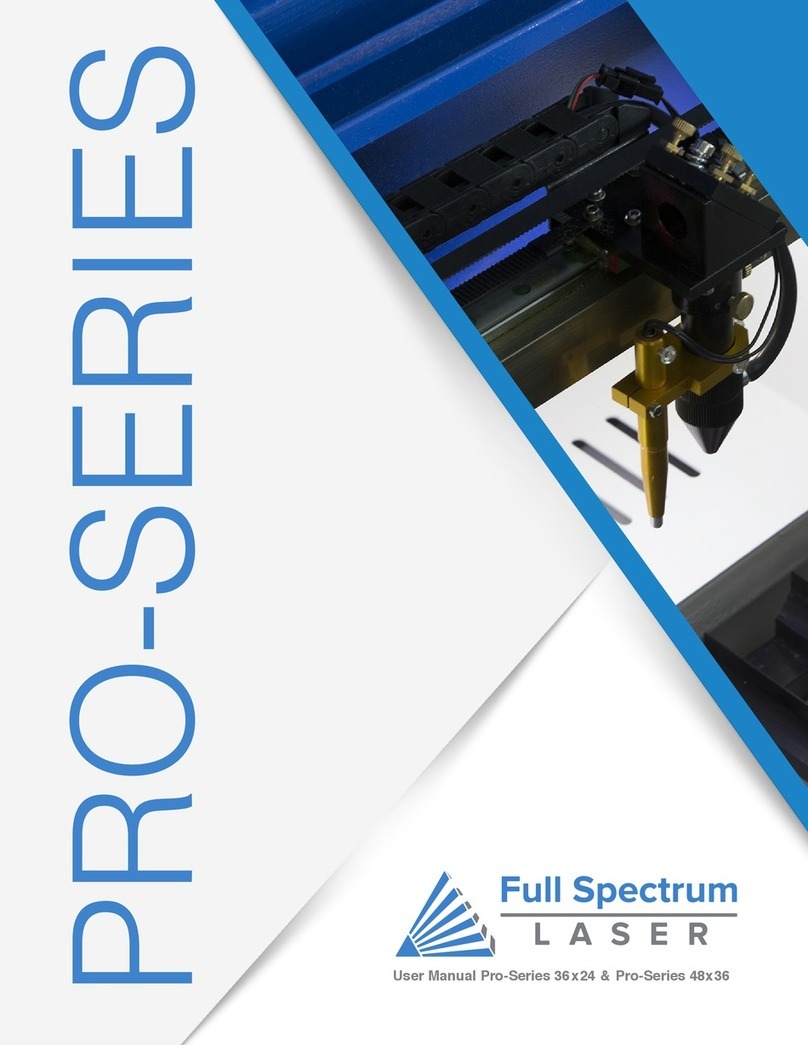
Full Spectrum Laser
Full Spectrum Laser Pro Series User manual
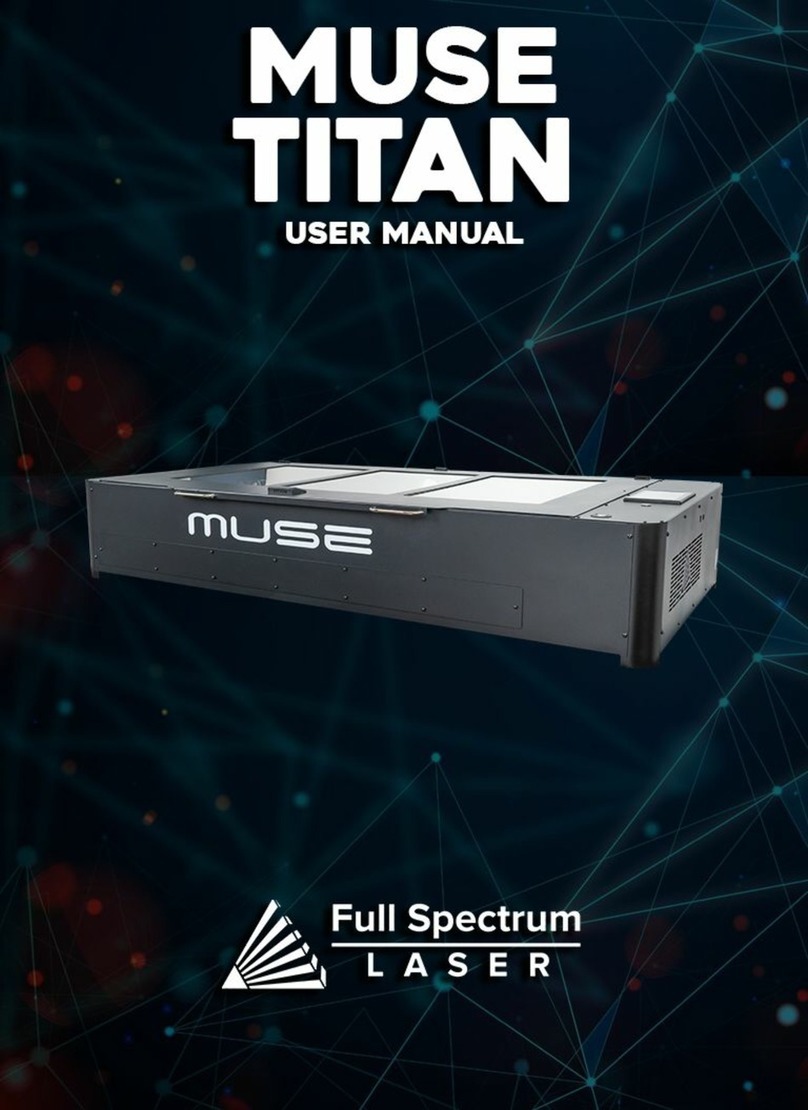
Full Spectrum Laser
Full Spectrum Laser MUSE TITAN User manual

Full Spectrum Laser
Full Spectrum Laser HL40-5g Hobby Advanced User manual

Full Spectrum Laser
Full Spectrum Laser MUSE TITAN V3 User manual

Full Spectrum Laser
Full Spectrum Laser MUSE TITAM User manual
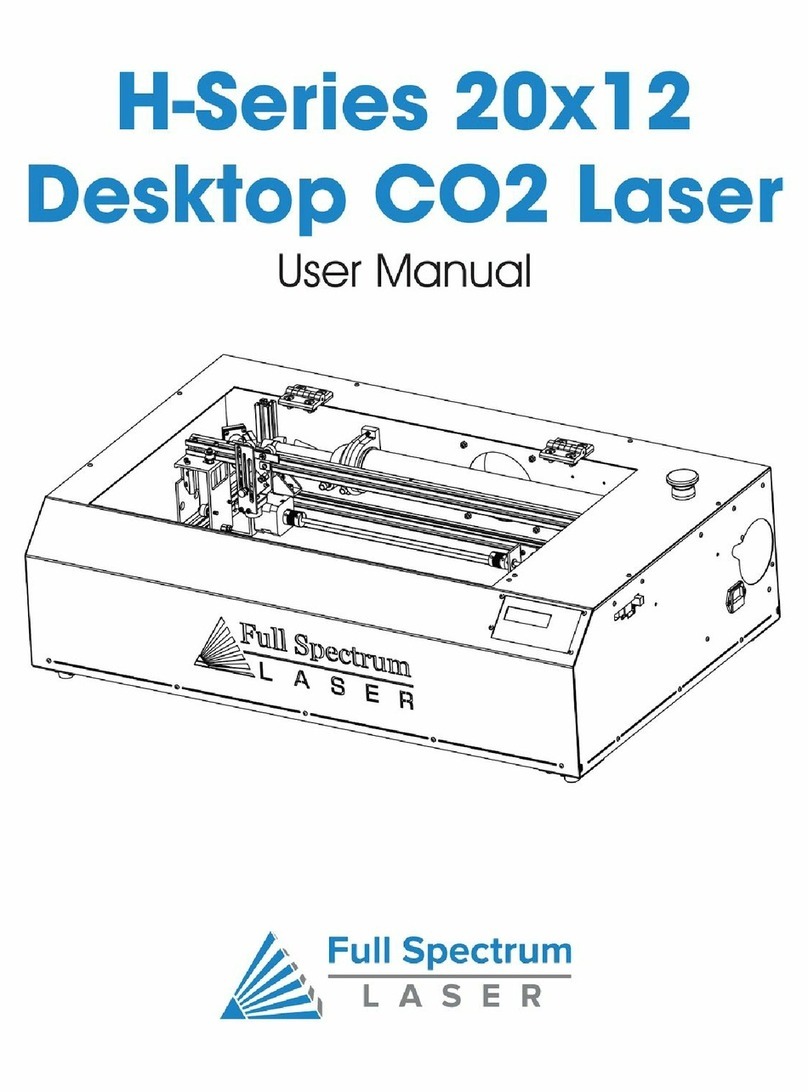
Full Spectrum Laser
Full Spectrum Laser HL40-5g Hobby Advanced User manual
Popular Cutter manuals by other brands

Bosch
Bosch POF 1400 ACE Original instructions

SignWarehouse.com
SignWarehouse.com Bobcat BA-60 user manual

Makita
Makita 4112HS instruction manual

GEISMAR STUMEC
GEISMAR STUMEC MTZ 350S manual

Hitachi
Hitachi CM 4SB2 Safety instructions and instruction manual

Dexter Laundry
Dexter Laundry 800ETC1-20030.1 instruction manual




















