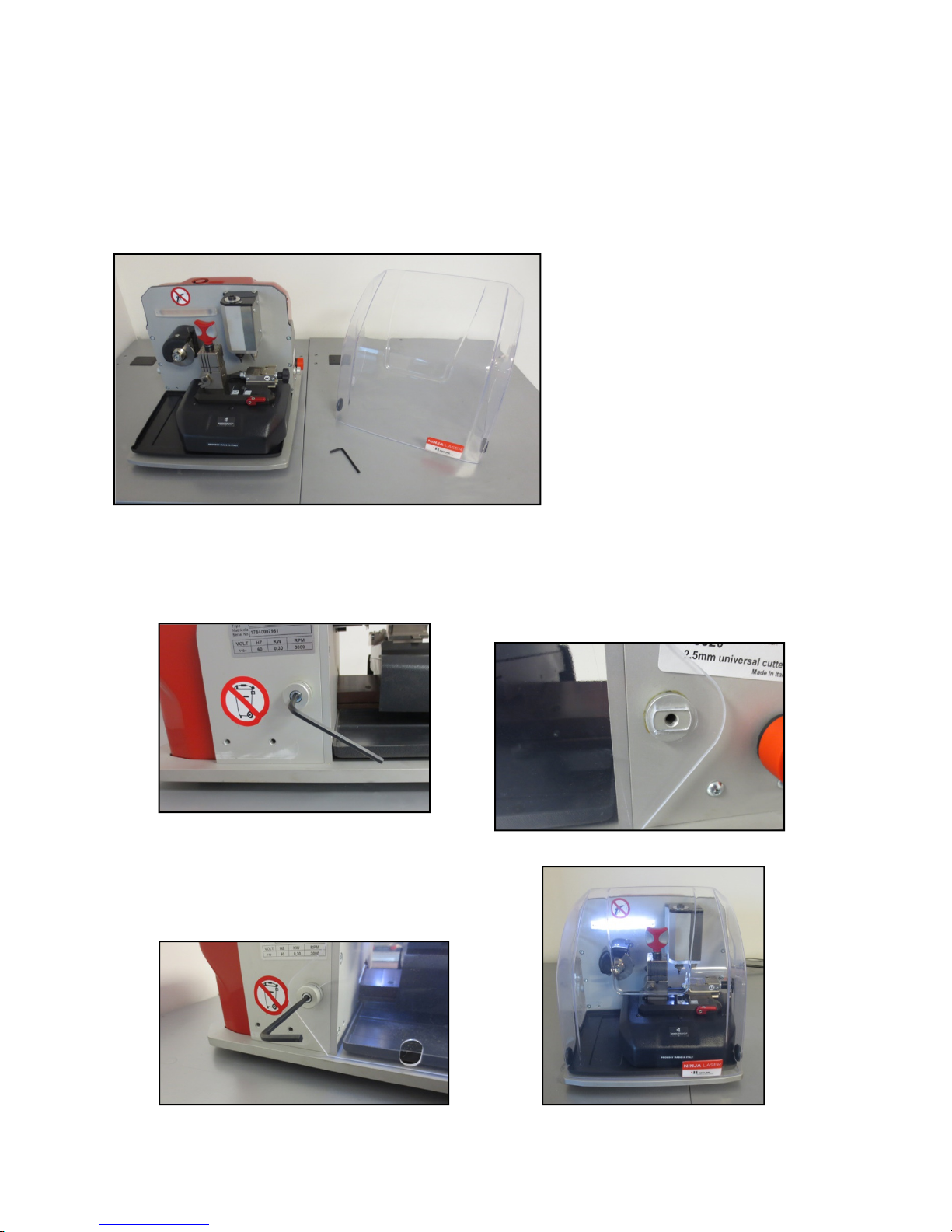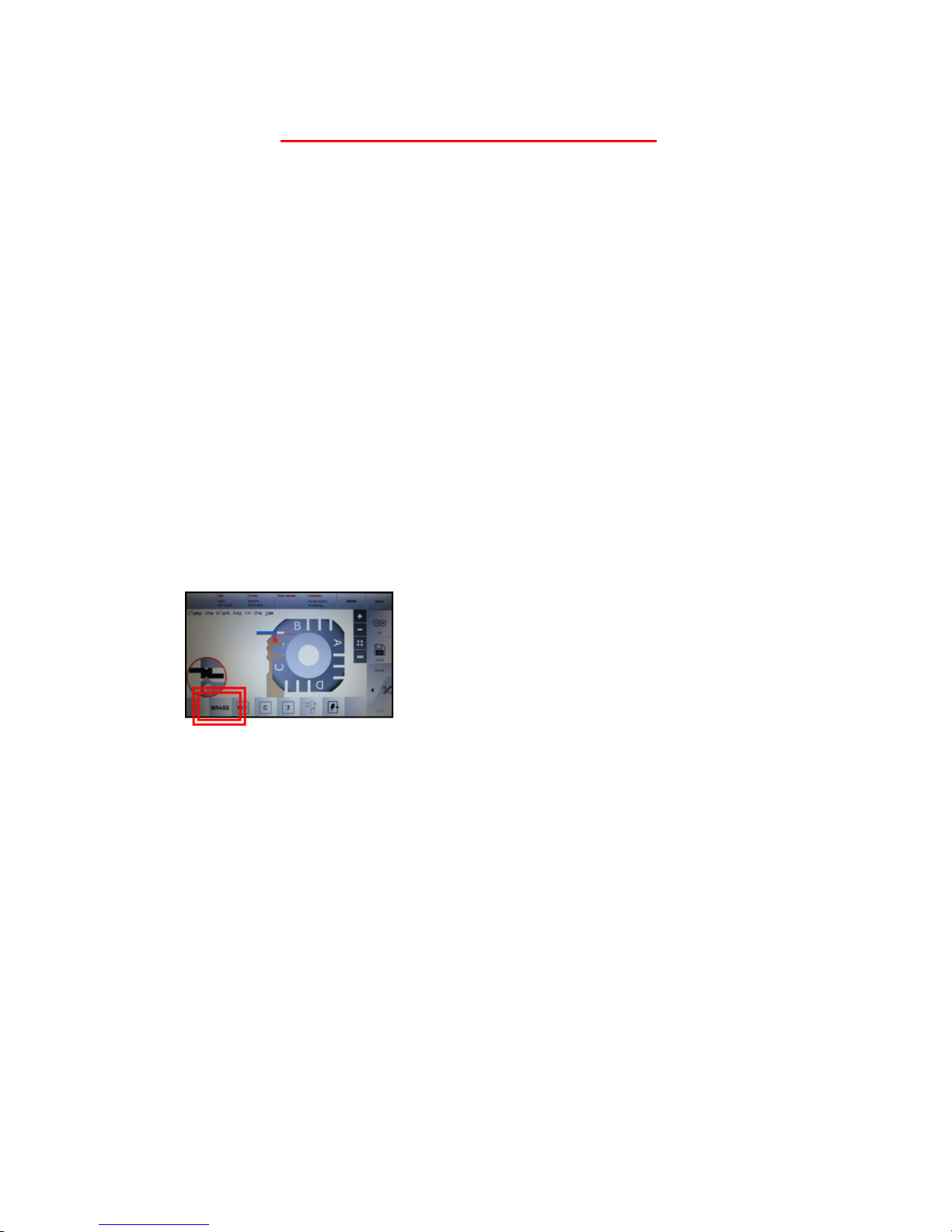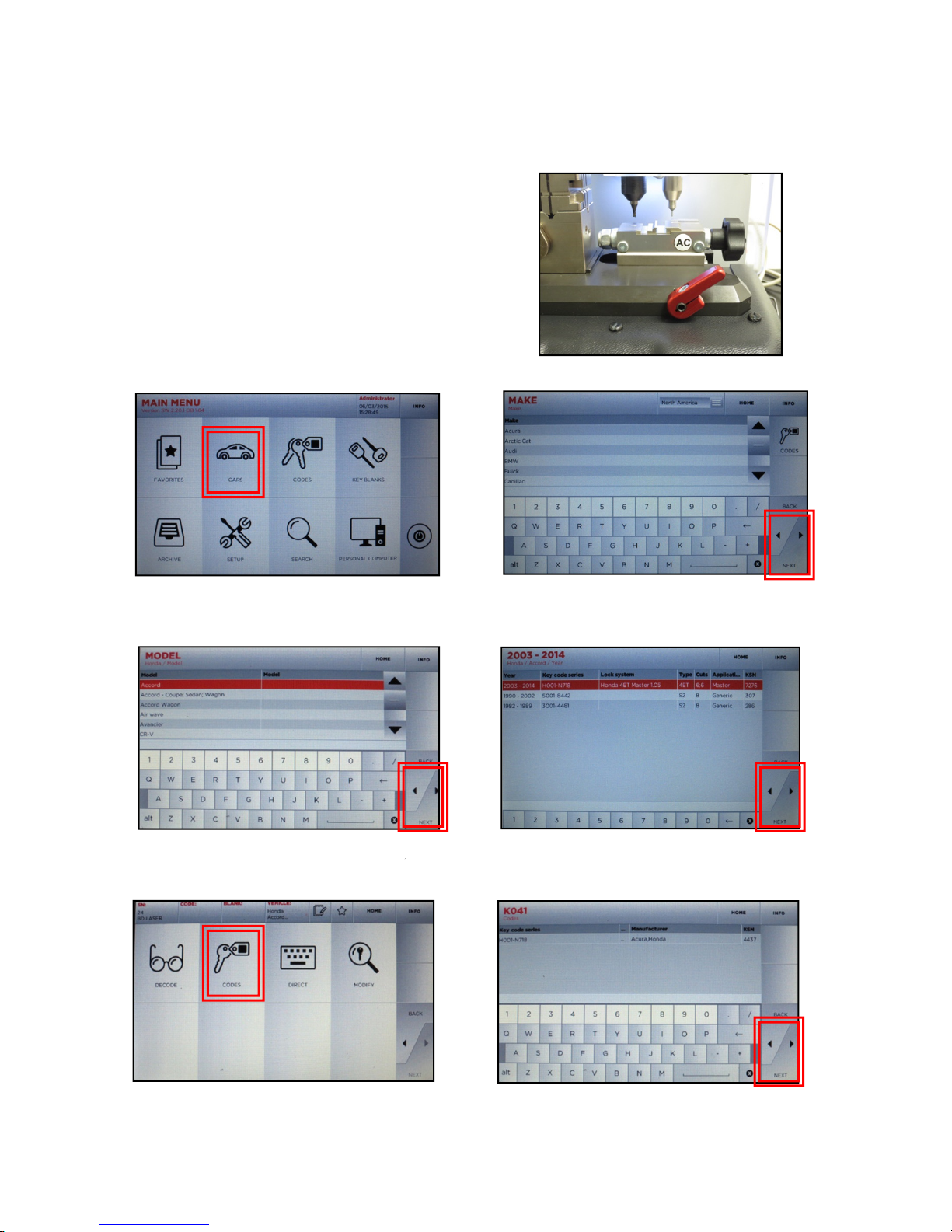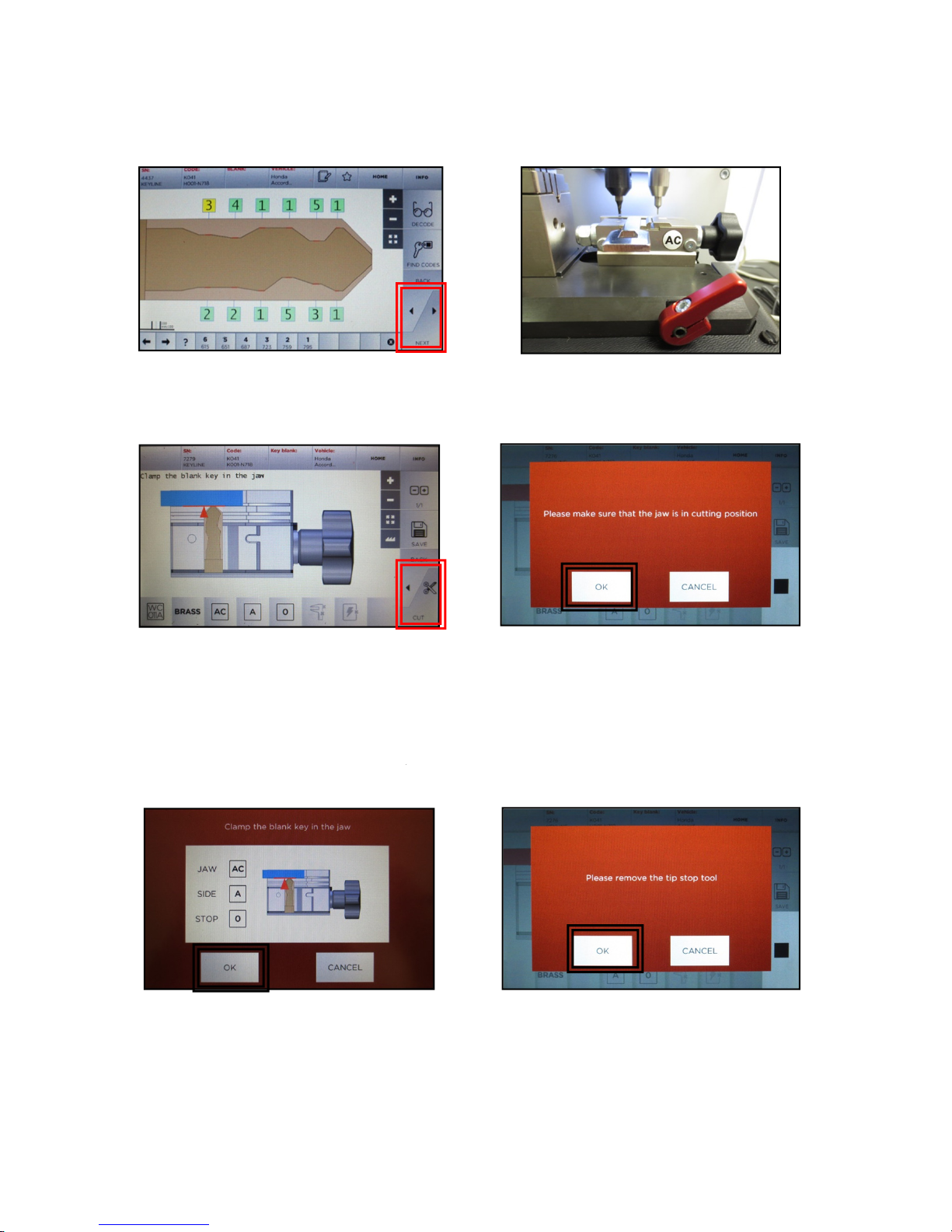IMPORTANT
MACHINE CALIBRATIONS
DO NOT CALIBRATE THE JAWS. The Ninja Laser is manufactured to highly precise specifications.
Machines and consoles are uniquely paired on initial factory setup. All cutter and jaw calibrations have
been performed at the factory matching the jaw to the machine thus making calibrations by the user
unnecessary. Consoles and machines cannot be swapped with different versions without consenting
Keyline technical team for instructions.
SAFETY SHIELD
The safety shield works in conjunction with the software prompts. The software, before starting some
cut and decode procedures, requires the closing of the safety shield. If it is not closed when requested,
it will continue to ask its closing. If the user opens the safety shield during an operating phase (for
example, when the machine is cutting or decoding a key) it will stop immediately and, at the closing of
the shield, the machine will reset the operation and go back to the beginning of the procedure. Make
sure to complete all parts of the process (i.e. positioning AC jaw in correct position, securing key on
jaw, removing tip stop, etc) at one time, then close the shield before proceeding to the next step. This
will avoid having to replicate steps.
KEY MATERIAL
The Ninja Laser defaults to cutting brass keys as the key material type. If you are cutting a different
type of metal key, such as steel, nickel silver or aluminum, you can make the selection in the cutting
screen. Please note the Ninja Laser cannot cut or decode any type of plastic key, painted keys or keys
made of non-conductive materials.
USE OF AFTERMARKET SPARE PARTS
Keyline machines require the use of factory original parts. Aftermarket cutters, tracers and adaptors
are not recommended and may cause product damage that will void your machine warranty.
MACHINE PACKAGING
Please retain all machine packaging for transportation purposes. Packaging is specially designed to
safely transport the machine and it’s components. Keyline is not responsible for providing additional
packing material if original boxes are lost, damaged or discarded.
WARRANTY INFORMATION
In Warranty (within 90 days of purchase): Customer will return machine and Keyline USA will the
reimburse shipping charges. Keyline USA will pay the return shipping back to the customer
In Warranty (91+ days of purchase): Customer will pay to return the machine to Keyline USA.
Keyline USA will pay the return shipping back to the customer
Out of Warranty: Customer will pay to return the machine to Keyline USA. Customer will pay the
return shipping back to the customer
TEMPERATURE
Machine operating temperature is between 32 and 104 degrees Fahrenheit.
5
To change the material type, simply touch the
BRASS icon on the screen until you reach the
desired material; BRASS, STEEL, NiSi (Nickel
Silver) or ALU (aluminum)