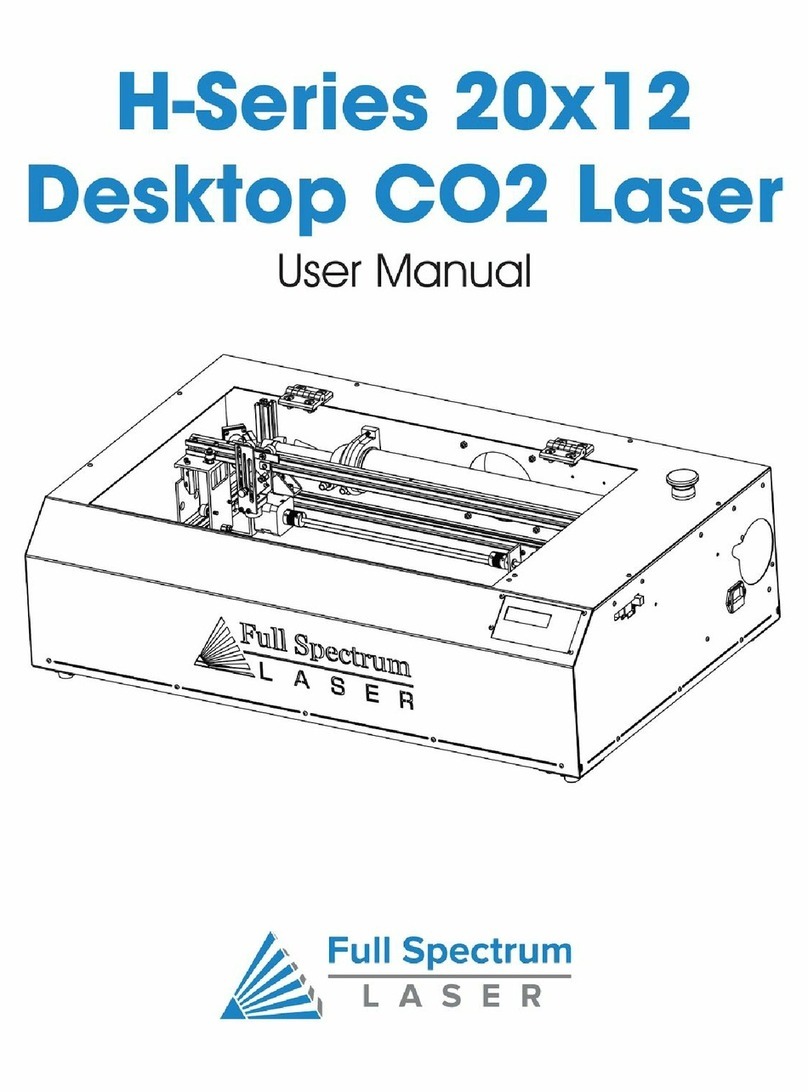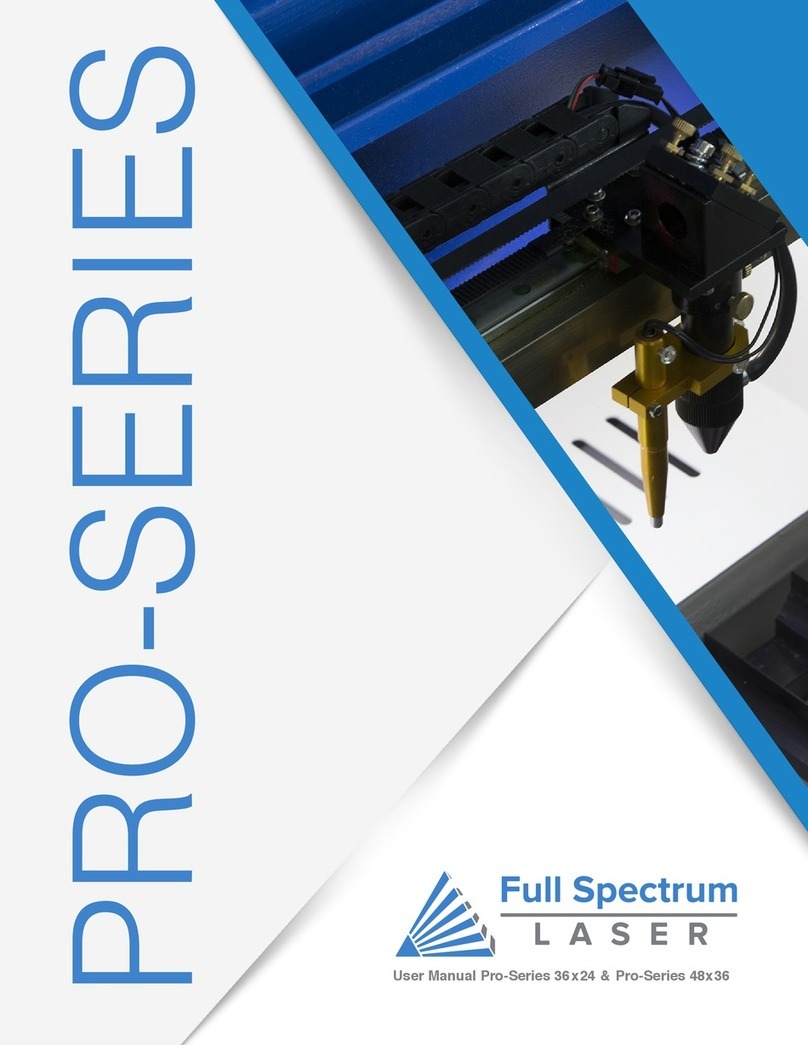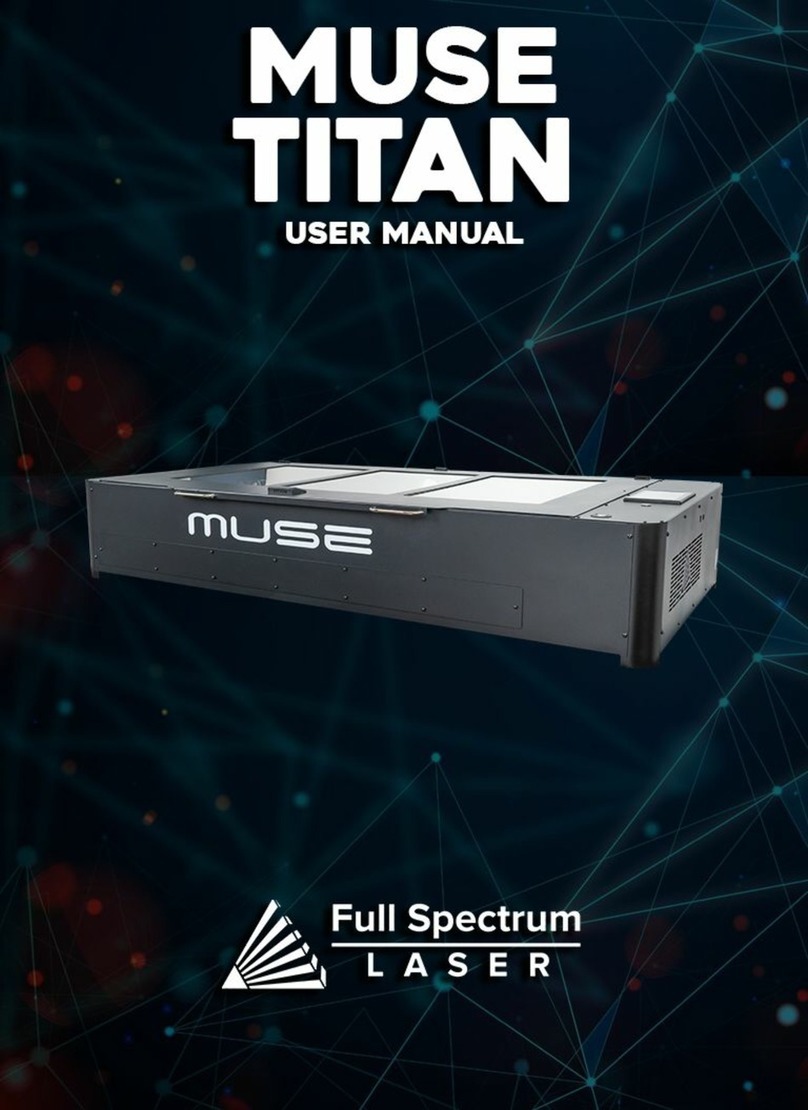Technical Support is available from 8am to 5pm (PST) M - F at support@fslaser.com. 6
The output of the CO2 engraving laser is fully contained in a Class 1 enclosure during normal
operation. The laser cabinet has a safety interlock switch that deactivates the laser if the door is
opened during operation, and no special precautions are necessary to operate the high power
laser safely. However, the output beam of the Alignment Laser (visible red diode laser) is accessible
to the operator during normal operation, giving the total system an overall rating of Class 3R.
Class 3R lasers have minimal safety concerns when used properly and handled with care.
Follow these safety guideline at all times:
NEVER operate the machine with any of the panels removed. Be aware that removal of any
portion of the cabinet will expose the laser system and greatly increase the risk of injury and/or
re. Personal injury and re risks are especially pronounced if the machine is operated with the
bottom panel removed. Remember that the CO2 laser beam is invisible!
NEVER engrave or cut any material containing PVC or vinyl. These materials (along with other
chlorine/ chloride containing materials) produce a corrosive vapor that is extremely harmful to
humans and will destroy your machine. Your warranty will be void if your machine is damaged
by corrosion from engraving or cutting PVC or vinyl.
NEVER engrave or cut any unknown material. The vaporization/melting of many materials,
including but not limited to PVC and polycarbonates, can give off hazardous fumes. Please refer
to the MSDS sheet from the material manufacturer to determine the response of any work
material to extreme heat (burning/re hazard).
ALWAYS use the air assist, especially while vector cutting. Vector cutting movements are
relatively slow and apply an extremely large amount of heat to the workplace. This buildup of
heat can create a signicant re risk.
NEVER run laser with lid open. Always be sure the lid is closed and never tamper with lid
safety mechanism.
NEVER operate the machine without a properly operating ventilation system. Most materials
produce an irritating smoke when engraved. Some materials, including but not limited to: paint,
varnish, composition board, and plastics, produce compounds that can be harmful if concentrated.
NEVER look into the beam of the Alignment Laser (visible red diode laser).
NEVER aim any laser towards an aircraft or vehicle that is in motion. The bright light can
ashblind,cause glare, or distract the pilot or driver.
Laser Safety