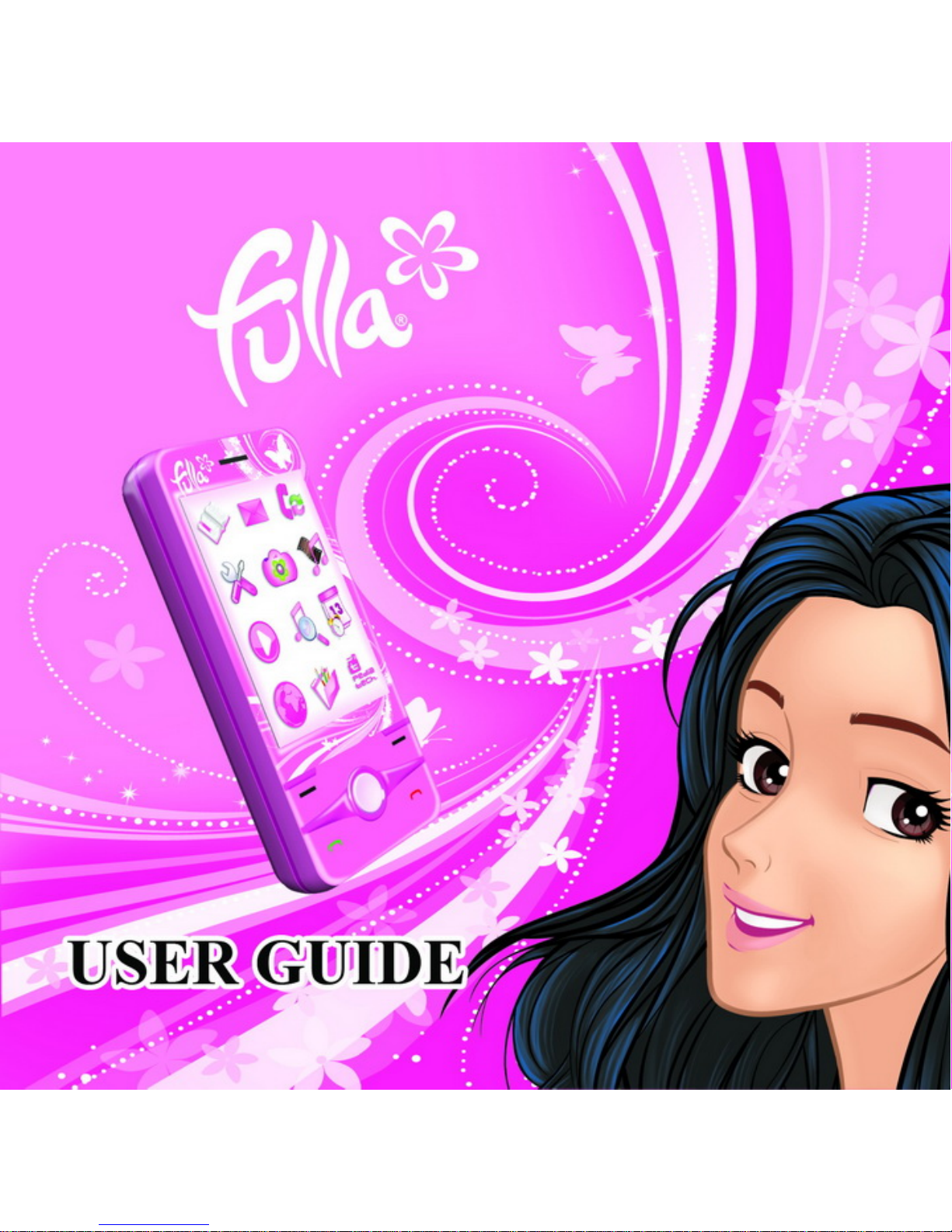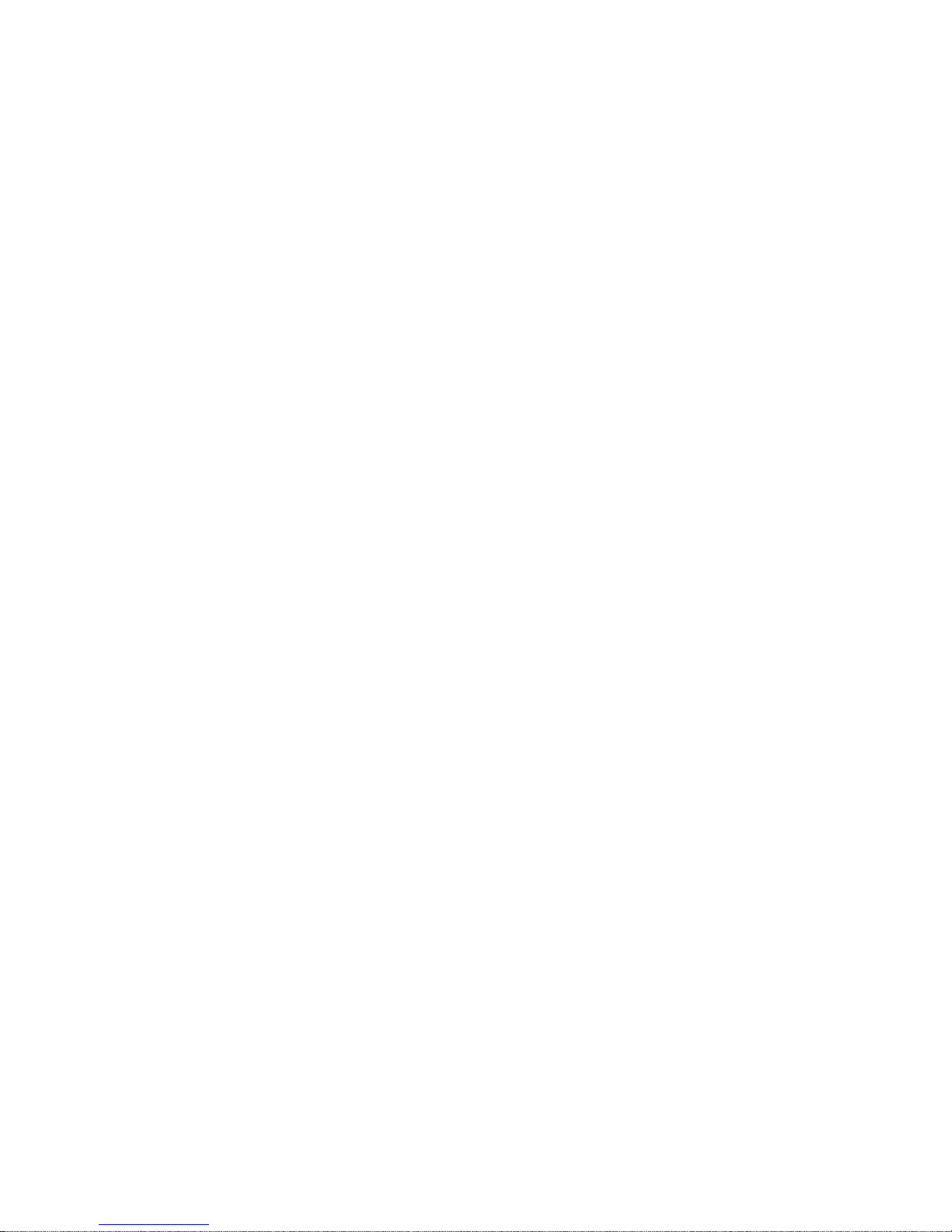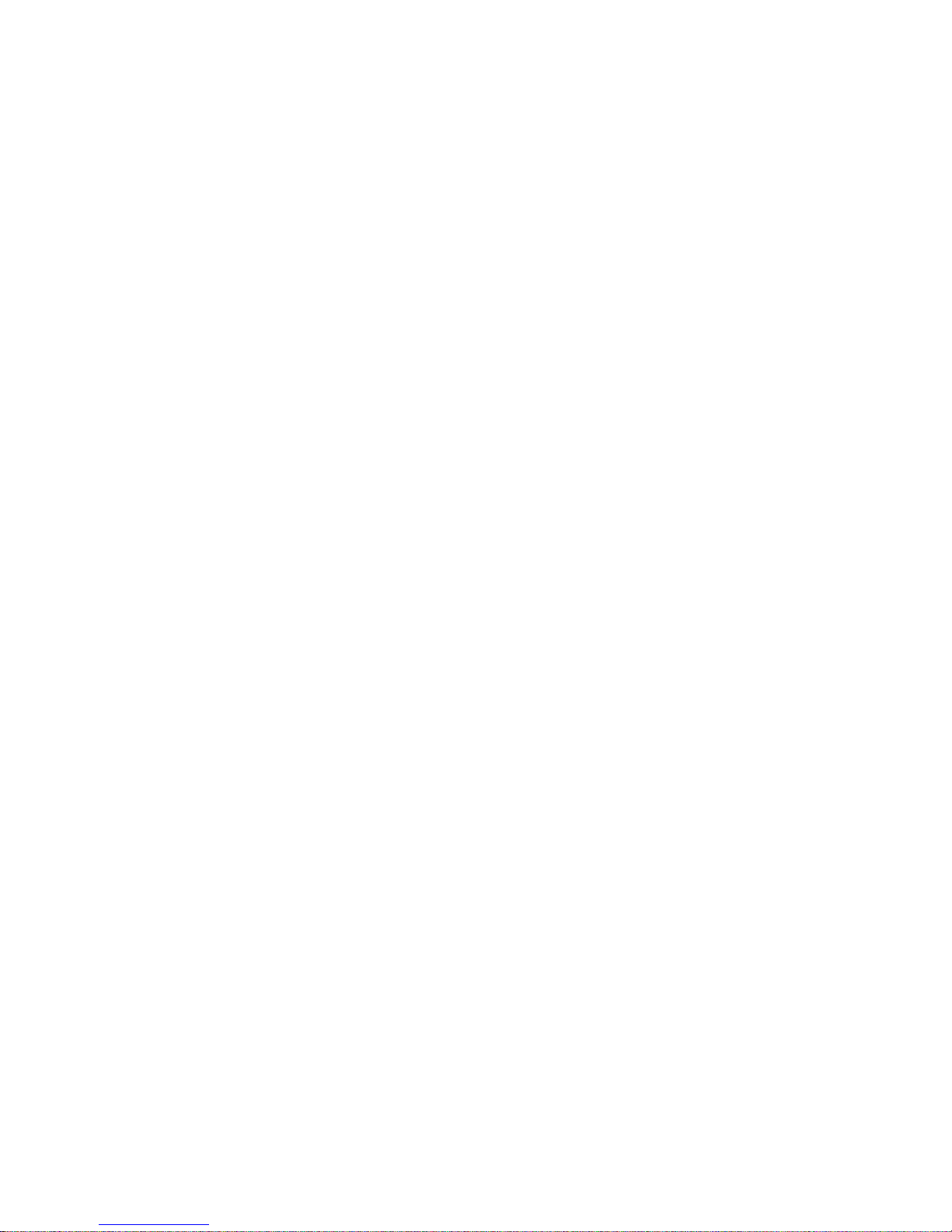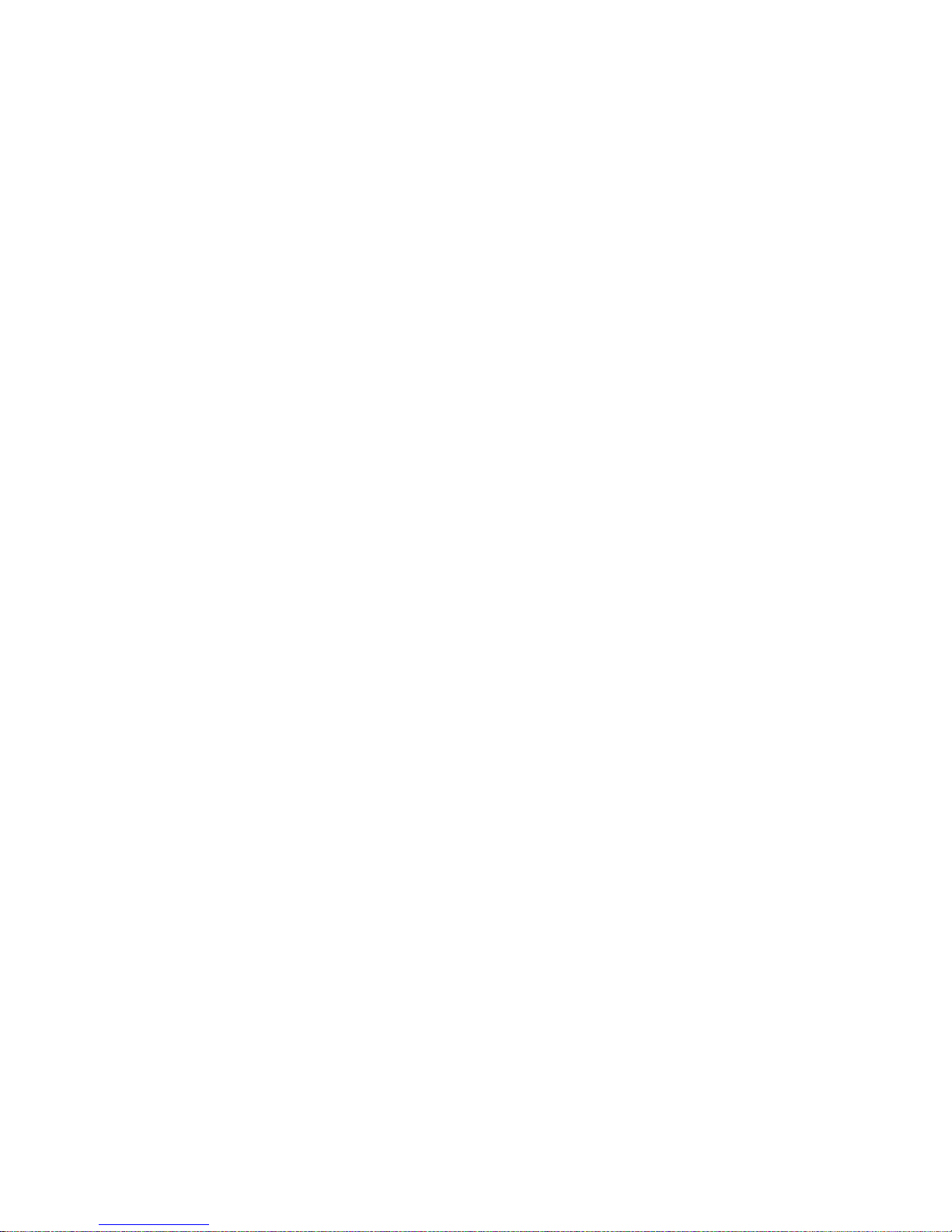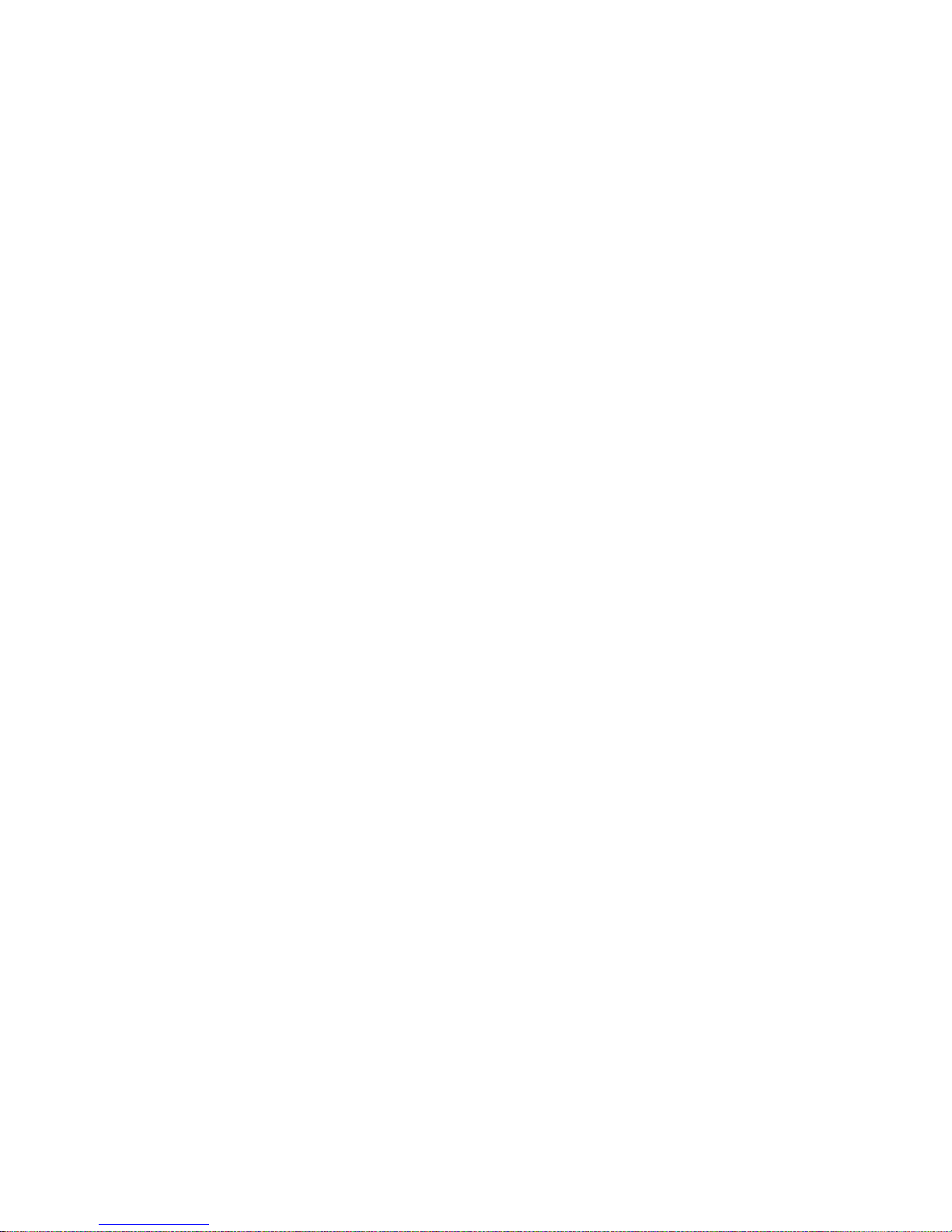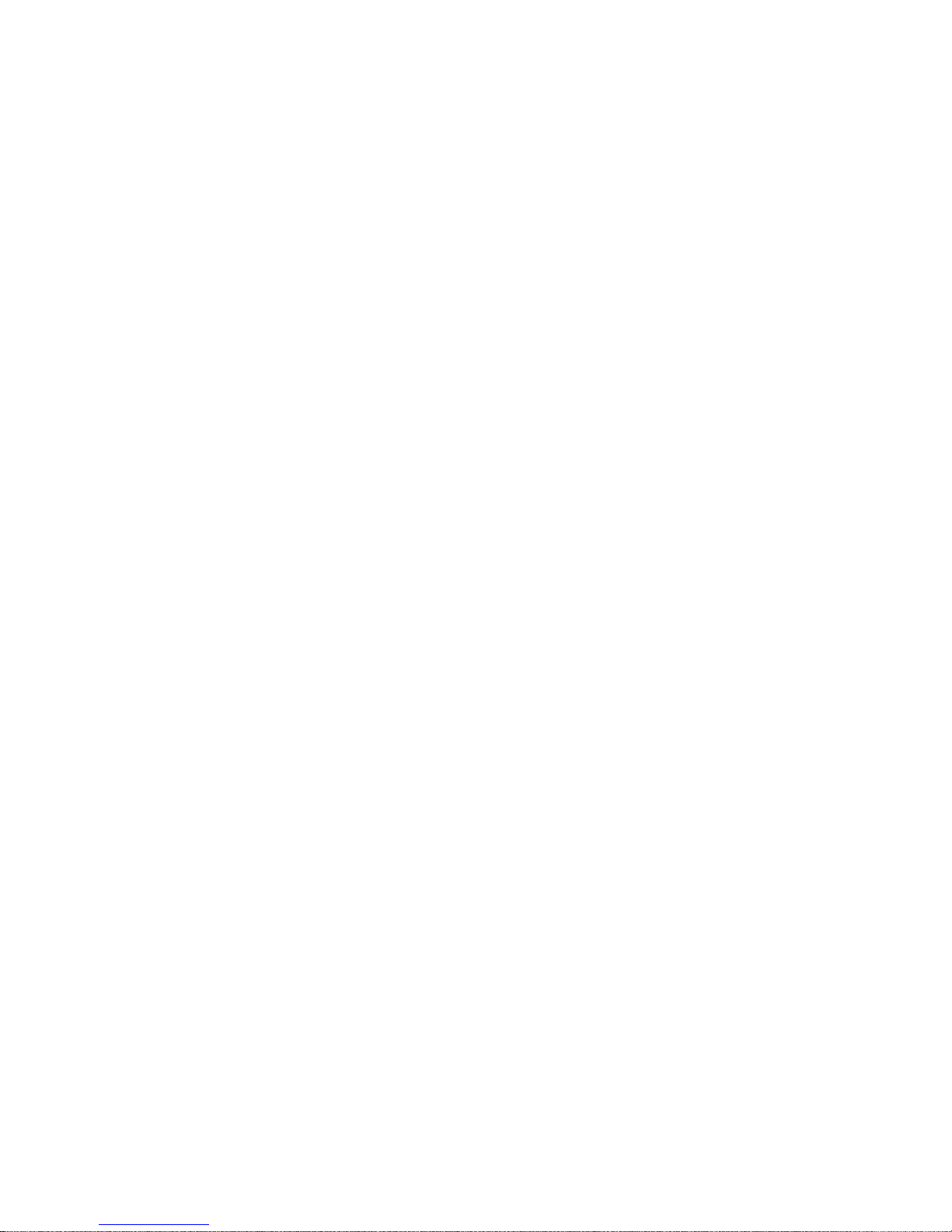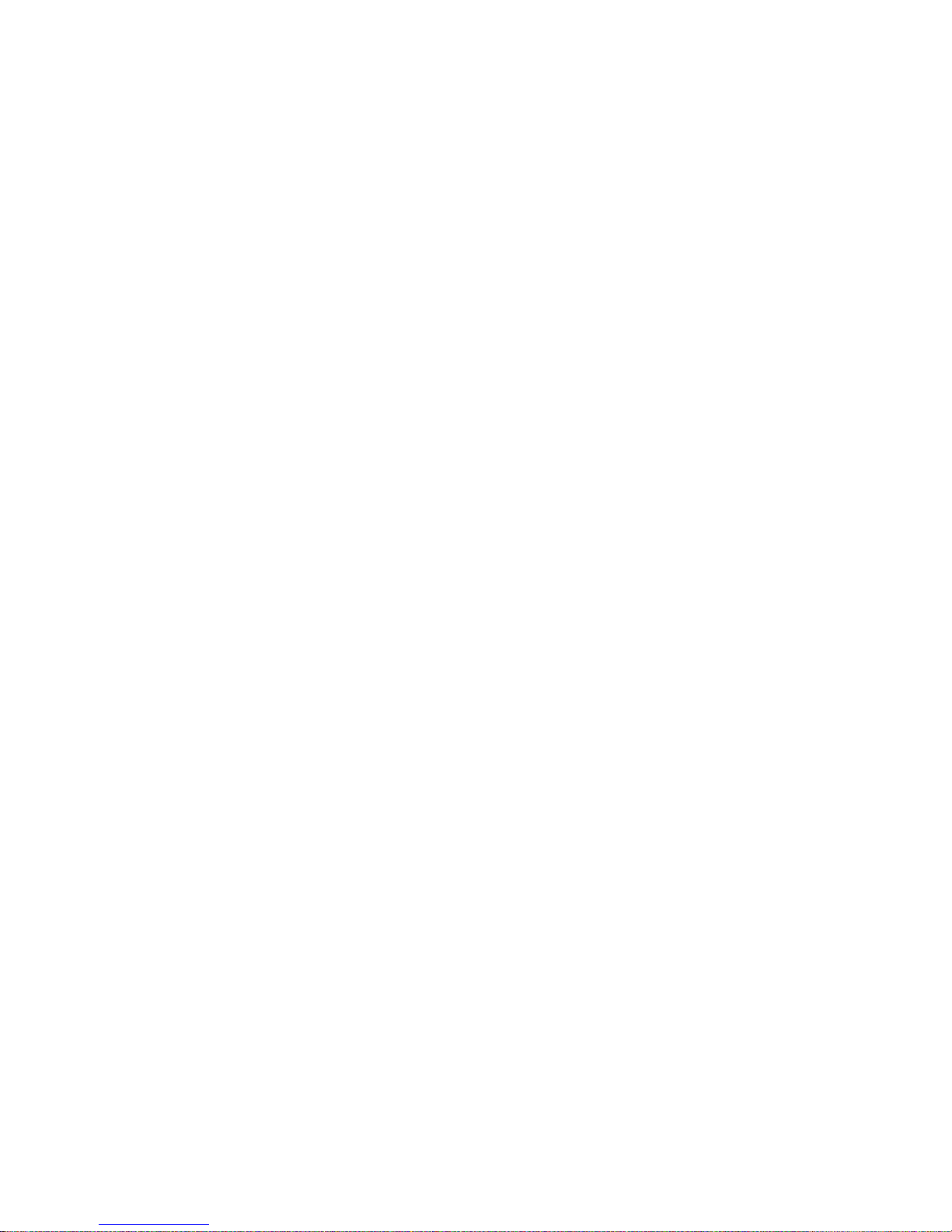4 Function Menu ...............................................................................................................................17
4.1 How to Use the Function Menu..................................................................................................17
4.1.1 Scroll to select Function...........................................................................................................17
4.1.2 Speedily to select function.......................................................................................................17
4.1.3 Exit a Menu...............................................................................................................................17
4.2 Phonebook....................................................................................................................................17
4.3 Messages.......................................................................................................................................19
4.3.1 SMS............................................................................................................................................19
4.3.2 MMS..........................................................................................................................................22
4.3.3 Chat...........................................................................................................................................26
4.3.4 Voicemail server.......................................................................................................................26
4.2.5 Broadcast message...................................................................................................................26
4.4 Caller center................................................................................................................................27
4.4.1 Log.............................................................................................................................................27
4.4.2 General call setting...................................................................................................................28
4.5 Settings.........................................................................................................................................30
4.5.1 SIM Appl...................................................................................................................................30
4.5.2 Pen calibration..........................................................................................................................30
4.5.3 Accelerometer Settings.............................................................................................................30
4.5.4 Phone setup...............................................................................................................................30
4.5.5 Security setup...........................................................................................................................31
4.5.6 Restore factory settings............................................................................................................32
4.5.7 Sound effect...............................................................................................................................33
4.6 Media............................................................................................................................................33
4.6.1 Camera......................................................................................................................................33
4.6.2 Image viewer.............................................................................................................................34
4.6.3 Video recorder..........................................................................................................................34
.4.6.4 Video player.............................................................................................................................35
4.6.5 Audio player..............................................................................................................................35
4.6.6 Sound recorder.........................................................................................................................36
4.6.7 FM radio...................................................................................................................................36
4.7 File manager................................................................................................................................37
4.8 Games...........................................................................................................................................38
4.8.1 Games........................................................................................................................................38