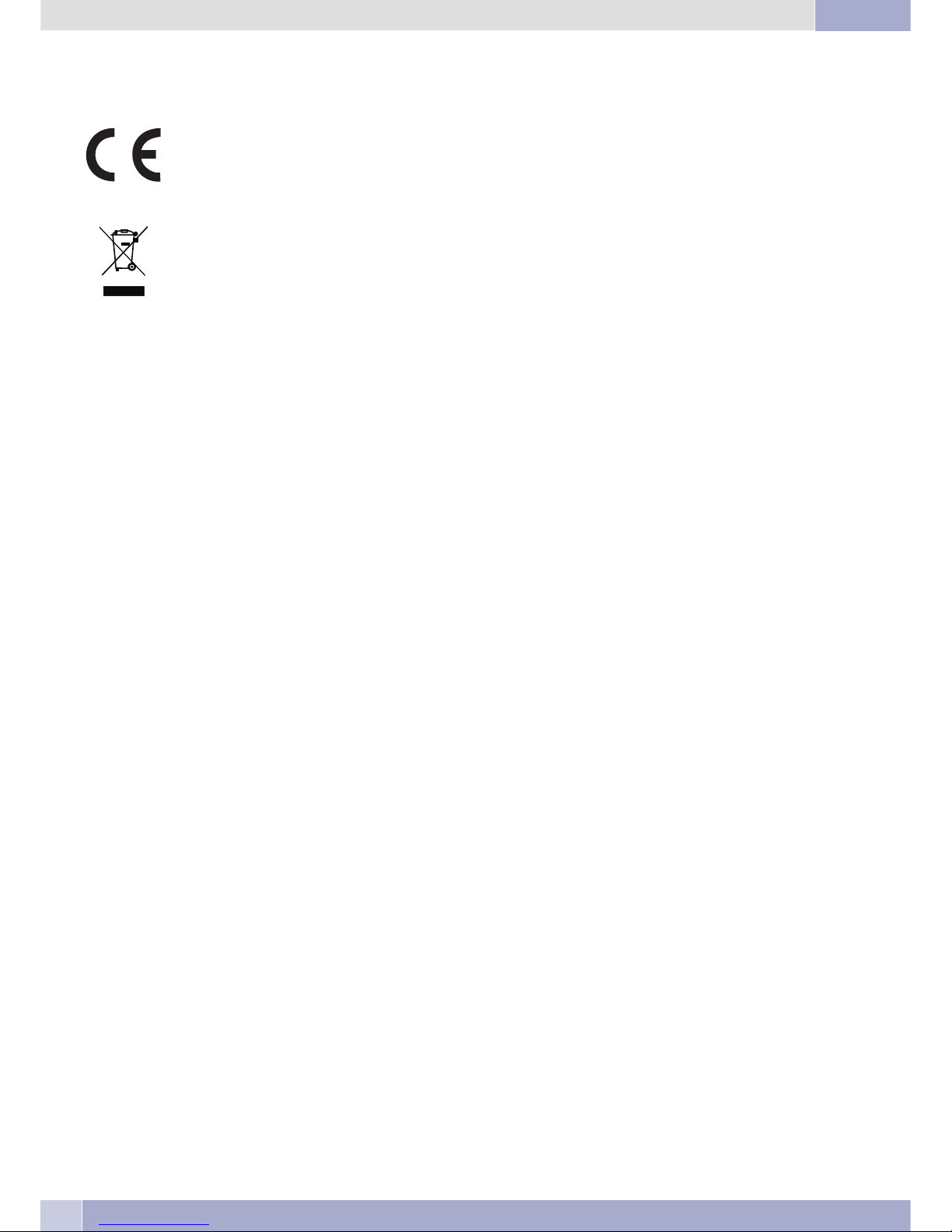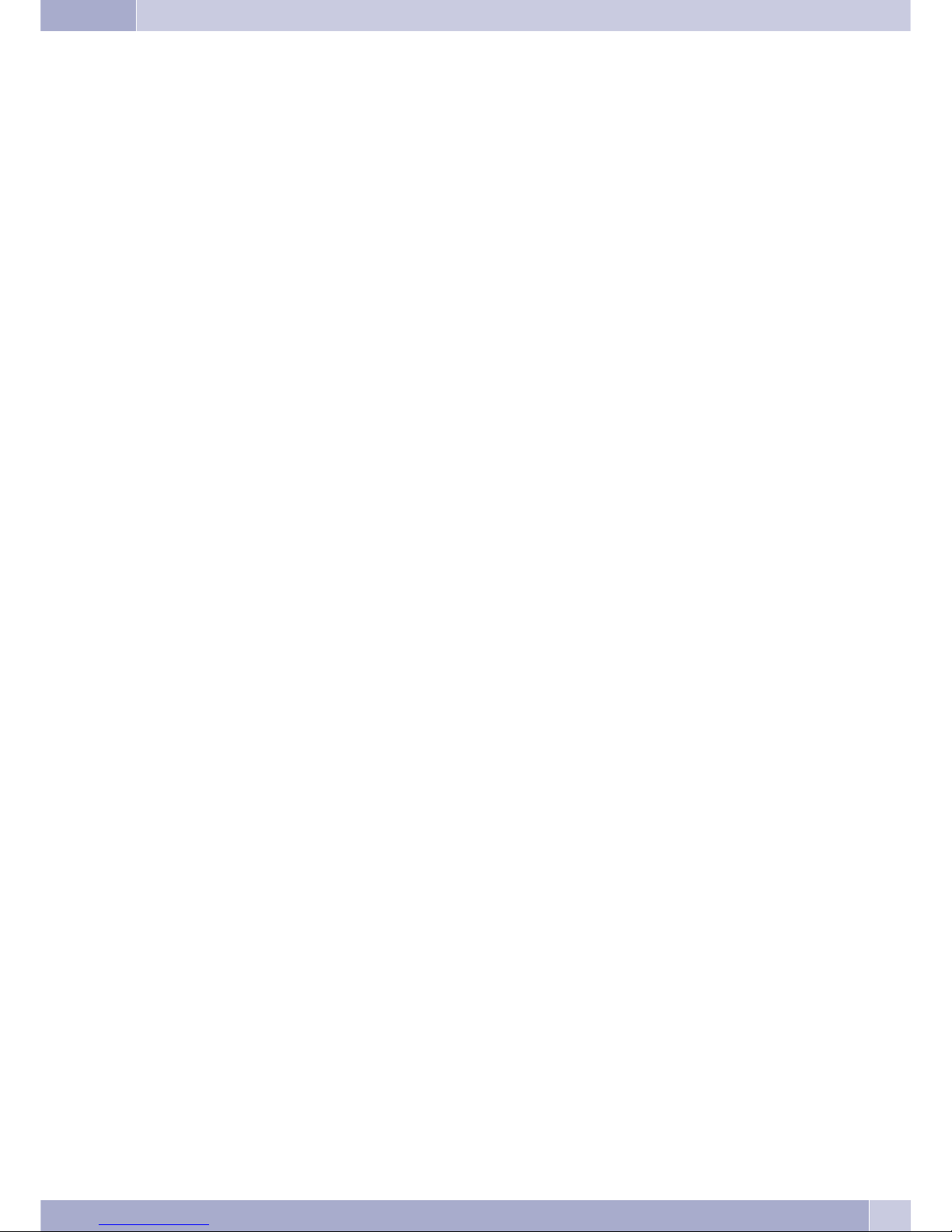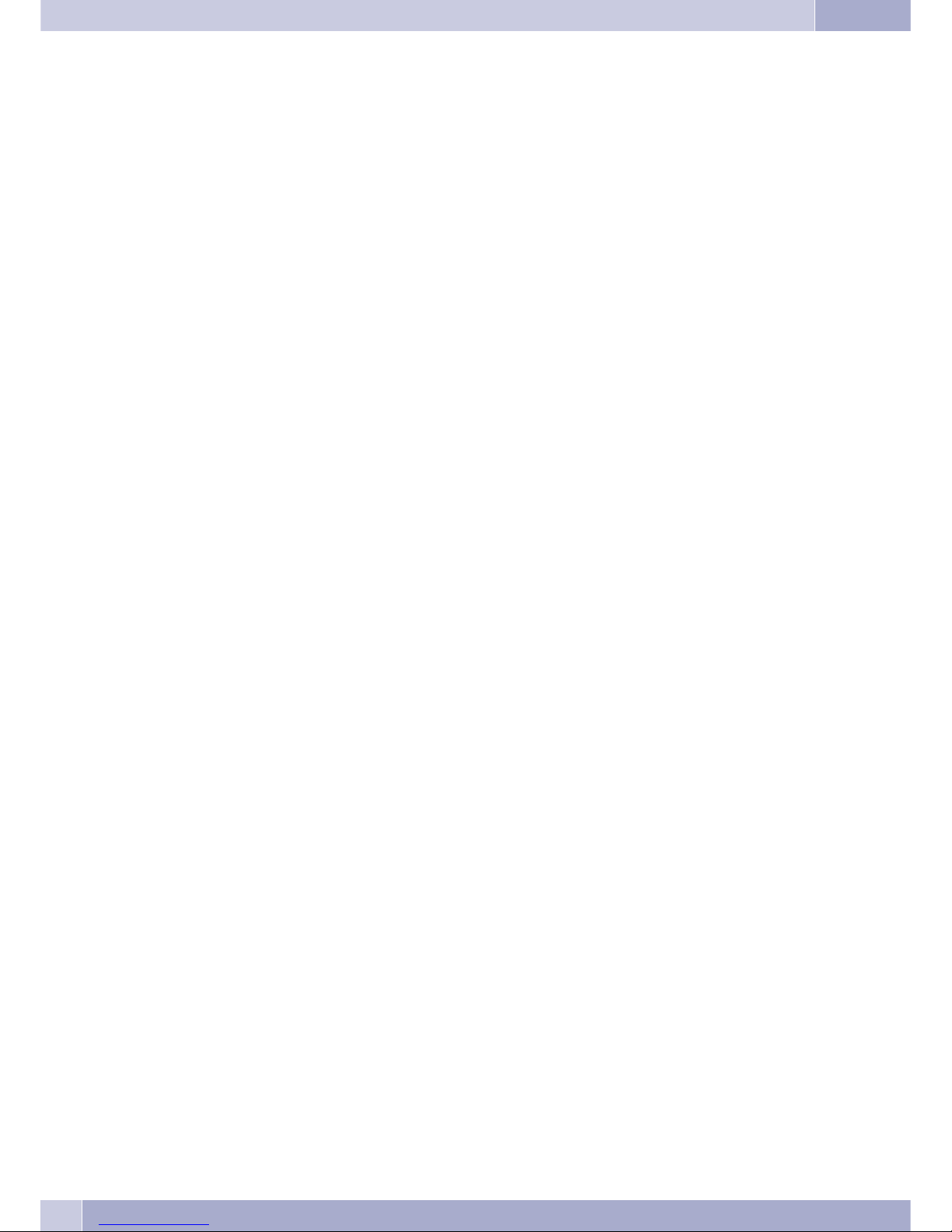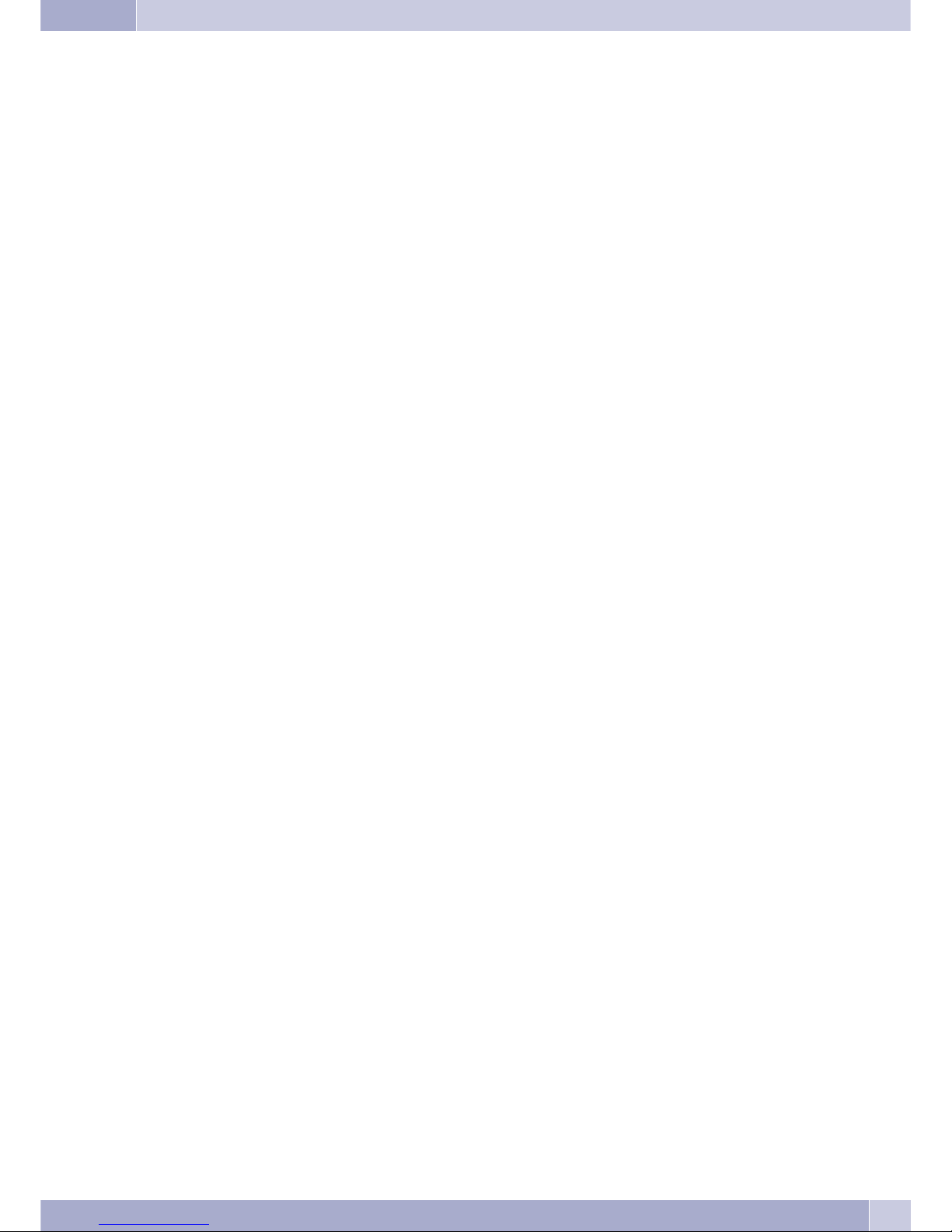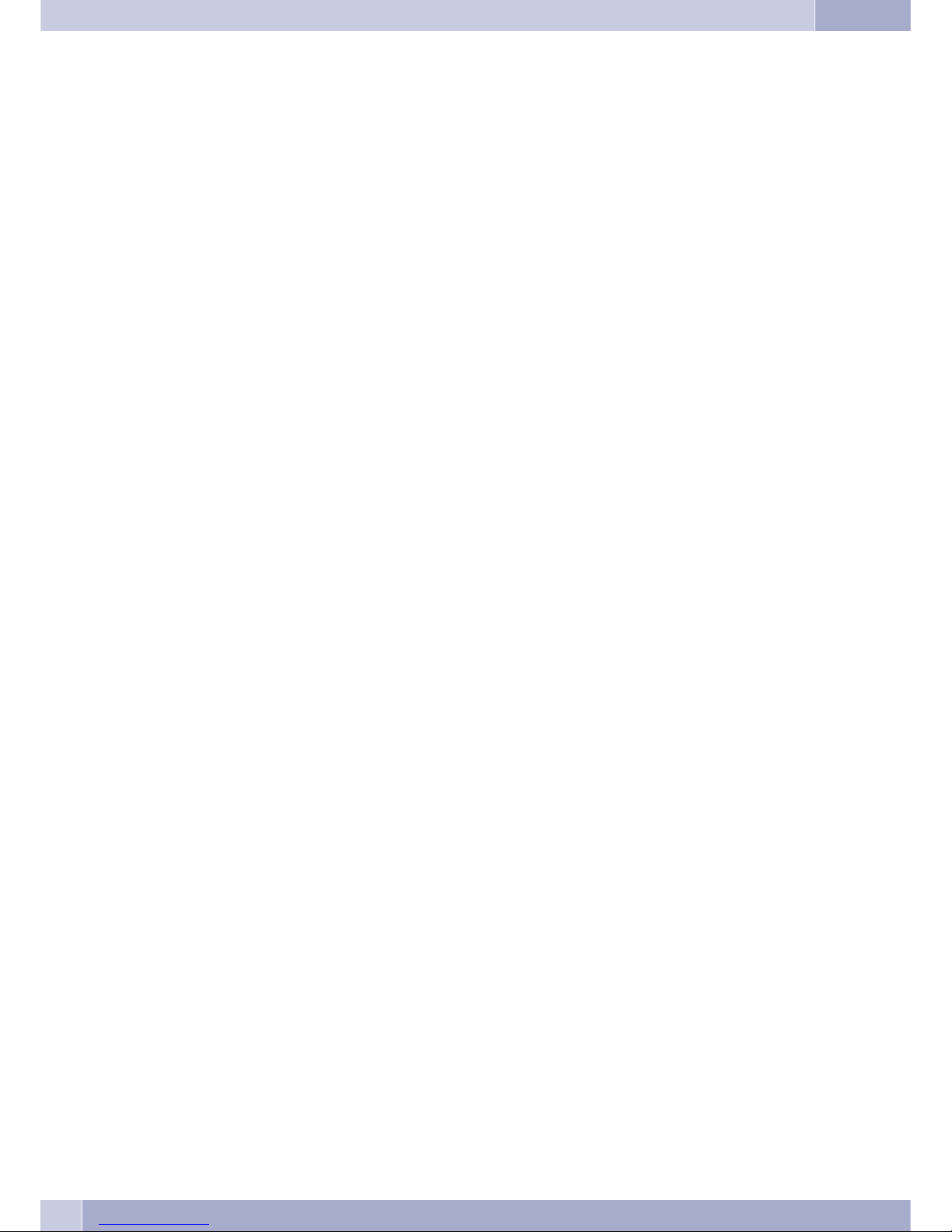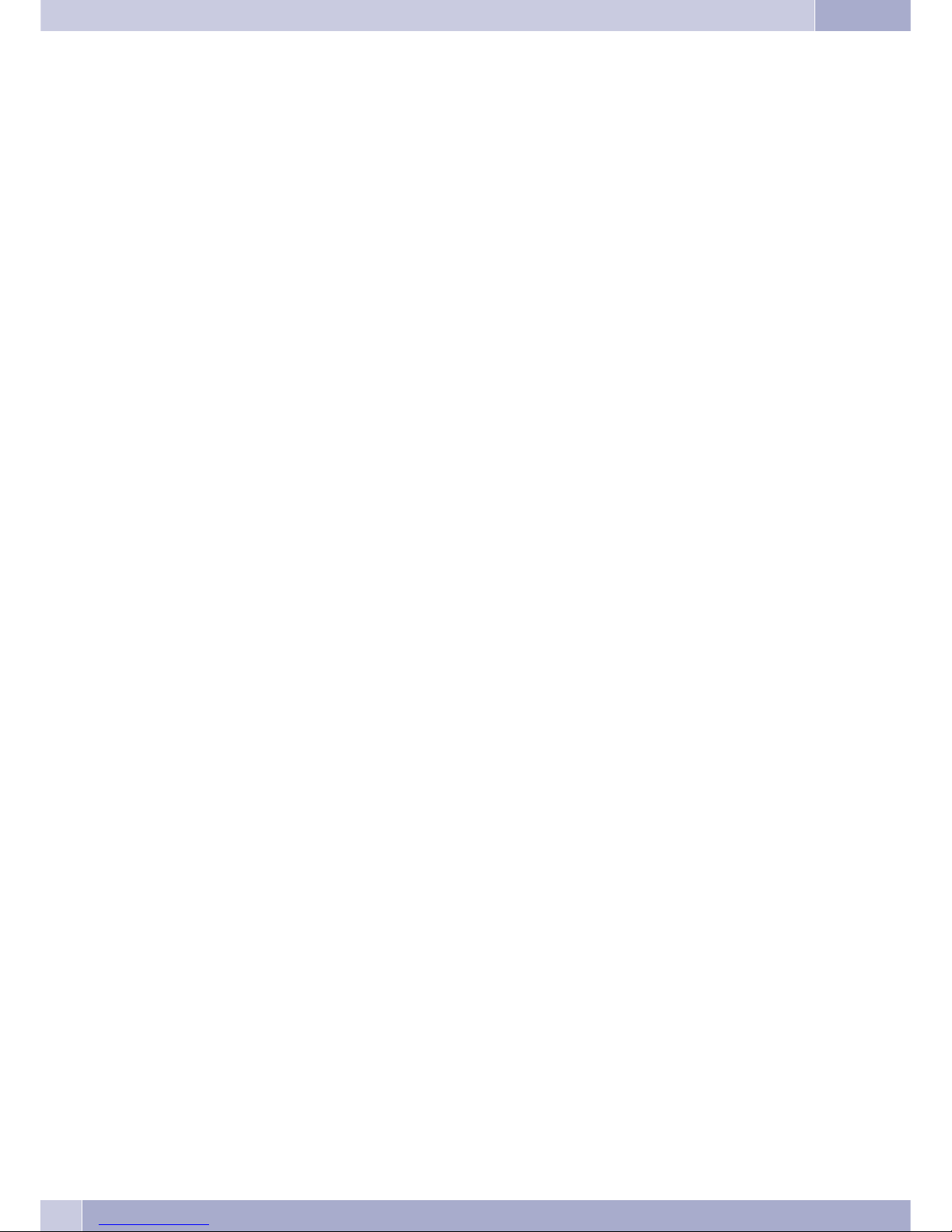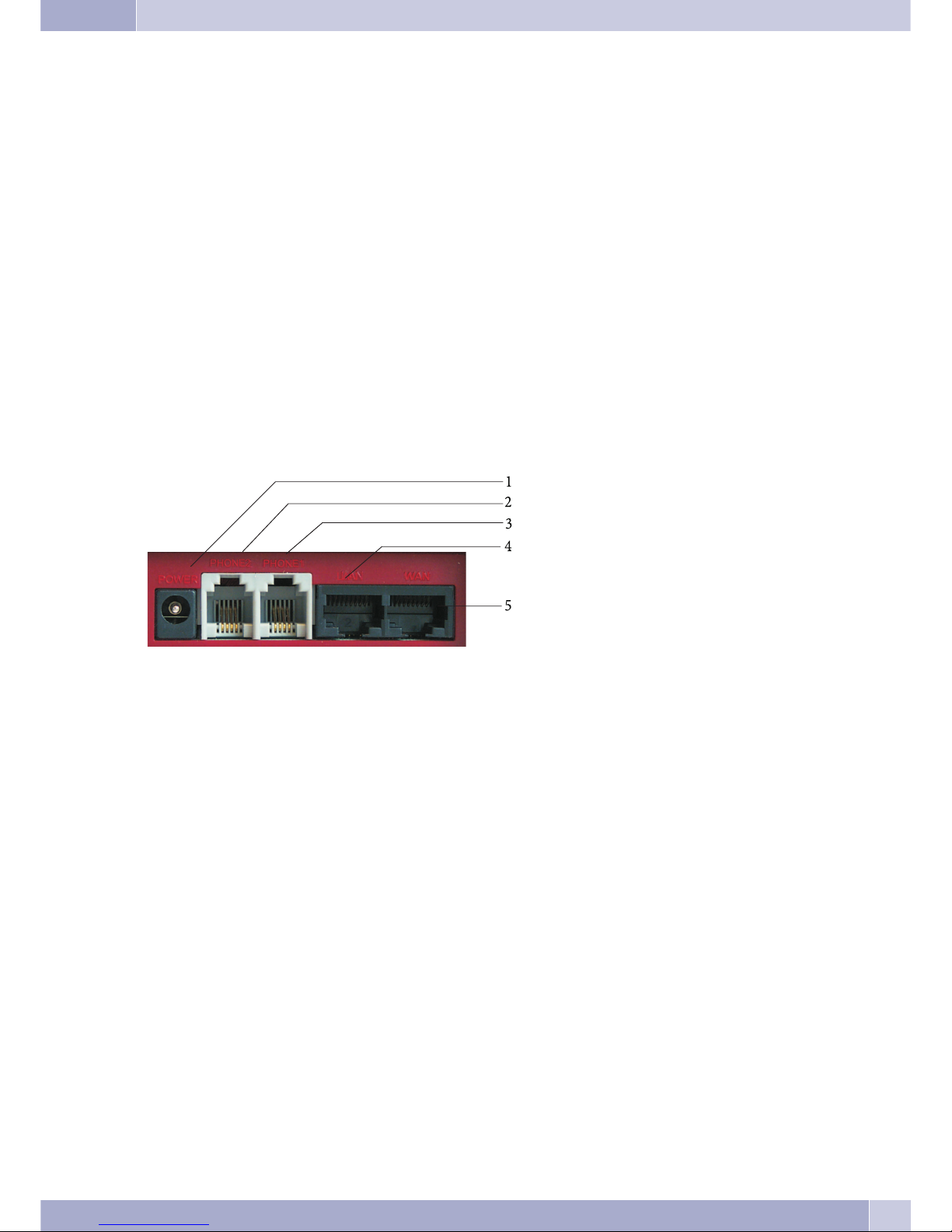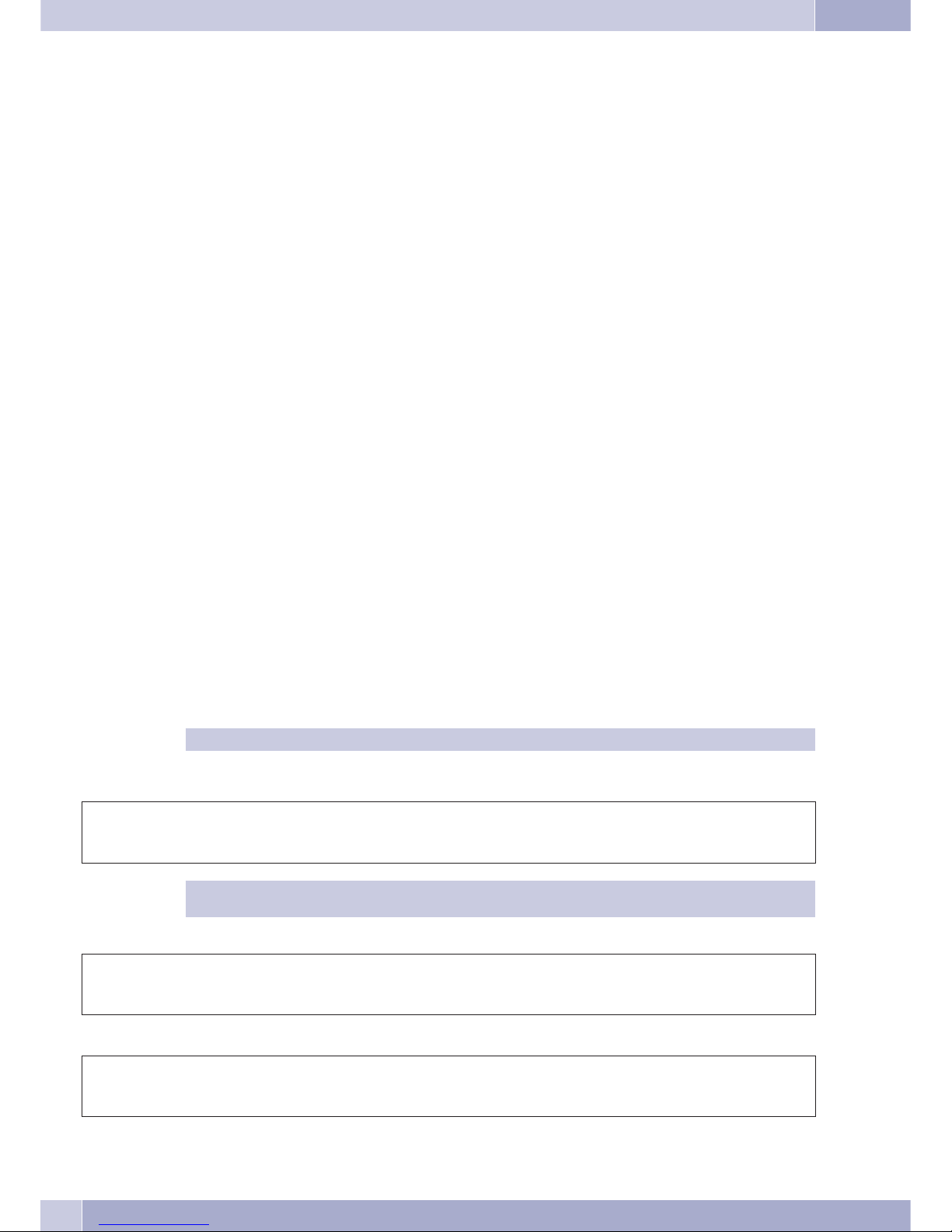V102 SIP VoIP Telephony Adapter
The V102 is a 2-port FXS telephony adapter (TA) with SIP protocol support for Voice-over-IP applications (VoIP). If the V102 is connected
to the Internet and has two analog telephone sets attached, it supports two simultaneous VoIP calls. The V102 has Ethernet LAN and PC
ports for interfacing with ADSL and a notebook PC. Additionally, it features two RJ11 connectors for analog telephone sets (FXS). The two
FXS ports support T.38 functionality for telefax transmission through the Internet. Thanks to its integrated NAT/DHCP server the V102 is
also easily configured for various network scenarios using aWeb Browser on the PC or a telephone set, makingit the ideal tool for providers
(Internet Telephony Service-Providers) and SOHO users alike, who wish to make use of VoIP servicese.
Please note that the V102 requires one IP address, one subnet mask and one Gateway / Router IP address for connecting to the Internet.The-
se three items of information will be supplied to you by your Internet Service Provider. The V102 can activate PPPoE or DHCP functions in
order to have a dynamic IP address assigned automatically by the provider. Additional information can be found on page 9, (Configuration
through the Web Browser).
V102 SIP VoIP Telephony Adapter Features
The V102 TA offers the following features:
•SIP v1 (RFC 2543), v2 (RFC 3261) with MD5 Authentication (RFC 2069and RFC 2617).
•two RJ45 Ethernet ports and an RJ11 port for connection to analog terminal devices.
•ITU-T G.711, G.723, G.726, G.729A/B, VAD and CNG for Voice Codec.
•ITU-T G.165/168 Echo Compensation.
•Three LED Indicators: POWER, PHONE, LAN.
•Configuration supported through Web browser and telephone set.
•Integrated NAT/DHCP server.
•PPPoE/DHCP-Client für die dynamische Zuteilung der IP-Adresse, sowie NAT, DNS, und DDNS-Clients.
•Unterstützt STUN-Server für NAT-Traversal.
•Hot Line Mode support.
•Supports T.38 FAX via IP.
•Interactive voice response system (IVR) reads out IP status of phone.
•Remote Firmware Upgrade with HTTP or TFTP server through Web PC.
•Direkte IP/URL-Wahl ohne SIP-Proxy oder Rufnummer über SIP-Server.
•Telephony Features: Volume Adjustment, Phone Book, Speed Dialing, Call Forwarding, Call Waiting, Call Hold and
Three-Party Conferencing, Redialing, and Flash.
•Outband DTMF (RFC 2833) / Inband DTMF / DTMF-SIP-Info senden.
Compatibility t
The V102 VoIP TA supports the following standards:
VoIP Protocol: IETF RFC 3261 and RFC 2543 for SIP.
SIPAuthentication: IETF RFC 2069 and RFC 2617 for MD5.
Voicecodec: see page 22, as well as VAD (Voice Activity Detection) and CNG.
EchoCompensation: ITU-T G.165/168.
Package Contents
•V102 SIP VoIP Telephony Adapter.
•Power Supply Block 230V AC /12 VDC, 1 A .
•CD-ROM with User Manual.
•Brief description of functions.
•two RJ11 to TAE Adapters.
Bitte prüfen Sie, ob die Verpackung beschädigt ist oder ob ein Teil fehlt. If that is the case, please contact your dealer.
V102 SIP VoIP Telephony Adapter
4