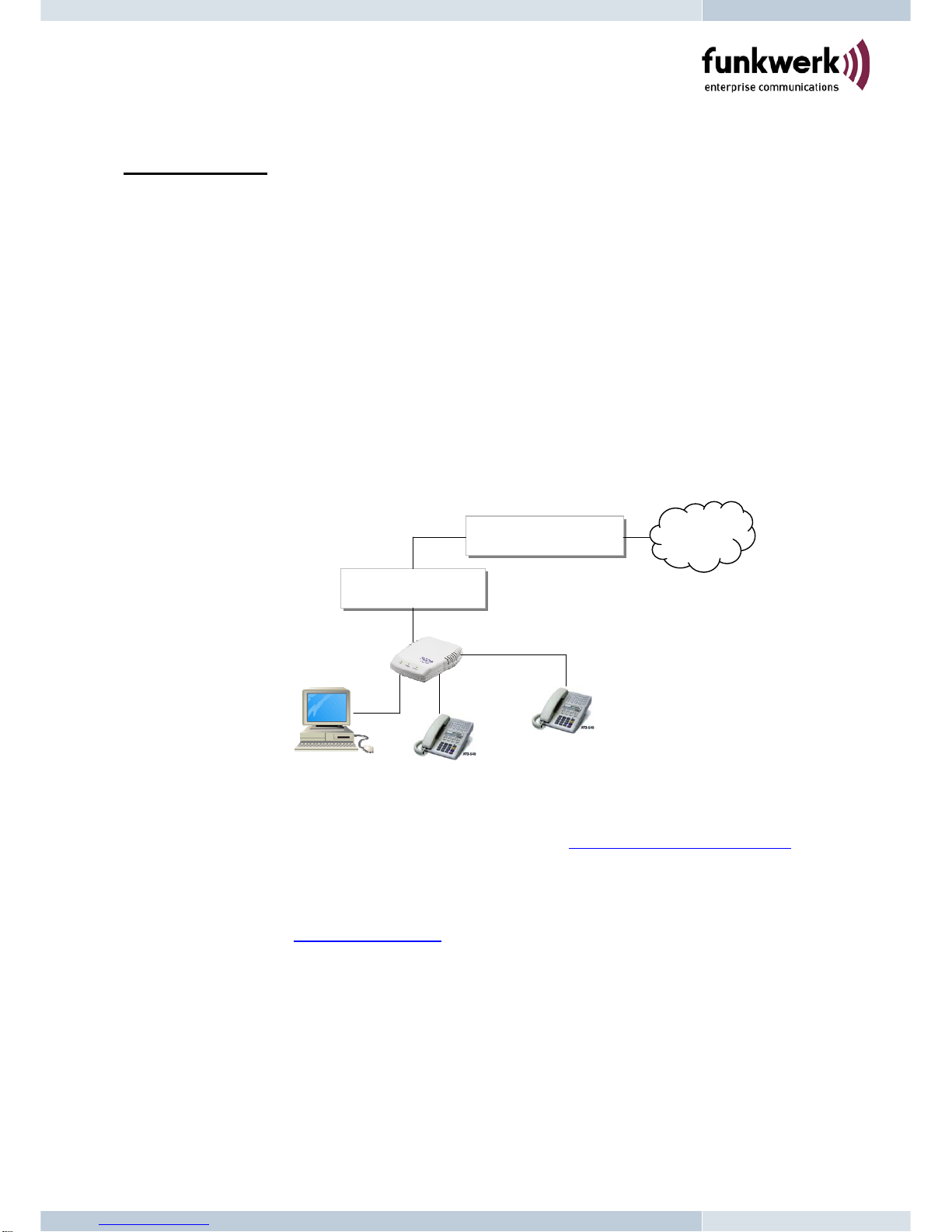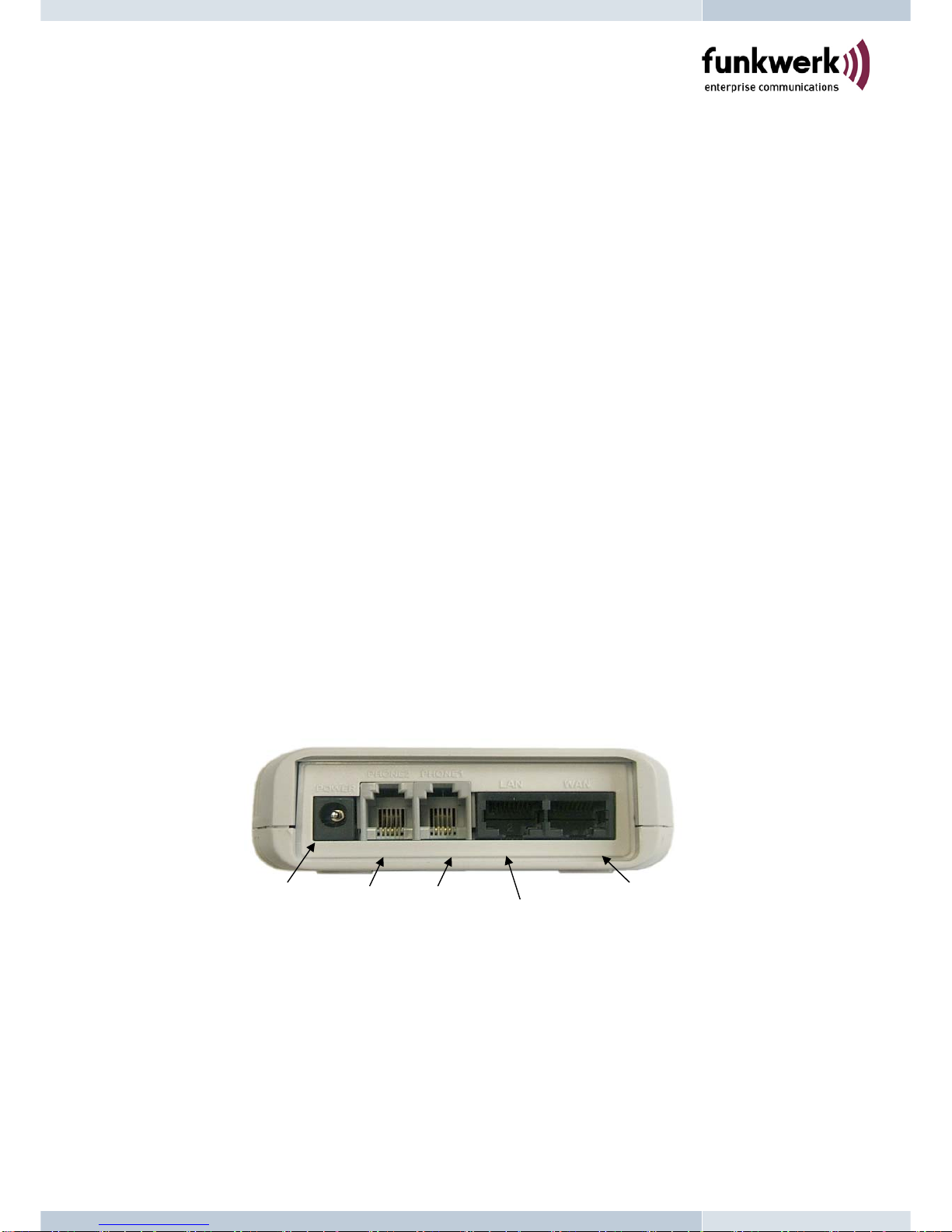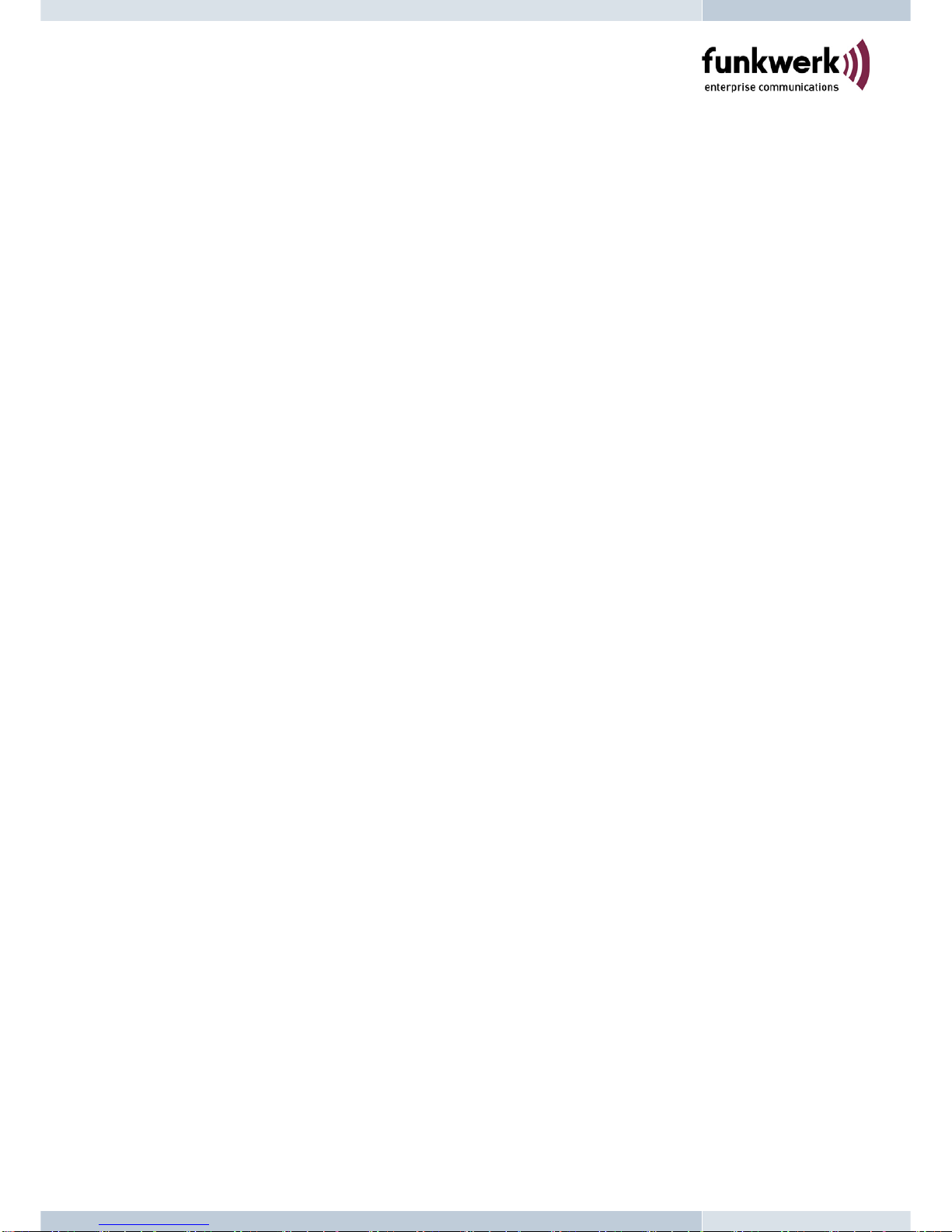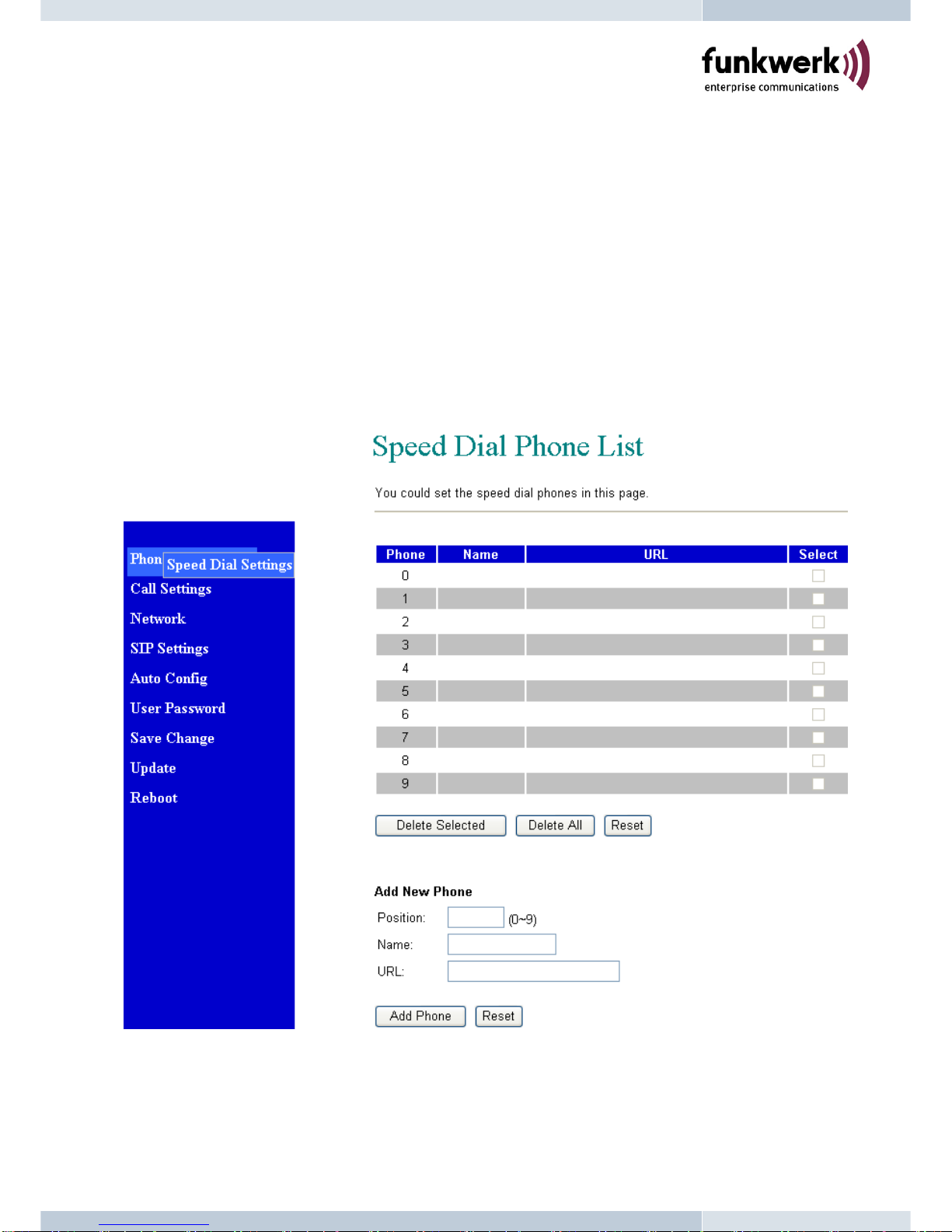1. Introduction
The V102 is a 2-port FXS Telephone Adaptor (TA) with SIP Protocols for Voice over IP (VoIP)
applications. Connecting to the Internet and two analog telephone sets, the V102 can
supports two concurrent VoIP calls over the Internet. V102 provides Ethernet LAN and PC
ports for ADSL and Notebook PC connections. It also provides two RJ11 connectors for
analog telephones (FXS). The two FXS ports can support T.38 features for FAX over
Internet. With an embedded NAT/DHCP server, V102 can be easily configured to fit for
different network diagrams by PC Web browser and telephone set, and it is very suitable for
ITSP (Internet Telephony Service Providers) and SOHO users to make VoIP calls.
Note that V102 requires an IP address, a subnet mask, and its gateway Router IP address for
its own use to connect to Internet. These three are available from your Internet service
provider. V102 may enable PPPoE or DHCP features to automatically get an assigned
dynamic IP from the ITSP. Please refer to Section 7 Configurations from Web browser for
detailed information.
2.Features
The V102 VoIP TA is equipped with two RJ11 connectors and two RJ45 connectors and is
featuring as the following
¾SIP v1 (RFC2543), v2 (RFC3261) with MD5 authentication (RFC2069 and RFC 2617)
¾RJ45 x 2 for Ethernet + RJ11 x 2 for FXS ports
¾ITU-T G.711, G.723, G.726, G.729A/B, VAD and CNG for Speech Codec
¾ITU-T G.165/168 Echo Cancellation
¾Three LED Indicators for V102: POWER, PHONE, LAN
¾Configurations by Web Browser and Telephone
¾Embedded NAT/DHCP Server
¾PPPoE/DHCP Client for Dynamic IP plus NAT, DNS, and DDNS Clients
¾Support STUN server for NAT Traversal
¾Interactive Voice Recording (IVR) for telephone IP status
¾Speed Dial, Call Forward/Waiting/Transfer/Hold, and 3-Way Conference Call features
¾Remote Firmware Upgraded with HTTP or TFTP server by Web PC
¾Direct IP/URL Dial without SIP Proxy or Dial number via SIP server
¾Telephone features: Volume Adjustment, Phone book, Speed Dial, Redial, and Flash
¾Out-Band DTMF (RFC 2833) / In-Band DTMF / Send DTMF SIP Info
1