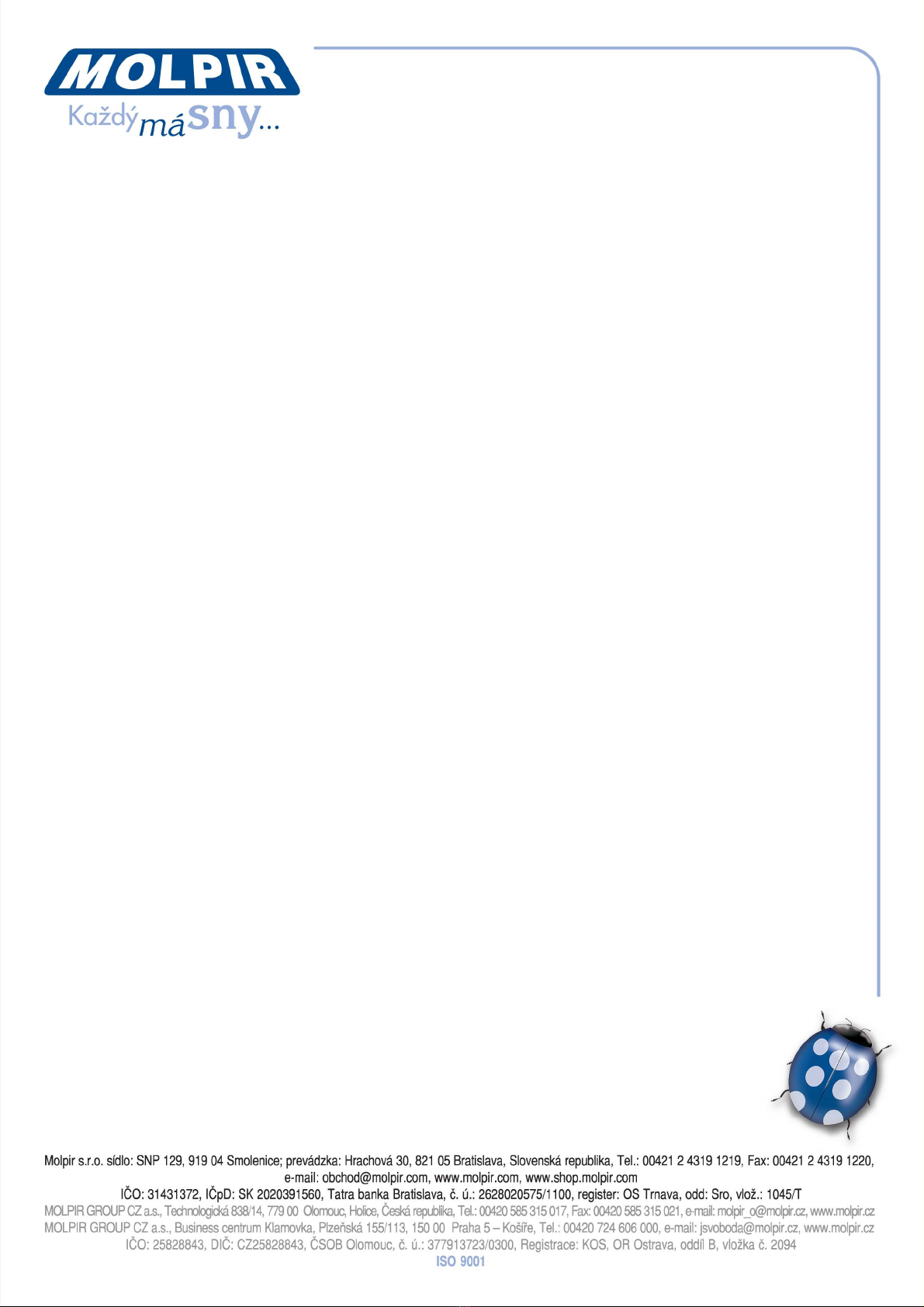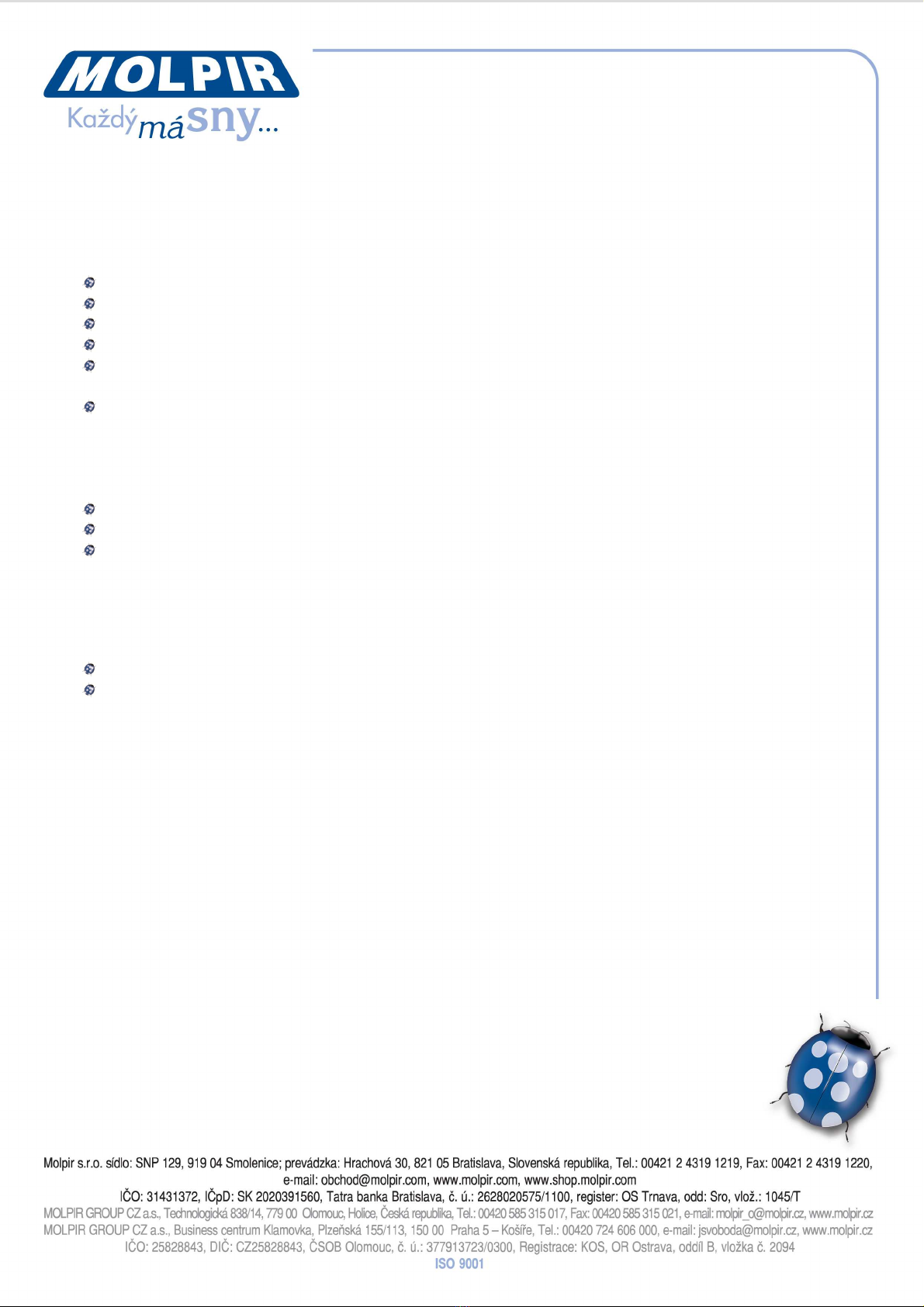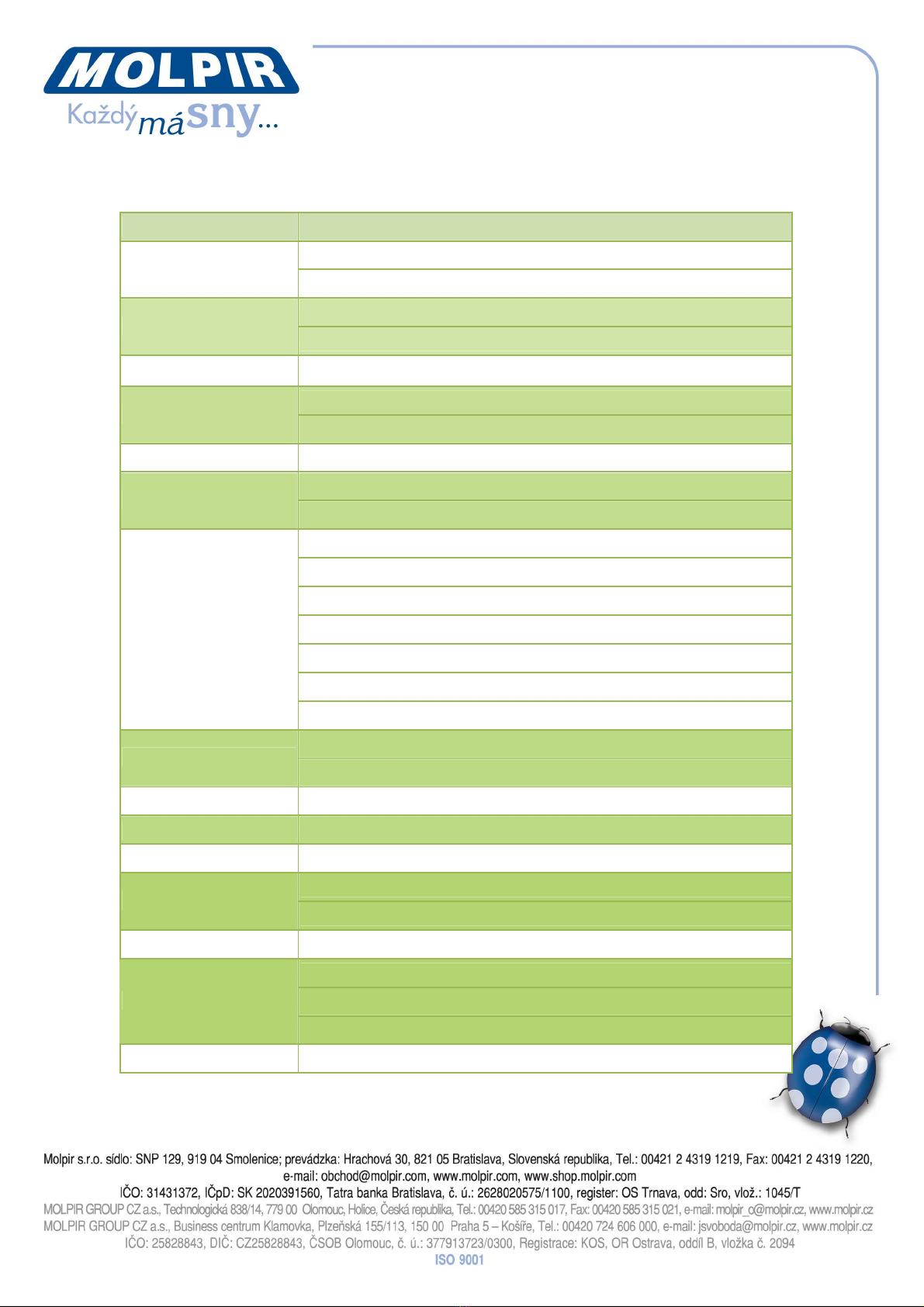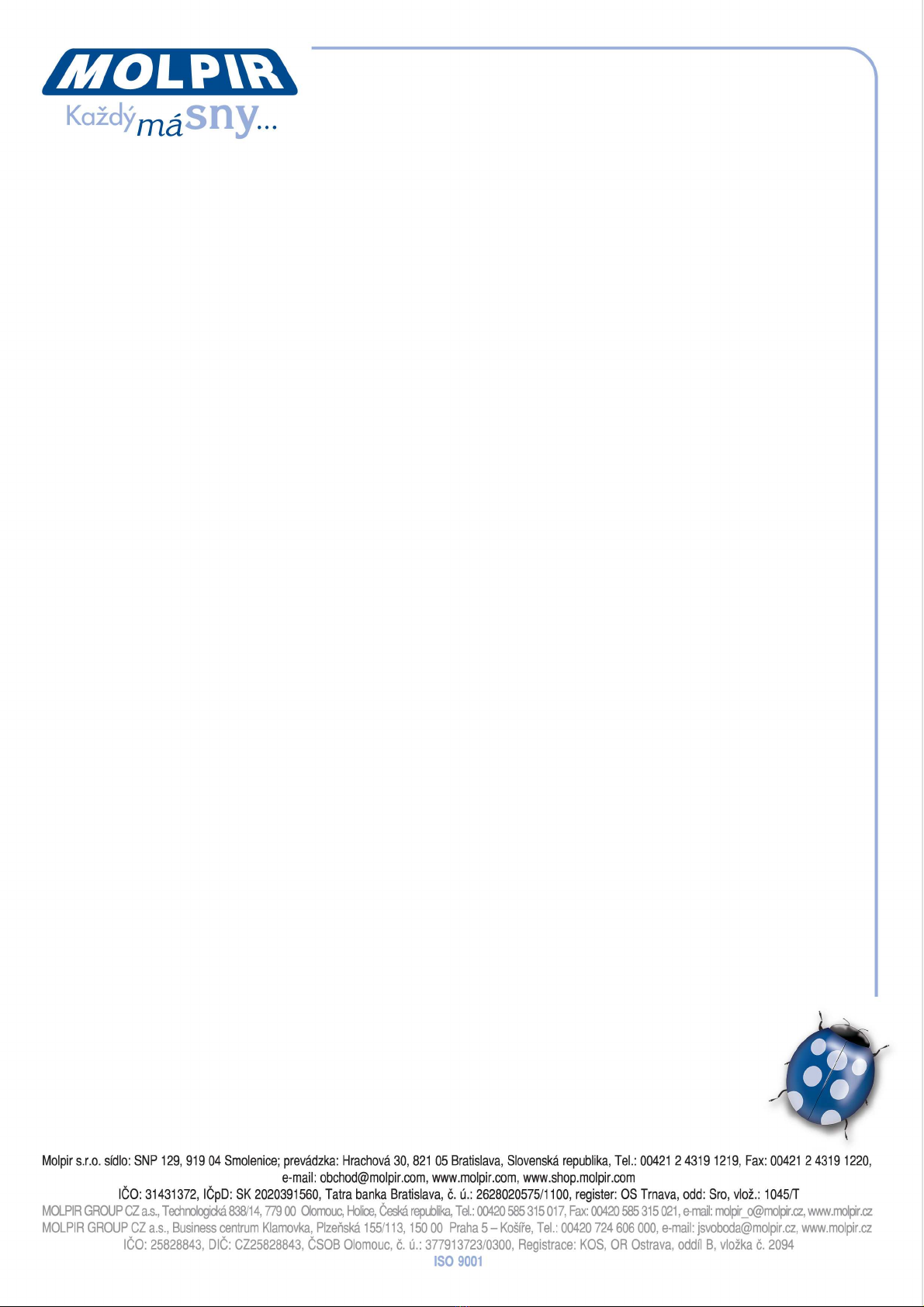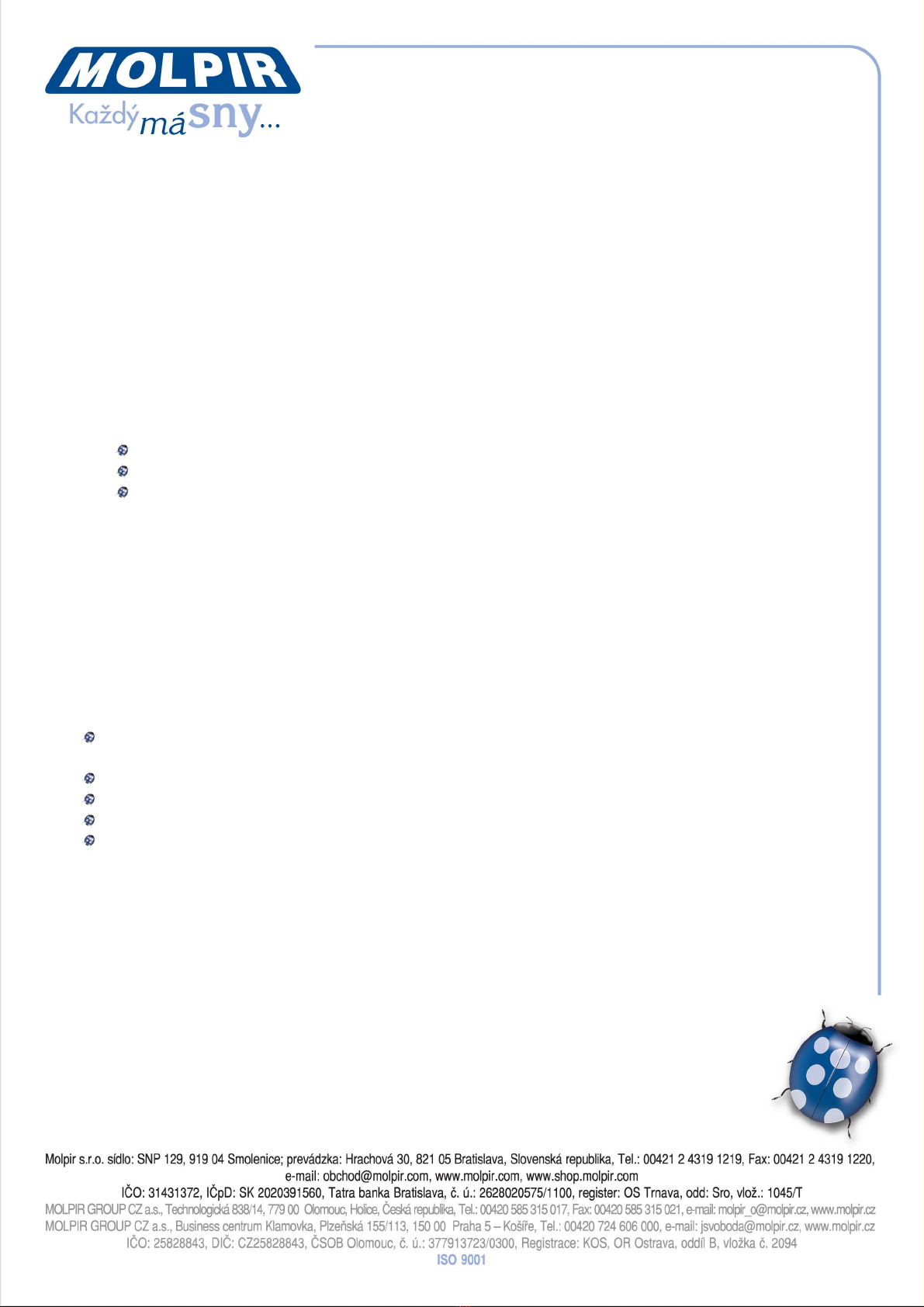Date: 08.01.2015 Page 6 / 16
photo, YouTube and e-radio); in state o radio, short press to increase 0.1MHz o FM
band and 100 Hz o AM band; in state o Fast Forward, you can switch to
(2X/4X/8X/16X/20X/32X); in state o Media list mode, select the next media ile in
play list.
Long press: in state o Media, long press to ast orward; in state o Radio, long
press to orward search the nearest available radio channel. Press any key to stop
long press action.
6. Release the ront panel. Open the cover o bottom le t and remove the screw, then
close the cover and press the button to release the ront panel or SSD or SD card
change.
7. DISP/SCAN
Short press: switch to 3 kinds o display states (Driver, Passenger and Time).
Long press: scan all bands o radio, and then select the 6 bands with the best
reception and record in hotkeys.
8. MUTE
Short press: mute at the driver side
Long press: no reaction
9. Power on/Power o /Play/Pause/VOL/SETTING/SEL
Short press: you can play or pause in state o Media; adjust or inish the
setting o the item in state o Setting; select speci ied media ile in state
o Media List mode.
Long press: you can power on in state o Power o ; power o in state o Power on.
Turn: in general state, turn le t to volume down and turn right to volume up; in
setting mode, you can adjust or select BASS / TREBLE / BLA / FAD / LOUD / EQ /
UPDATE / DIAGNOSIS; in Media list mode, you can quickly select the iles in play
list.
10. SRC/Setting
Short press: switch to RADIO/MEDIA/AUX/OFF
Long press: enter to setting mode or exit rom setting mode.
11. MODE/BAND
Short press: in state o Media, you can select to switch Movie/Music/Photo (in
SSD/SD/USB)/Internet Radio or YouTube; in state o Radio, you can switch to
FM1/FM2/AM.
Long press: in states o Media, long press to open play list.
12. Turn Back
Short press: in state o Media, short press to the previous ile (movie music, photo,
YouTube and e-radio); in state o radio, short press to decrease 0.1MHz o FM band
and 100 Hz o AM band; in state o Turn Back, short press to switch to
(2X/4X/8X/16X/20X/32X); in state o Media list mode, select the previous media
ile in play list.
Long press: in state o Media, long press to turn back; in state o Radio, long press
to backward search the nearest available radio channel. Press any key to stop long
press action.
13. Fast Forward
Short press: in state o Media, short press to the next ile (movie music,
photo, YouTube and e-radio); in state o radio, short press to increase 0.1MHz