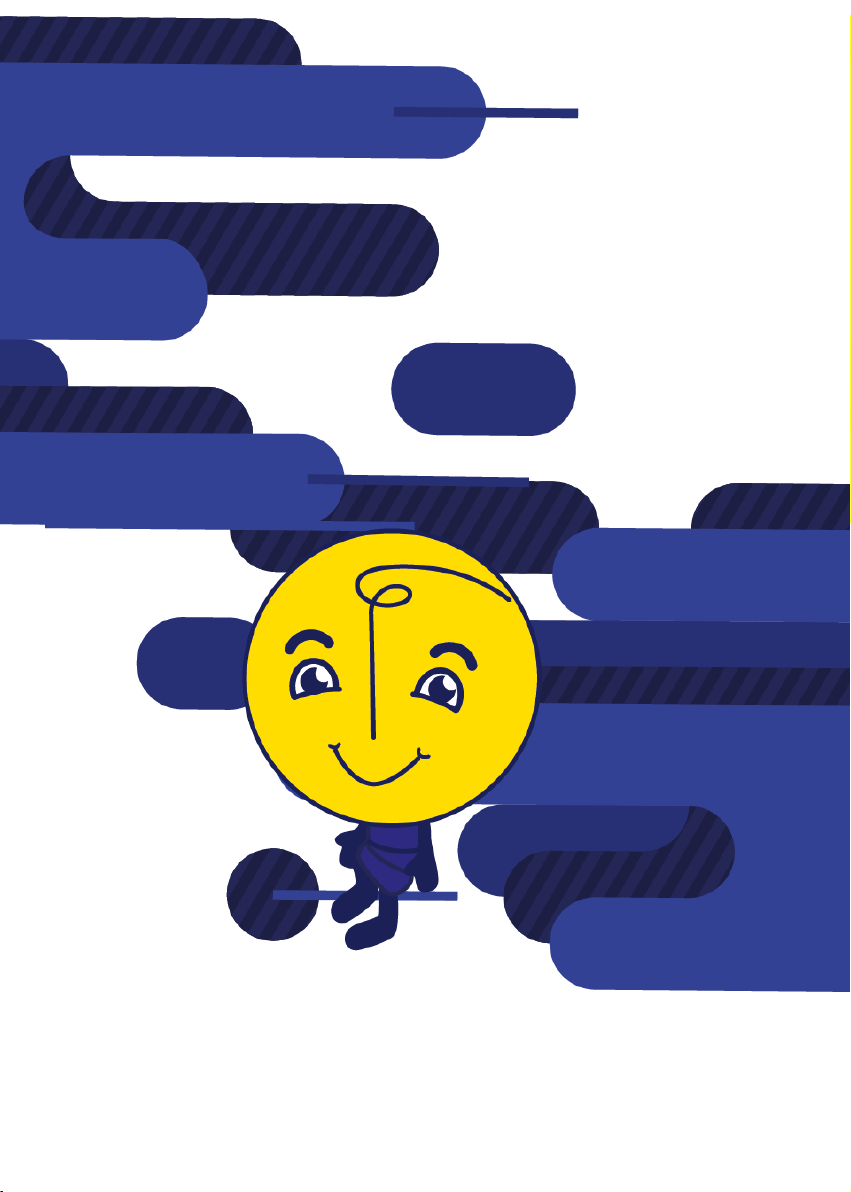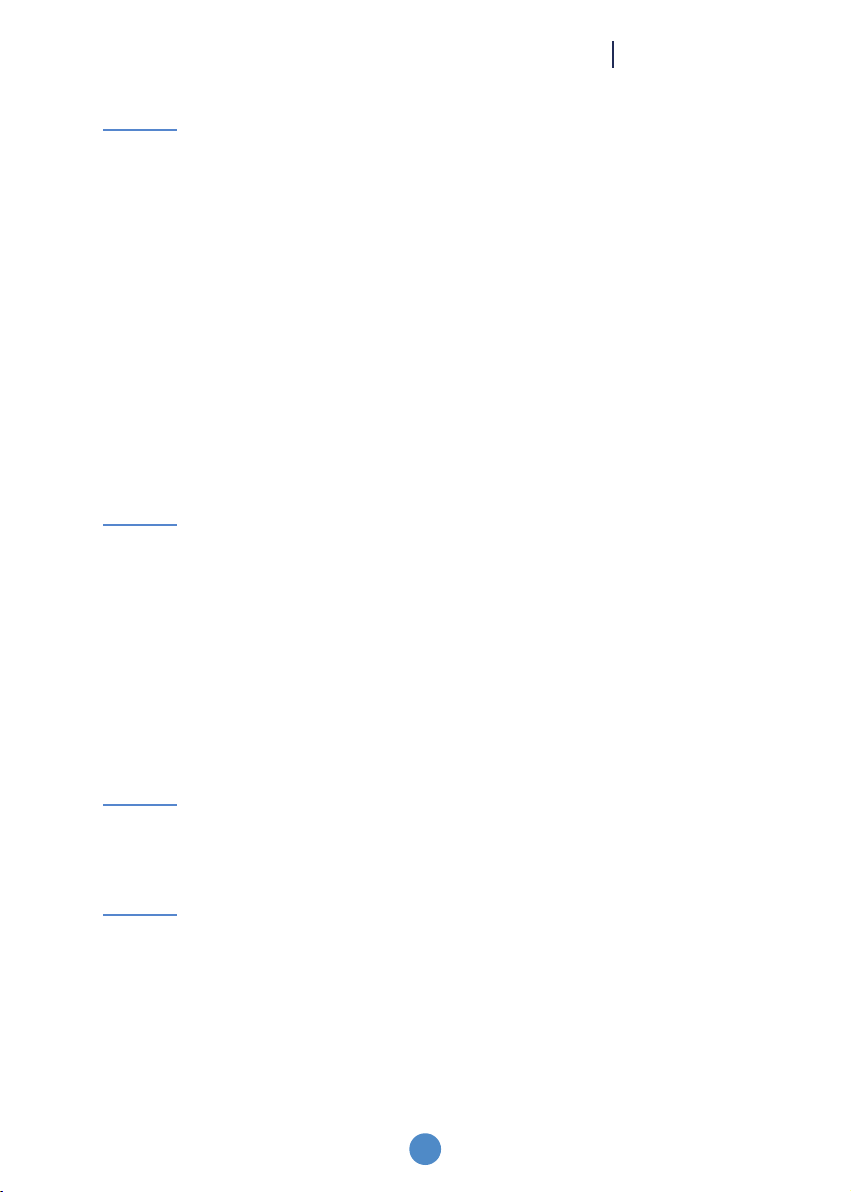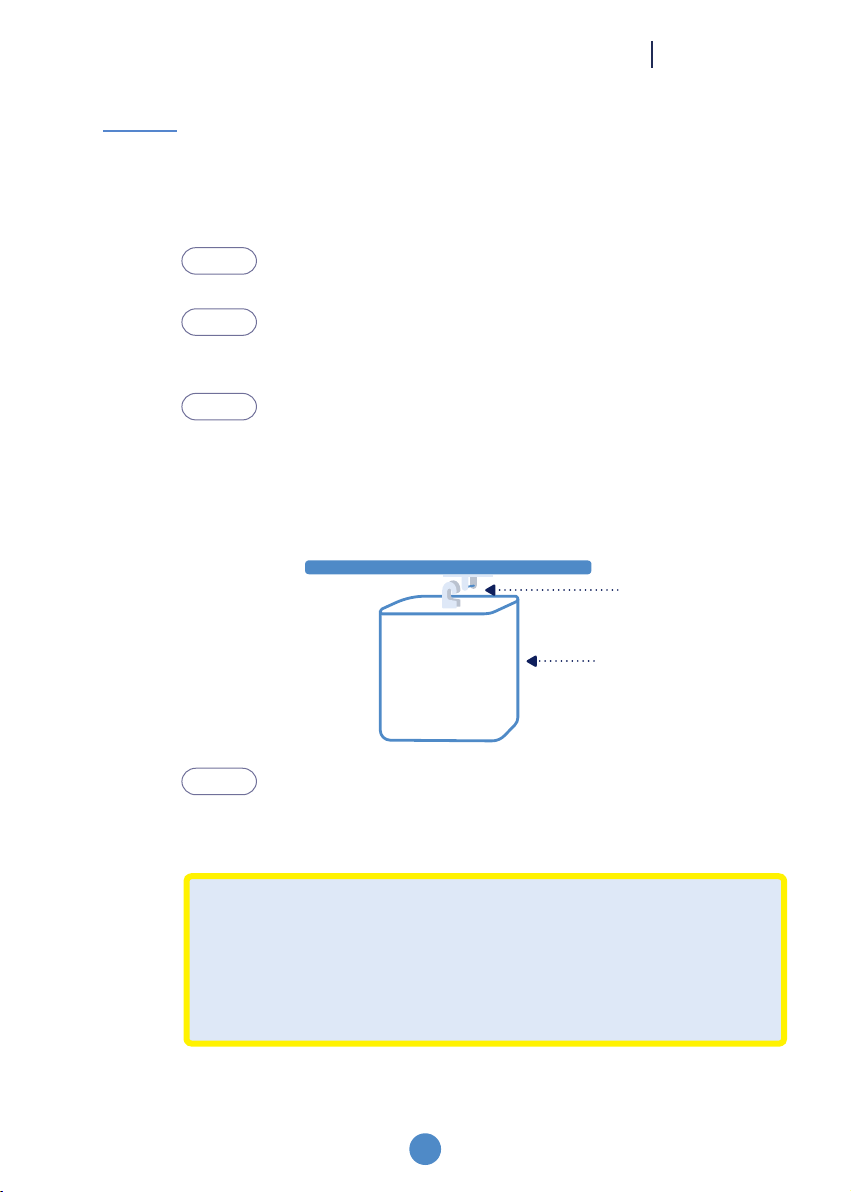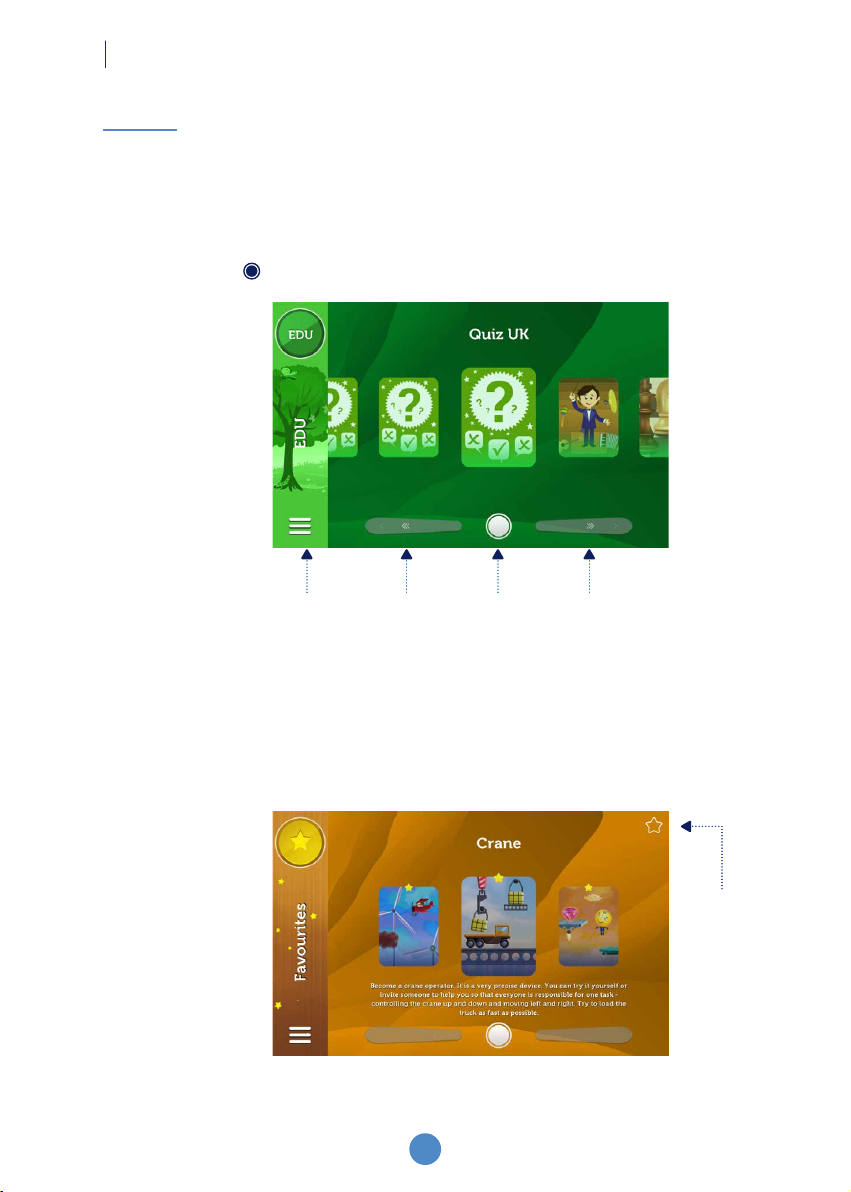www.funtronic.eu
5
The onEVO Floor is a breakthrough in entertainment, preschool and school education, and
rehabilitation. The product combines a variety of functions and helps with overall children’s
development through physical, intellectual and entertainment activities. It offers high
quality and reliability at an attractive price.
The onEVO Floor is an integrated motion detector system that includes a projector, a
computer and educational game packages to support pre-school and school teachers and
rehabilitation therapists. The games are intuitive as the onEVO Magic Carpet detects the
movement of children walking or crawling around the image displayed on the oor, and
hand movements within the area displayed on the table.
The onEVO Floor can be used on the oor or table. It is recommended that the base should
be smooth, uniform, bright and non-slip.
The room where the onEVO Floor will be used should be equipped with curtains or blinds
to allow it to be darkened on sunny days. For the best working comfort, the device should
be installed in shaded areas. The area should be far enough from the windows and walls
so that an empty rectangular surface of 410 x 256 cm can be designated for that purpose
on the ground below the appliance. The minimum safe distance from the walls is 1.5 m.
Product description
Set contents
Base
Room
The onEVO Floor Magic Carpet is operated with the remote control. Once xed to the
ceiling, it displays the image from the projector on the oor or table. After turning the device
on, simply select the game and start classes with the children according to the specic
scenario.
ONEVO FLOOR General information
• The onEVO Floor (including projector, built-in computer, stereo sound system and set
of interactive educational games)
• Power cord
• Cieling hanger
• 2 remote controls with battery packi
• User manual with warrany sheet
• Indoor installaion instructions
• Wi-Fi antennas for signal boost
• Tronic mascot included with funtronic devices
1.1
1.2
1.3
1.4