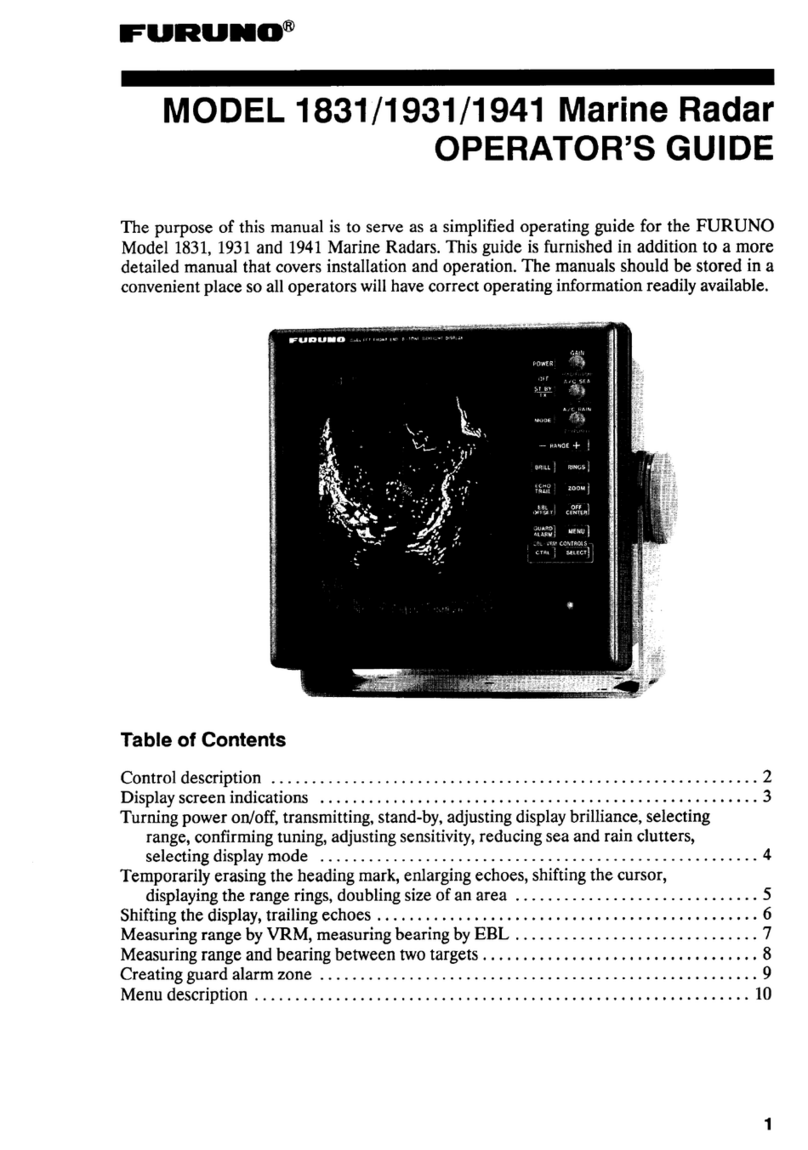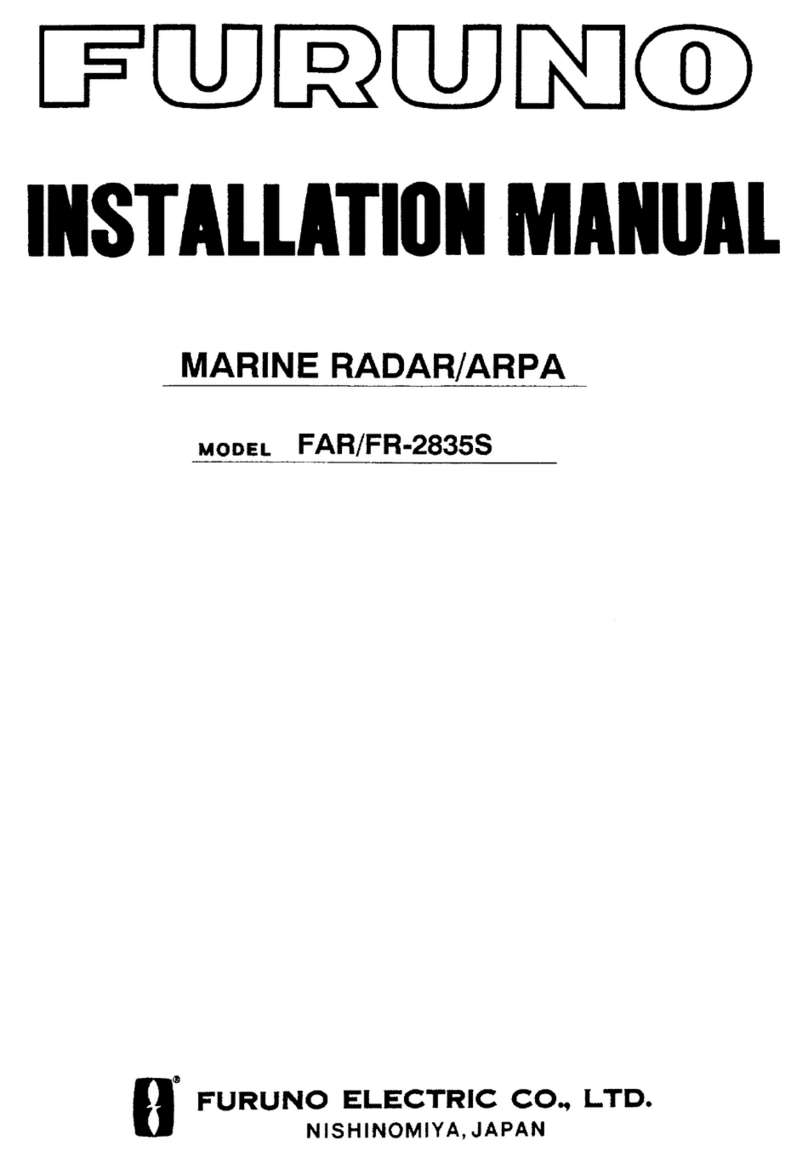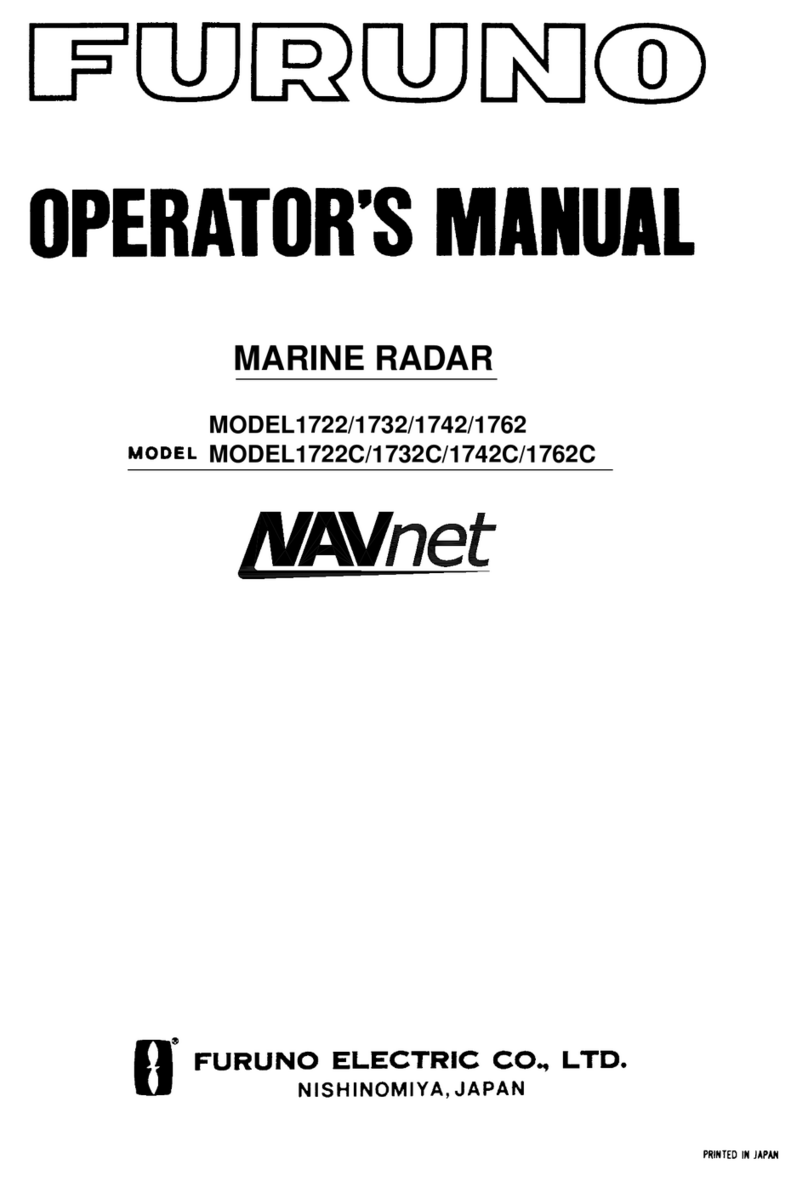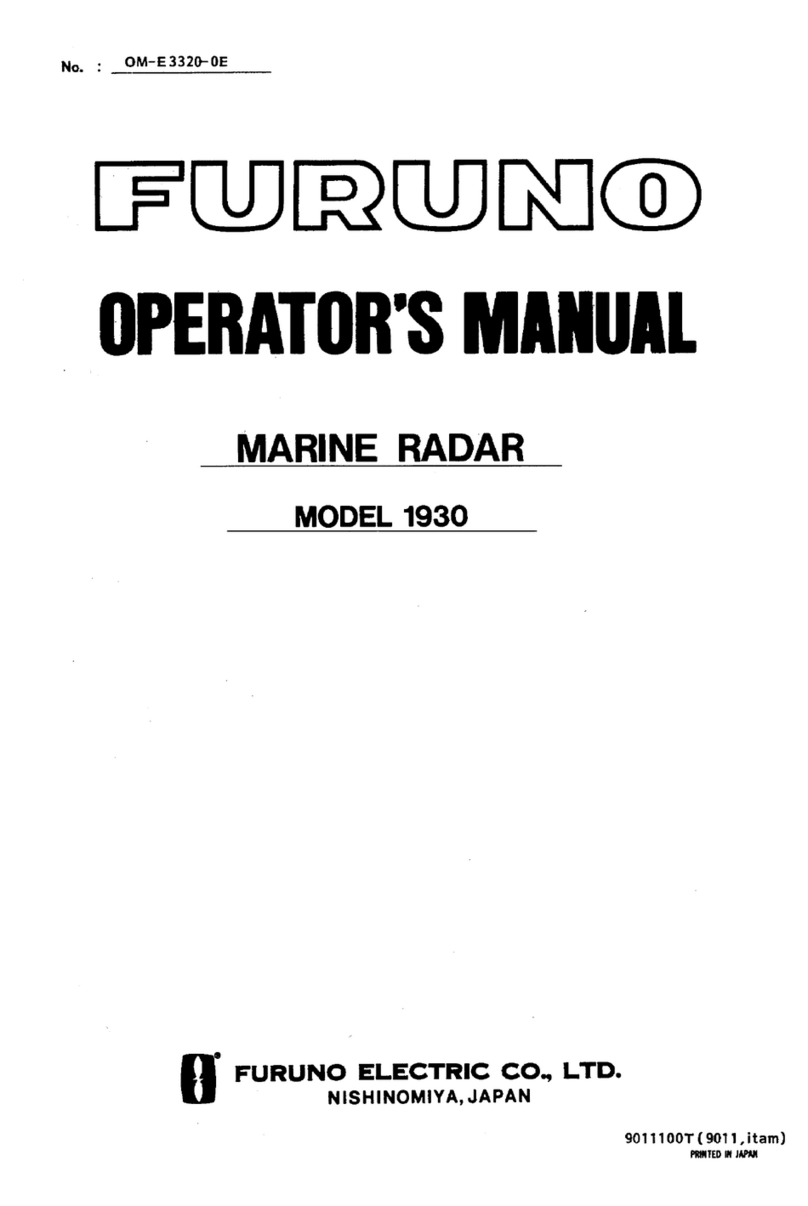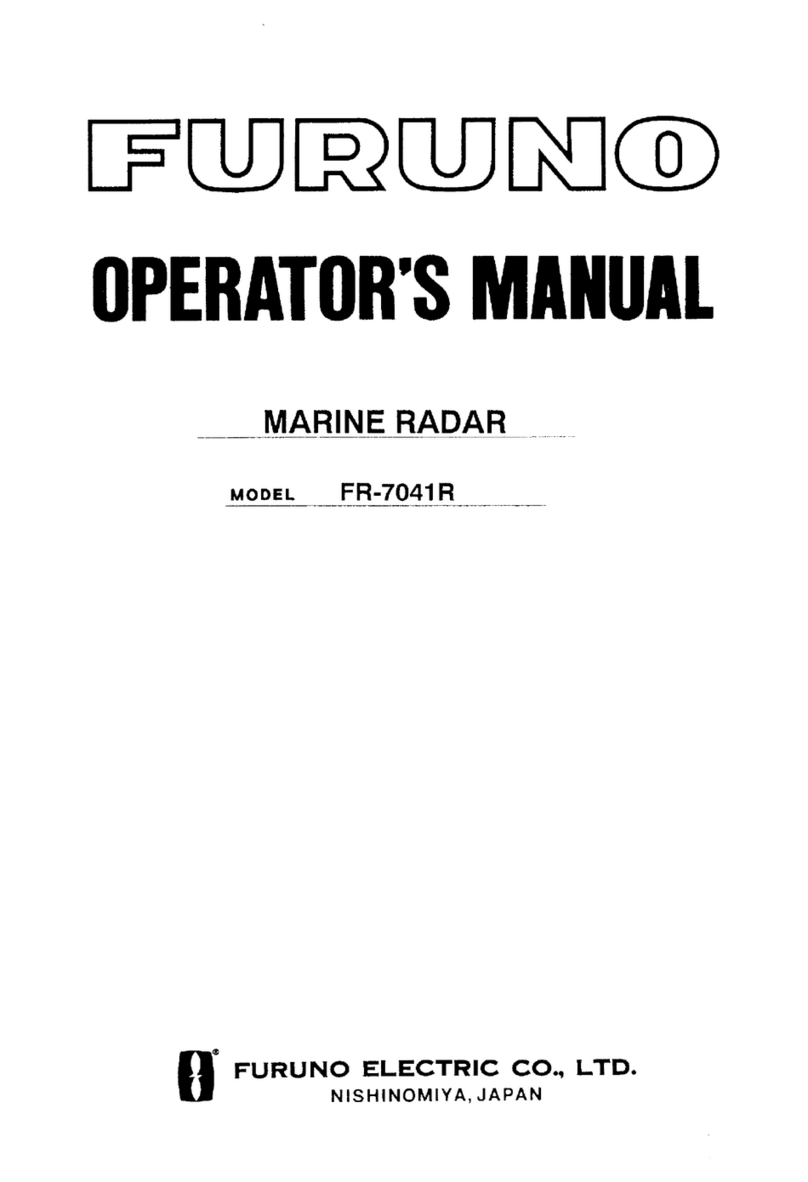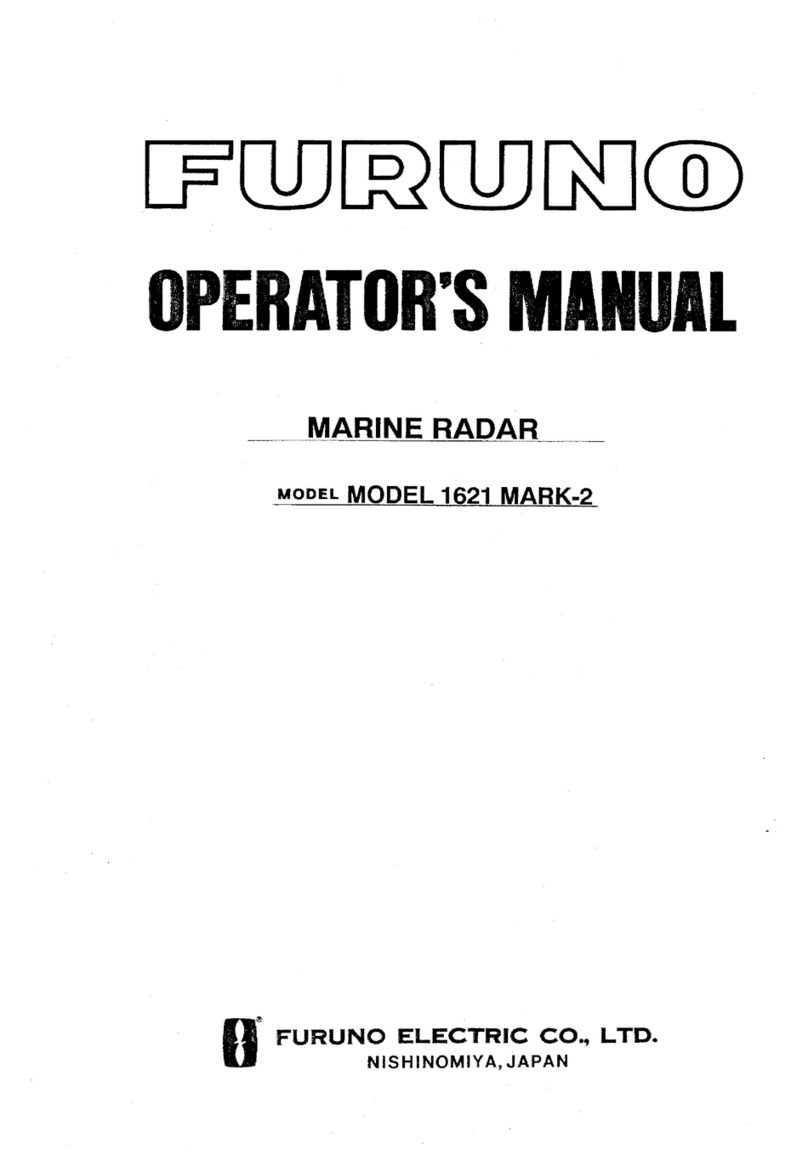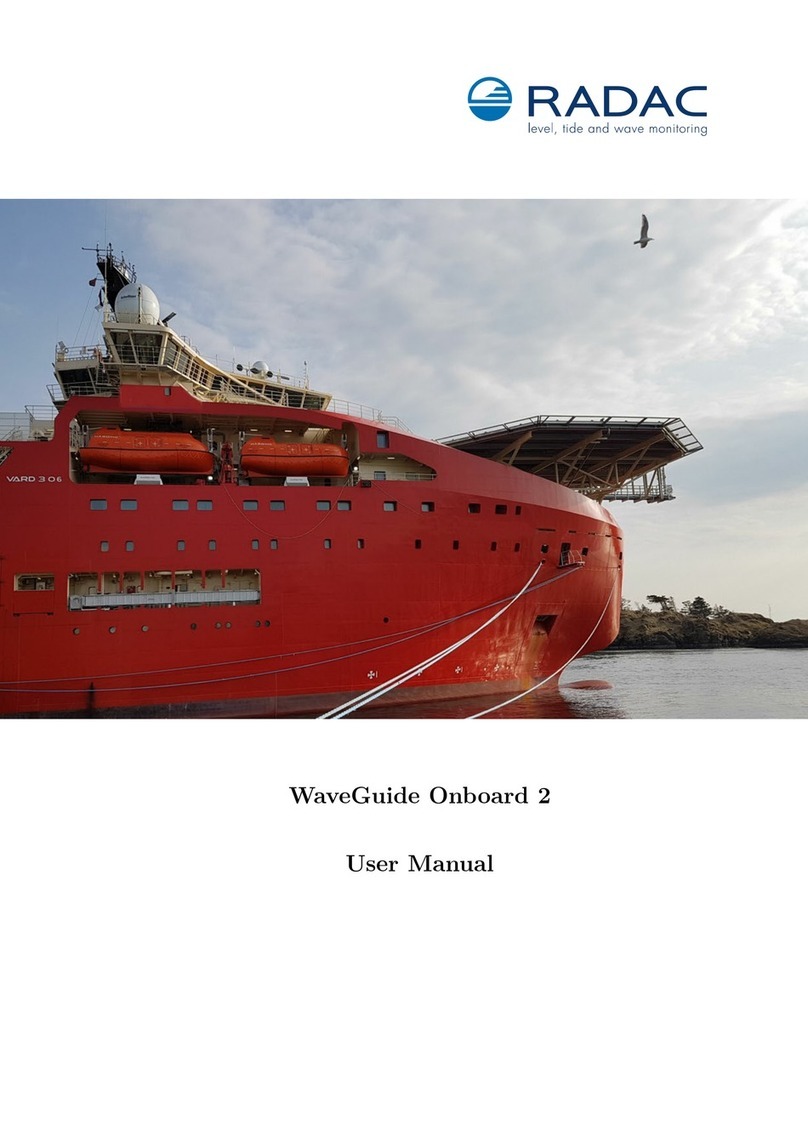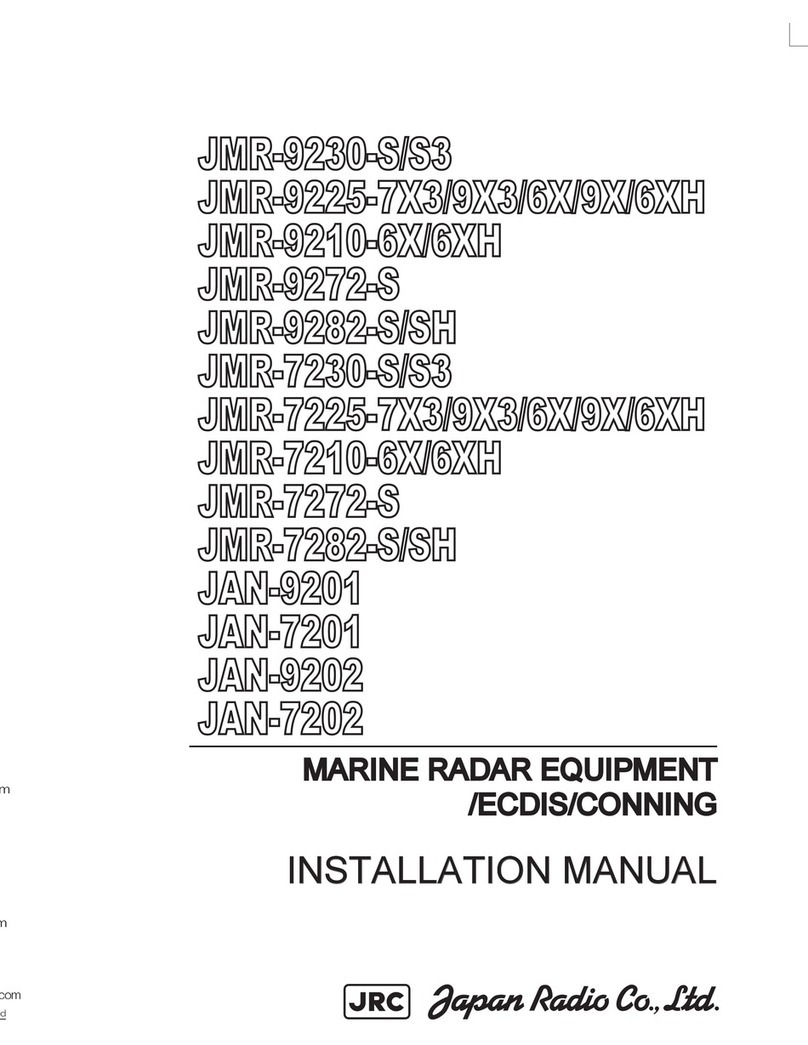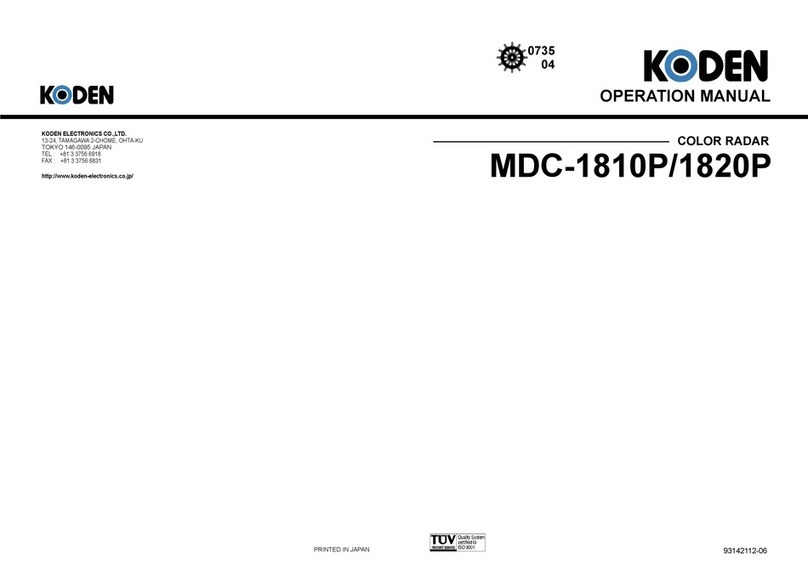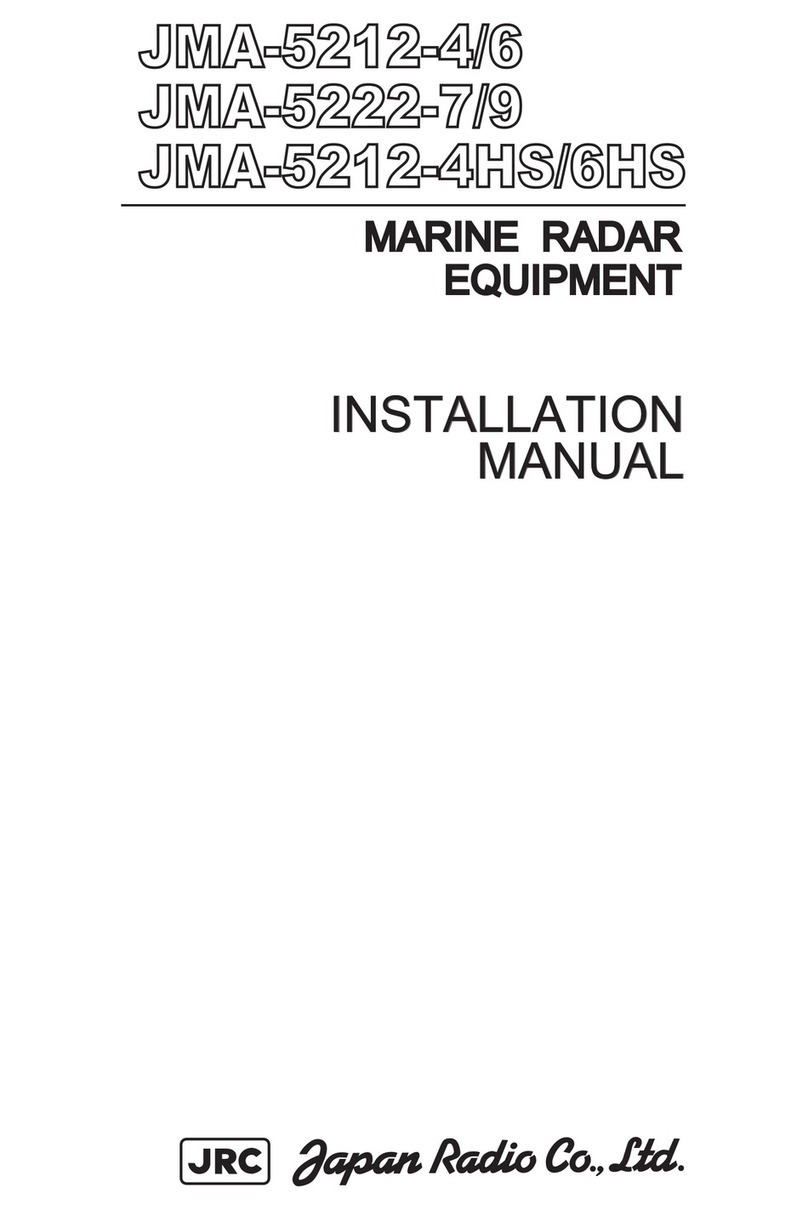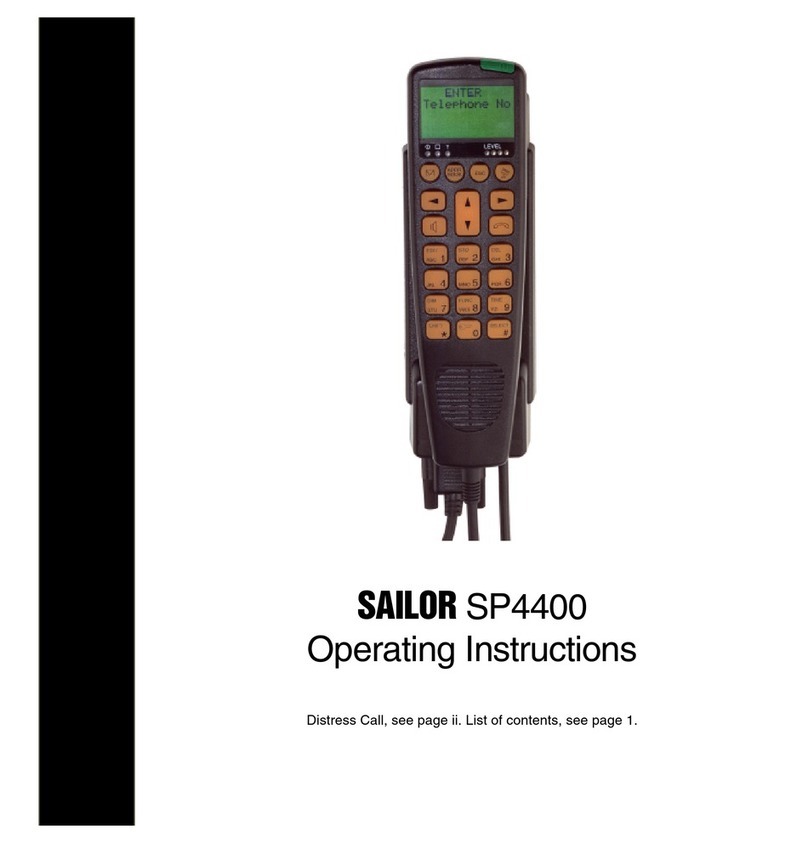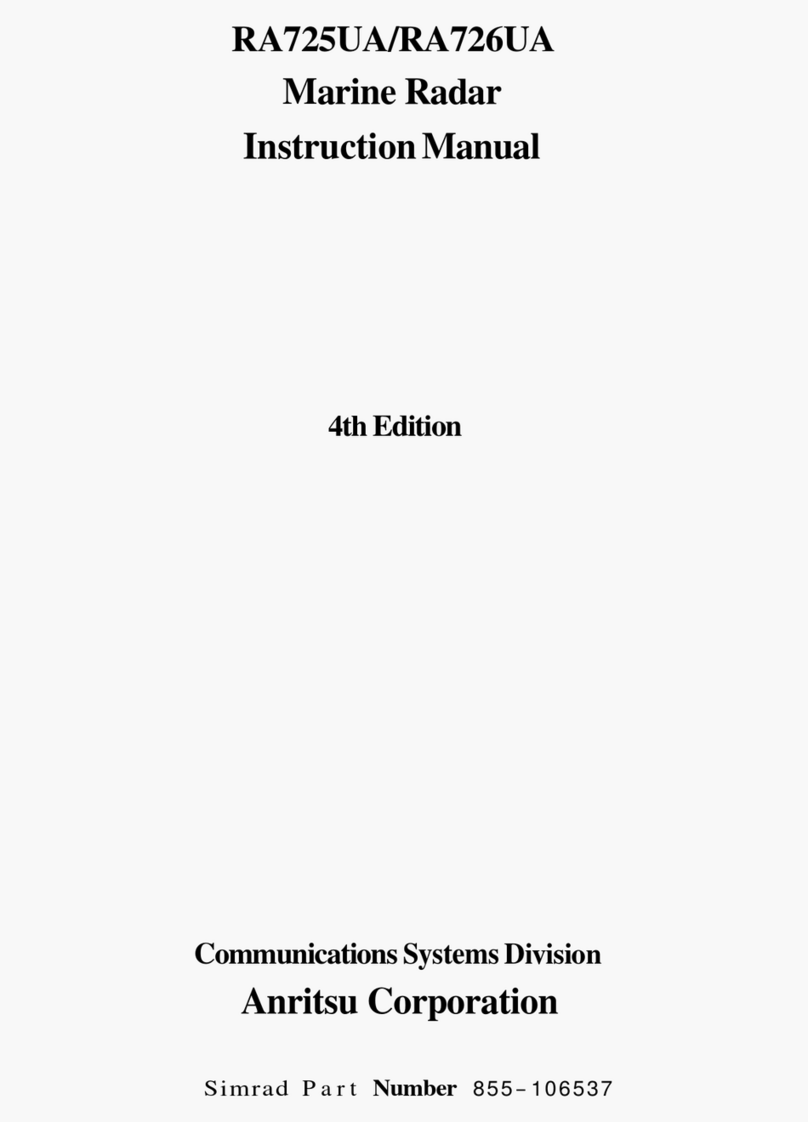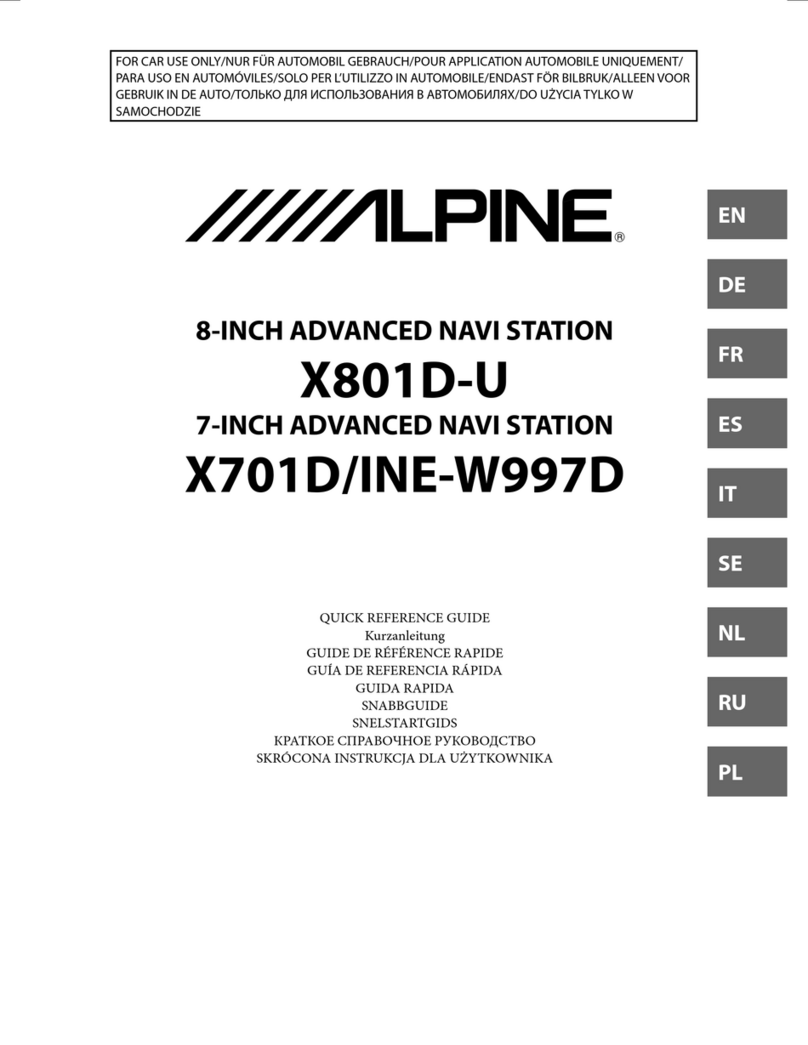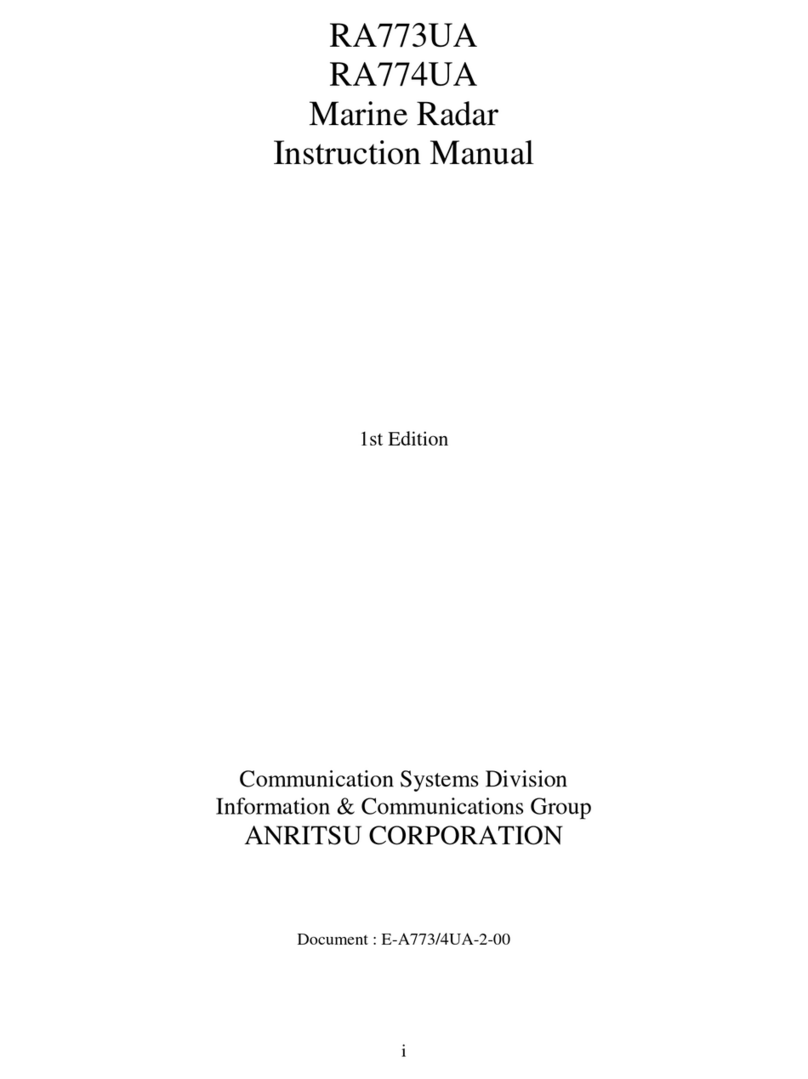TABLE OF CONTENTS
vii
2.21.7 Target trail attributes on the TRAIL menu ....................................................2-28
2.22 Parallel Index (PI) Lines ...........................................................................................2-28
2.22.1 How to display, erase a PI line .....................................................................2-29
2.22.2 How to enable/disable PI lines .....................................................................2-29
2.22.3 How to adjust PI line orientation, PI line interval ..........................................2-29
2.22.4 How to select the number of PI lines to display............................................2-29
2.22.5 How to select the bearing reference for the PI line ......................................2-30
2.22.6 How to select the PI lines orientation ...........................................................2-30
2.22.7 How to reset PI lines ....................................................................................2-30
2.22.8 How to adjust PI line length..........................................................................2-31
2.23 Zoom ........................................................................................................................2-32
2.24 Markers.....................................................................................................................2-33
2.24.1 Heading line .................................................................................................2-33
2.24.2 Stern marker.................................................................................................2-33
2.24.3 North marker ................................................................................................2-33
2.24.4 Own ship marker ..........................................................................................2-33
2.24.5 Vectors .........................................................................................................2-34
2.24.6 Barge marker................................................................................................2-34
2.24.7 Antenna marker............................................................................................2-35
2.24.8 Cursor...........................................................................................................2-35
2.25 How to Adjust Brilliance of Screen Data...................................................................2-36
2.26 Watch Alert ...............................................................................................................2-37
2.27 Information Box ........................................................................................................2-38
2.27.1 Information box contents ..............................................................................2-38
2.27.2 How to show the information box .................................................................2-39
2.27.3 How to turn NAV data on/off.........................................................................2-40
2.28 Interswitch ................................................................................................................2-41
2.28.1 How to display antenna information .............................................................2-41
2.28.2 How to preset antenna and display combinations........................................2-42
2.28.3 How to select an antenna.............................................................................2-43
2.29 Dual Radar (B type only) ..........................................................................................2-44
2.29.1 How to enable or disable the dual radar display ..........................................2-45
2.29.2 Operating considerations for the dual radar display.....................................2-45
2.30 Performance Monitor ................................................................................................2-46
2.31 Magnetron Reset (For A- and B-types) ....................................................................2-47
2.32 CCRP (Common Consistent Reference Point).........................................................2-48
2.33 Drop Mark.................................................................................................................2-50
2.33.1 How to show, hide the drop mark box ..........................................................2-50
2.33.2 How to inscribe a drop mark.........................................................................2-50
2.33.3 Drop mark bearing reference .......................................................................2-50
2.33.4 How to erase a drop mark ............................................................................2-51
2.34 Anchor Watch ...........................................................................................................2-51
2.35 SART........................................................................................................................2-52
2.35.1 What is an SART?........................................................................................2-52
2.35.2 How to receive an SART ..............................................................................2-52
2.36 Alert Box, Alert List...................................................................................................2-54
2.36.1 Alert box .......................................................................................................2-54
2.36.2 Alert list.........................................................................................................2-54
2.36.3 Changing priority of primary alerts ...............................................................2-55
2.37 Echo Area.................................................................................................................2-56
2.38 Echo Color................................................................................................................2-56
2.39 Chart Radar Functions .............................................................................................2-56
2.39.1 How to switch between radar and chart radar modes ..................................2-56
2.39.2 How to show or hide chart objects ...............................................................2-57
2.39.3 How to create and recall custom sets of chart display objects.....................2-59
2.39.4 Chart database information ..........................................................................2-59