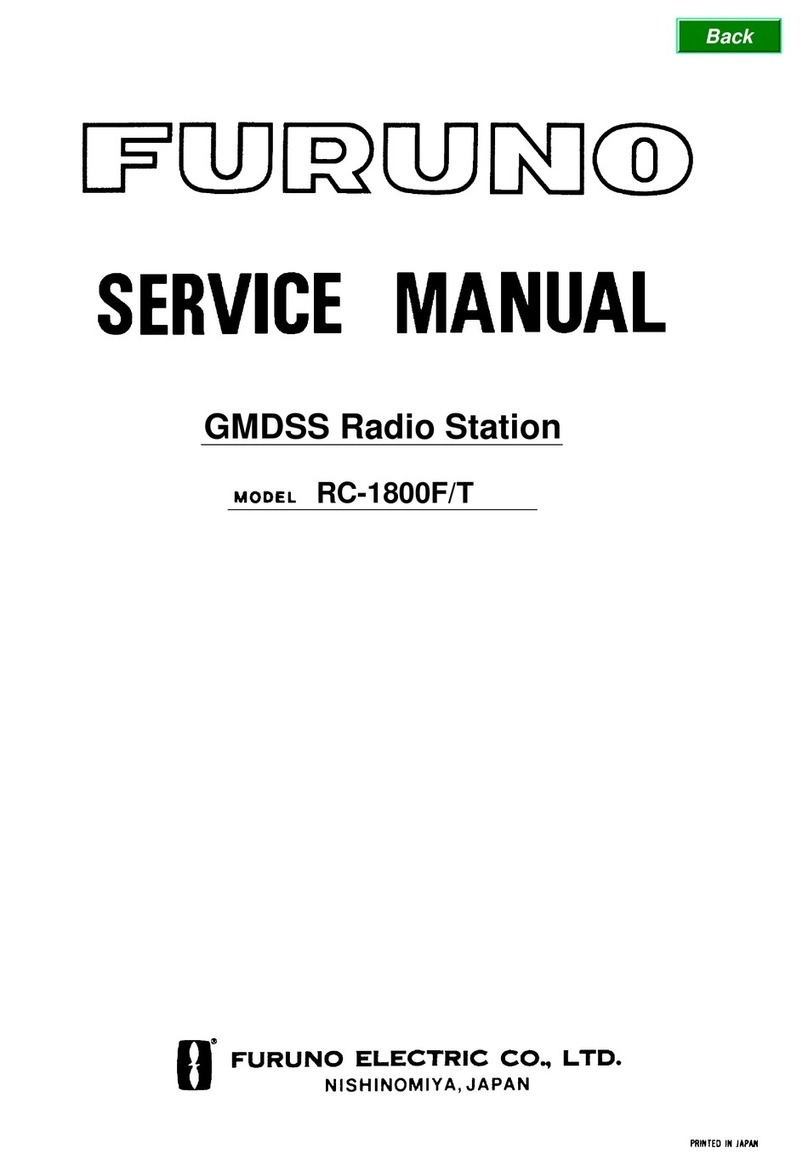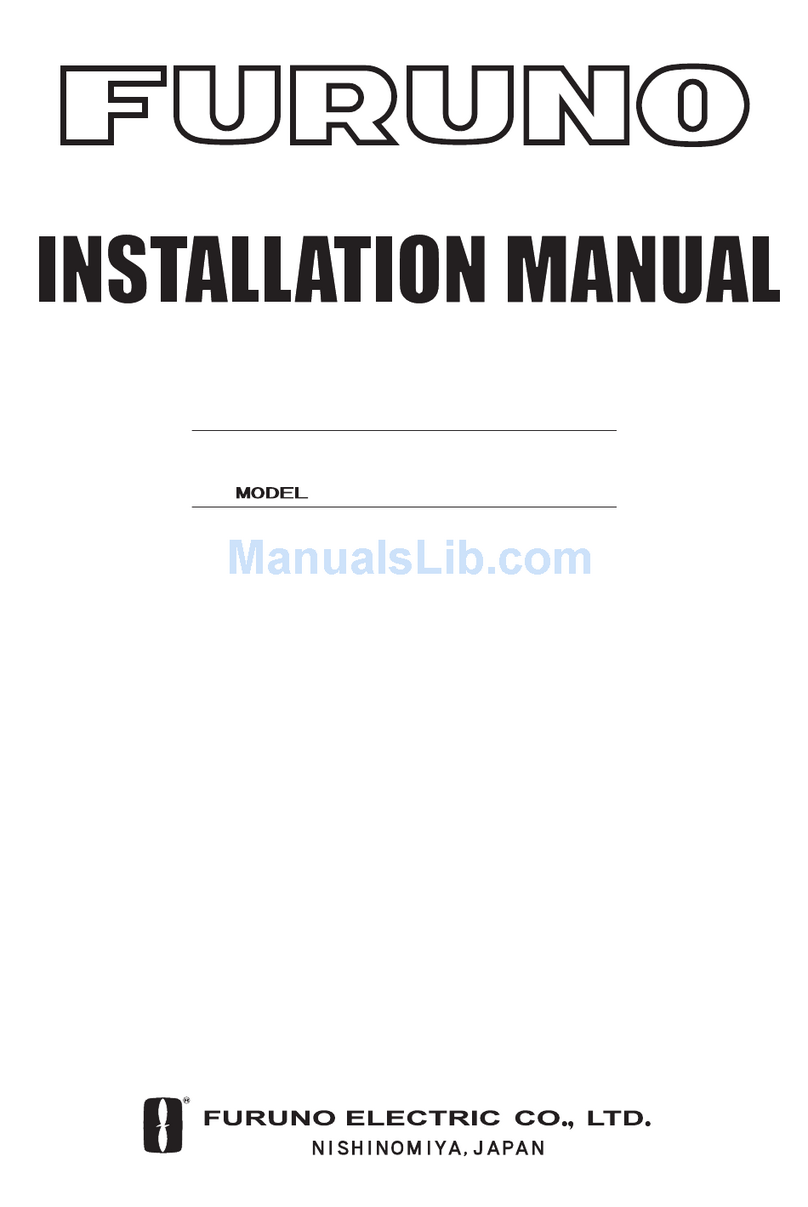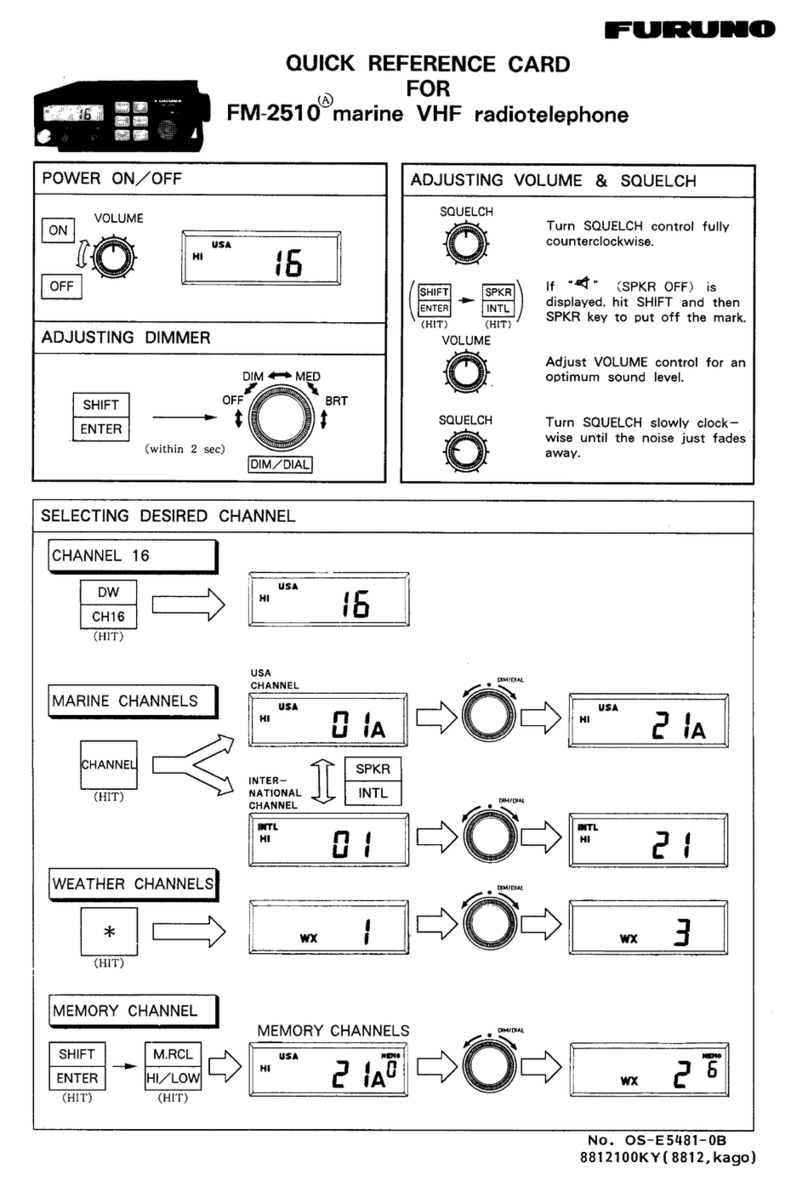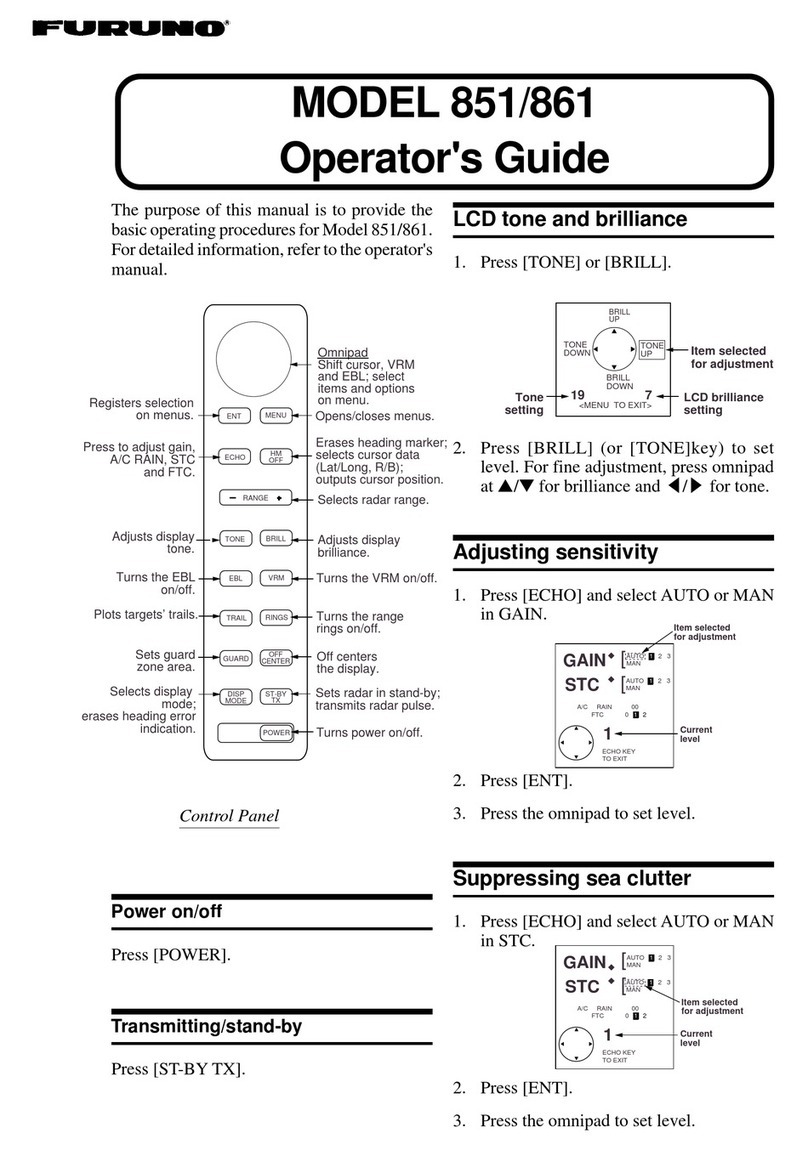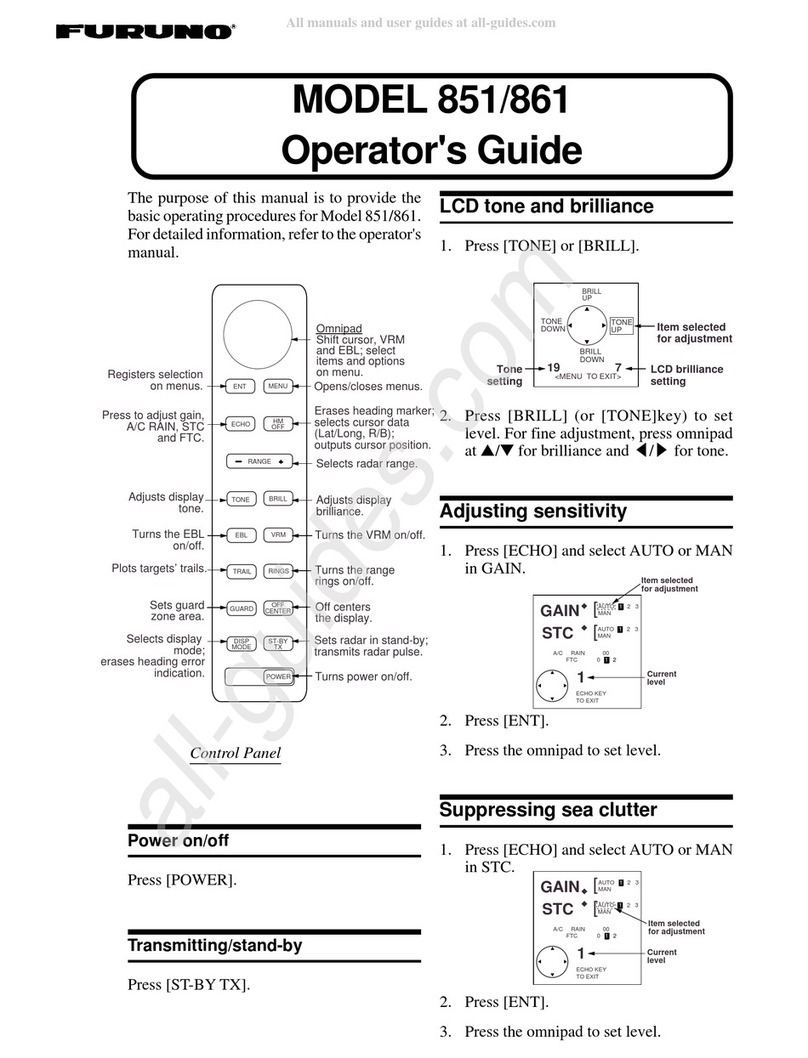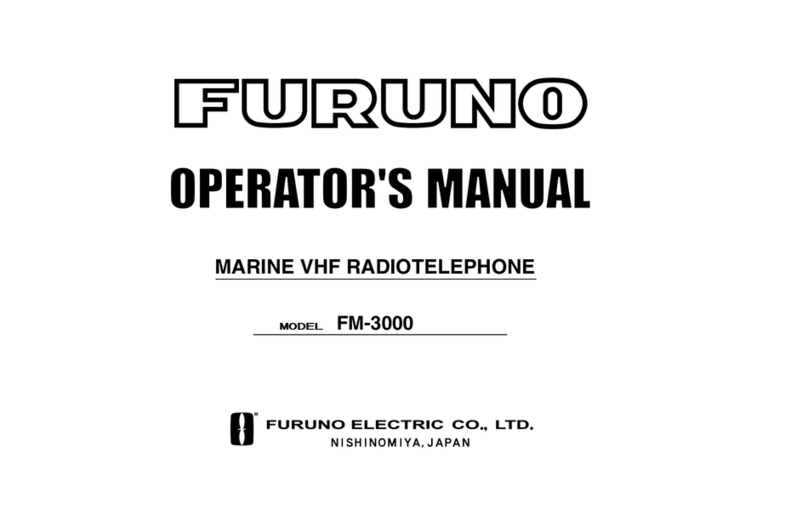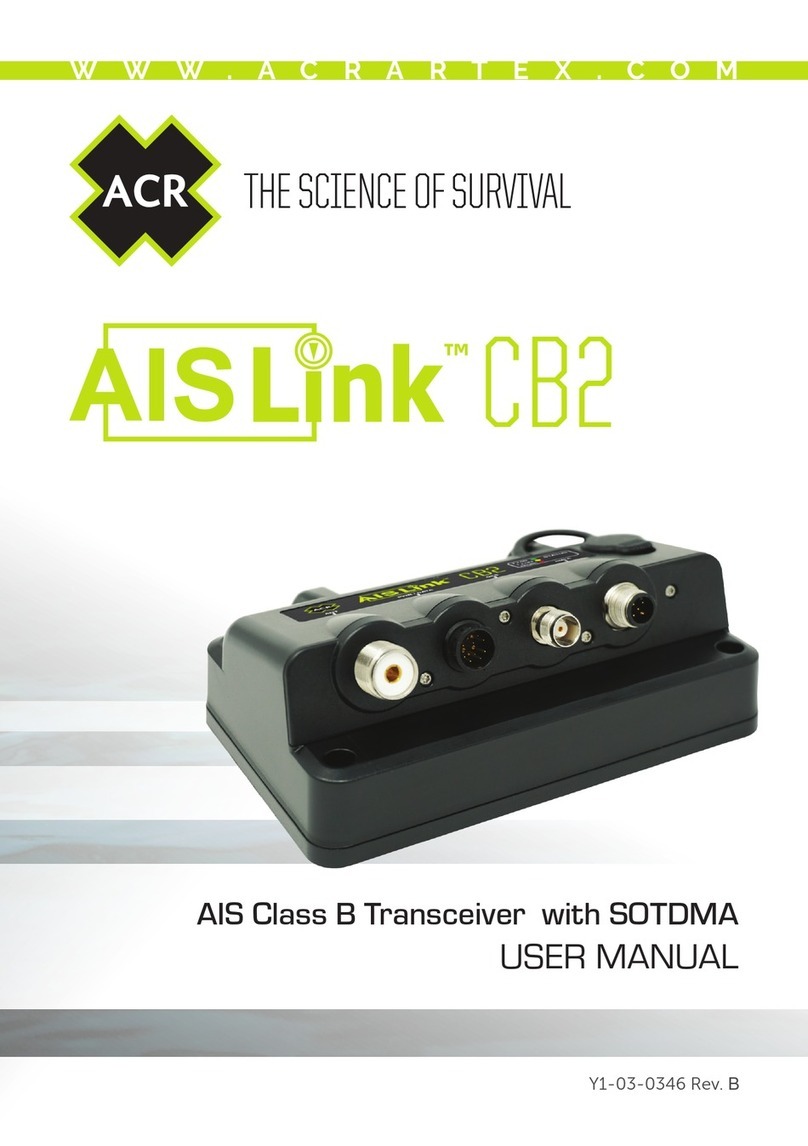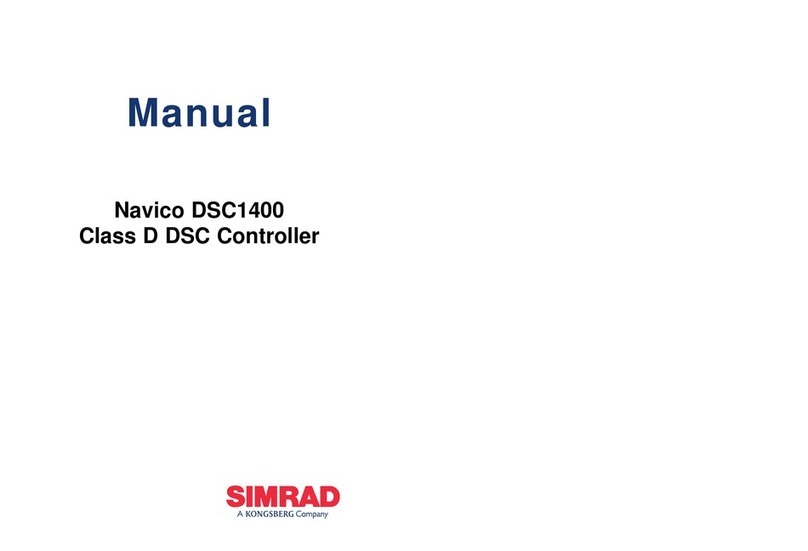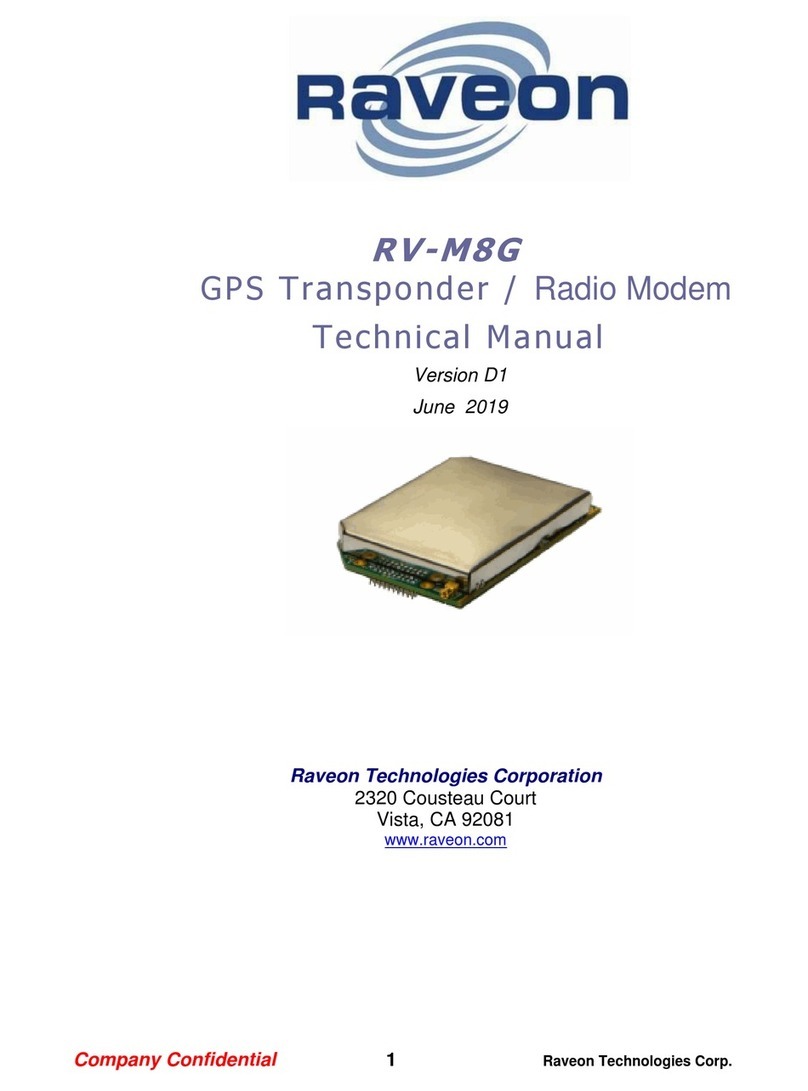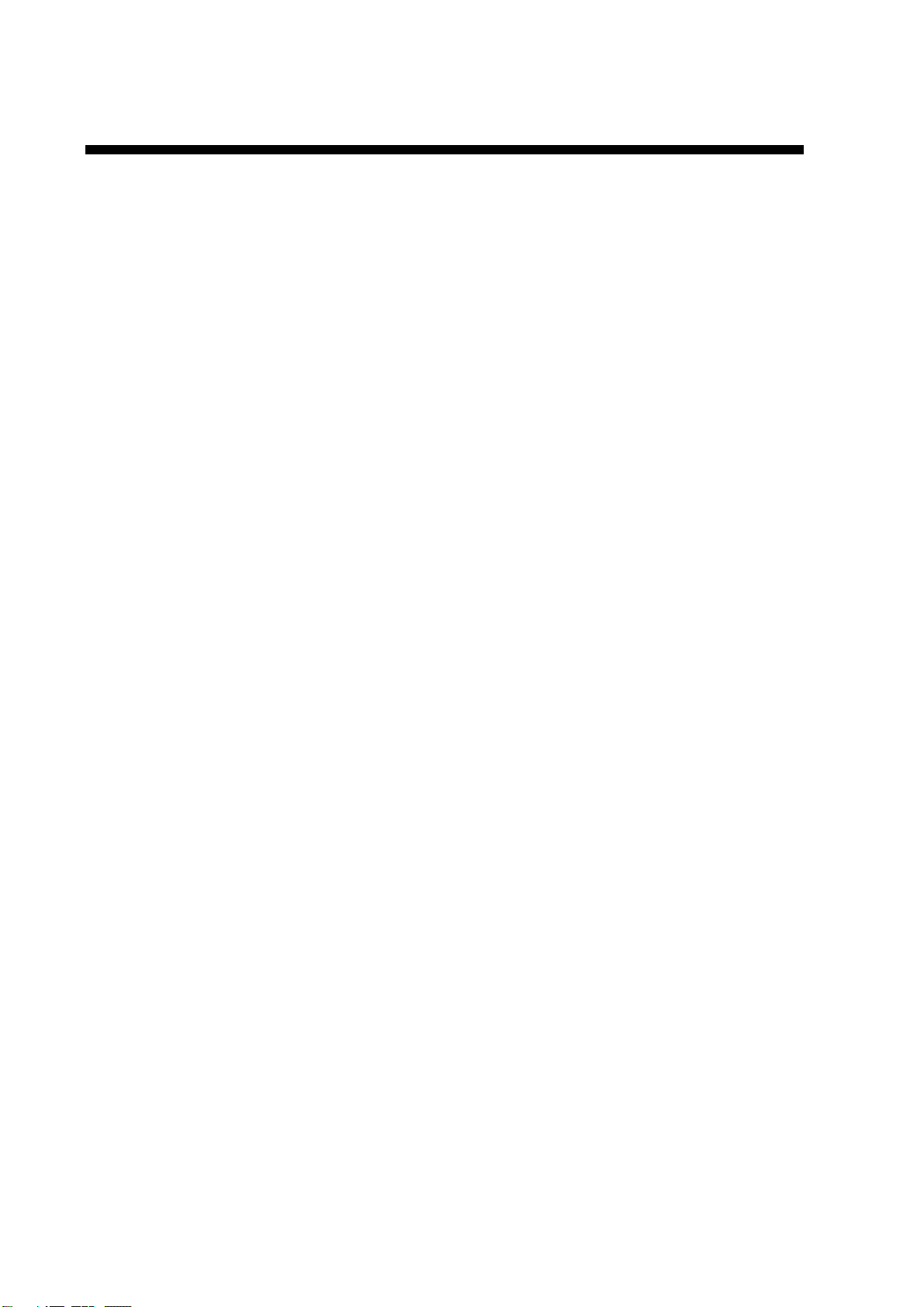ii
TABLE OF CONTENTS
FOREWORD ...........................................iii
SYSTEM CONFIGURATION ...................v
PROGRAM NUMBER.............................vi
SYSTEM OVERVIEW ............................vii
SPECIFICATIONS..............................SP-1
1OPERATION .........................................1
1.1 Description of Controls......................... 1
1.2 Turning On and Off............................... 2
1.3 Adjusting Display Brilliance and
Contrast................................................ 3
1.4 Menu Overview.................................... 4
1.4.1 Menu operating procedure ........ 4
1.4.2 Remarks on menu operation ..... 5
1.5 Setting Up for a Voyage ....................... 7
1.6 Setting CPA/TCPA................................ 10
1.7 Plotter Display.................................... 11
1.8 Target Data Display............................ 12
1.8.1 Normal target data................... 12
1.8.2 Finding dangerous ship’s data . 14
1.9 Own Ship’s Information ...................... 15
1.9.1 Own static data ....................... 15
1.9.2 Own dynamic data................... 17
1.10 Messages .......................................... 18
1.10.1 Sending a message................. 18
1.10.2 Receiving messages ............... 20
1.10.3 Message logs.......................... 21
1.11 Regional Operating Channels............. 22
1.11.1 Viewing channels, Tx power .... 22
1.11.2 Displaying, editing regional
operating area status ............... 23
1.12 Enabling/Disabling the Buzzer............ 25
1.13 Long Range Mode ............................. 26
2MAINTENANCE,
TROUBLESHOOTING....................... 27
2.1 Maintenance ...................................... 27
2.2 Resetting the Breaker......................... 28
2.3 Replacement of Battery...................... 28
2.4 Troubleshooting ................................. 29
2.5 Diagnostics ........................................ 30
2.5.1 Displaying program number..... 30
2.5.2 Memory test ............................ 31
2.5.3 Keyboard test .......................... 31
2.5.4 LCD test.................................. 32
2.5.5 On/off history........................... 32
2.5.6 GPS test ................................. 33
2.6 Alarm Status ...................................... 34
2.7 Error Messages.................................. 35
2.8 GPS Monitor ...................................... 36
2.9 Displaying Sensor Status.................... 37
2.10 Restoring Default Settings.................. 38
APPENDIX .........................................AP-1
Menu Tree ............................................. AP-1
Parts List................................................ AP-3
Parts Location........................................ AP-4
Digital Interface (IEC 61162-2) ............... AP-7
VHF Frequency List ............................. AP-26
INDEX.................................................. IN-1
Declaration of Conformity