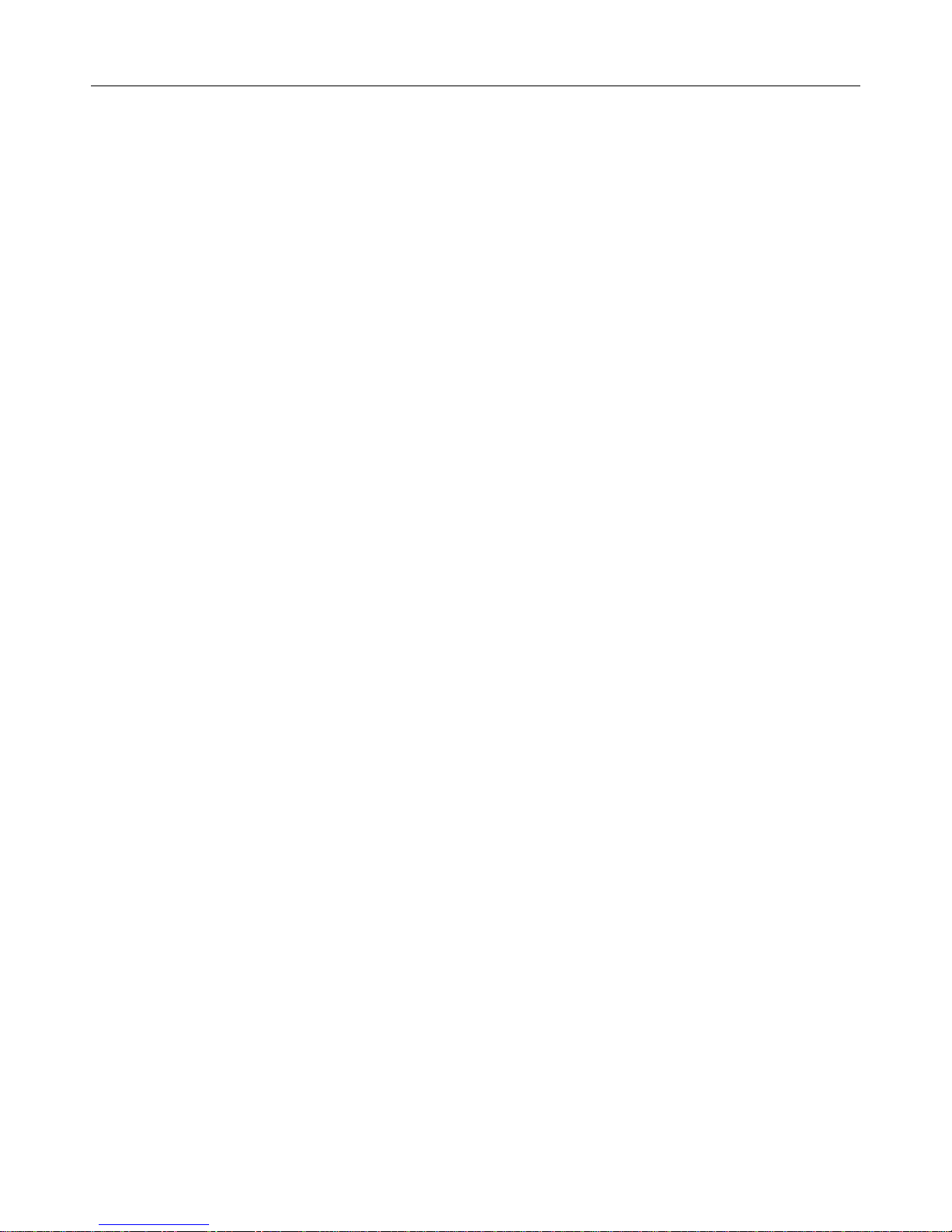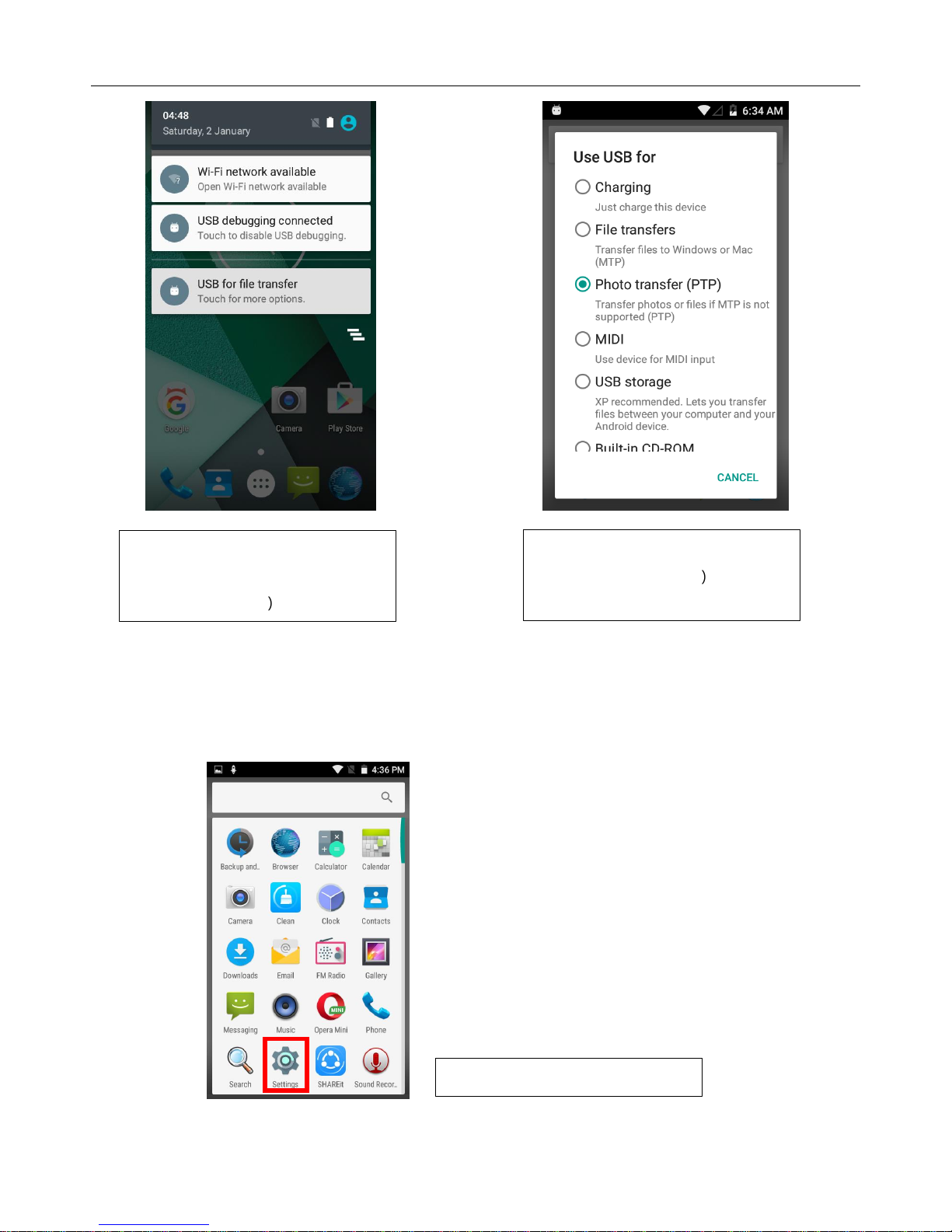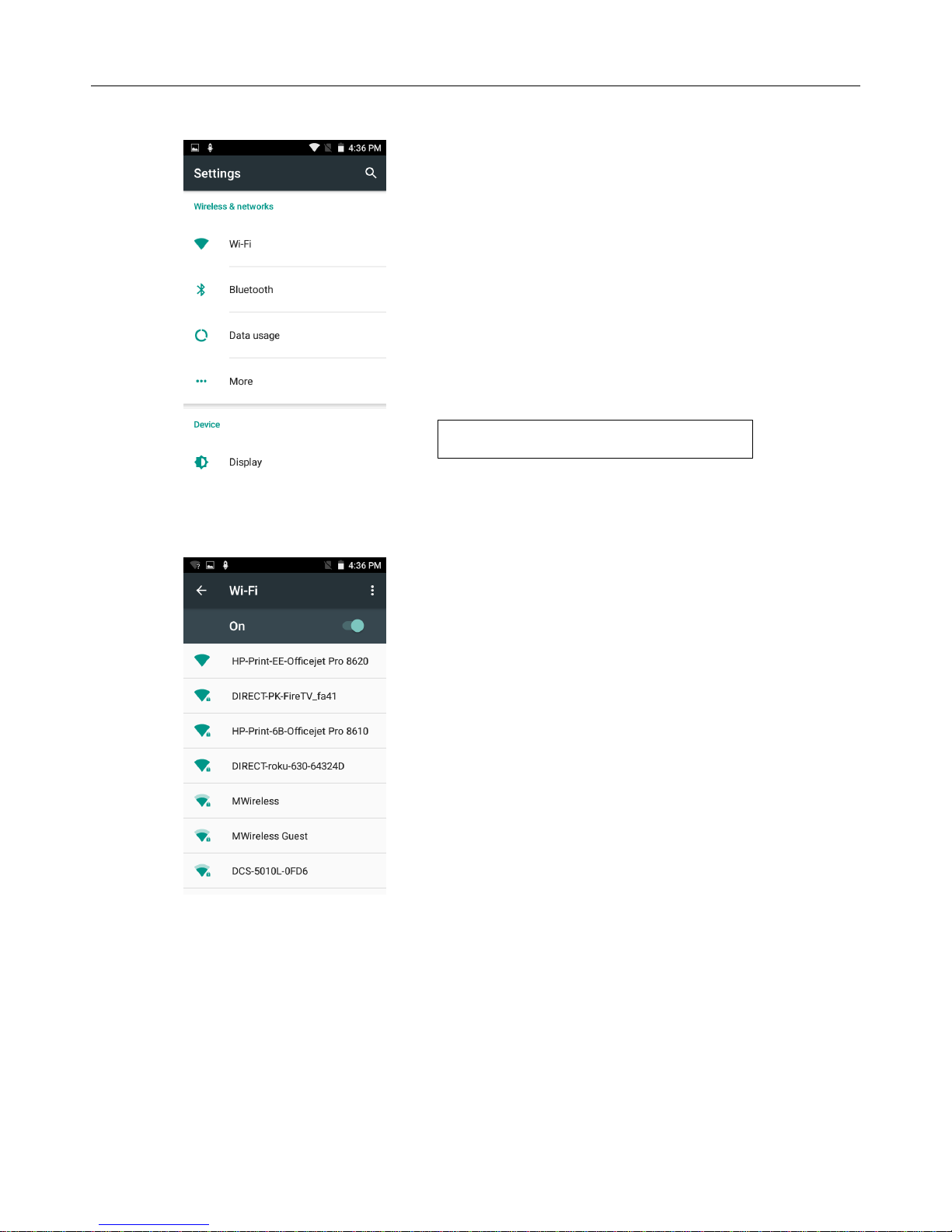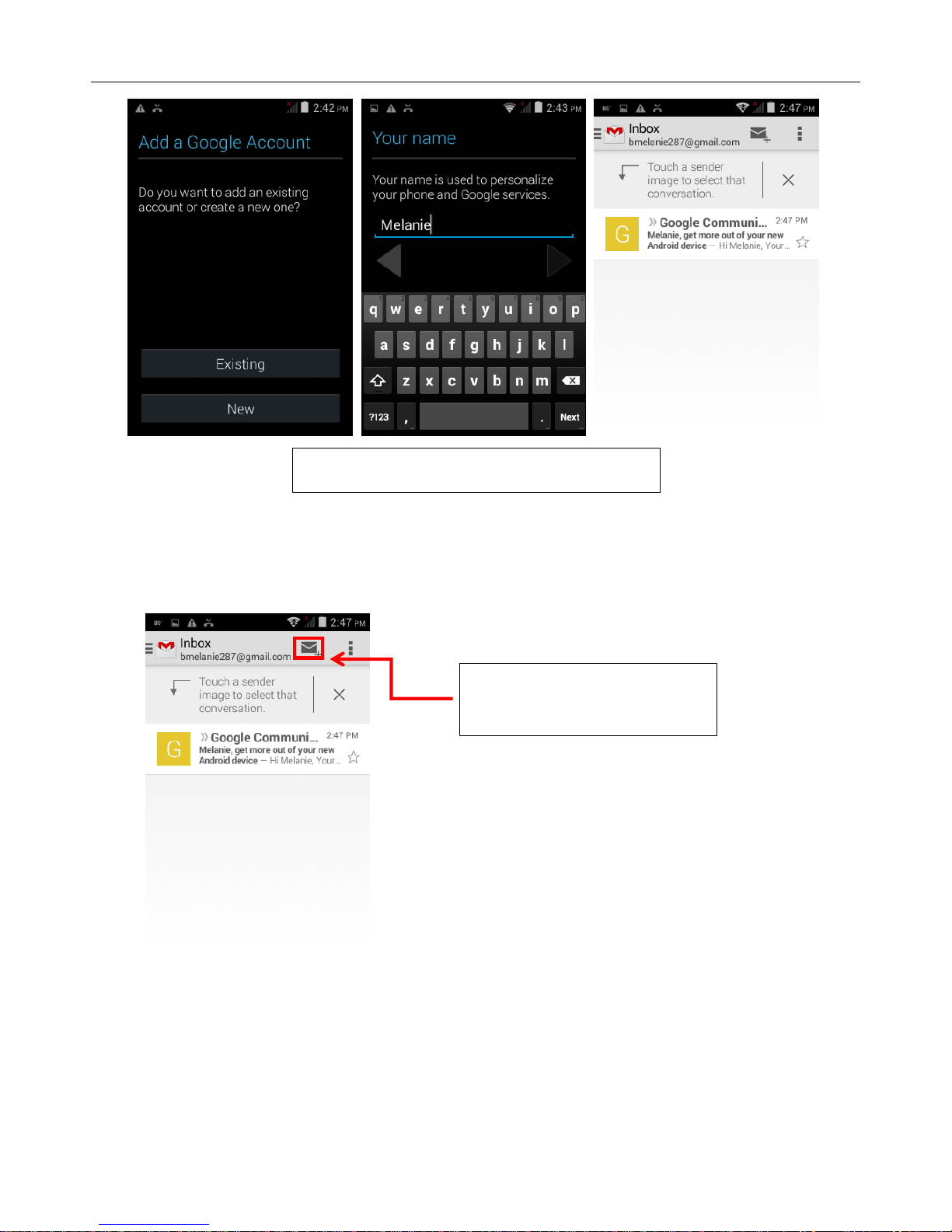User Manual
Contents
1. Appearance and Keypad Operations..............................................................................................1
2. Using the Device as a Memory Card.............................................................................................1
3. Wi-Fi..............................................................................................................................................2
4. Mail................................................................................................................................................4
5. Dialing............................................................................................................................................6
6. Messaging......................................................................................................................................9
7. Contacts........................................................................................................................................11
8. Internet Explorer..........................................................................................................................12
9. Sound Recorder............................................................................................................................13
10. Clock..........................................................................................................................................14
11. Calculator...................................................................................................................................15
12. Camera.......................................................................................................................................15
13. Gallery........................................................................................................................................17
14. Music..........................................................................................................................................17
15. Calendar.....................................................................................................................................19
16. FM Radio...................................................................................................................................20
17. Settings.......................................................................................................................................21
18. Notices for the use of phone ......................................................................................................24