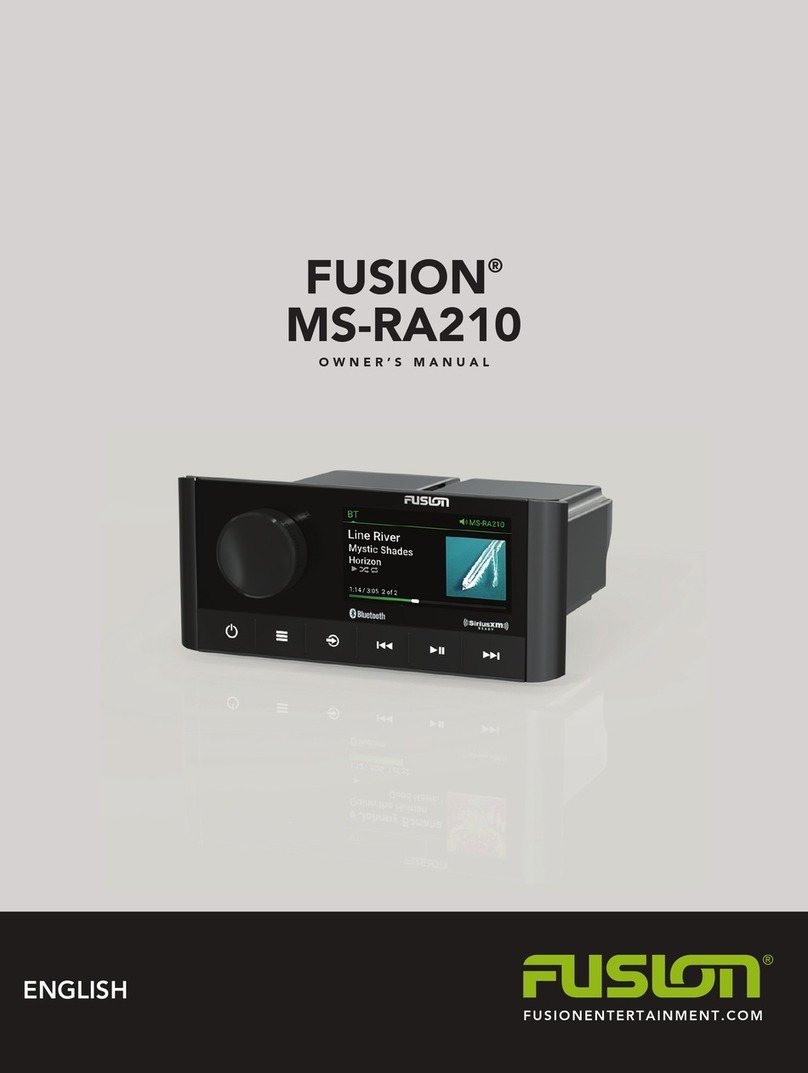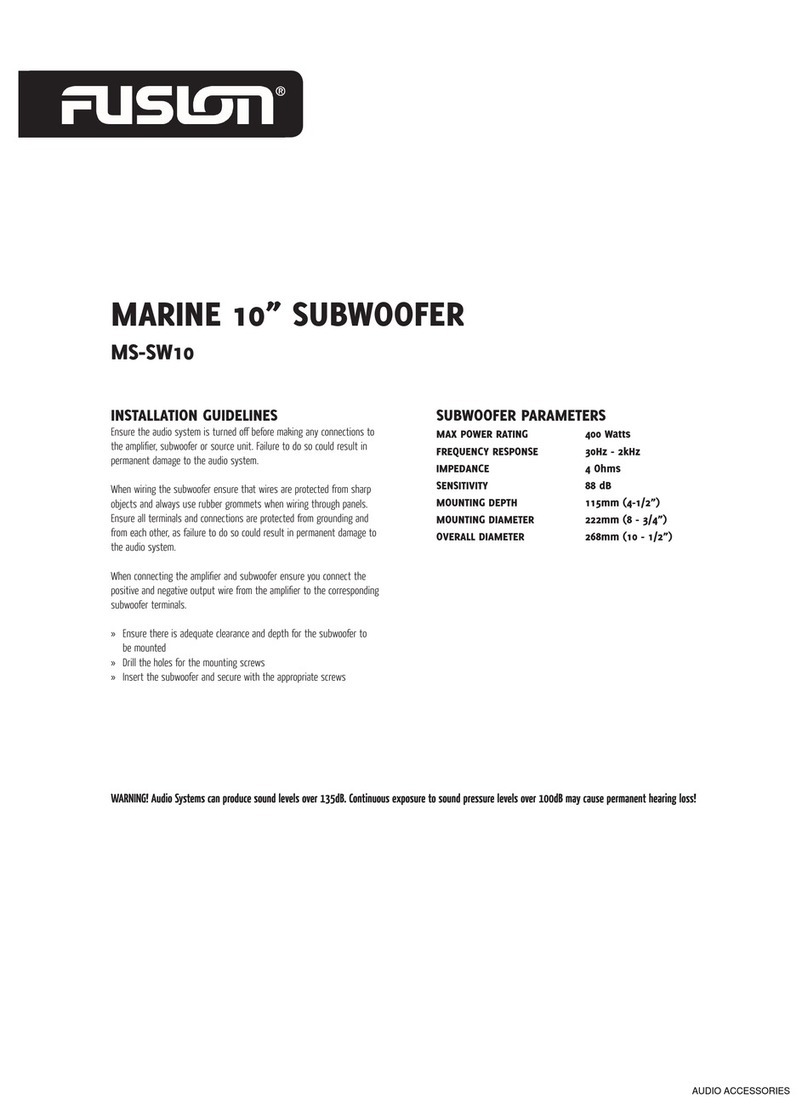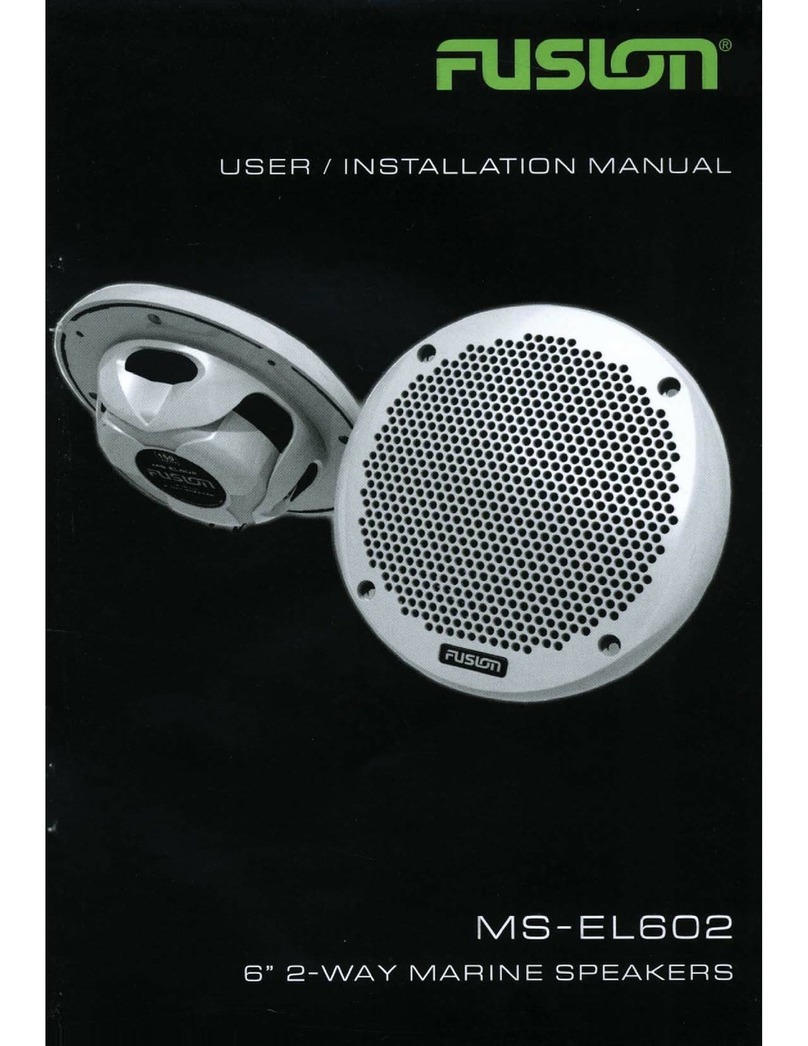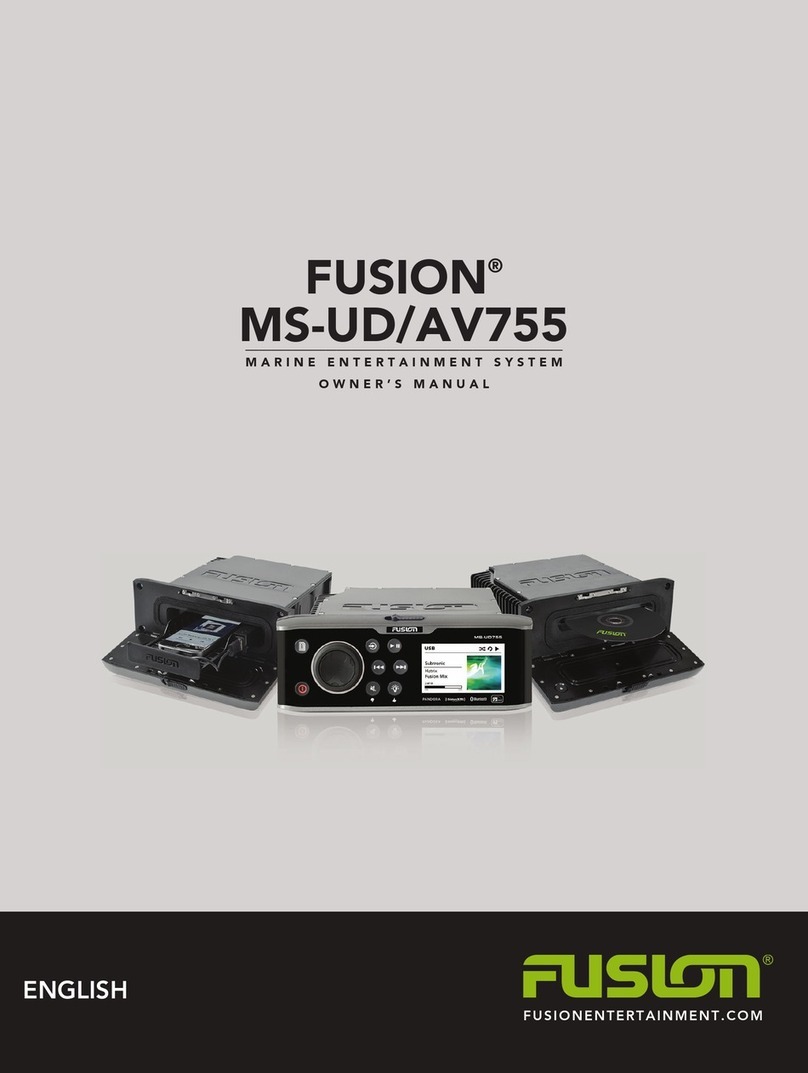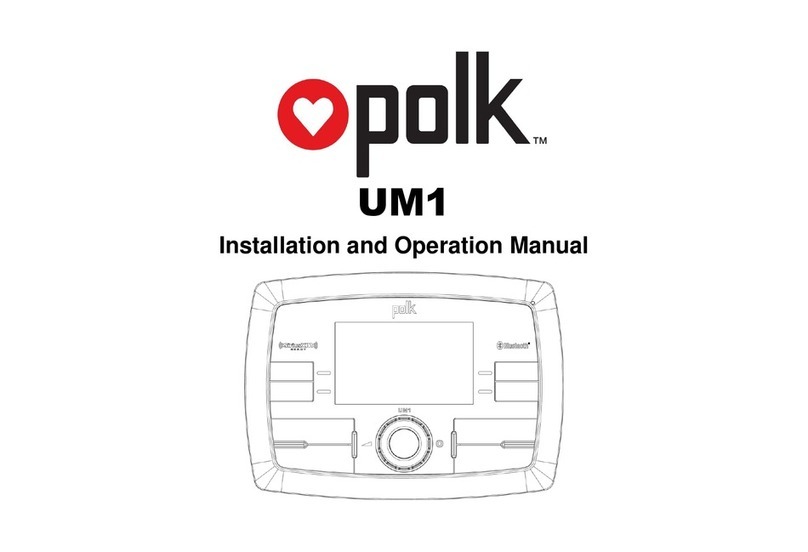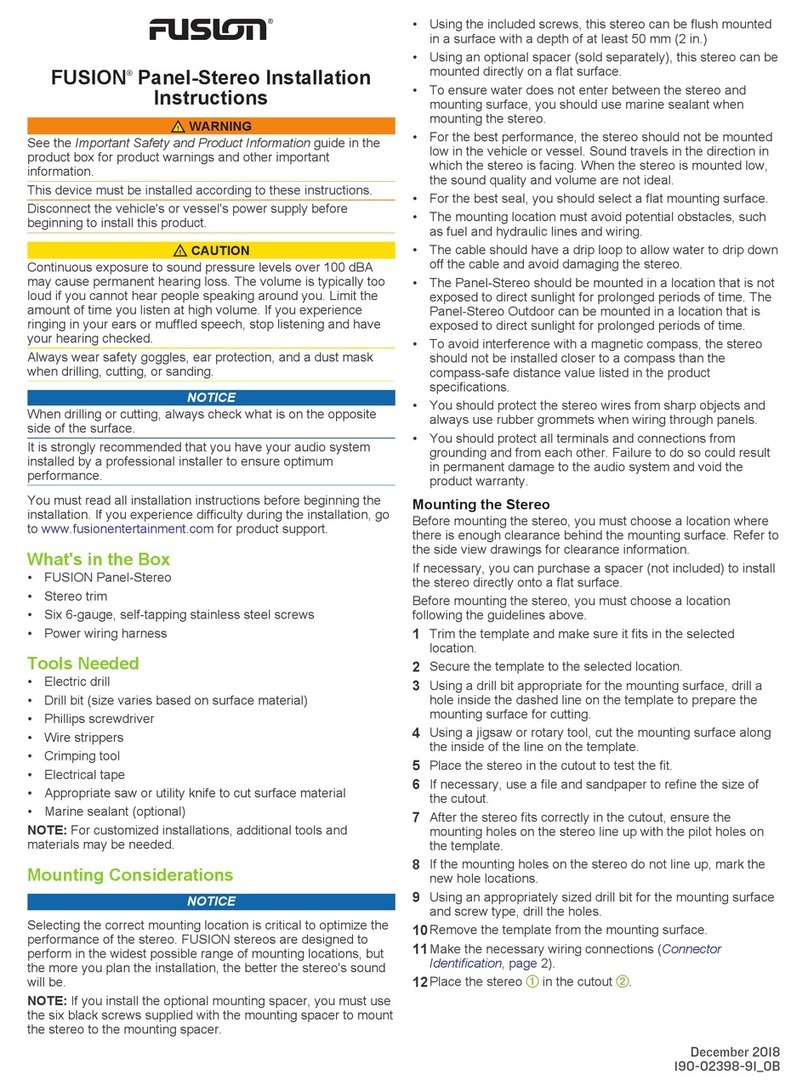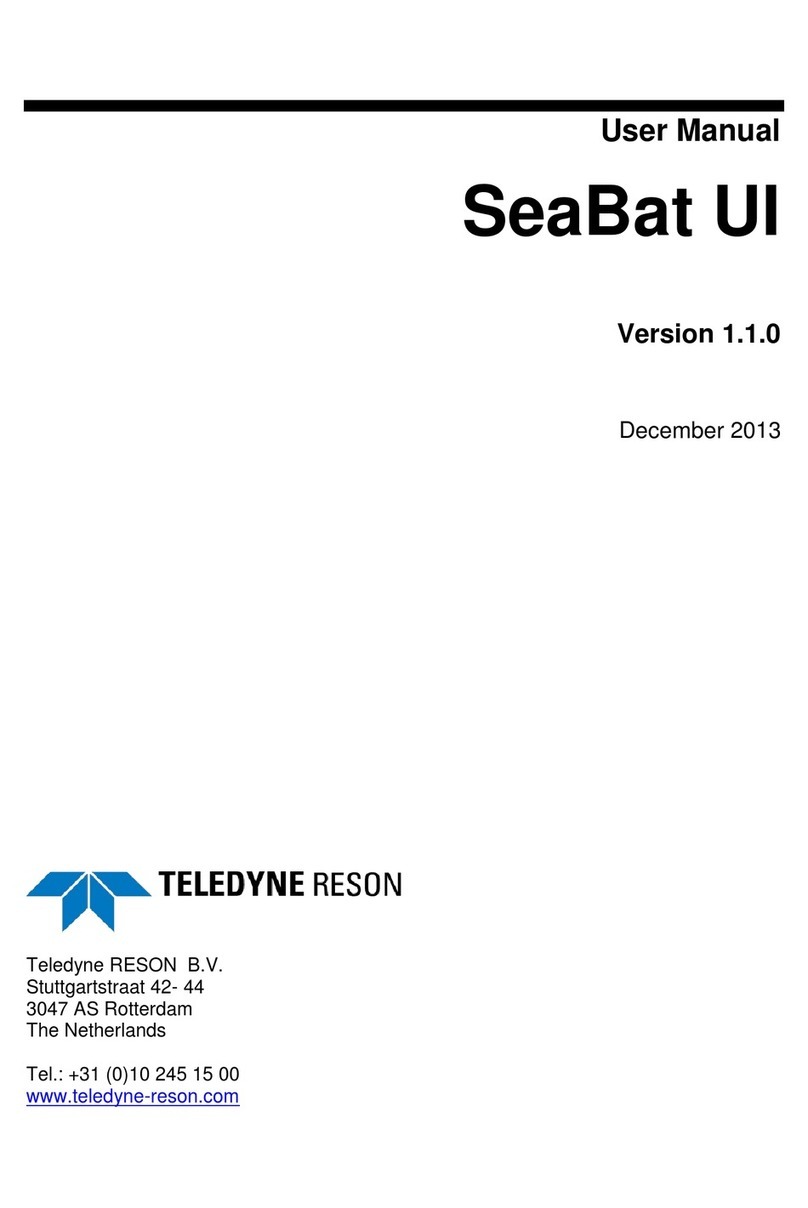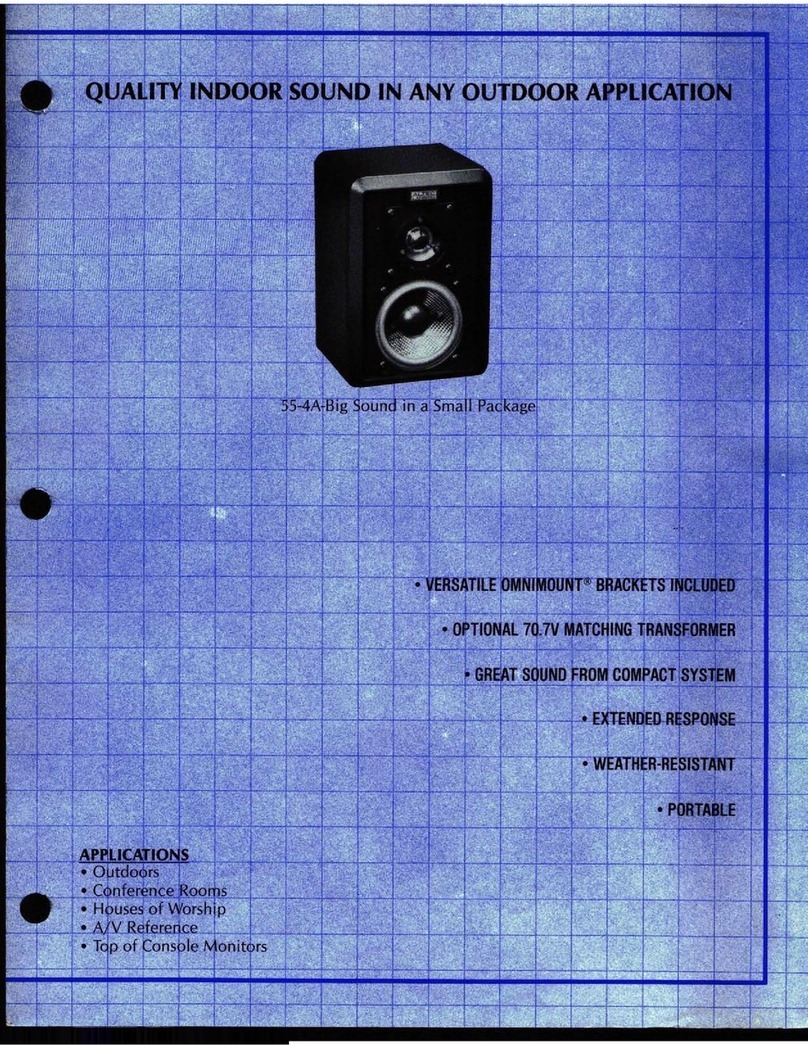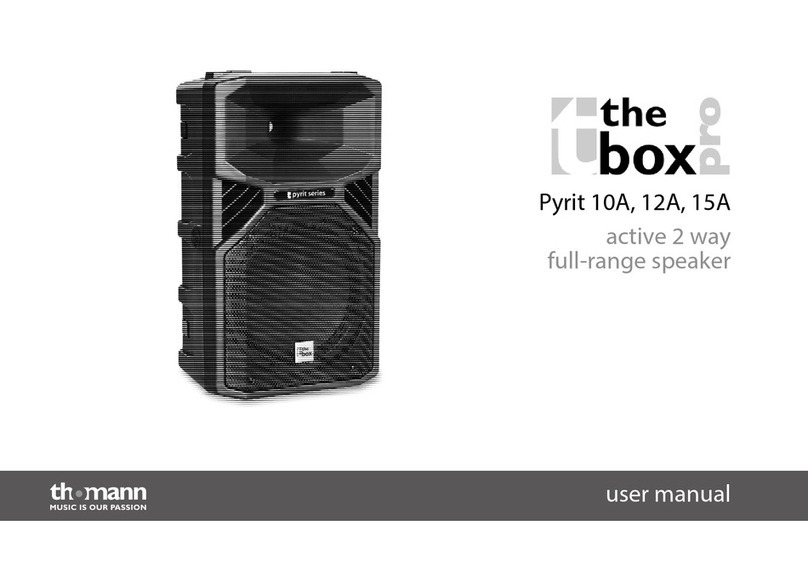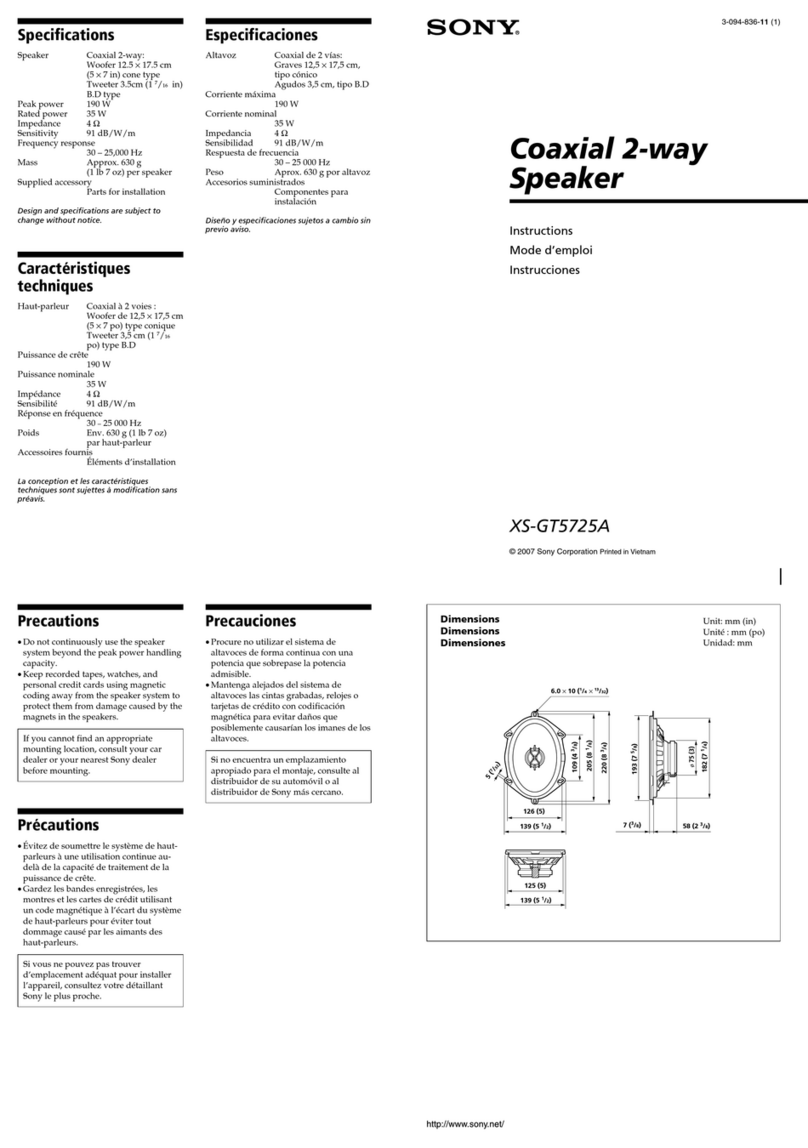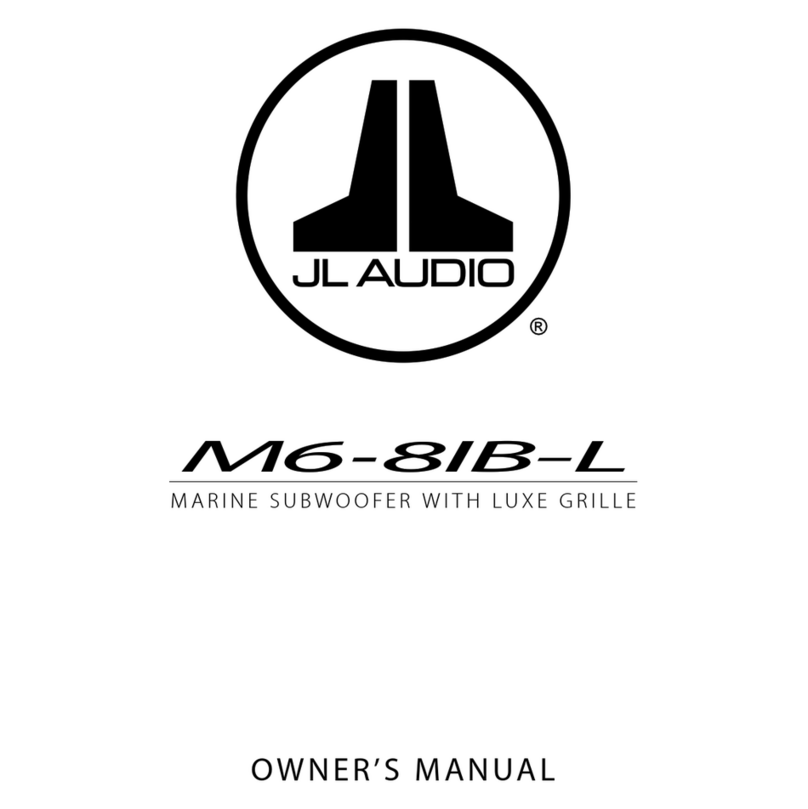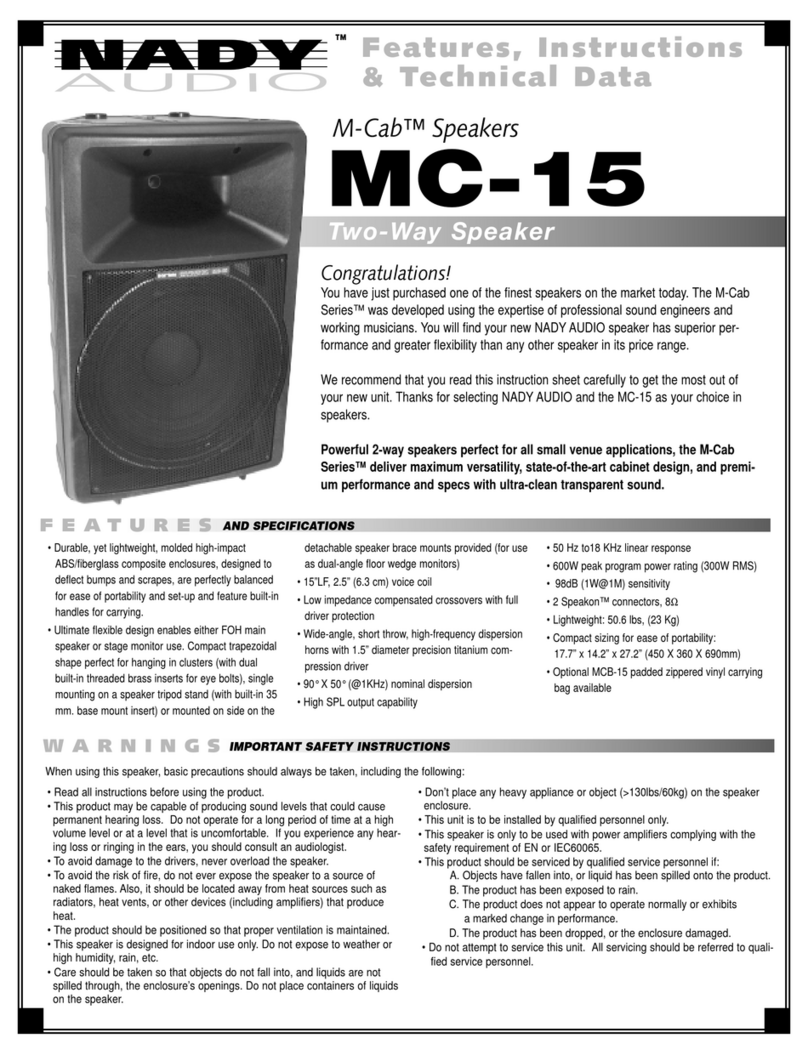Selecting NMEA 2000 Information to View
Before you can view NMEA 2000 information, you must set the
remote control to NMEA 2000 repeater mode.
1Select > Settings > NMEA Monitor.
2Select the NMEA 2000 supported data sentences to view.
You can view information only from sensors connected to the
same NMEA 2000 network as the remote control.
3Select to exit the menu.
Cycling NMEA 2000 Information Automatically
By default, when in NMEA 2000 repeater mode, the remote
shows one type of information. You can cycle through all
available NMEA 2000 information by pressing repeatedly or
by setting up automatic cycling.
1Select > Settings > NMEA Monitor > Cycle Screens.
2Select the time between cycles.
3Select to exit the menu.
Selecting Units of Measure
1Select > Settings > NMEA Monitor > Set Units.
2Select the units of measure for distance, speed, and depth.
3Select to exit the menu.
Connecting a Bluetooth® Device
You can use the remote control to connect a compatible
Bluetooth smartphone or media player to a connected stereo.
1Select to switch to the Bluetooth source.
2Press the dial to show a list of paired Bluetooth smartphones
and media players.
3Select Discoverable to make the stereo visible to your
Bluetooth smartphone or media player.
4If necessary, enable Bluetooth on your compatible
smartphone or media player.
5Bring your Bluetooth smartphone or media player within 10 m
(33 ft.) of the stereo.
6On your Bluetooth smartphone or media player, search for
Bluetooth devices.
7Follow the on-screen directions to connect to the discovered
stereo.
When connecting, your Bluetooth smartphone or media
player may ask you to confirm a code on the remote control.
The remote control does not display a code, but it connects
correctly when you confirm the message on the Bluetooth
smartphone or media player.
SiriusXM Controls
When in SiriusXM mode, select .
Presets: Opens the list of preset SiriusXM channels.
Category: Opens a list of channel categories.
NOTE: You can select and to view channels within a
category.
Parental Control Settings on the Fusion
NRX200i Remote Control
You can lock and unlock SiriusXM radio channels, clear all
locked channels, and change your passcode using a Fusion
NRX200i remote control.
From the Fusion NRX200i remote control main screen, select
Remote Control.
Unlock: Unlocks the parental controls.
Lock/Unlock: Unlocks or locks channels.
Clear all Locked: Unlocks all locked channels.
Change PIN: Changes the parental passcode.
Locking a SiriusXM Channel Using the Fusion
NRX200i Remote Control
1Select Remote Control > Unlock.
2Enter your passcode.
3Select Parental > Lock > Channel.
4Select a channel.
Additional Settings
The available settings vary based on the source selected.
iPhone® and iPod® Settings
When a compatible iPhone or iPod is connected to the USB port
of your stereo, you can play media and change options using
the remote control.
From the iPod source, select > iPod Settings.
Repeat: Sets the repeat method for the track or playlist.
Shuffle: Sets the shuffle method for the tracks or album.
Artwork: Shows or hides album art on a connected FUSION-
Link compatible multi-function display (MFD).
NOTE: Album art cannot be shown on the remote control or
when the media player is connected using Bluetooth
technology.
iPhone and iPod Search Settings
If your iPhone or iPod contains more than 100 artists, songs, or
albums, you can enable a fast search to quickly navigate by
letter or number.
From the iPod source, select > iPod Settings > Searching.
Off: The artist, song, and album lists are displayed using the
default layout.
100-800: Displays lists using the fast search menu when your
iPhone or iPod contains more than 100 artists, songs or
albums.
MTP Settings
When a compatible MTP device, such as an Android™
smartphone, is connected to the USB port of your stereo, you
can play media and change options using the remote control.
From the MTP source, select .
Repeat: Sets the repeat method for the track or playlist.
Shuffle: Sets the shuffle method for the tracks or album.
Artwork: Shows or hides album art on a connected FUSION-
Link compatible multi-function display (MFD).
NOTE: Album art cannot be shown on the remote control or
when the media player is connected using Bluetooth
technology.
USB Settings
When a compatible USB flash drive is connected to the USB
port of your stereo, you can play supported audio formats and
change options using the remote control.
From the USB source, select .
Repeat: Sets the repeat method for the track or folder.
Shuffle: Sets the shuffle method for the tracks or folder.
Bluetooth Settings
When a compatible Bluetooth smartphone or media player is
paired and connected to your Fusion BB300 stereo, you can
play media and change options using the remote control.
From the Bluetooth source, select .
2 SiriusXM Controls