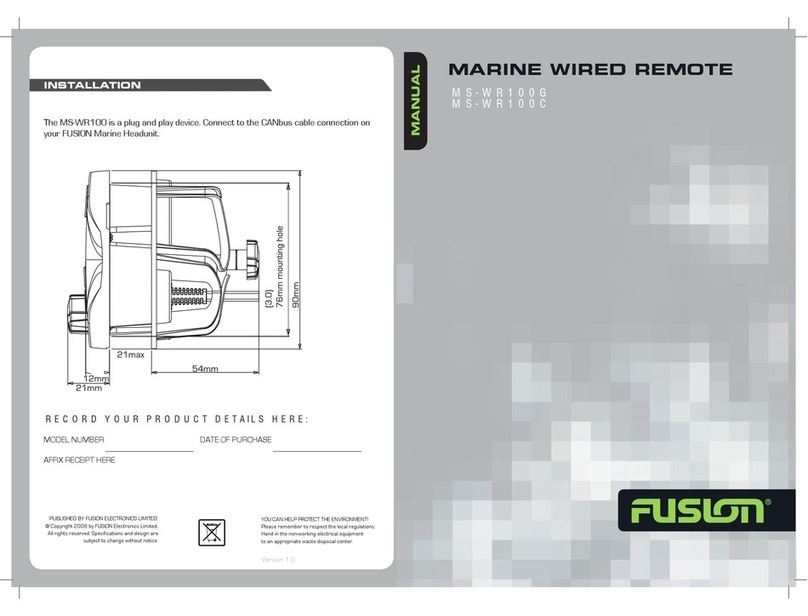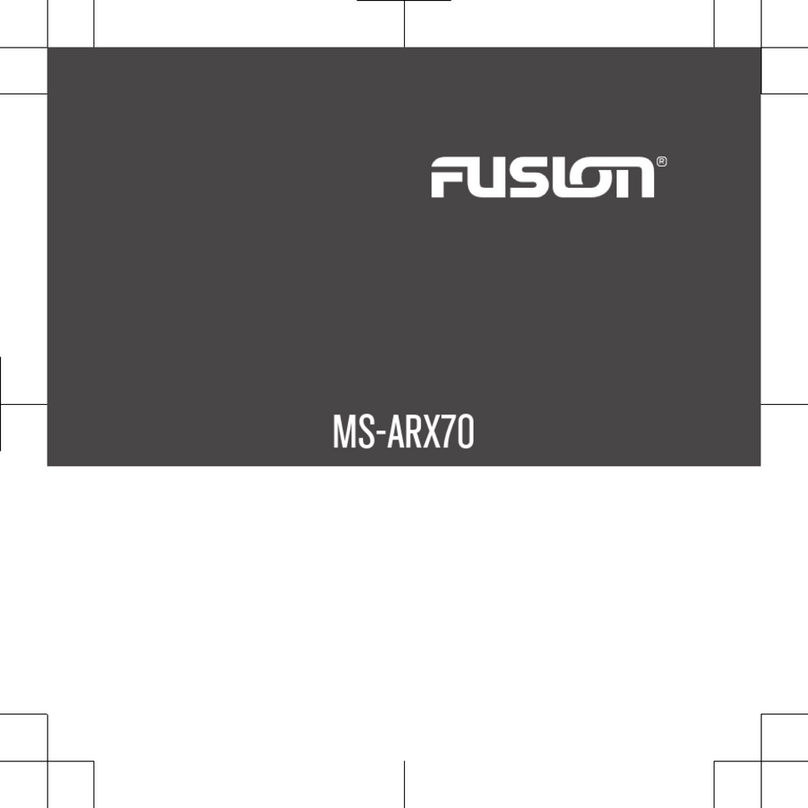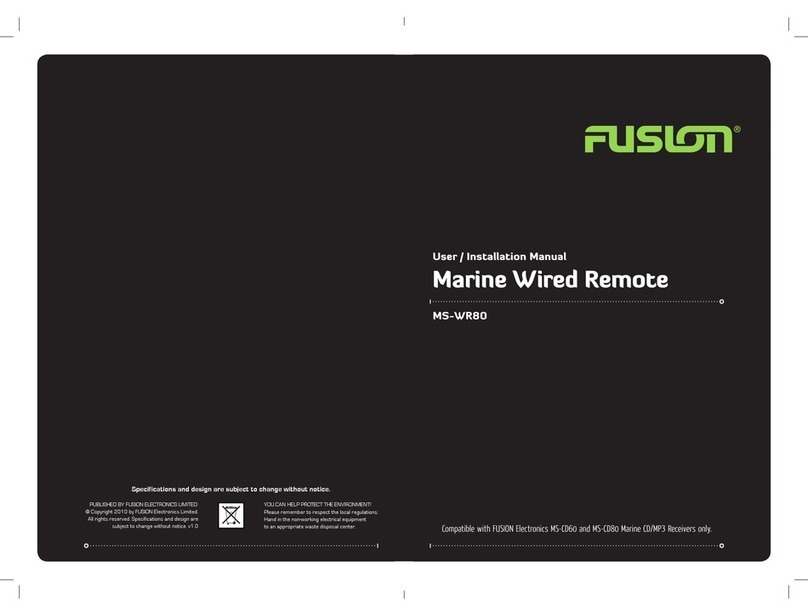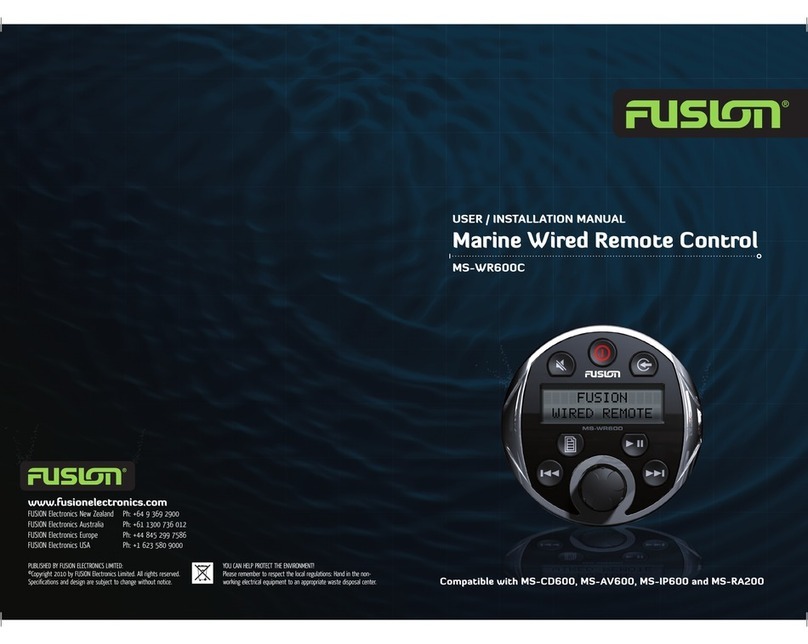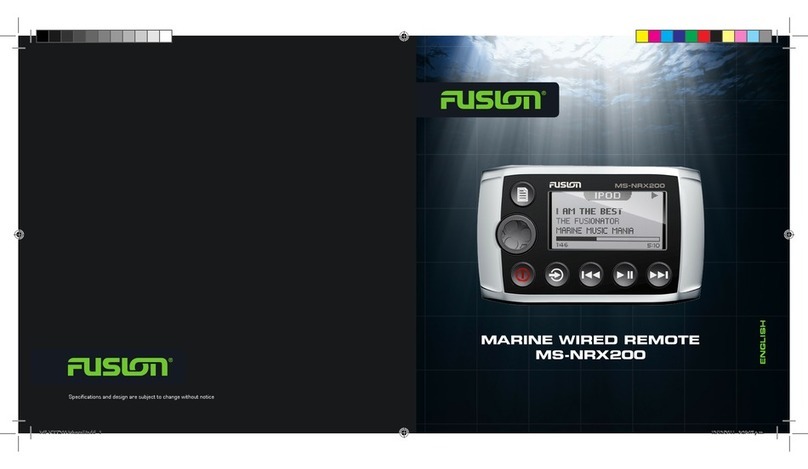Enabling Standby Mode
By default, when you press , the device turns off, and you must
press to turn it on again.
You can enable standby mode on the device so you can turn it
on using another device on the network instead of pressing .
NOTE: When the device is off, it continues to draw
approximately 7 mA from the battery. When you enable standby
mode, the device draws more current because it is listening for a
power-on signal over the network. When the device is off with
standby mode enabled, it continues to draw approximately
19 mA.
Select > SETTINGS > POWER OPTIONS > STANDBY
MODE.
The device now enters standby mode when you press . You
can turn it on again from the CONTROL screen on any device
on the network.
Turning Off Devices on the Network
You can turn off any device connected to the network using the
remote control.
1Hold .
A list of devices connected to the network appears.
2Select an action:
• Select a device on the network to turn it off.
• Select SYSTEM OFF to turn off all devices connected to
the network.
Fusion PartyBus Networking
The Fusion PartyBus networking feature allows you to connect
multiple compatible stereos together on a network, using a
combination of wired or wireless connections.
You can group a compatible stereo, such as the Apollo RA670
stereo, with other compatible stereos connected to the network.
Grouped stereos can share available sources and control media
playback on all of the stereos in the group, which allows for a
synchronized audio experience across the vessel. You can
quickly create, edit, and break up groups as needed from any
compatible stereo or remote control on the network.
You can use compatible stereos and remote controls, whether
they are grouped or not, to adjust the volume of the available
speaker zones for any stereo on the network.
You should refer to the installation instructions provided with
your stereo when constructing the Fusion PartyBus network.
Creating a Group
Before you can create a group, you must connect multiple
compatible stereos to the Fusion PartyBus network. See the
installation instructions provided with your stereo for information
about installing and configuring the network.
1Press the dial to open the CONTROL screen.
2Turn the dial and select EDIT GROUP under the name of the
stereo you want to be the primary stereo in the group.
3Select the stereos you want to add to the group.
4Select GROUP.
When the stereo is in a group, you can control the volume of all
zones in a group at once from the CONTROL screen. From the
source screen, you can select the source of any stereo in the
group, except the Apollo SRX400 stereo and any sources that
are not enabled on the Fusion PartyBus network.
Editing a Group
1Press the dial to open the CONTROL screen.
2Turn the dial, and select EDIT GROUP.
3Select the devices you want to add to or remove from the
group.
4Select GROUP or UNGROUP.
Leaving a Group
You can leave the Fusion PartyBus group to play local sources
on the stereo.
1Press the dial to open the CONTROL screen.
2Turn the dial, and select EDIT GROUP under the name of the
group that you want to leave.
3Select the devices you want to remove from the group.
4Select UNGROUP.
Network Source Considerations
When selecting sources to play over the network, you should
observe these considerations.
• A zone stereo, such as the Apollo SRX400, can create or join
a group to control and play sources from other stereos, but it
cannot share its sources with the group.
• You cannot share an AirPlay® source with grouped stereos.
Using AirPlay 2 software, you can play content on multiple
stereos on the network, but the stereos must not be grouped.
• You can disable sharing on most sources by changing the
PARTYBUS ENABLED setting for the source. When
disabled, the source cannot be selected from a grouped
stereo.
• When audio sources are shared over a data network, there is
a slight delay in the synchronized audio that may be
noticeable if you are also using an external audio source.
◦ If you have a television with an Optical Out connection to
the stereo and you continue to use the television
speakers, there will be a delay between the audio from the
television speakers and the optical audio synchronized on
the grouped stereos.
◦ If you synchronize a radio station and tune that same
radio station on a non-networked stereo, there will be a
delay between the audio from the non-networked stereo
and the audio from the radio station synchronized on the
grouped stereos.
◦ You can remove this delay by changing the PARTYBUS
ENABLED setting for the source, but the source cannot be
shared with grouped stereos.
General Settings
Select , select the name of the remote control, and select
SETTINGS.
NOTE: If you select the name of the currently-controlled stereo
before you select SETTINGS, you can adjust the settings of the
stereo instead of the remote control.
The following setting descriptions apply to the remote control
only. For information about stereo-specific settings, see the
stereo owner's manual.
ZONE > ASSIGN HOME ZONE: Assign the default zone on a
connected stereo for the remote control.
BRIGHTNESS: Sets the brightness level on the remote control.
LANGUAGE: Sets the language used on the remote control.
DEVICE NAME: Assigns a name to the remote control for better
identification on the network.
POWER OPTIONS: Sets power options for the remote control
(Power Options, page 4).
NETWORK: Adjusts network settings (Network Settings,
page 4).
Fusion PartyBus Networking 3