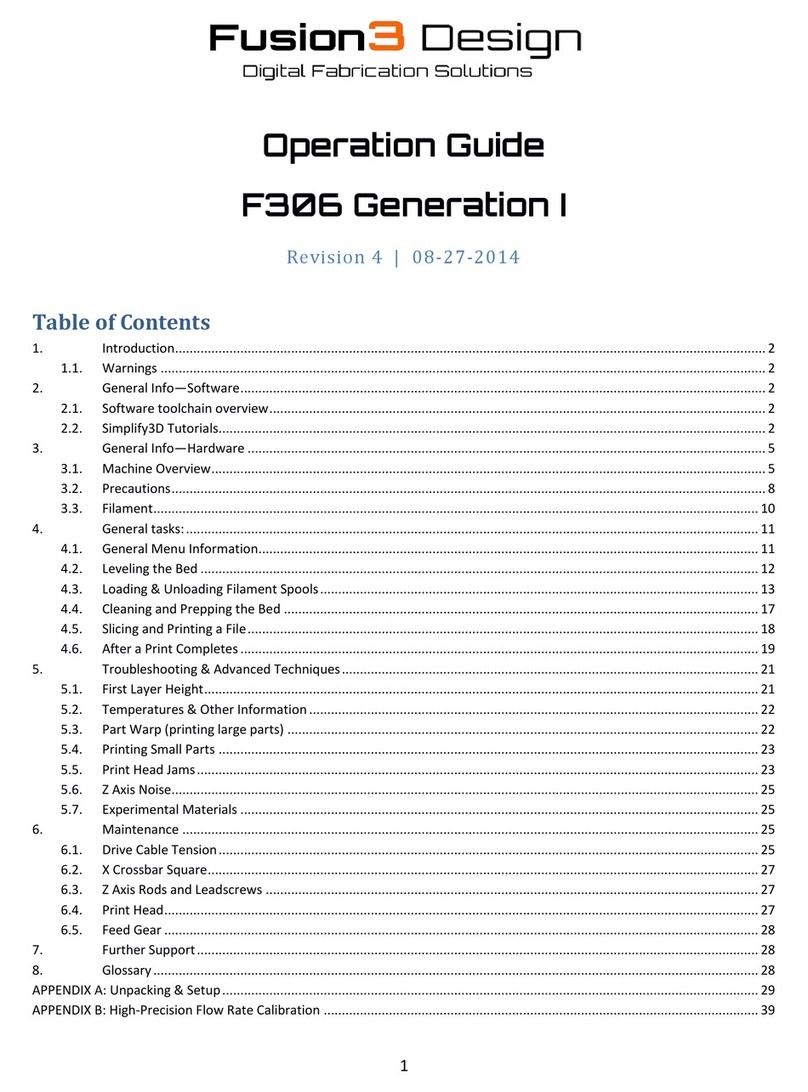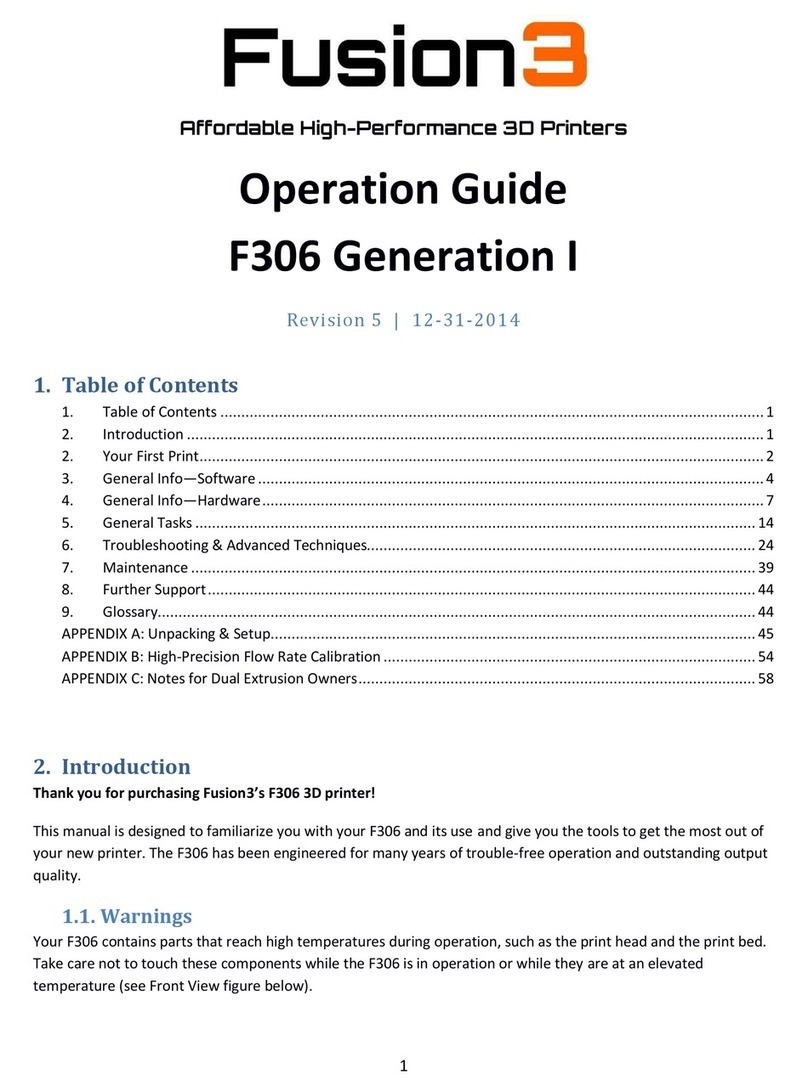Page 3
1. Introduction & Getting Support
Thank you for purchasing Fusion3’s F400 3D printer! Your F400 has been designed and manufactured to the
highest quality standards to give many years of reliable, high-quality output with minimal maintenance.
This quick-start guide is designed to help you get printing quickly. It is not a comprehensive manual! A full
user manual is provided on your SD card, and is also available on our website (links to content in Section 14
at the end of this guide).
This is a complex piece of equipment, and there is a learning curve involved. Your 3D Printer is a machine
tool, not an appliance (like a microwave). Please be prepared to invest the time to learn how it works and
how to get the most out of it.
We are here to help you get through this learning curve. Please contact Fusion3 Customer Support via phone
at 877-452-0010 x2 or via email at support@fusion3design.com if you are confused or have any questions!
2. What’s in the Box
1. F400 3D printer. Please check that the configuration shipped to you (-S, -HFR) matches your order.
2. Operator’s toolkit consisting of:
a. 4mm hex wrench
b. 3mm hex wrench
c. 2.5mm hex wrench
d. 1.5mm hex wrench
e. Spray bottle
f. Part removal tool
g. 2x purple glue sticks
h. Toothbrush
i. Micro SD to SD adapter
j. Micro SD to USB adapter
k. S3D license key card
3. “Torture test” verification print
4. 1kg roll of PLA filament
5. Filament spool dowel rod
6. Power cord
7. Packing slip
8. Your SD card is located in a slot in the control panel of your printer
If you ordered accessories such as our optional filtration unit or additional filament, your packing slip will
indicate whether they were shipped separately or included in the same box.