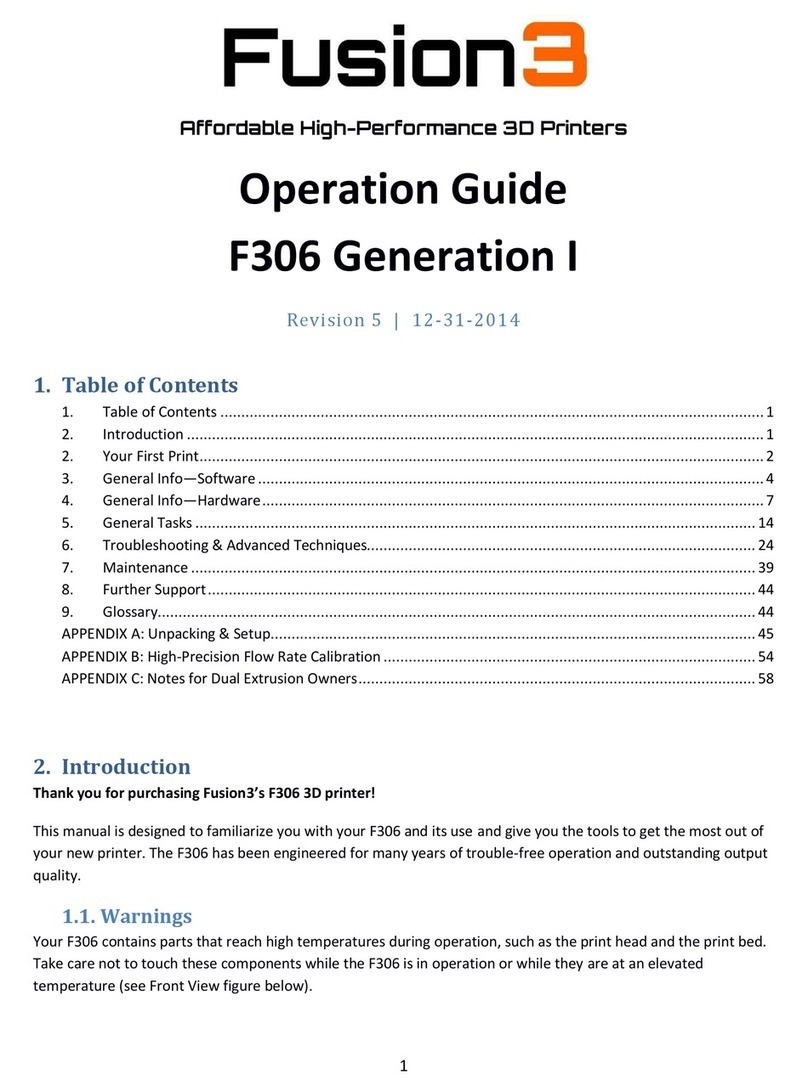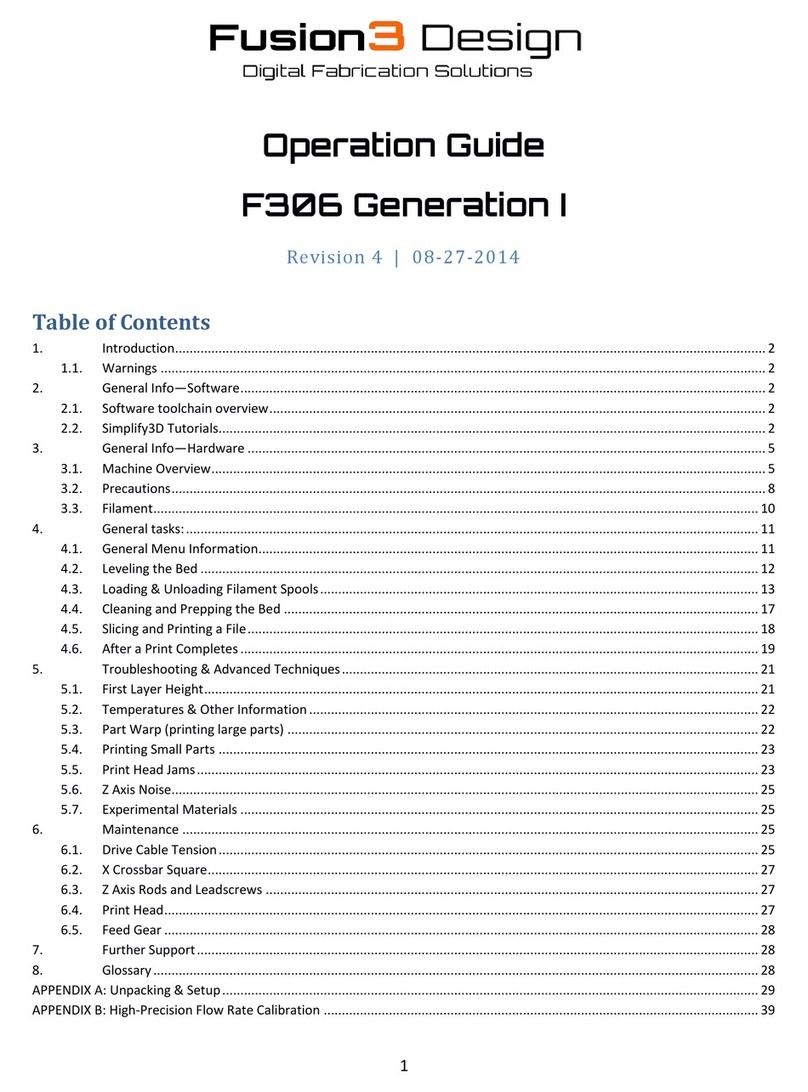3
Table of Contents
1Introduction...........................................................................................................................................................2
2Warnings and Disclaimers .....................................................................................................................................5
2.1 Do Not Operate Equipment Unattended .....................................................................................................5
2.2 Hot Components are Present During Operation..........................................................................................5
2.3 Electrical Shock Hazard ................................................................................................................................5
3Setting Up Your F400 .............................................................................................................................................6
3.1 Please Retain All Packaging ..........................................................................................................................6
3.2 Lifting, Carrying, and Transporting...............................................................................................................6
3.3 Finding a Suitable Surface ............................................................................................................................6
3.4 What is a Suitable Ambient Environment? ..................................................................................................6
3.5 Power ...........................................................................................................................................................7
3.6 Network .......................................................................................................................................................7
3.7 Setting up Simplify3D ...................................................................................................................................7
3.8 Notes for Users with Multiple F400s............................................................................................................7
4Hardware Information ...........................................................................................................................................8
4.1 Front View....................................................................................................................................................8
4.2 Right Side .....................................................................................................................................................9
4.3 Back............................................................................................................................................................10
4.4 Filament Bay Detail ....................................................................................................................................11
4.5 Extruder Cold End Detail ............................................................................................................................12
4.6 Print Volume Overview ..............................................................................................................................14
4.7 Print Head Assembly Detail........................................................................................................................15
5Control Panel Information ...................................................................................................................................17
5.1 Control Tab.................................................................................................................................................17
5.2 Setting a Temperature ...............................................................................................................................19
5.3 Macro Submenu.........................................................................................................................................19
5.4 Print Tab.....................................................................................................................................................20
5.5 Console Tab................................................................................................................................................20
5.6 Setup Tab ...................................................................................................................................................20
6Web Interface Information..................................................................................................................................21
6.1 Accessing the Web Page ............................................................................................................................21
6.2 Web Interface Description .........................................................................................................................22
6.3 Changing the Web Interface Configuration ...............................................................................................24
7Software Information (AKA Working with Simplify3D)........................................................................................26
7.1 Additional Resources..................................................................................................................................26
7.2 Basic Interface & Operations .....................................................................................................................26
7.3 Processes & Profiles ...................................................................................................................................27
7.4 Simplify3D Build Estimates.........................................................................................................................31
7.5 Support Structures .....................................................................................................................................32
7.6 Working with .factory Files ........................................................................................................................36
7.7 Common Questions, Tips, & Tricks ............................................................................................................36
8SD Card Information ............................................................................................................................................40
9Basic Tasks ...........................................................................................................................................................41
9.1 Opening & Closing the Doors .....................................................................................................................41