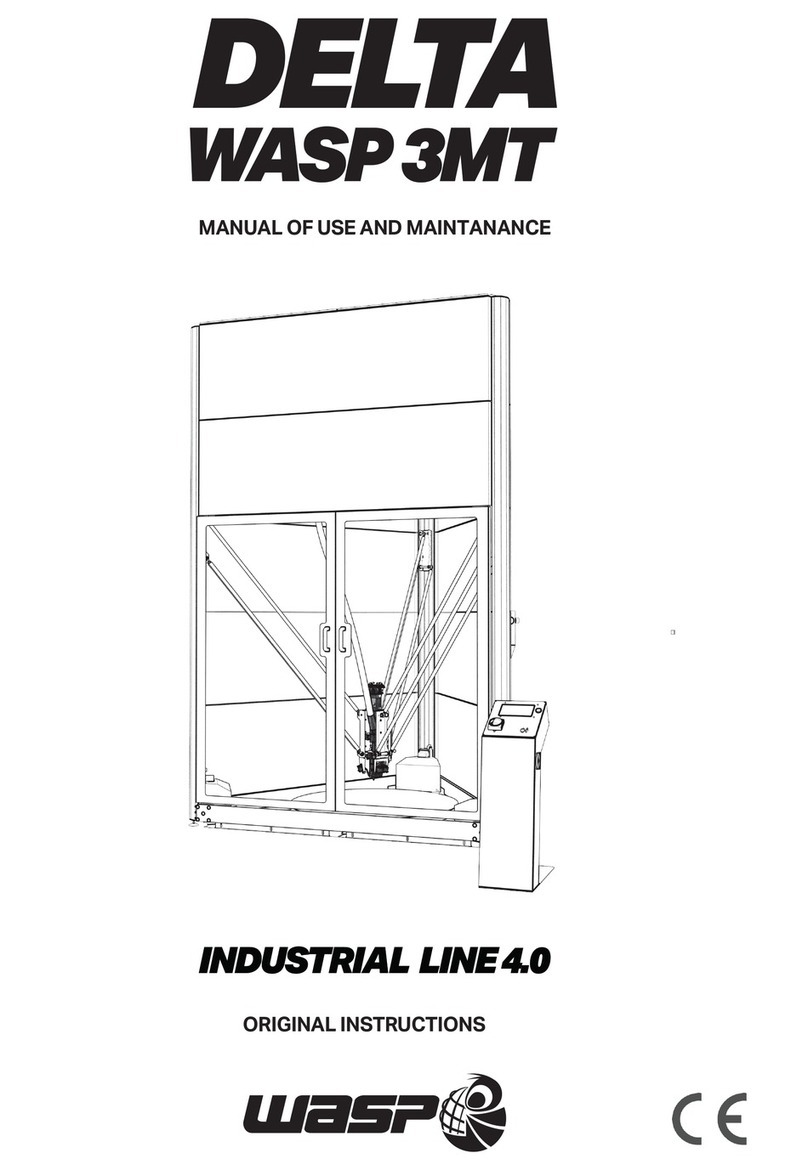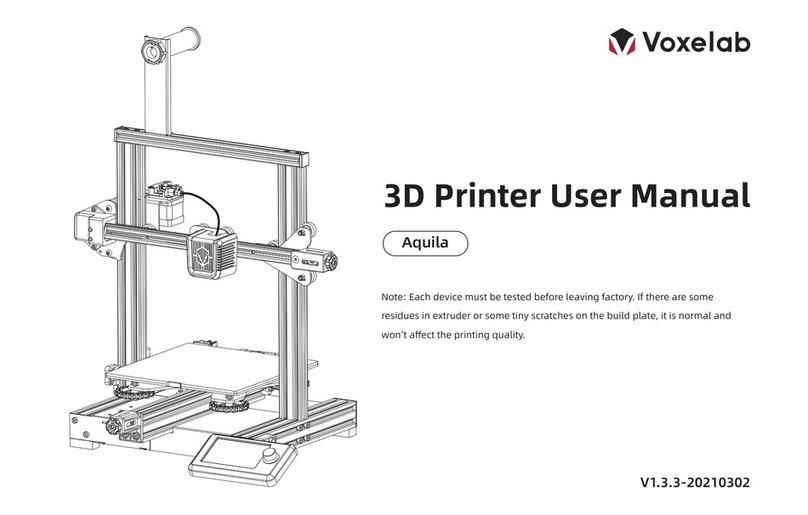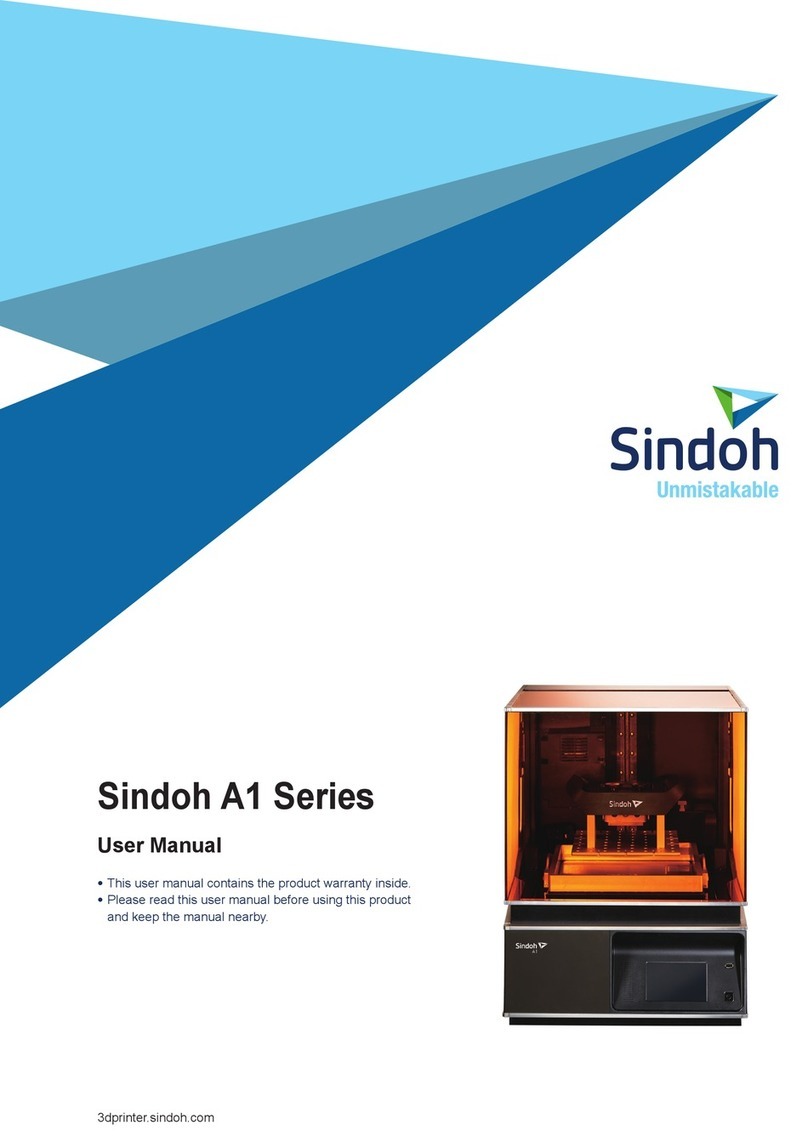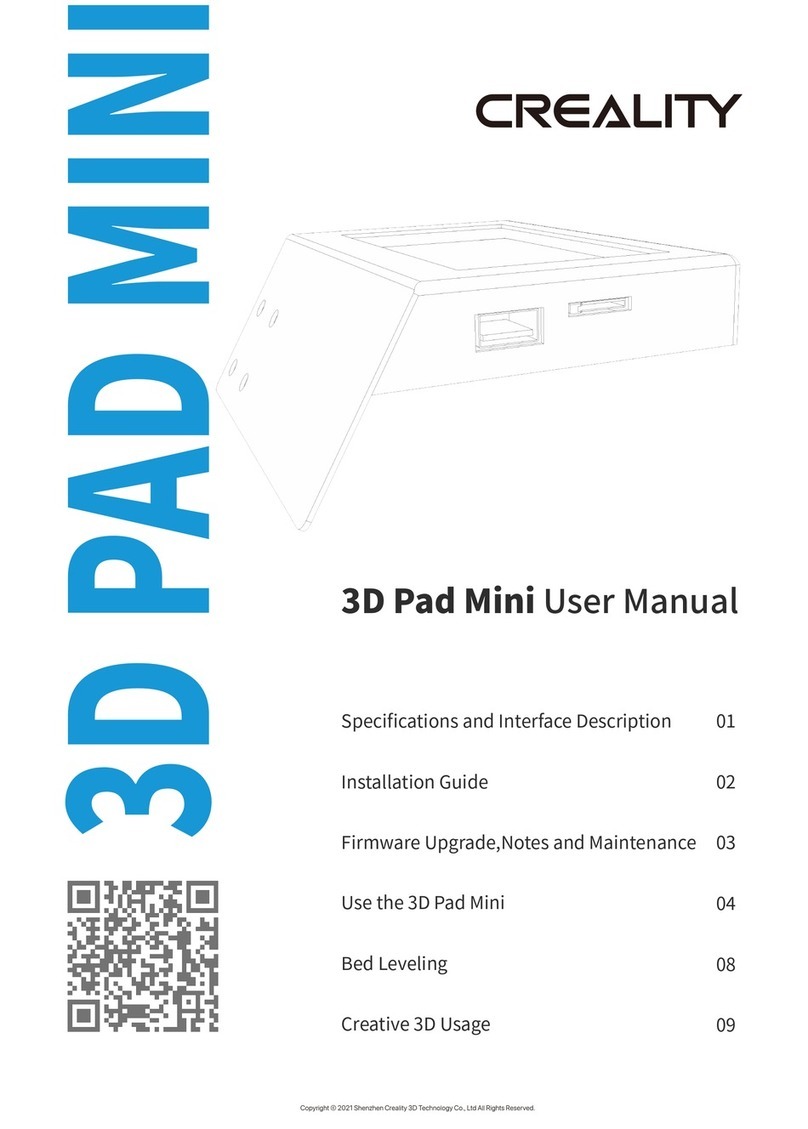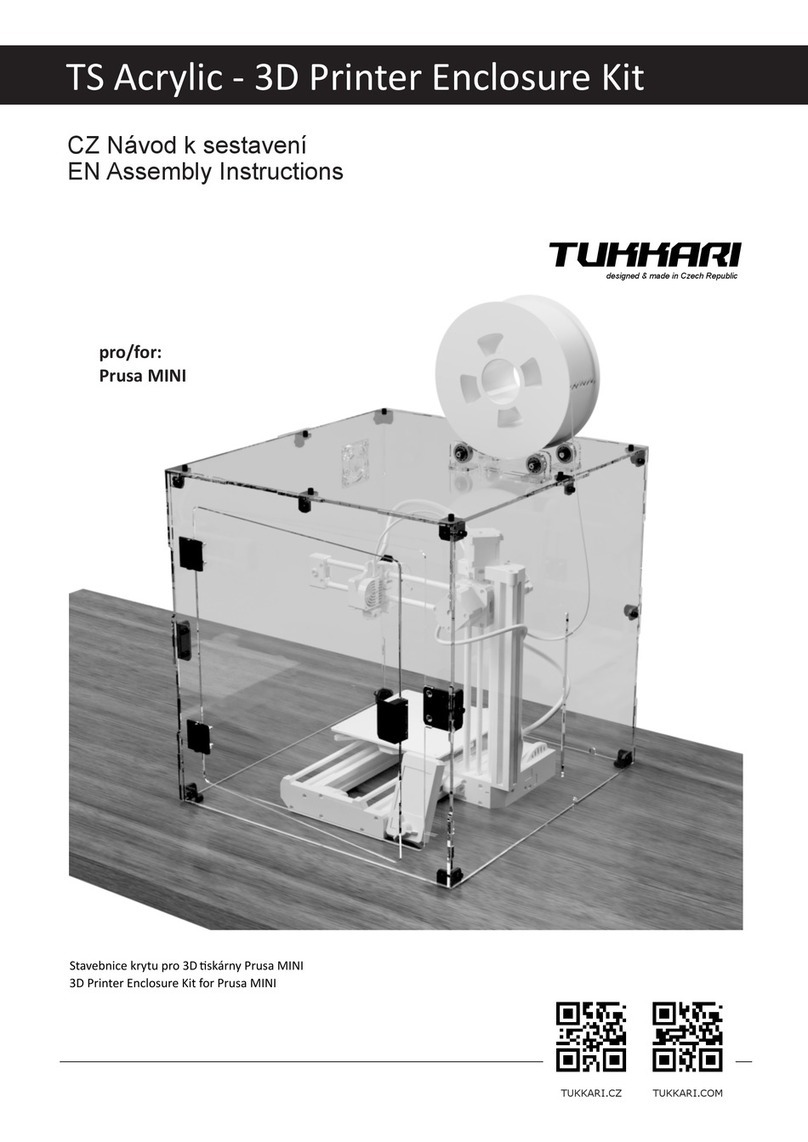BIQU Hurakan User manual

1 / 51
WWW.BIQU3D.COM
BIQU-Hurakan
User Manual V1.0

WWW.BIQU3D.COM
2/51
Contents
1 Packing List .............................................................................................3
2 Specifications ..........................................................................................4
3 Installation ............................................................................................... 5
4 Tuning .................................................................................................... 12
4.1 Manual Leveling ........................................................................12
4.2 Insert Filament .......................................................................... 16
4.3 Tuning of Nozzle Height .......................................................... 17
5 Printing Preparation .............................................................................18
5.1 Cura Installation ........................................................................ 18
5.2 Cura Slicer Setting ................................................................... 19
5.3 Cura Slicing ............................................................................... 22
6 Printing ...................................................................................................25
6.1 Print via a MicroSD Card .........................................................25
6.2 Print via WiFi ............................................................................. 28
6.3 Print via a USB Drive ............................................................... 31
7 Other Function ......................................................................................33
7.1 MicroProbe Calibration ............................................................ 33
7.2 Auto Leveling ............................................................................. 37
7.3 Z-axis Limit Selection (choose one of two options): ...........39
7.4 ON/OFF of the Filament Runout Detection Module ........... 42
7.5 For Expansion Module .............................................................43
7.6 Display Thumbnail of the Printing Model in Fluidd ............. 43
8 FAQ .........................................................................................................46
9 Caution ...................................................................................................51

3 / 51
WWW.BIQU3D.COM
1 Packing List
Tools
(1set)
Screw
Accessories
(1set)
BIQU-Hurakan
TF Card + Card
Reader(1set)
Nozzle
(1pc)
Power Cord
(1pc)
Filament for Test
(50g)
Cable Ties
(10pcs)

WWW.BIQU3D.COM
4/51
2 Specifications
Specifications
3D Printer Name
BIQU-Hurakan
Printing Size
220 x 220 x 270mm
Nozzle
1
Layer Thickness
0.1mm - 0.3mm
Nozzle Diameter
Standard 0.4mm
Printing Accuracy
±0.05mm
Filament
PLA/ABS/PETG...(Any material with print
temp lower than 260℃, including flexible
filament with 95A stiffness.)
File Format
G-code
Firmware
Klipper
Printing Method
USB Drive / LAN Controlled
Slicing Software Compatibility
Cura / Repetier-Host / Simplify 3D...
Rated Voltage
100 - 120V / 200 - 240V 50 / 60 HZ
Output Voltage
24V
Rated Power
280W
Heated Bed Power
100W/240W
Maximum Temperature of
Heated Bed
100℃
Maximum Temperature of
Nozzle
260℃
Default Speed
Limit(Firmware)
150mm/s
Suggested Printing Speed
60mm/s
Filament Runout Detection
Standard Feature

5 / 51
WWW.BIQU3D.COM
3 Installation
Step 1
Remove the motor from the gantry:
①: M4X16 Countersunk Screw (2pcs)
②: Lead Screw Sleeve (1pc)
Step 2
Put the X-axis module on the gantry:

WWW.BIQU3D.COM
6/51
①: Pay attention to the direction, there are two M4 holes.
The POM wheels on both sides are aligned with the Z-axis
aluminum part. If it is too tight or too loose, the eccentric nut
can be adjusted with a wrench so that the POM wheels on
both sides of the Z-axis do not shake and are not too tight.
Step 3
Install the Z-axis motor to the gantry:
Note: Install the T8 lead screw into its copper nut.
①: M4X16 Countersunk Screw (2pcs)

7 / 51
WWW.BIQU3D.COM
Step 4
Mount the gantry on the machine base:
①: M5X40 Socket Head Screw(4pcs)
Step 5
Install the filament bracket:
①: M4X8 Button Head Screw (2pcs)

WWW.BIQU3D.COM
8/51
②: M4 T-nut (2pcs)
Loosen the T-nut slightly, then place the filament bracket at
the slot on the top, and finally tighten the screw with a
screwdriver. The T-nut will rotate slightly during the
tightening process to make itself stuck in the aluminum
profile slot to fix the filament bracket.
Step 6
Install the screen:
①M5X8 Button Head Screw (2pcs)
Step 7
Install the limit switch of the Z-axis:

9 / 51
WWW.BIQU3D.COM
①: M4 T-nut (1pc)
②: M4X10 Button Head Screw (1pc)
③: Z-axis Limit Switch Module (1pc)
Note: The printer is equipped with a BIQU MicroProbe,
thus, the Z limit switch shouldn't need to be installed,
However, if you do wish to use the Z limit switch, it should
be installed approximately at the same height as the motor,
and adjust your bed height to match.
Step 8
Wire connection:

WWW.BIQU3D.COM
10 /51
①: Z-axis Limit Switch Wire → 3P Terminal with "Z"
Label
②: Z-axis Motor Connection Cable → 6P Terminal with
"Z" Label
③: Extruder Motor Connecting Wire → 6P Terminal
with "E" Label
④: Filament Runout Detection Module Cable → 3P
Terminal with "E" Label
⑤: X-axis Motor Connection Cable → 6P Terminal with
"X" Label
⑥: X-axis Limit Switch Wire → 3P Terminal with "X"
Label
⑦: Prindhead Connection Cable → 14P Terminal with
Box Header Connector
⑧: Screen Cable 1 → 10P Terminal with "EXP1" Label
⑨: Screen Cable 2 → 10P Terminal with "EXP2" Label
⑩: Cable Ties for Cable Management
In the image above, install the terminal to the
corresponding position.
Step 9
Install the PTFE tube:

11 / 51
WWW.BIQU3D.COM
①: PTFE Tube(1pc)
Push the PTFE tube in until it can no longer be
inserted.
Note: Check whether the screws on the printer are installed
correctly, and make sure they are tight.

WWW.BIQU3D.COM
12 /51
4 Tuning
After assembly, the printer needs to be tuned.
4.1 Manual Leveling
Step 1
Check household voltage:
Voltage Mode: 115V, corresponding to Household Voltage:
100—120V;
Voltage Mode: 230V, corresponding to Household Voltage:
200—240V.
Before turning it on, check whether the voltage mode of the
power supply matches your household voltage. If not, use a
screwdriver to toggle the switch to select the mode that
matches your household voltage.
Make sure that each terminal is fixed firmly and the wiring is
correct, then power on the machine.
Step 2
Introduction of the main interface of the screen:
①: Reset Button: Reset button for the motherboard
control system.
②: Control Knob: Enter and exit the control interface, Up
and down selection.

13 / 51
WWW.BIQU3D.COM
③: Cooling Fan Speed
④: Printing Speed
⑤: Printing Time
⑥: The Location of the Printhead
⑦: Progress Bar of the Printing Time
⑧: Heated Bed Temperature
⑨: Nozzle Temperature
Tram the print bed with the following procedure:
Control——Home All——Manual Level——Clear Mesh

WWW.BIQU3D.COM
14 /51
Step 3
After Clear Mesh, we can start manual leveling, place a
piece of A4 paper between the nozzle and print bed, adjust
the bed height of each corner of the print bed with the
thumbscrew until you can feel slight resistance when
moving the A4 paper back and forth (Note: this is not to
adjust the nozzle height, nozzle height will be adjusted via
Z offset in your config):

15 / 51
WWW.BIQU3D.COM
When the thumbscrew is turned clockwise, the bed will rise,
and counterclockwise, the bed will descend.

WWW.BIQU3D.COM
16 /51
4.2 Insert Filament
Cut the filament tip pointy, hold down the extruder handle,
and push the filament into the extruder into the filament
tube at the same time.

17 / 51
WWW.BIQU3D.COM
Note: Check whether the screws on the machine are
installed correctly, and make sure they are tight.
4.3 Tuning of Nozzle Height
Enter the secondary interface during printing:
Tune——Offset Z:0.000
Adjust according to the height of the nozzle. When the
nozzle is too high from the bed, Z is adjusted to a negative
number, and when the nozzle is too low or presses to the
bed, Z is adjusted to a positive number.

WWW.BIQU3D.COM
18 /51
Offset: The right height of the nozzle:
A right distance
between the nozzle
and the bed: the
filament sticks
sufficiently well to the
bed.
The nozzle is too high
from the bed: filament
curls and does not lay
around the nozzle,
and not stick
sufficiently well to the
bed.
The nozzle is too
close to the bed: The
nozzle or bed may be
damaged.
5 Printing Preparation
5.1 Cura Installation
Link: https://ultimaker.com/software/ultimaker-cura
Download, install and open the latest version of Ultimaker
Cura:

19 / 51
WWW.BIQU3D.COM
5.2 Cura Slicer Setting
Setup the slicer according to the following steps:

WWW.BIQU3D.COM
20 /51
Other manuals for Hurakan
1
Table of contents
Other BIQU 3D Printer manuals