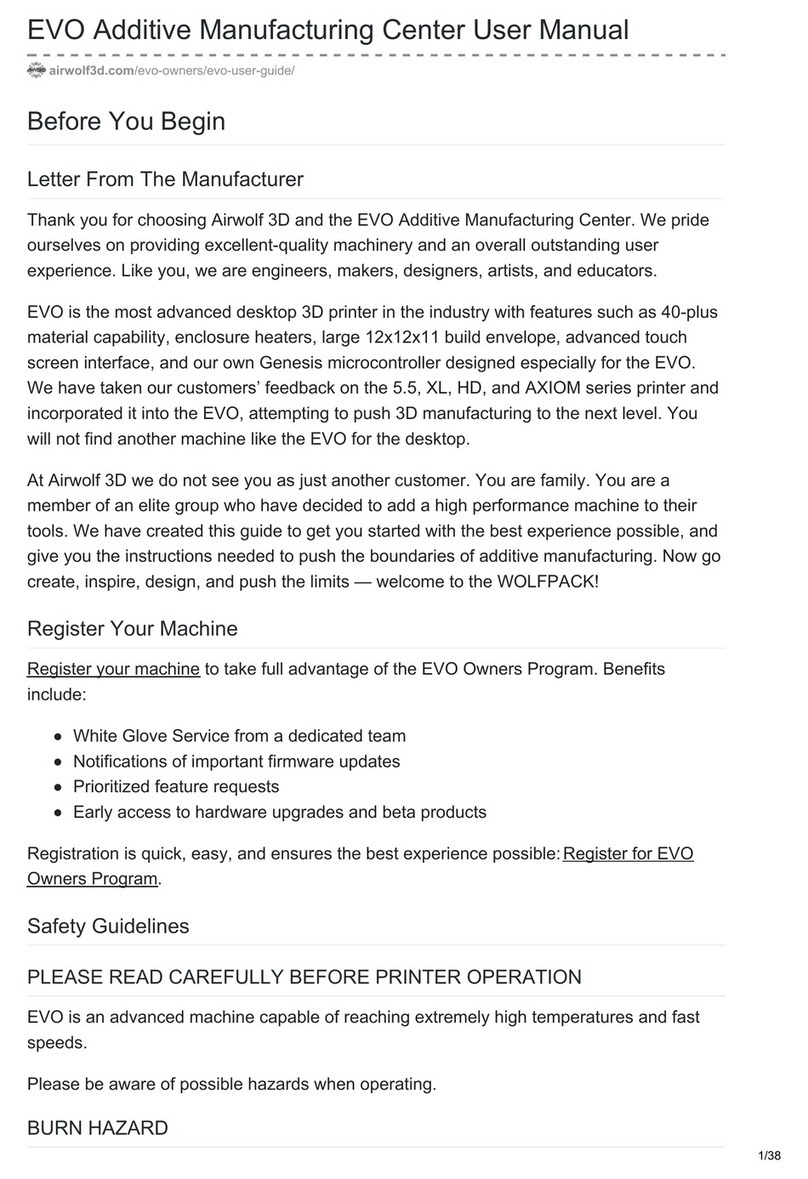February 13, 2013 Page 2
1. SOFTWARE FOR YOUR 3D PRINTER
•
Familiarize y urself with all the appr priate licenses f r using the STLs, s ftware,
and firmware included with the printer. Our website has a list f s urces f r this
inf rmati n. Much f the material is " pen s urce." While this generally all ws
y u t access the underlying file r pr graming, it d es n t necessarily grant y u
the right t repr duce r sell the item (read the license carefully). In m st cases
y u are als resp nsible f r crediting the auth r f r the w rk when y u repr duce
and/ r distribute the w rk. F r the AW3D v.4, v.5, and v.5.5, designs by Prusa
and Mecan were the primary inspirati ns f r the machines.
•
Install the oftware included with your Airwolf AW3D v.4, v.5, or v.5.5
onto y ur c mputer as f ll ws (f r MAC, the s ftware will need t be
d wnl aded fr m the respective websites).
o
Install Slic3r (v.7.2b) n y ur deskt p r in y ur C direct ry. It is a
simple install because it d es n t require any dependencies. F r printing
ut the included STL files that make up AW3D v.4, v.5, and v.5.5, we
rec mmend 7.2b because the parts were designed t be sliced n this
versi n. The later versi ns h wever (such as 9.8) are very s phisticated
and all w y u t alter a number f parameters which can greatly impr ve
the quality f y ur prints (MAC users refer t www.slic3r. rg).
o
Install Pyth n 27 directly int y ur C: direct ry (MAC users refer t
http://www.pyth n. rg/getit/).
o
Install Pr nterface (can als be d wnl aded as ZIP fr m
https://github.c m/kliment/Printrun) similarly and put a sh rtcut n
y ur deskt p. On lder versi ns f wind ws, y u may need t d wnl ad
Pyth n 2.7.3 fr m http://www.pyth n. rg/getit/. If y u g t pen up
Pr nterface and the user interface c mes up, everything is w rking
c rrectly (MAC users refer t http://k ti.kapsi.fi/~kliment/printrun/ and
https://github.c m/kliment/Printrun).