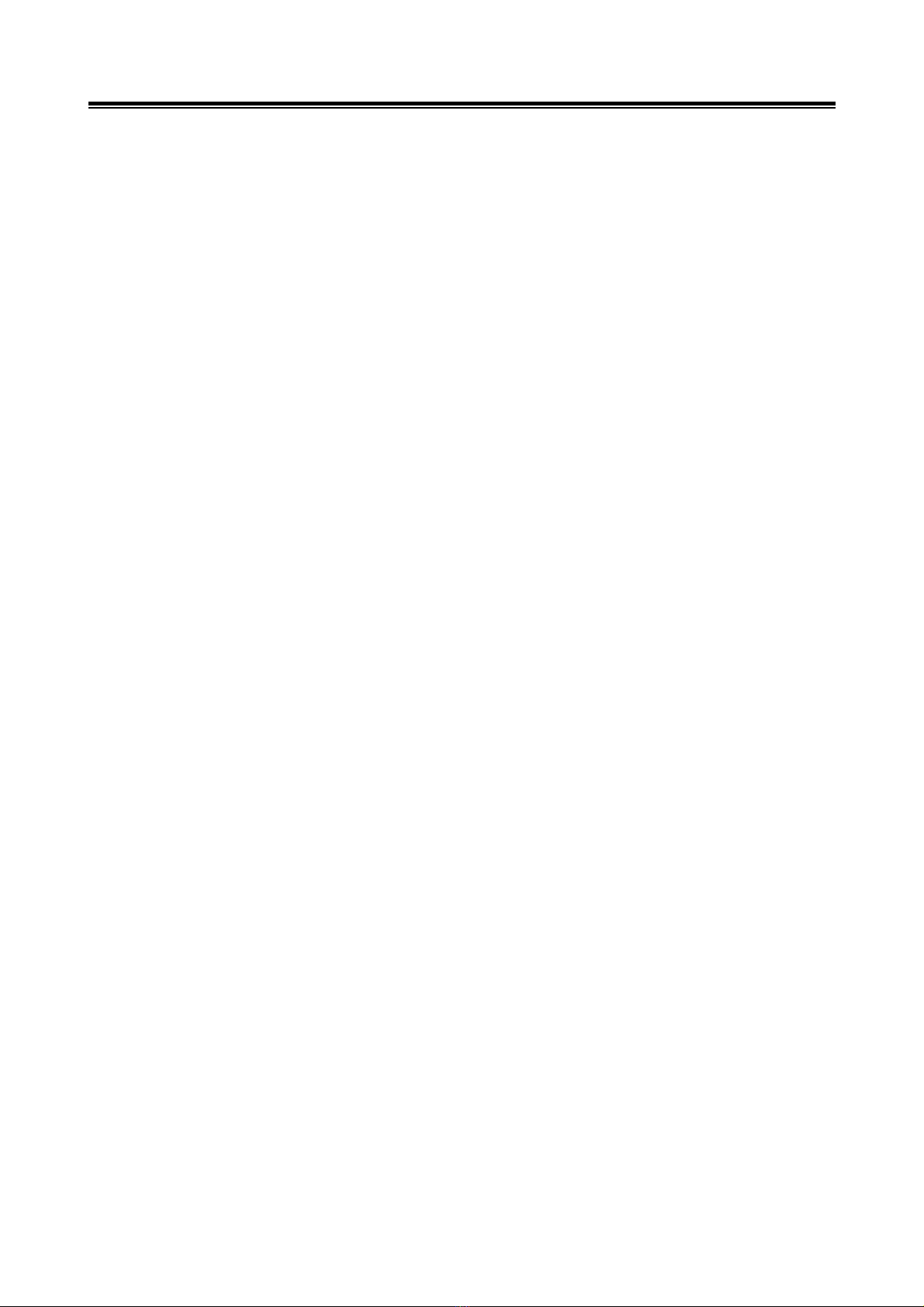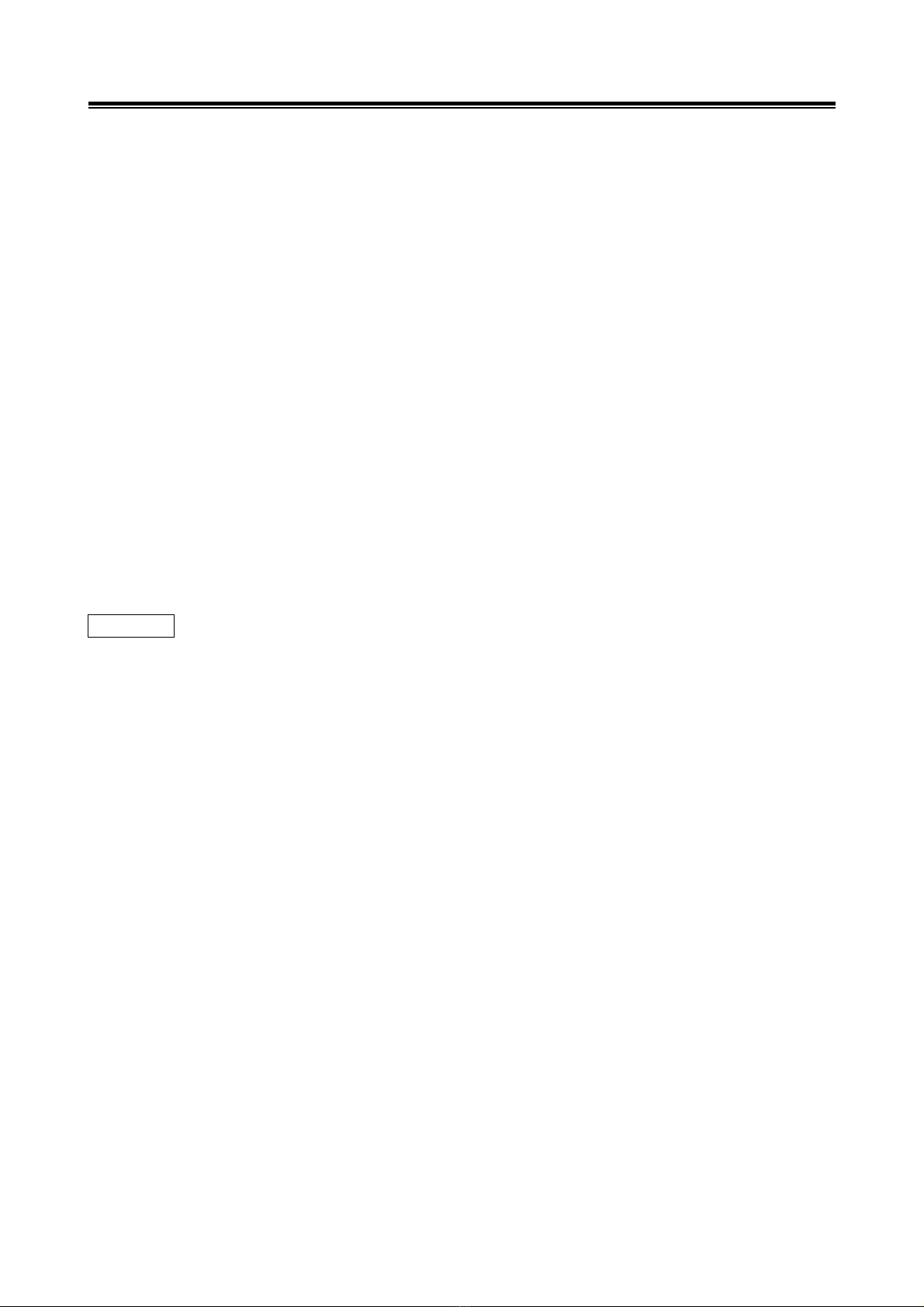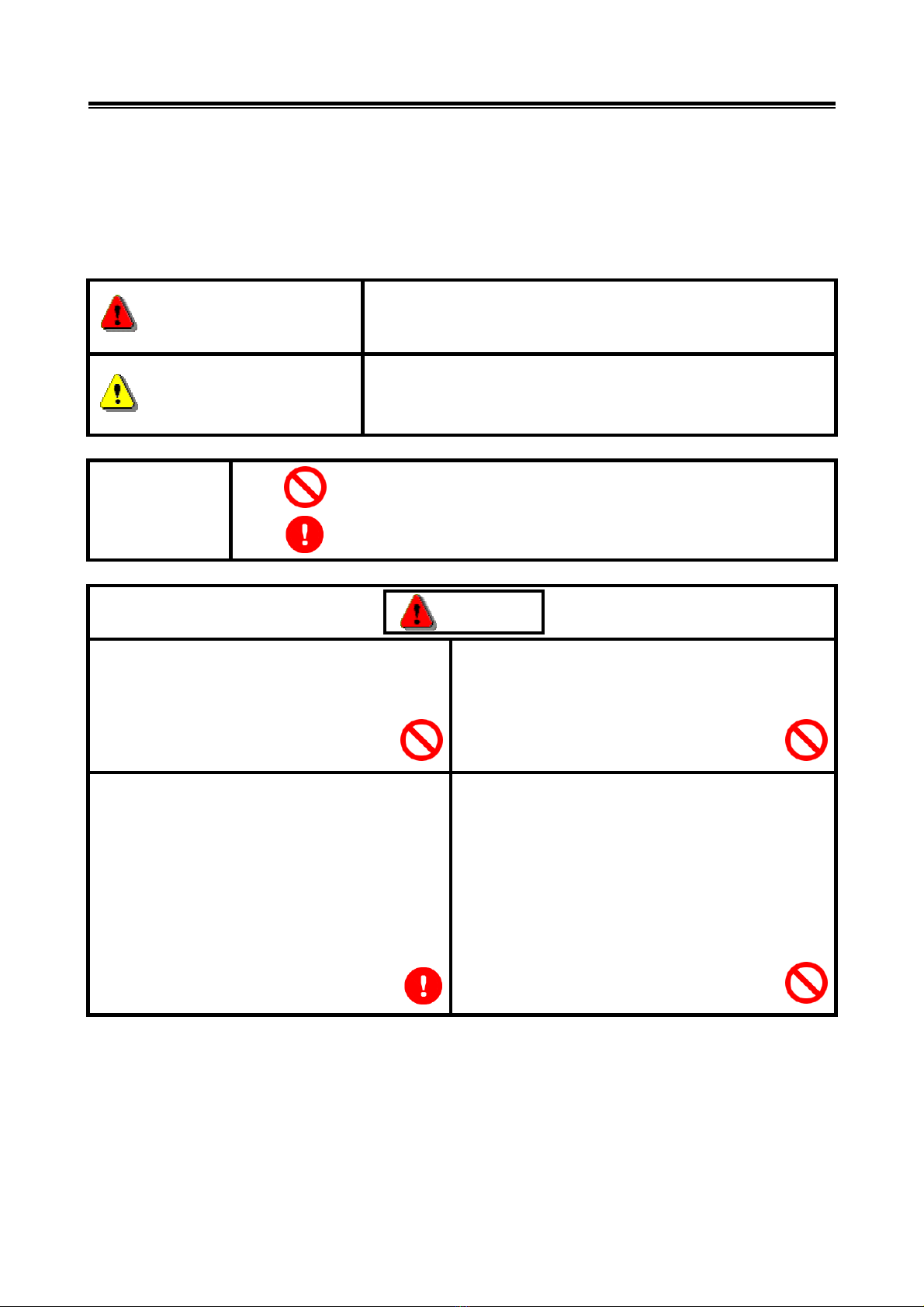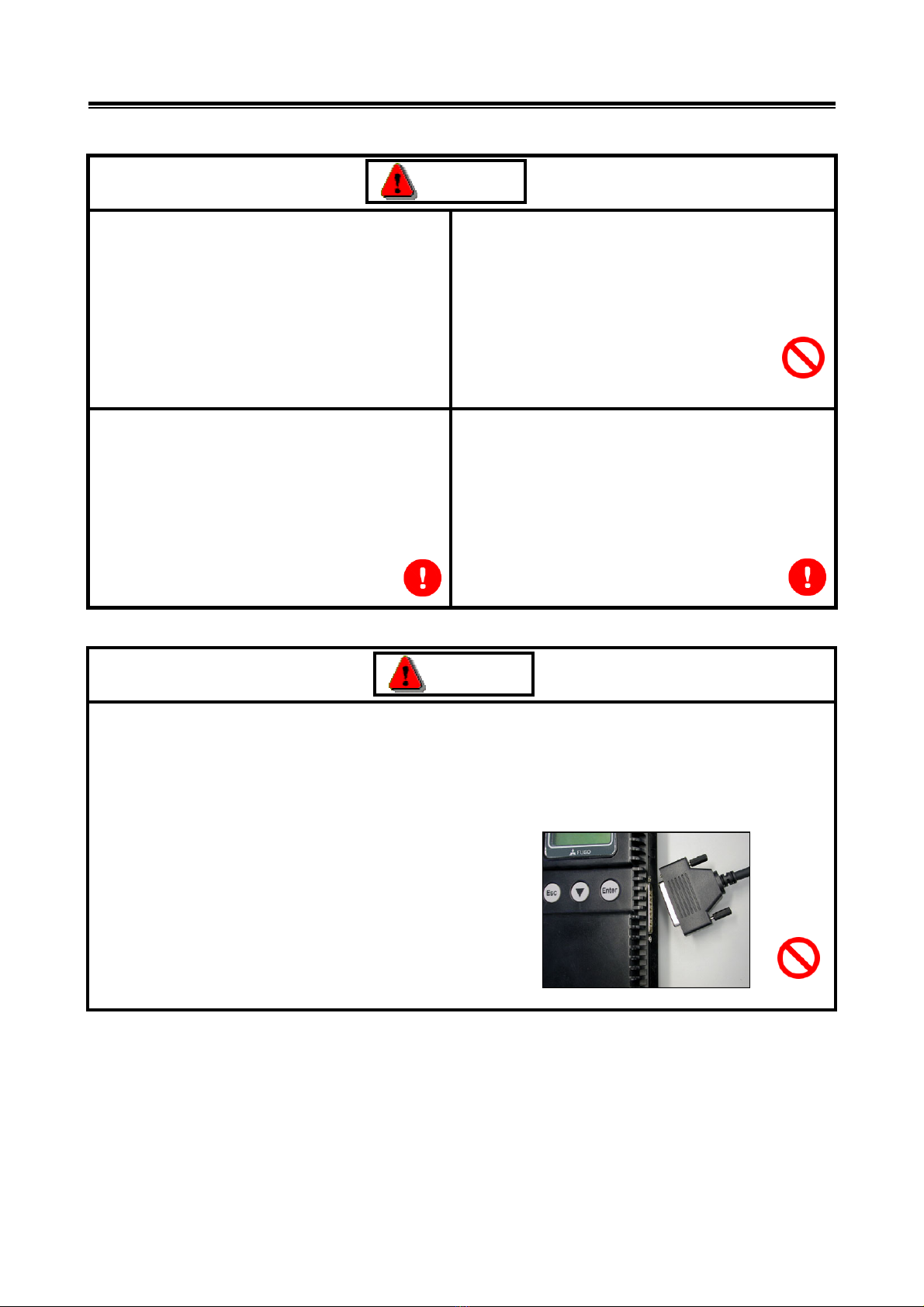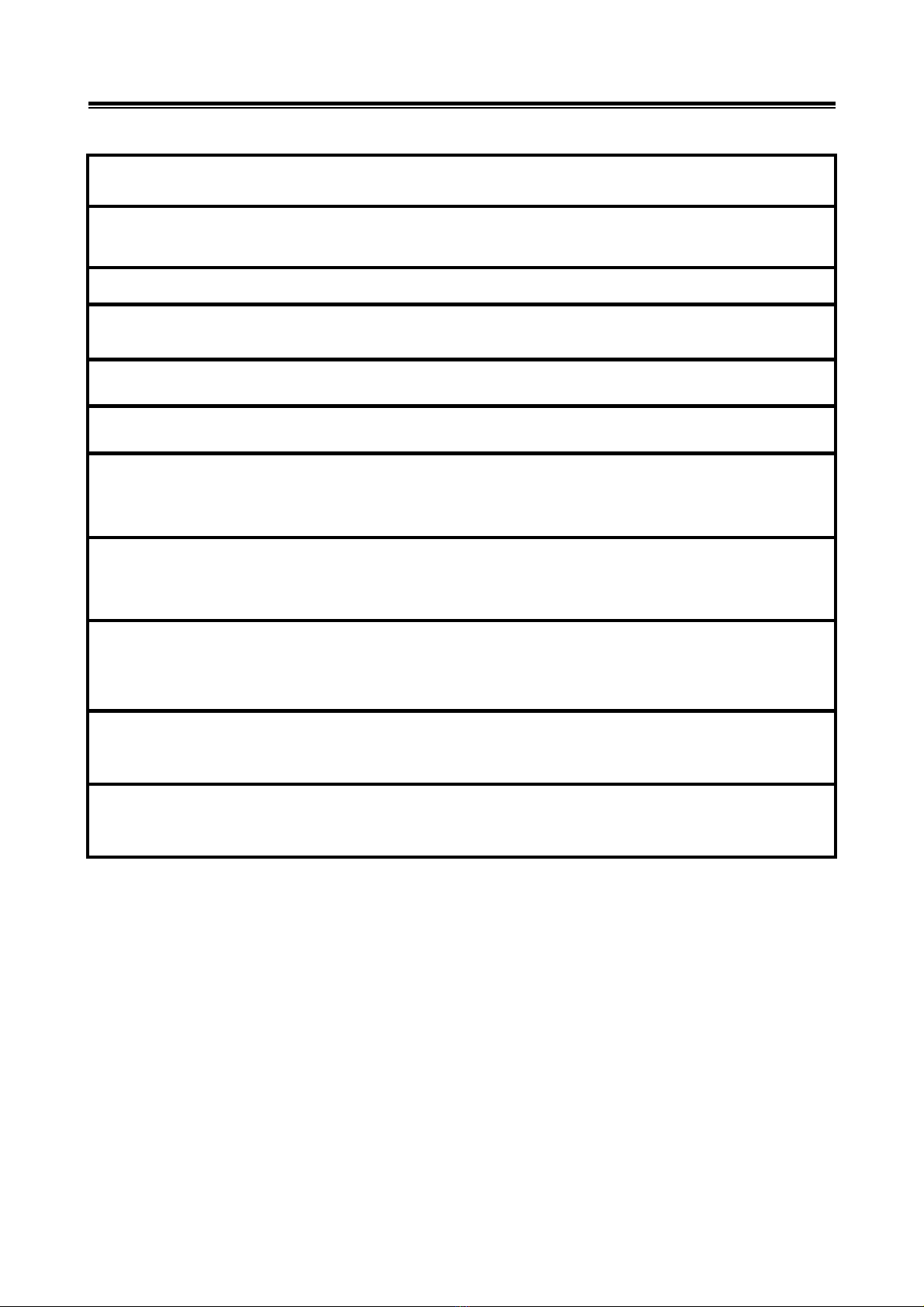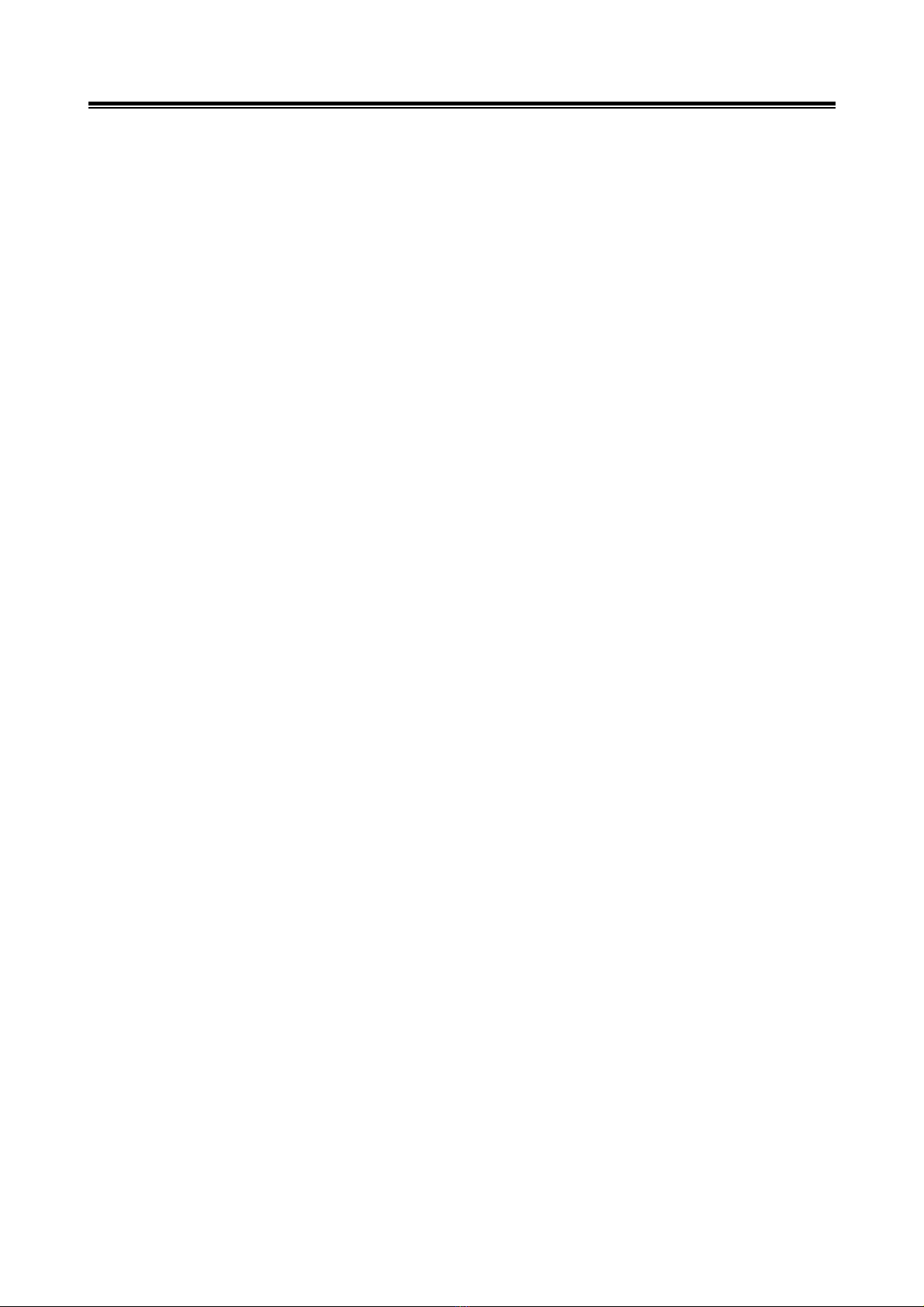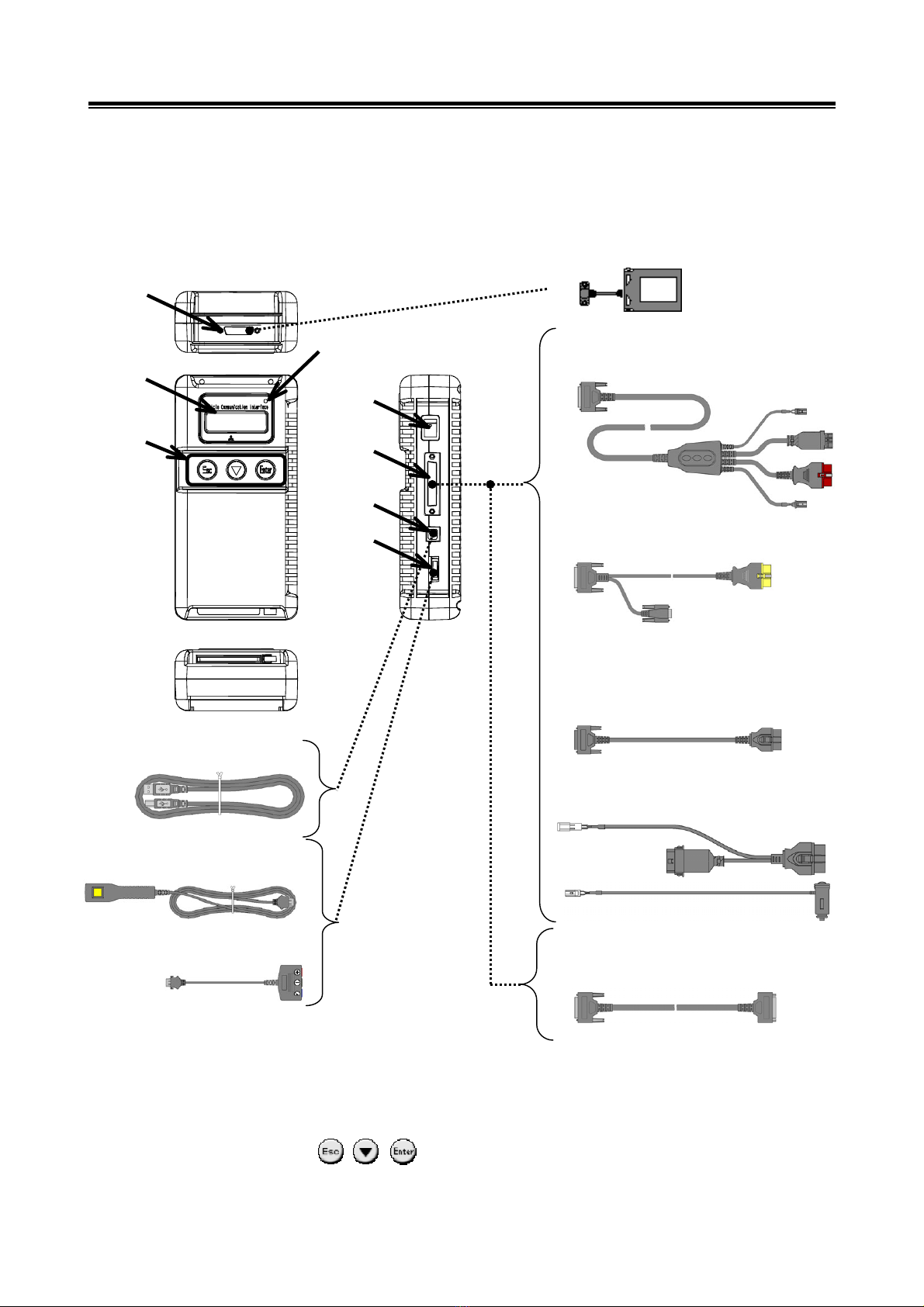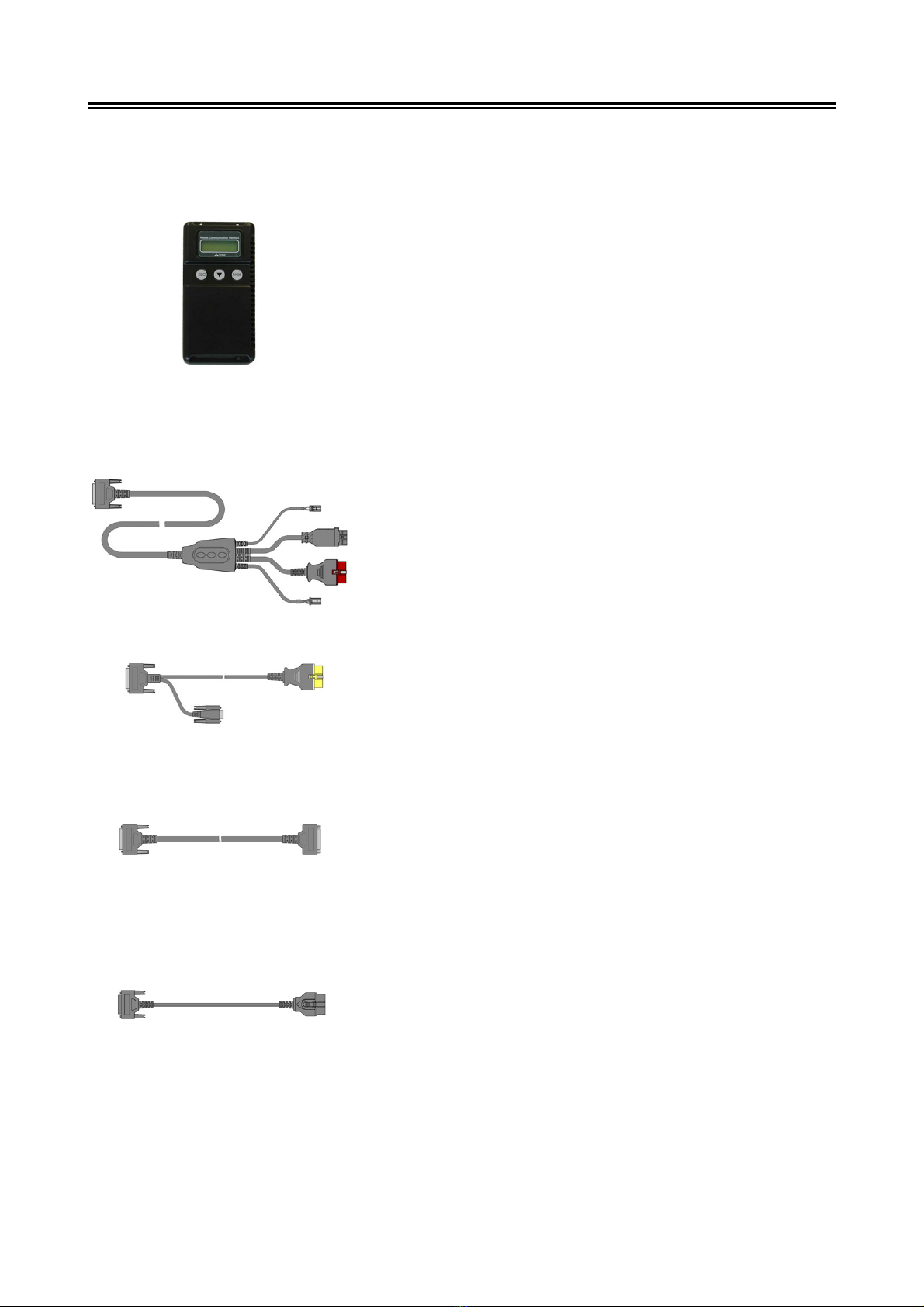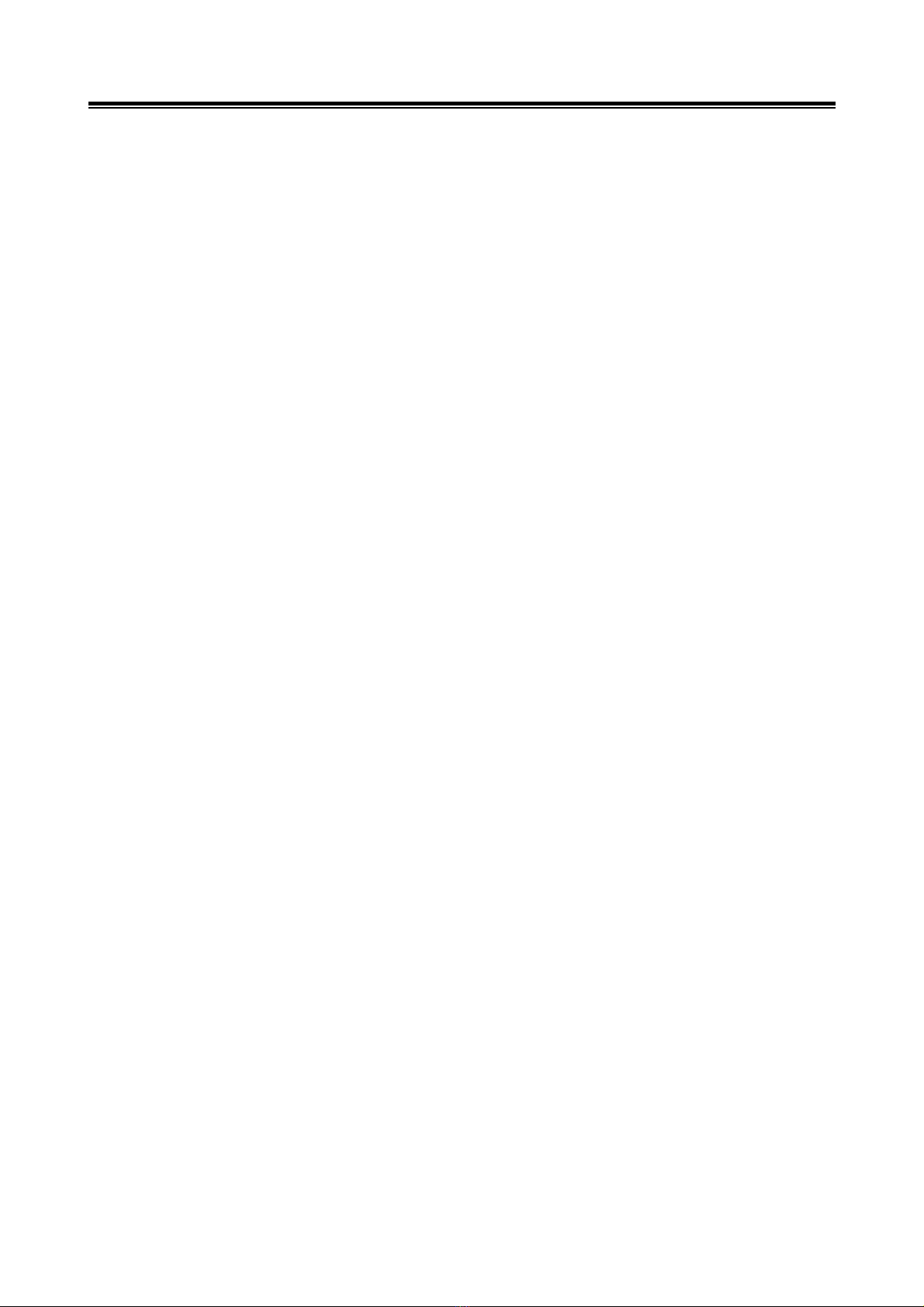
MUT-III Instruction Manual
Preface
This instruction manual provides information about MUT-III functions, operating procedures and other
details.
An understanding of the functions and operating procedures for both the MUT-III system and the
Vehicle Communication Interface (referred to as V.C.I. hereafter) will allow users to perform precise and
efficient fault diagnosis for vehicle-mounted Electronic Control Units (referred to as ECU hereafter) that
can be serviced with the MUT-III.
Please ensure that this instruction manual is read completely prior to using the MUT-III system, as the
operating procedures may vary, depending upon the particular type of vehicle electronic control unit.
Please note that the information described within this manual may not be fully consistent with certain
products, due to specification changes or version upgrades.
Table of Contents
Chapter 1 Product Overview........................................................................................ 1
1-1. Precautions ...........................................................................................................................2
1-2. V.C.I. Exterior Diagram and Part Names...............................................................................3
1-3. Description and Usage of MUT-III Components....................................................................4
1-4. Harness Connection Procedures and Connection Order ......................................................6
1-5. Connection Harness and Vehicle Combinations ...................................................................7
Chapter 2 MUT-III Functions ........................................................................................ 8
2-1. Basic Functions.....................................................................................................................8
2-2. V.C.I. Function.......................................................................................................................8
Chapter 3 MUT-III Operating Procedures .................................................................. 10
3-1. Start-Up Procedures for PC and MUT-III System................................................................ 11
3-2. Description of Operating Screens .......................................................................................12
3-3. Description of Buttons on the Operating Screens ...............................................................13
3-4. Operating Procedures for the MUT-III System ....................................................................15
3-5. Shutdown Procedures for the PC and MUT-III System .......................................................17
3-6. Removing a memory card from PC ..................................................................................18
Chapter 4 Operating Procedures for Diagnostic Functions.................................... 19
4-1. Operating Procedures for Diagnostic Trouble Codes (DTCs) .............................................20
4-2. Operating Procedures for the Data List...............................................................................21
4-3. Operating Procedures for the Actuator Test ........................................................................31
Chapter 5 Operating Procedures for the Drive Recorder ........................................ 36
5-1. Recording with the Drive Recorder .....................................................................................37
5-2. Handling the Recorded Data...............................................................................................51
5-3. Analyzing Recorded Data....................................................................................................55