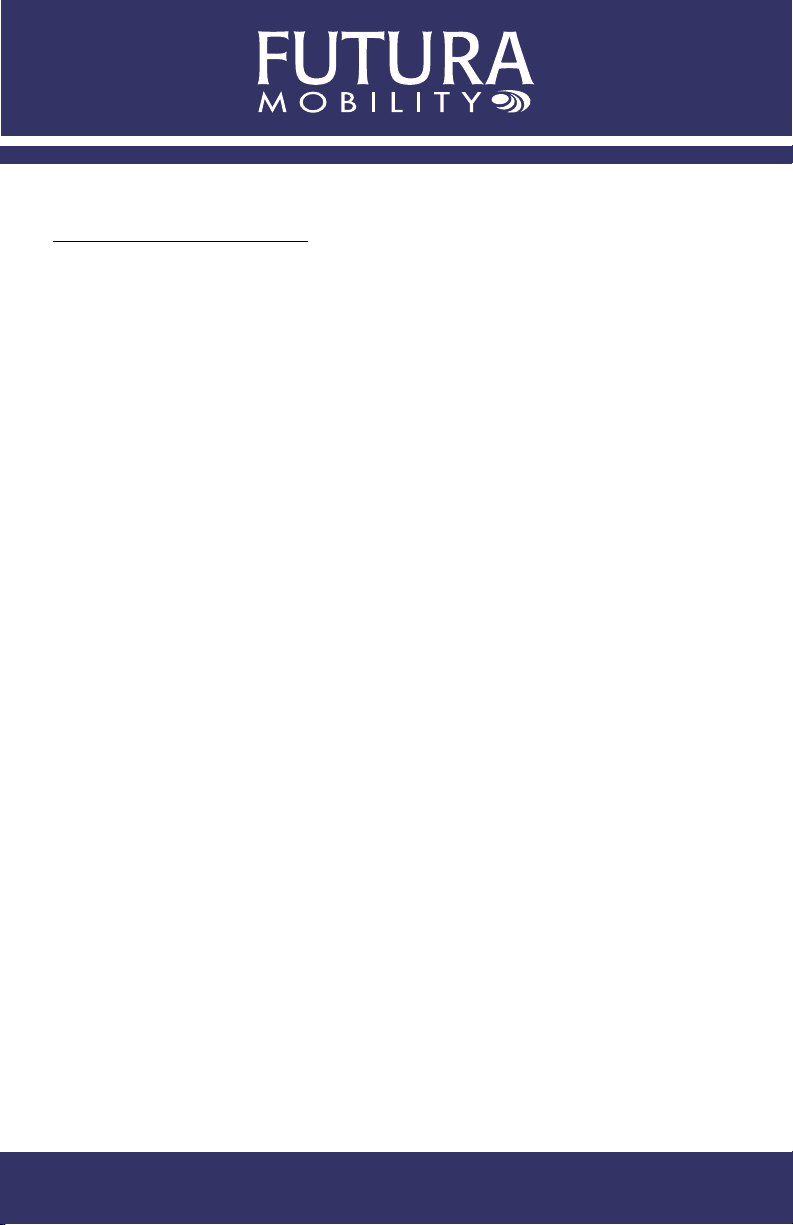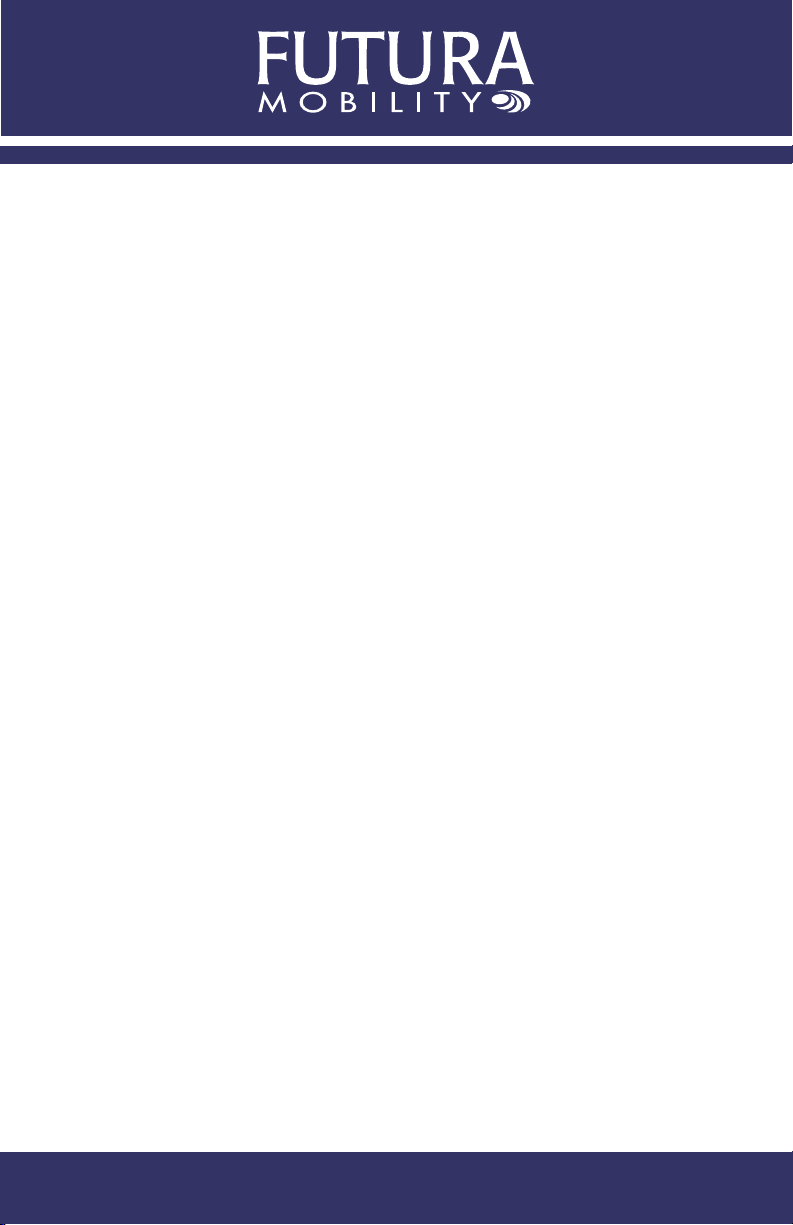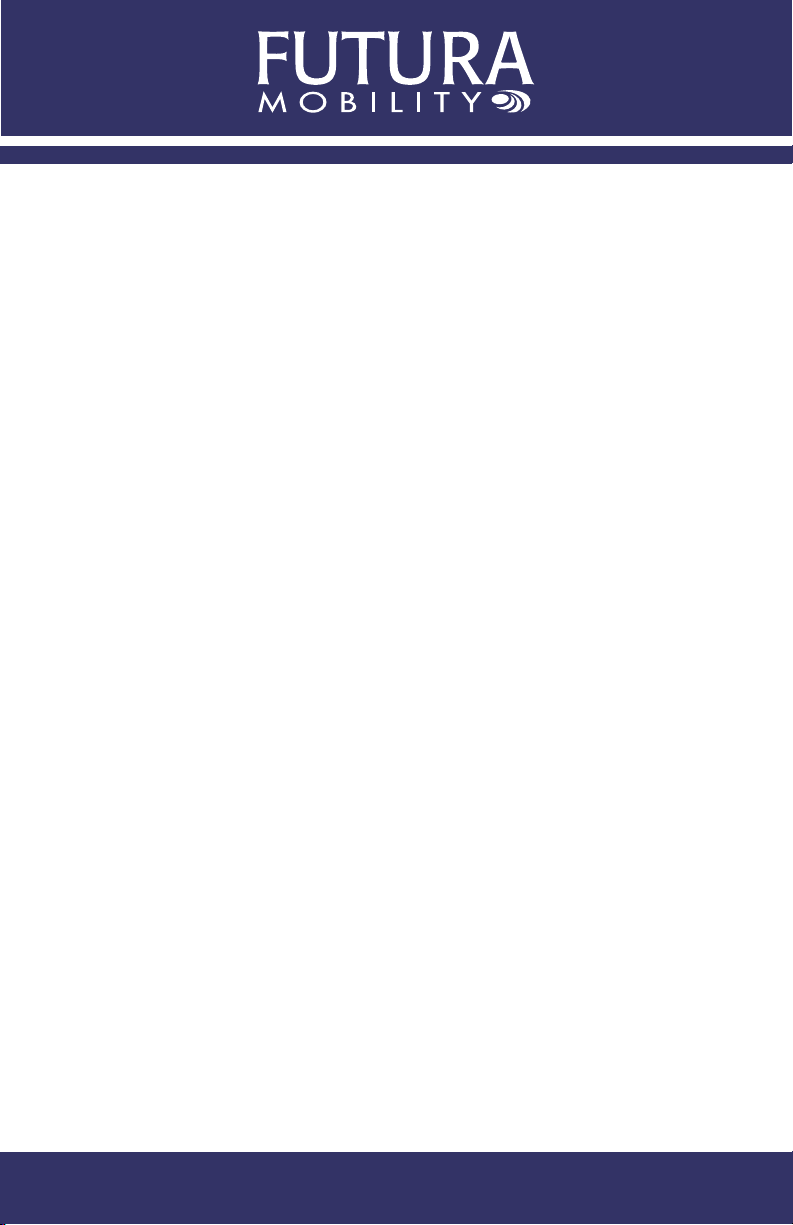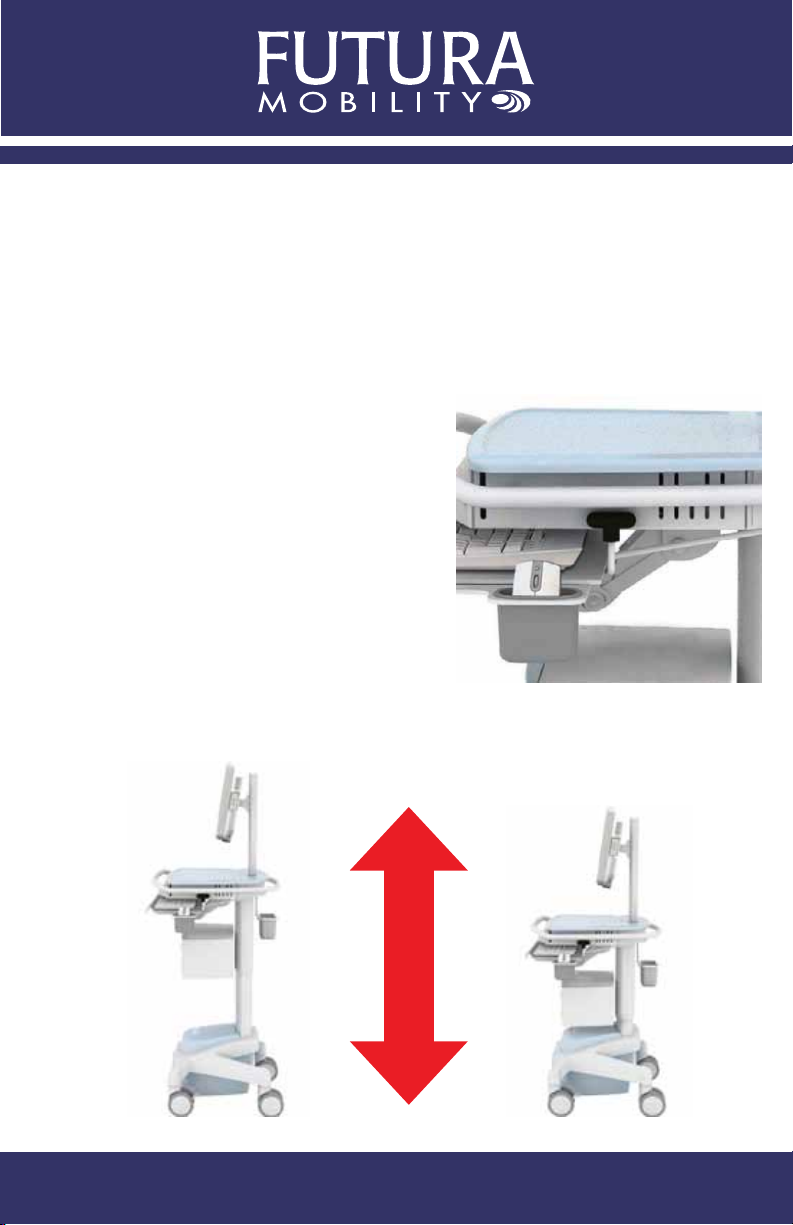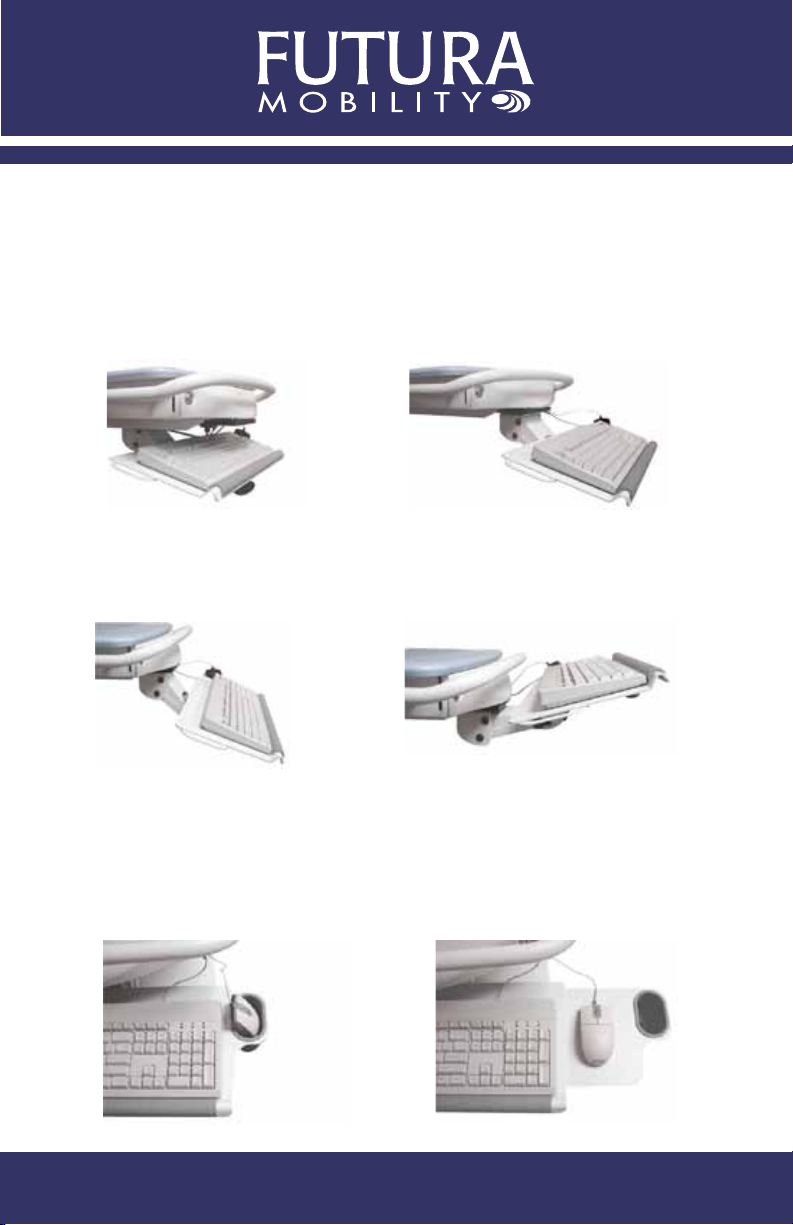ST7 Standard Workstation Quick Resource Guide 5
5. WARNINGS AND CAUTIONS
Electromagnetic Interference
The function and performance of this Product may vary from the published
specicationsduetomanyfactors,including,withoutlimitation,siteimpairments
from structural effects, metal objects in the vicinity, interference from other
electrical devices, atmospheric effects, installation, and maintenance. There
may be other factors which also affect performance of this Product.
Long-Term Storage
If the ST7 Flex Workstation is to be stored or not used for more than 3 months,
in addition to the short term storage instruction, disconnect or completely
remove the Continuum Power System. As well, if the optional drawers are
installed, remove the lock mechanism batteries. Refer to page 14 lock for
details.
Routing Maintenance and Inspection
The ST7 Flex Workstations do not require routine maintenance or inspection
exceptasspeciedinsections“CleaningtheWorkstation”onpage20.Also,
please refer to the Continuum Power System guide for information on proper
battery maintenance.
Setup and Preperation
The ST7 Flex Workstation must be unpacked and inspected, and the battery
fullychargedbeforerstuse.Referto“UnpackingtheWorkstation”onpage
7 for details.
USB (Universal Serial Bus) and LED Indicator
Do not touch either the USB connector contacts or the LED indicator board
and a patient simultaneously when the cart is used in the vicinity of a patient.
Equipment Disposal (End of Life)
Follow local or municipal regulations for disposal or recycling of the power
system (including batteries) and the product.