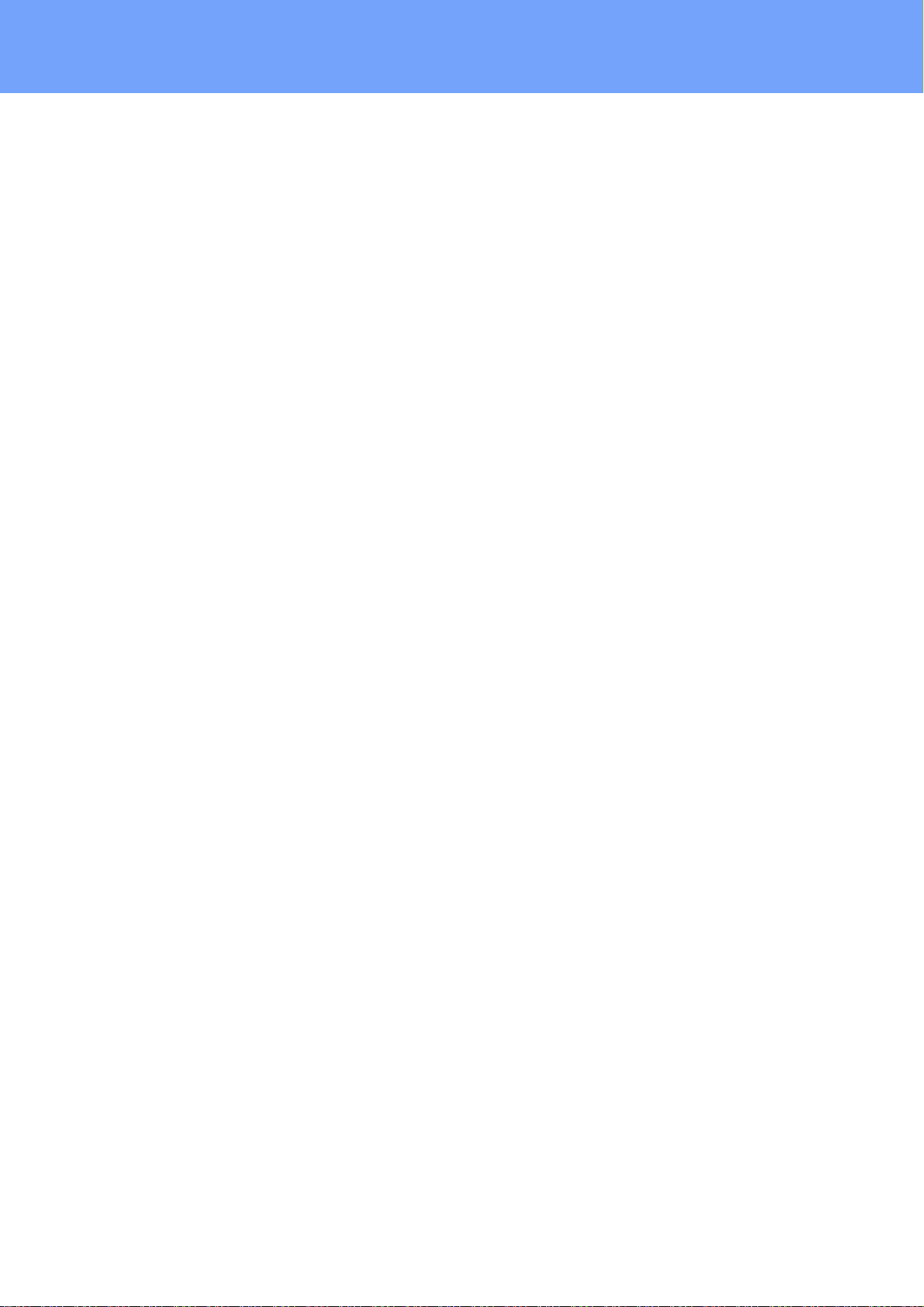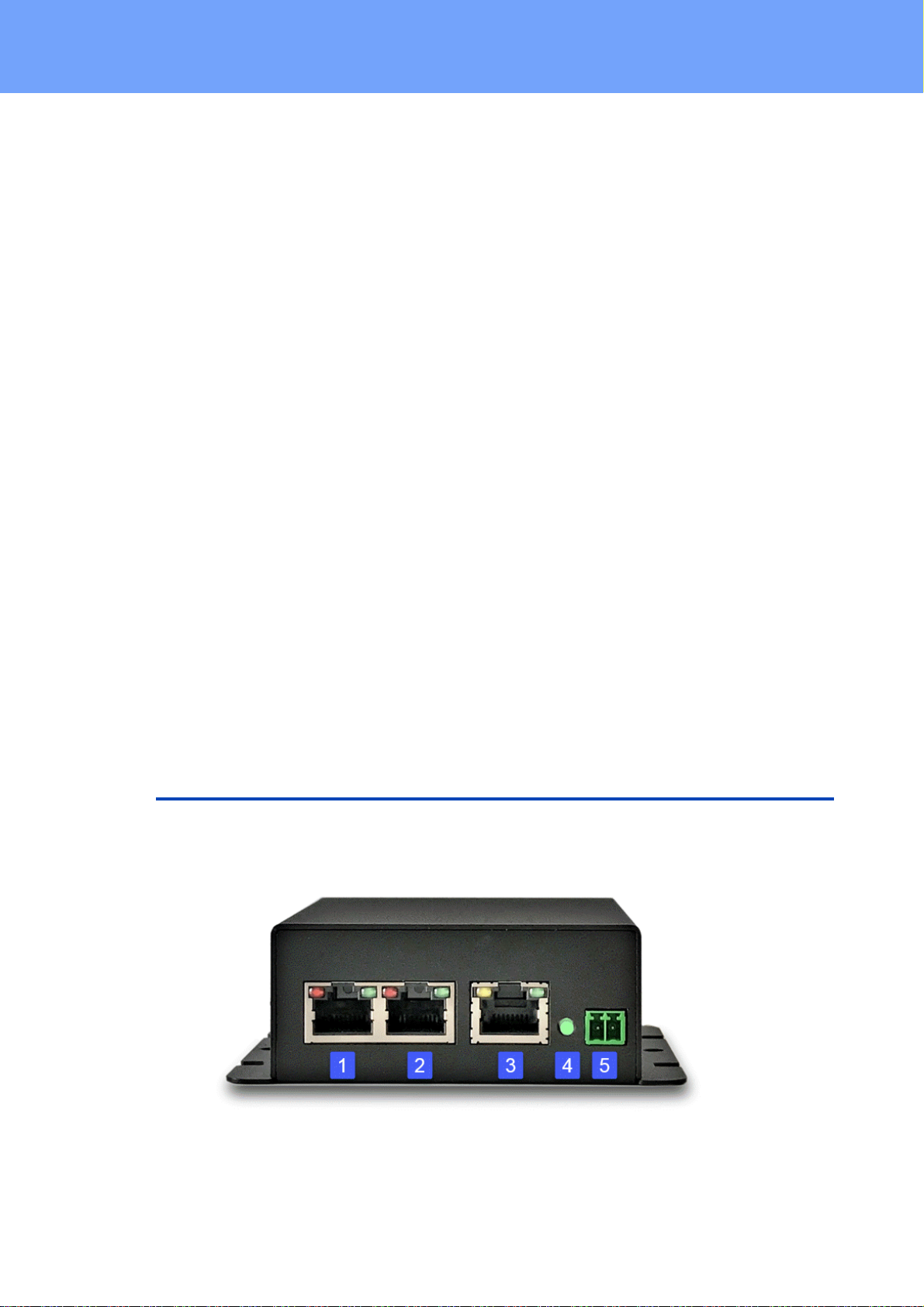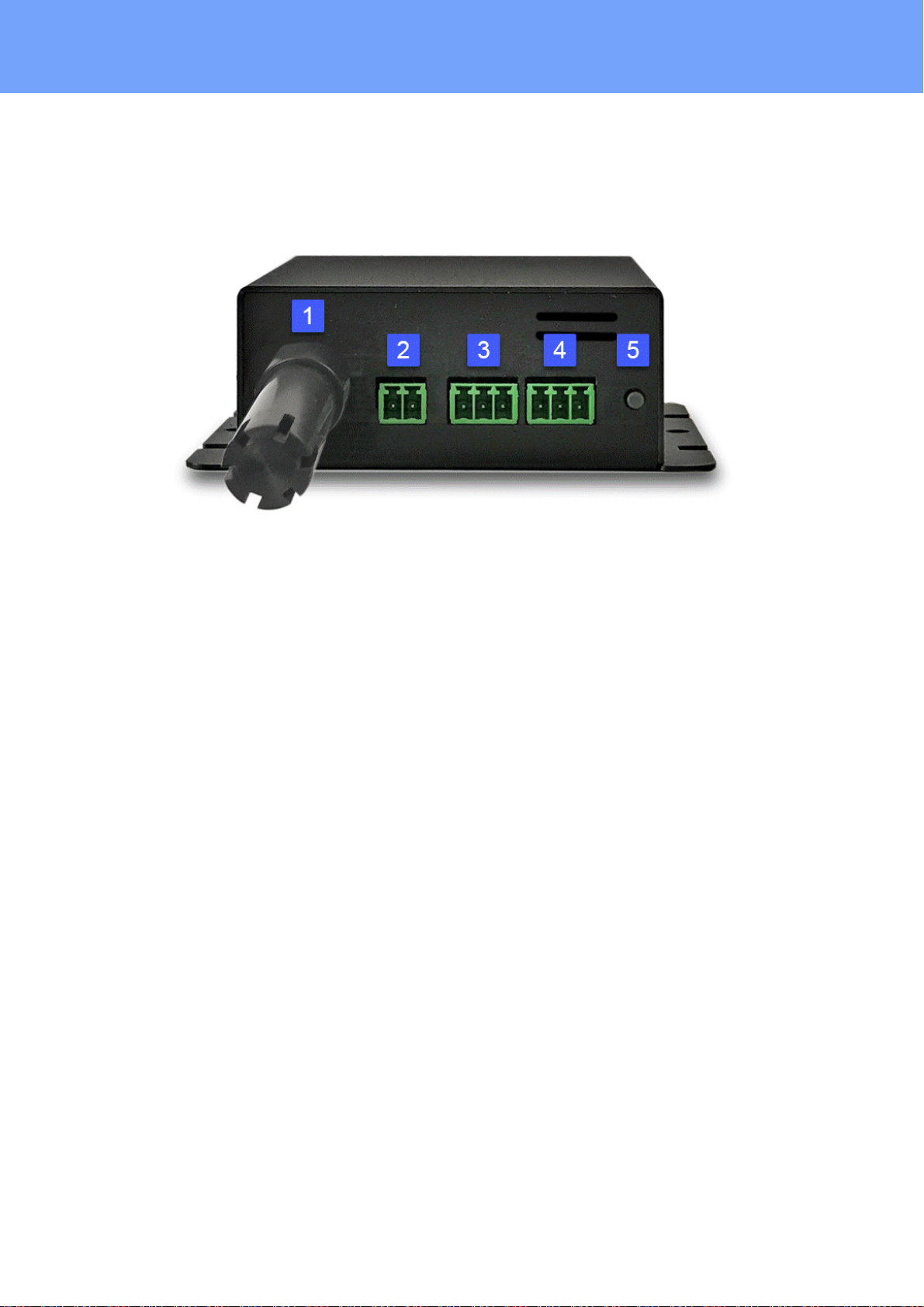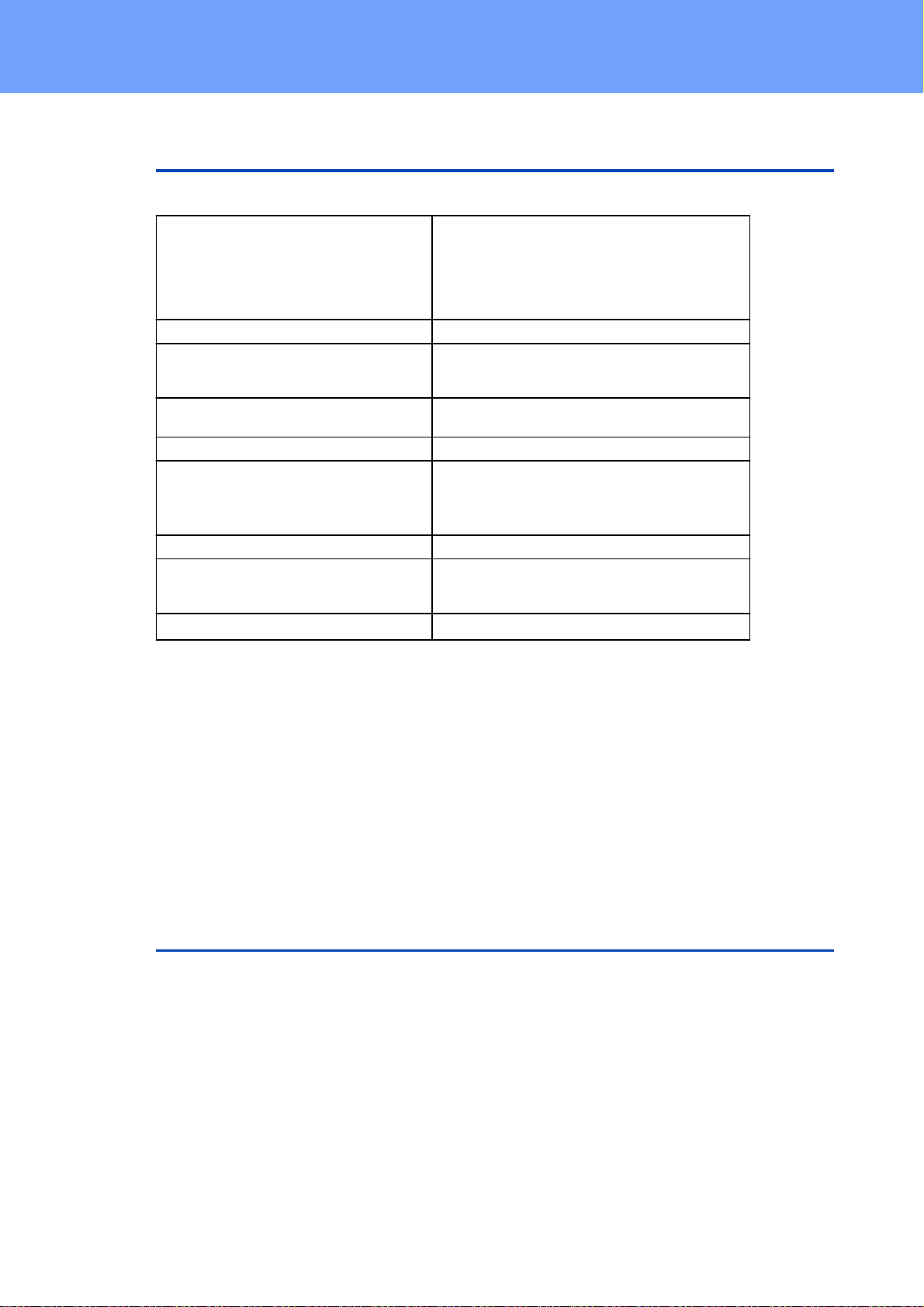3
Expert Sensor Box 7213/7214 © 2021 GUDE Systems GmbH
Table of contents
1. Device Description 5
1.1 Security Advice ....................................................................................................... 6
1.2 Content of Delivery ................................................................................................. 6
1.3 Description ............................................................................................................. 6
1.4 Installation ............................................................................................................. 7
1.4.1 Terminal Assignment ............................................................................................... 8
1.5 Redundant Voltage Supply ...................................................................................... 9
1.6 Technical Specifications ........................................................................................ 10
1.7 Sensor .................................................................................................................. 10
2. Operating 14
2.1 Operating the device directly ................................................................................ 15
2.2 Control Panel ........................................................................................................ 15
2.3 Maintenance ........................................................................................................ 17
2.3.1 Maintenance Page ................................................................................................. 19
2.3.2 Configuration Management .................................................................................. 20
2.3.3 Bootloader Activation ............................................................................................ 21
3. Configuration 23
3.1 Output Ports ......................................................................................................... 24
3.1.1 Watchdog ............................................................................................................... 25
3.2 Input Ports ............................................................................................................ 27
3.3 Ethernet ............................................................................................................... 27
3.3.1 IP Address ............................................................................................................... 28
3.3.2 IP ACL ..................................................................................................................... 29
3.3.3 HTTP ....................................................................................................................... 30
3.4 Protocols .............................................................................................................. 31
3.4.1 Console ................................................................................................................... 32
3.4.2 Syslog ..................................................................................................................... 33
3.4.3 SNMP ...................................................................................................................... 33
3.4.4 Radius ..................................................................................................................... 35
3.4.5 Modbus TCP ........................................................................................................... 36
3.5 Clock ..................................................................................................................... 36
3.5.1 NTP ......................................................................................................................... 37
3.5.2 Timer ...................................................................................................................... 38
3.5.3 Timer Configuration ............................................................................................... 38
3.6 Sensors ................................................................................................................. 44
3.6.1 Port Switching ........................................................................................................ 45
3.7 E-Mail ................................................................................................................... 47
4. Specifications 48