G-Homa EMW302WFO User manual

Instruction Manual
for Outdoor WI-FI
Smart Socket
(APP: G-Homa)
Type: EMW302WFO
1. The Outdoor G-Homa Wi-Fi socket is designed ideally for outdoor used, IP44.
(ONLY within the eective Wi-Fi range to connect wifi).
2. It connects your home Wi-Fi network to your appliances for easy control of
home automation, energy saving and home security.
3. App controls any connected electrical appliances via your smart device.
Wherever and whenever you choose to control the on/o, timer setting and
group setting. Applicable for both IOS and Android system.
4. With Alarm function, send an alert message to the registered email or via APP
push notification, for home security purpose.
5. By refreshing the screen, you can see your socket’s on/o status from the APP.
6. With pushbutton, control power on/o manually.
7. Timer setting function via the APP is easy and convenient.
8. Available to add multiple Wi-Fi sockets to suit your need. (Max 15 devices per
Wi-Fi Router).
1. Download the G-Homa from APP store or Google Play on your smart phone,
open the APP and follow the procedure to register your account with a valid
email address.
(You can also scan the QR code on the packaging to download G-Homa APP).
2. Add new device to your smart phone by following the procedure
demonstrated in the APP.
3. Once connected, you can either control the appliances via your smart phone or
manually.
1. Add a New Device
a) After downloading the APP and register your account, plug in the device to a
main socket, LED flashes quickly continuously (few times per second).
b)APP shows “ADD A DEVICE”, click to add the device.
c) Follow the procedures on the APP and press “ACTIVATE” to complete the
procedures.
d)Scroll down the first page to refresh the device status.
e) Click “+” icon next to G-Homa on the first page, choose “ADD” to add new
devices.
2. Change Device Name
a)Click on the device to rename it.
b)Scroll down to “Device Setting”.
c) Choose the icon for your device, ie. Table lamp, floor lamp…
d)Rename your device by pressing the “Name” button.
A. Function
B. Connection
C. Setting
Procedures

3. Timer Setting
a) Click on the device and set the timer program.
b) Click the "+" icon.
c) Click in the field with the displayed time, set your time, when finished, press
“Done”. Move the slider to activate or deactivate. Choose if the set time should be
ON or OFF. Choose the day of the week when you want to repeat, press “DONE”
when finished. Device will turn on and o according to your setting automatically.
4. Alarm Setting
Press and hold the button on the device can send an alarm/alert message in case
of urgency.
a) Click “+” icon next to G-Homa on the first page, choose “SETTING” and scroll
down to “System Setting” .
b) Click “Push Notification” to choose “APP” or “EMAIL”, or both, to receive the
alarm message sent from the device (email address to be the same as your
registered email address).
c) Go back to the first page of the app.
d) Click on the device you would like to set the alarm message.
e) Scroll down to “Alarm Setting”.
f) “Add alarm message” and enter your message content.
5. Group Setting
Group Setting allows you to combine dierent devices into the same on/o timer.
Ideal for special occasion on/o control, eg. Going out for a holiday.
a) Go to “GROUP” icon on the first page.
b) Click “ADD A NEW GROUP”, choose Icon for special occasion, eg. WEEKEND,
WINTER TIME, ENERGY SAVING…
c) Re-name the group at your own preference if needed, press “SAVE”, APP will
go to the GROUP’s main page, ”Success, Group Added Successfully” shown on
the screen. Click “confirm”.
d) Choose the group you just created, press “Add Timer Setting”, chose the
activation time and repeat pattern, press “DONE” when finished.
e) Scroll down to “Set Group Combination”, press “Device Combination”, press
“+” on the right top corner, APP guides you to page “ Add Group Device”, select
multiple device to form a group , press DONE when finished.
f) App then goes to the “Device Combination” page, and shows the device that
you just chosen.
g) You can set ON or OFF status for the device, and if activate the instruction at
the time of the setting (NOW) or with delay, press DONE when finished.
h) Click “+” icon next to G-Homa on the first page, choose “GROUP” to add new
groups.
Group setting notes:
a) The above process only set ONE group, which is ON or OFF. User is suggested
to set another group to complete the on/o cycle, or the device might be on until
it has an OFF time setting.
b) To avoid confusion, we suggest to de-activate the timer setting function in the
DEVICE page.
6. Reset
a) Press and hold the manual button on the device for 20 seconds, it will clear
ALL the previous setting, LED flashes quickly, and the reset device is then
readyfor user to “add new device”.
b) To change user account to control the device, go to the specific device page,
select “Delete Device”, then the device is free for any new account to add.
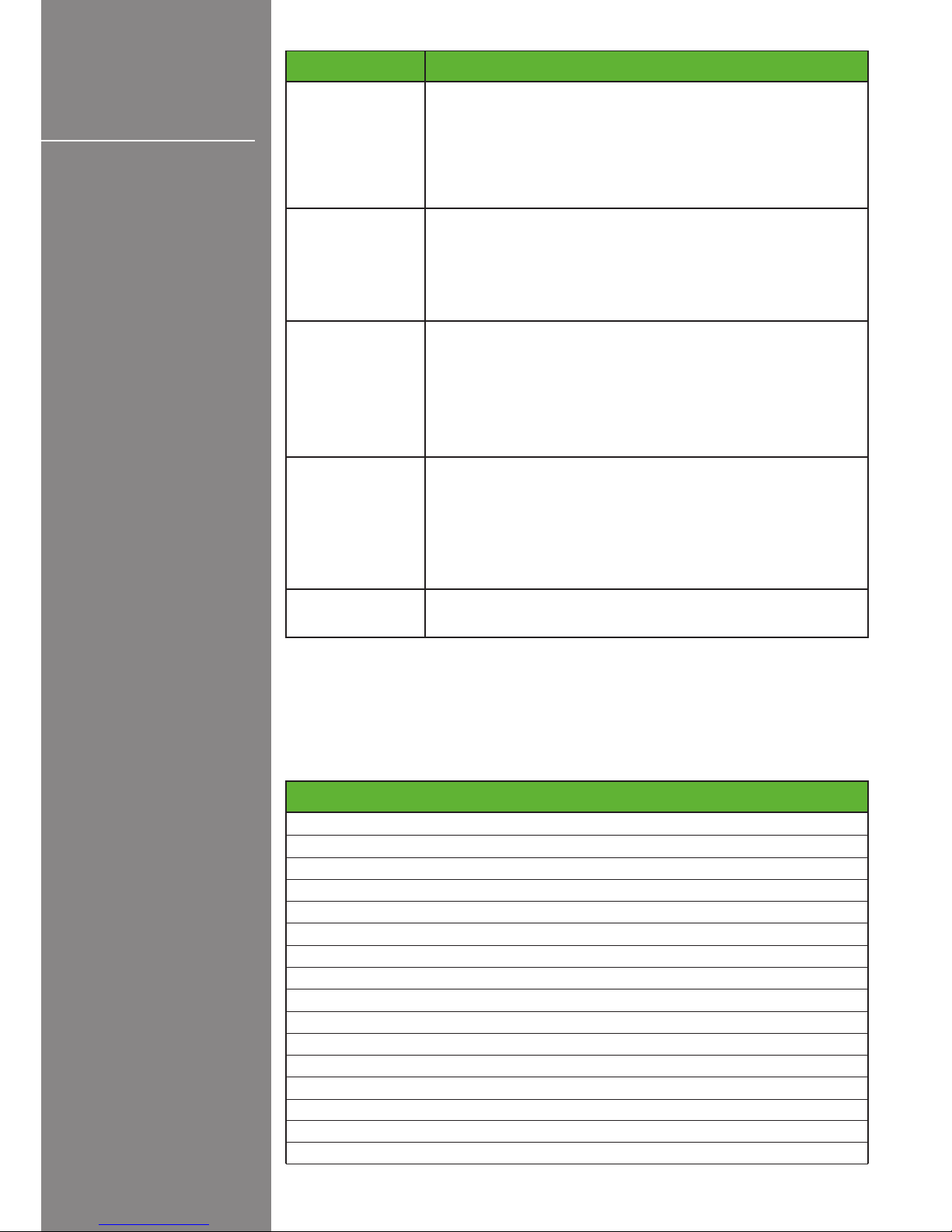
Cautions:
1. For safety, always switch o your appliances before connecting.
2. Whenever you change a Wi-Fi network, reconnection is required.
3. Do not plug in and out the device continually. Always wait for an interval of
10 seconds.
4. Do not connect with the following load.
D. LED
Flashing
Guide line
LED DESCRIPTION
Flashes slowly
(once per
second)
Flashes quickly
(few times per
second)
Flashes quickly
with interval
(4 flashes per
second at 1-2
seconds interval)
Flashes 3 times
quickly then OFF
On or OFF
Possible unsafe operation
Particular requirements for vacuum cleaners and water-suction cleaning appliances
Stationary cooking ranges, hobs, ovens and similar appliances
Grills, toasters and similar portable cooking appliances
Floor treatment machines and wet scrubbing machines
Deep fat fryers, frying pans and similar appliances
Kitchen machines
Particular requirements for appliances for skin or hair care
Particular requirements for microwave ovens, including combination microwave ovens
Room heaters
Commercial electric cooking ranges, ovens, hobs and hob elements
Commercial electric deep fat fryers
Commercial electric griddles and griddle grills
Commercial electric multi-purpose cooking pans
Portable heating tools and similar appliances
Commercial electric boiling pans
Commercial electric grillers and toasters
- Smart socket is searching for the Wi-Fi network.
- Press and hold the button until the LED flashes quickly
(few times per second), socket turns into the connection
mode.
- Follow the procedure on the APP to activate the new
device and enter the Wi-Fi password for connection.
- Smart socket is in connection Mode.
- Follow the instruction “ACTIVATE NEW DEVICE” and
enter the Wi-Fi password for connection.
- When the connection is successful, the LED will stay ON
or OFF, without flashing.
- Smart socket is in manual connection mode.
- Press and hold the button until LED flashes quickly (few
times per second), follow the “Manual Connection”
procedure, enter the Wi-Fi password for connection.
- When connection is successful, the LED stays ON or
OFF, without flashing.
- Alarm mode is activated.
- After activating the device successfully, press and hold
the button, LED flashes 3 times quickly, then OFF, the
smart socket will send an alert message to your preset
email account or by APP push notification.
- You can preset your alert message in your APP.
- Power on /o status indicator.
- Connection successful (after connection mode as above)

1. Power Rating:230V~, 50Hz
2. Resistive Load: 3680W max.
3. Frequency: 2.4GHz (meets the requirements of IEEE802.11/b/g/n standard)
1. Wi-Fi® router
2. iOS v6.0 or higher
3. Android 3.0 or later
E. Specifications
F. System
Requirements
Sauna heating appliances
Projectors and similar appliances
Thermal-storage room heaters
Commercial electric kitchen machines
Floor treatment and floor cleaning machines for commercial use
Spray extraction machines for commercial use
Wet and dry vacuum cleaners, including power brush, for commercial use
Electrical heating appliances for breeding and rearing animals
Automatic machines for floor treatment for commercial use
Portable immersion heaters
Electric fence energizers
Outdoor barbecues
High pressure cleaners and steam cleaners
Amusement machines and personal service machines
Commercial microwave ovens
Hand-held mains-operated garden blowers, vacuums and blower vacuums
Table of contents
Other G-Homa Accessories manuals


















