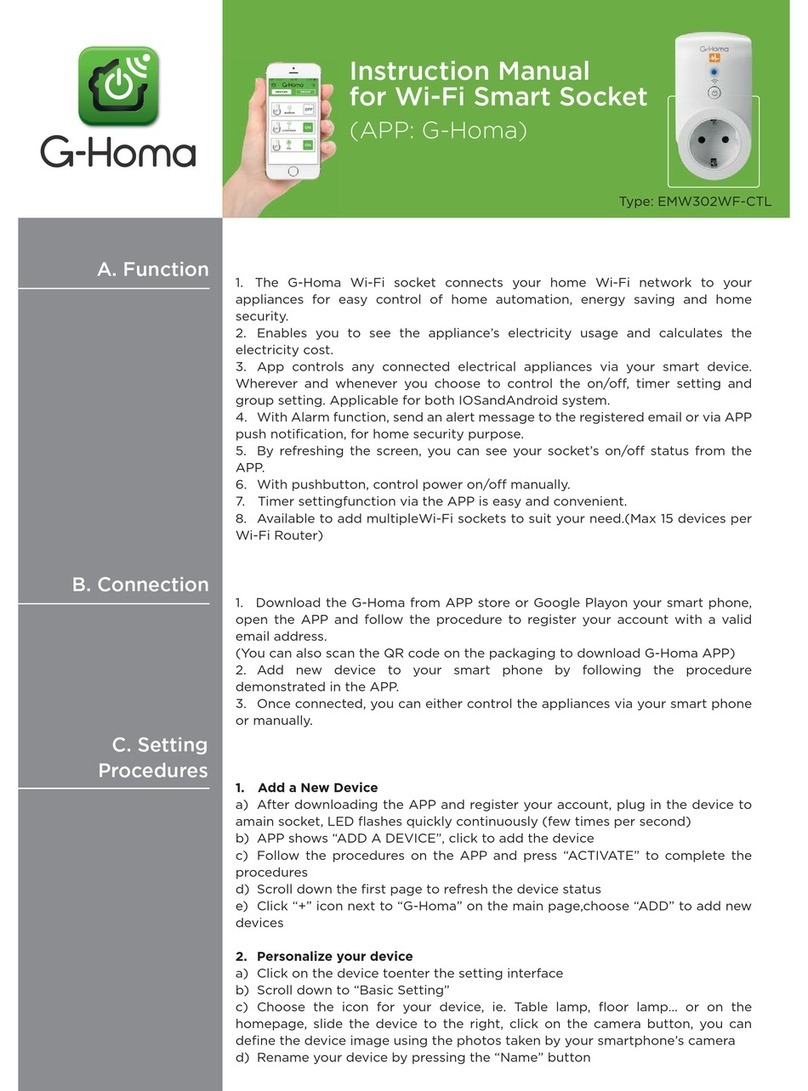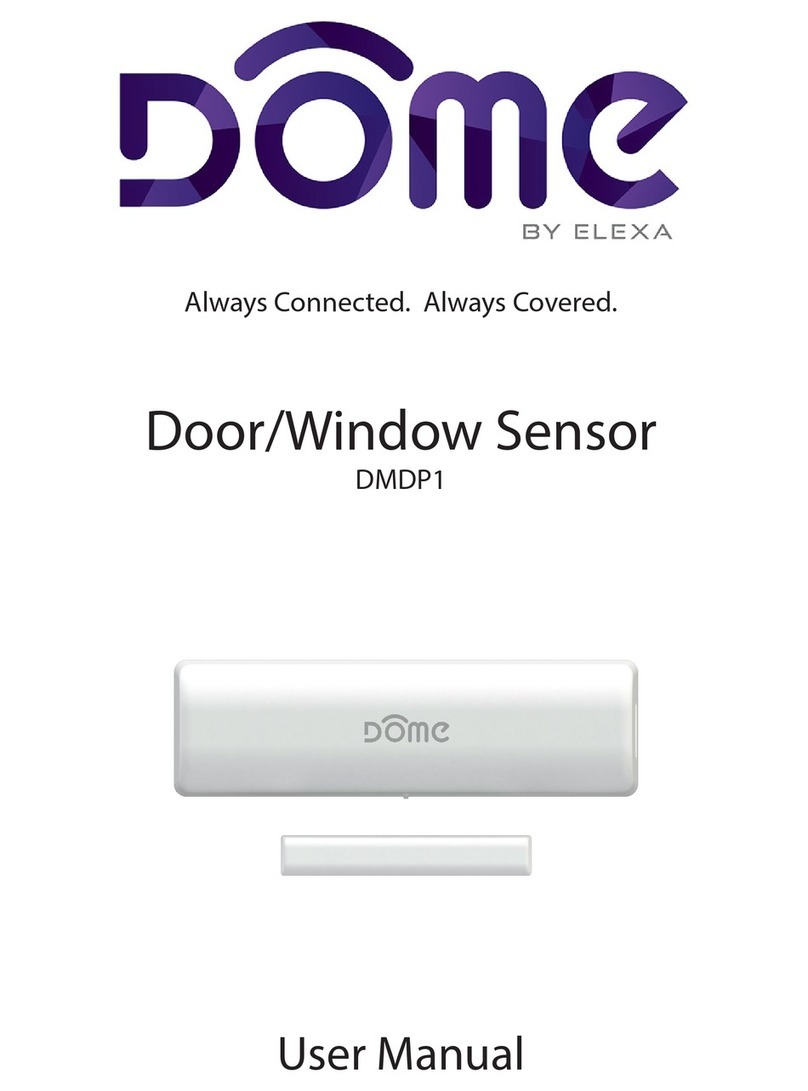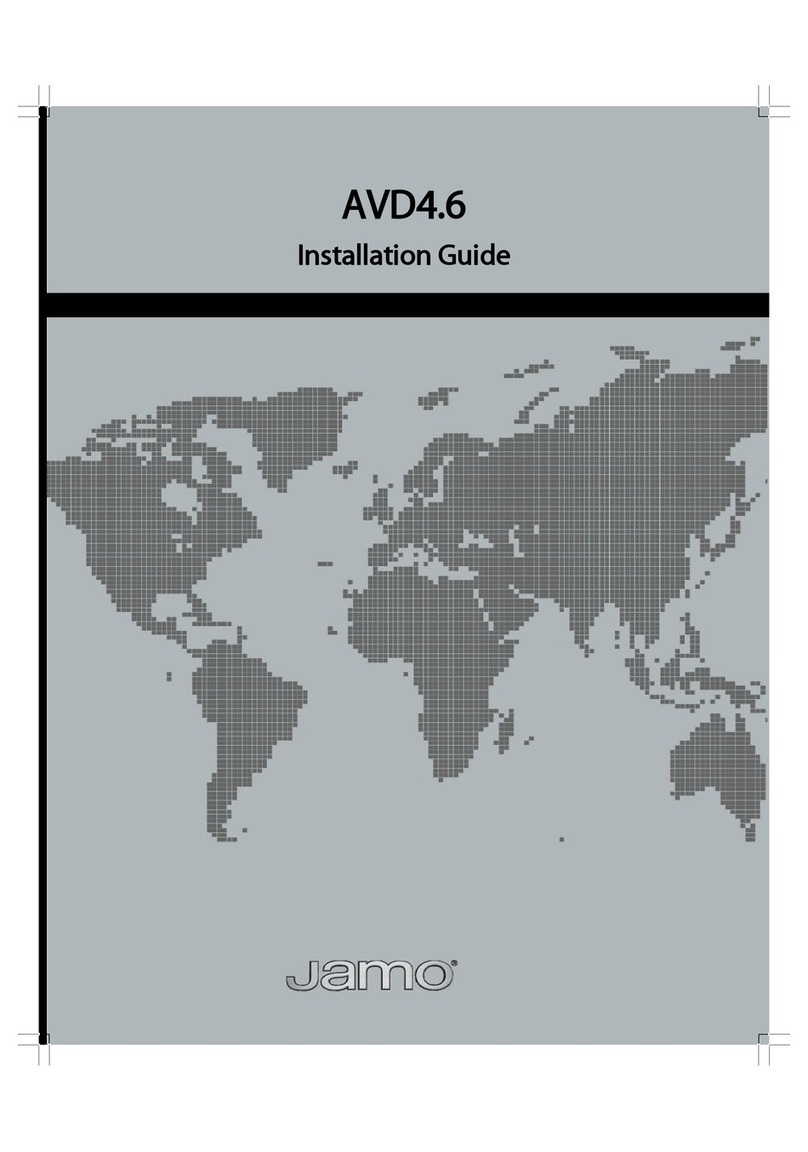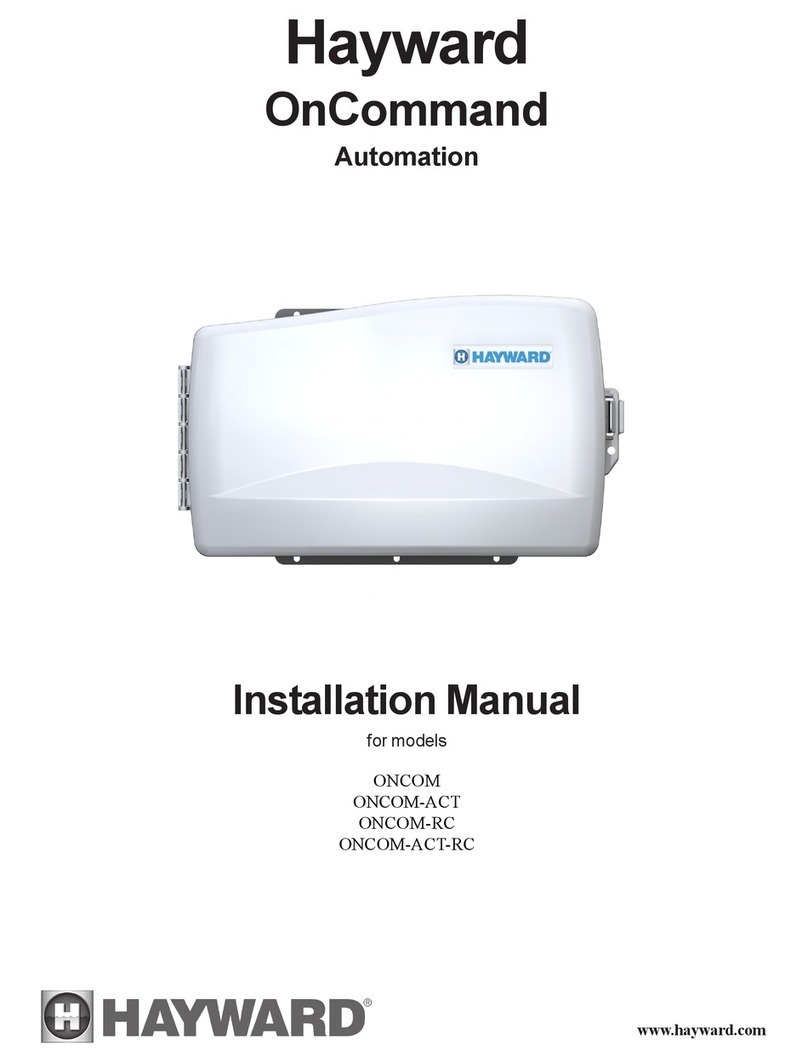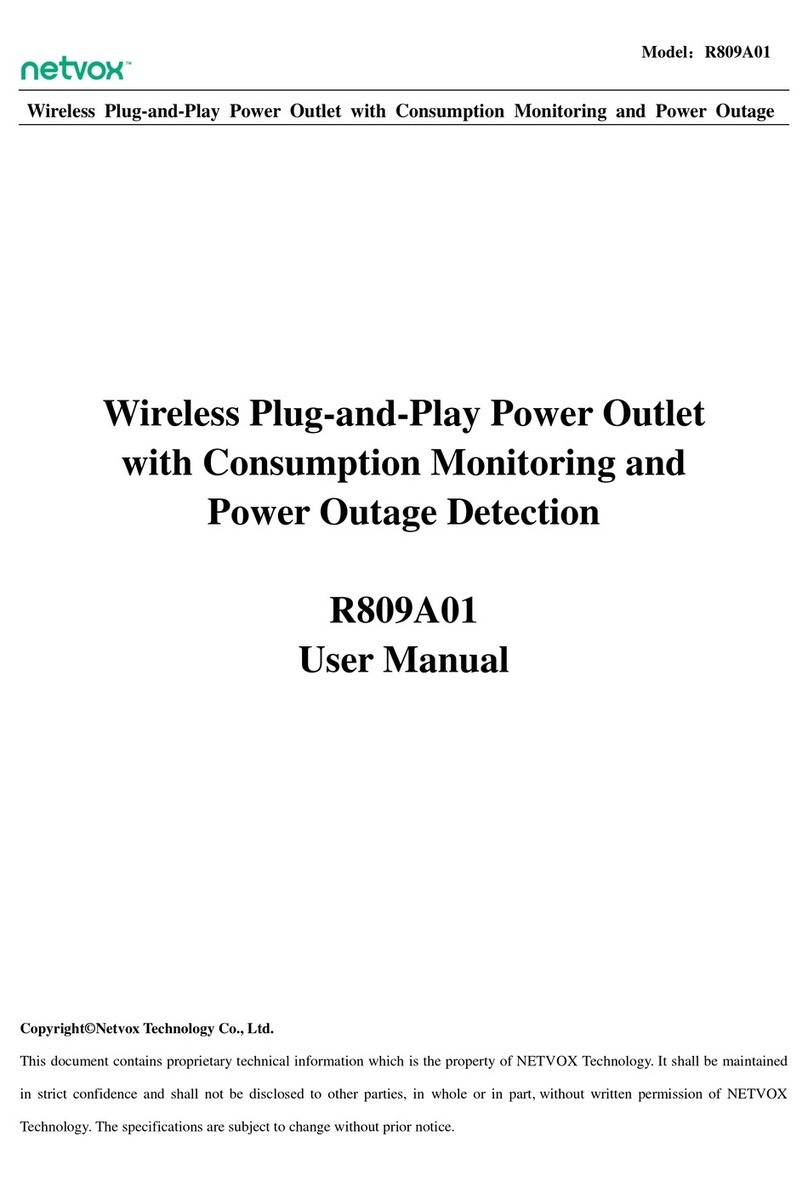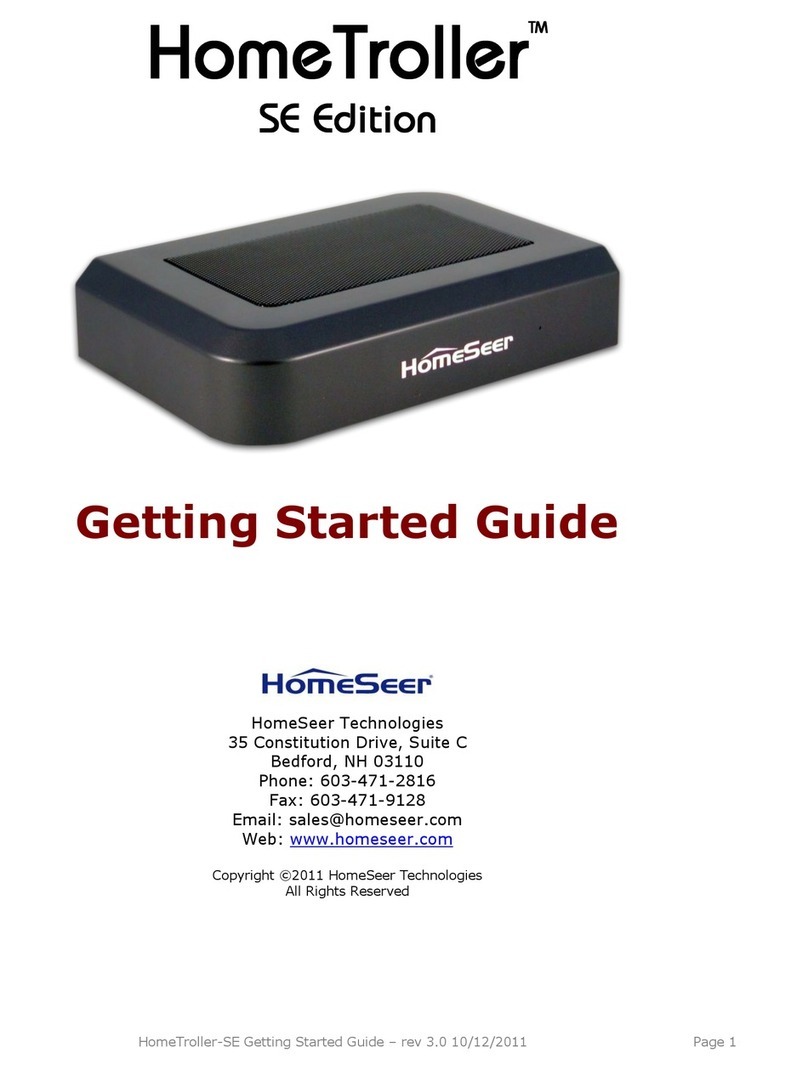G-Homa EMW302WF-HS User manual

Instruction Manual for WI-FI Smart Home Set
(APP: G-Homa)
Type: EMW302WF-HS+RF302PIR+RF302DAx2
A. Function
1. The G-Homa Wi-Fi Smart Home Host connects your home Wi-Fi network for easy control.
2. App applicable for both iOS and Android system.
3. With manual button, control the Host ON/OFF manually.
4. Available to add multiple Wi-Fi Smart Home components to suit your need. (Max 15 devices per
Wi-Fi Router)
B. Diagram
SmartHomeHost PIRSensor Door/windowSensor
Whenactivated,send
RFsignalto the Host
Working principle
PIR Sensor
send message to
user's cellphone and
registered email
Via cloud server
When set notification
mode with audio, it gives
the preset sound
LED indicator:
Flashes when activated
or battery low
PIR Sensor:
Detect distance, 8-10m
Detect angle, 100-110° 2xAAA battery
Learning button:
Press to send signal to learn
RF code

Door/window Sensor
C. Installation
1. PIR Sensor
Use screws to fix the device to a proper place
2. Door/window Sensor
Use screws or sticker to fix the device's two parts on the door/window and frame
D. Connection
1. Download the G-Homa from APP store or Google Play on your smart phone, open the APP and
follow the procedure to register your account with a valid email address.
(You can also scan the QR code on the packaging to download G-Homa APP)
2. Add new device to your smart phone by following the procedure demonstrated in the APP.
3. Once connected, you can either control the Host via your smart phone or manually.
4. Turn On the sensor Adding Mode via APP to add the sensors (PIR Sensor, Door/window Sensor,
etc.).
5. Activate the sensor to complete the adding process. (PIR Sensor, by pressing the learning button or
make a movement before the sensor, the LED indicator will flash to show the signal is sent)
Detect angle: 100-110° Detect distance: 8-10m, Height: 1-3m
LED indicator:
Flashes when activated
or battery low
Speaker:
80dB (Distance: 0.3m)
Working mode button:
Choose from RF, OFF, RF+Tone mode
3xAG13 battery
Gap between two parts less than 1cm

6. Once adding successfully, the added device will display on the APP device interface.
7. Max. 10 sensors under one Host.
E. Instruction
1. Working mode
a) User can switch ON/OFF by easily pressing on manual button on the Host or on the APP
interface.
b) User can also set the timer to define a certain time to switch ON/OFF the Host via APP.
c) When the sensors (PIR Sensor, RF socket, etc.) are connected, user can program some easy
linkage function using different devices, for example, when PIR Sensor detects people
movement, the Host then turns on the connected socket; when the socket reaches the
countdown time, the Host gives a notification tone and sends a push notification to user's app,
etc.
2. Personalize your device
a) Tap the device to enter the setting interface
b) Tap the device name to rename the device; tap the WiFi host icon to reset the image for the
device.
3. Firmware Update
a) Enter to this device setting interface.
b) Click the “Firmware update” button on top right, the version detail of the device will be
displayed.
c) If this device’s firmware is not the latest version, click “Update” button to update. This may
take several minutes
4. Reset
a) Press and hold the manual button on the device for 20 seconds, it will clear ALL the previous
setting, LED flashes quickly, and the reset device is then ready for user to “add new device”
b) To change user account to control the device, go to the specific device page, select “Delete
Device”, then the device is free for any other new account to add
D. LED Flashing Guideline
LED Description
Flashes slowly
(once per second) -Smart socket is searching for the Wi-Fi network.
-Press and hold the button until the LED flashes quickly (few times per
second), socket turns into the connection mode.
-Follow the procedure on the APP to activate the new device and enter the
Wi-Fi password for connection.
Flashes quickly
(few times per
second)
-Smart socket is in connection Mode.
-Follow the instruction “ACTIVATE NEW DEVICE” and enter the Wi-Fi
password of your Network (SSID) for connection.
-When the connection is successful, the LED will stay ON or OFF, without
flashing.
Flashes quickly with
interval
(4 flashes per second
at 1-2 seconds
interval)
-Smart socket is in manual connection mode.
-Press and hold the button until LED flashes quickly (few times per
second), follow the “Manual Connection” procedure, enter the Wi-Fi
password of your Network (SSID) for connection.
-When connection is successful, the LED stays ON or OFF, without flashing.
On or OFF - Security system arm/disarm status indicator
-Connection successful (after connection mode as above).

Cautions:
1. For indoor use only.
2. Whenever you change a Wi-Fi network, reconnection is required.
3. Do not plug in and out the device continually. Always wait for an interval of 10 seconds
4. Do not cover when in use
E. Specifications
1. Host
a) Power Rating: 230V~, 50Hz
b) Frequency: 2.4GHz (meets the requirements of IEEE802.11/b/g/n standard)
RF433.92MHz
c) Alarm sound intensity: 80dB (Distance: 1m)
d) Transmission distance: Max. 25 meters (in the open area)
e) Maximum RF output power:19dBm
f) APP Version: V3.0.15 or newer version
g) Firmware Version:V1.2.20 or newer version
Caution:Thetransmissionareacanbereducedbyobstacles,perexampleswalls!
2. Sensor device - PIR Sensor
a) Detect distance: 8-10m
b) Detect angle: 100-110°
c) Working interval: 3 seconds
d) Frequency: RF433.92MHz
e) Required battery: 2x1.5V AAA
f) Transmission distance: Max. 25 meters (in the open area)
g) Maximum RF output power: 10.5dBm
h) RF Version: TR003_HT46R002_V05.OTP or newer version
Caution:Thetransmissionareacanbereducedbyobstacles,perexampleswalls!
3. Sensor device - Door/window Sensor
a) Alarm dB: 80dB (Distance: 0.3m)
b) Frequency: RF433.92MHz
c) Include battery: 3x1.5V AG13 (LR44)
d) Transmission distance: Max. 25 meters (in the open area)
e) Maximum RF output power: 9.5dBm
f) RF Version: TR008_HT46R002_V05.OTP or newer version
Caution:Thetransmissionareacanbereducedbyobstacles,perexampleswalls!
F. System Requirements
1. Wi-Fi®router
2. iOS v7.0 or higher
3. Android 4.0 or later

G. WEEE:
H. Manufacturer :
Manufacturer: Zhejiang EverFlourish Electrical Co., Ltd.
Address: Renjiu Village, Wuxiang Town, Yinzhou, Ningbo 315111, P.R.China
This manual suits for next models
2
Table of contents
Other G-Homa Home Automation manuals
Popular Home Automation manuals by other brands

LEGRAND
LEGRAND Pass & Seymour LightSense PSWDI installation instructions

Owon
Owon WSP406UK-2G quick start guide
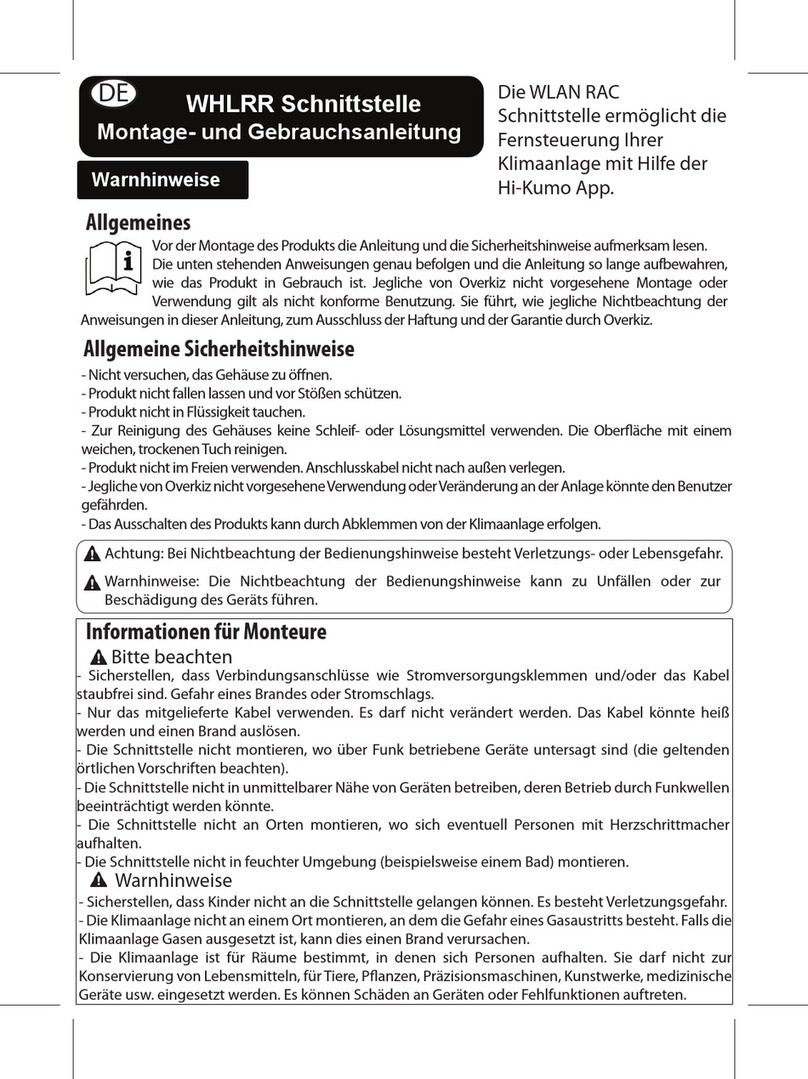
Overkiz
Overkiz WHLRR Operating and installation guide
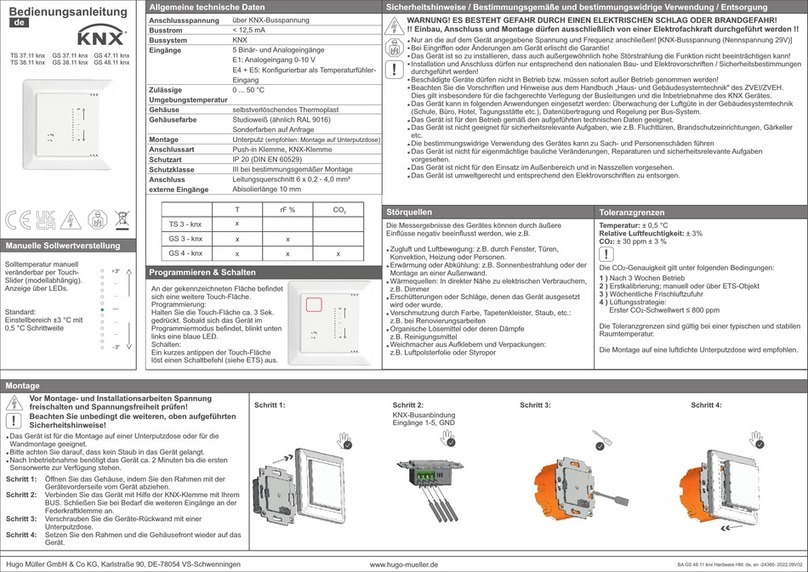
Hugo Müller
Hugo Müller GS 47.11 knx instruction manual

EVA Logik
EVA Logik ZW36M manual

Embertec
Embertec Emberstrip 8PC Plus Quick installation guide