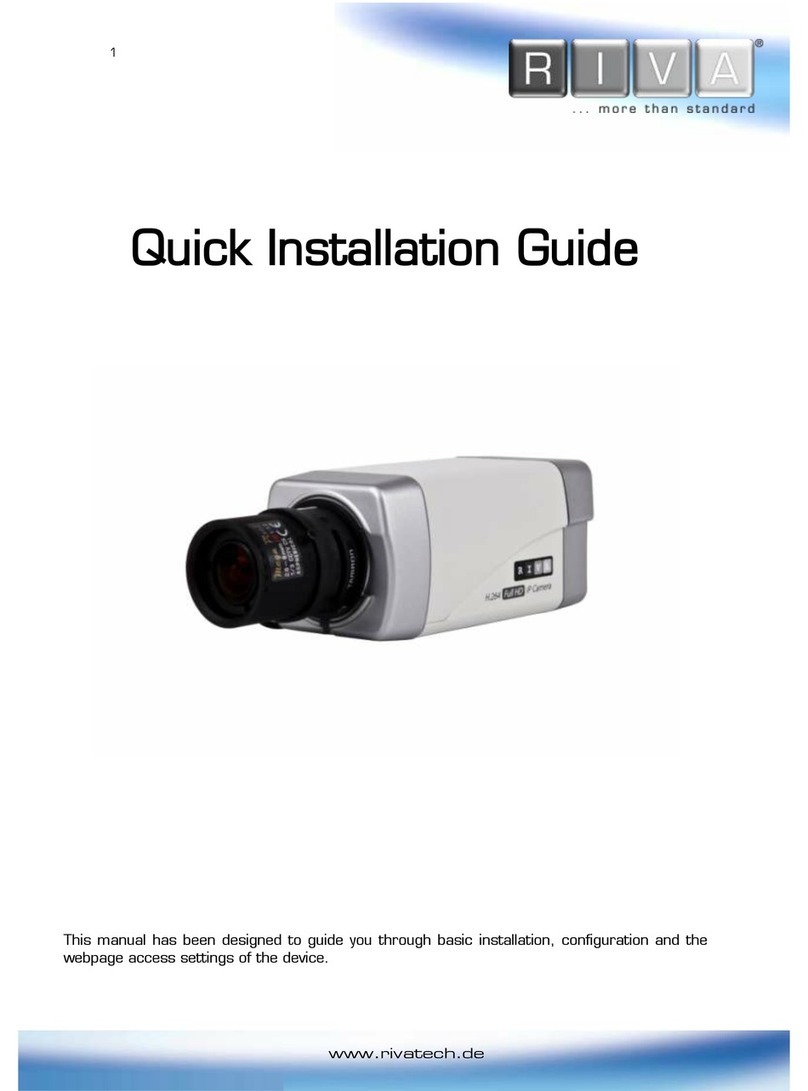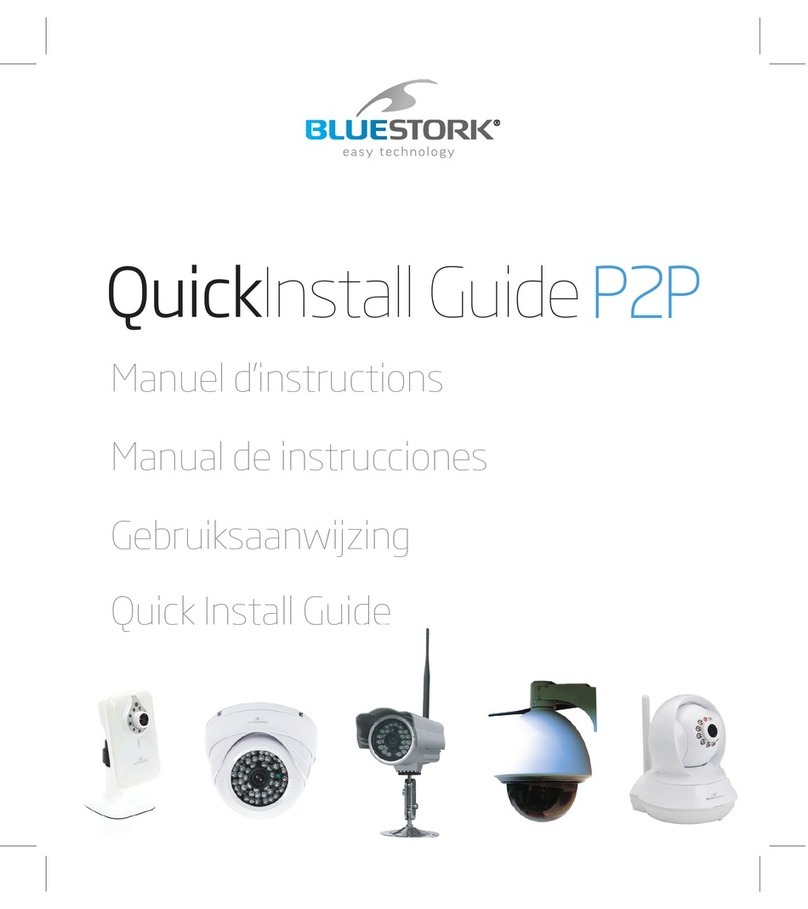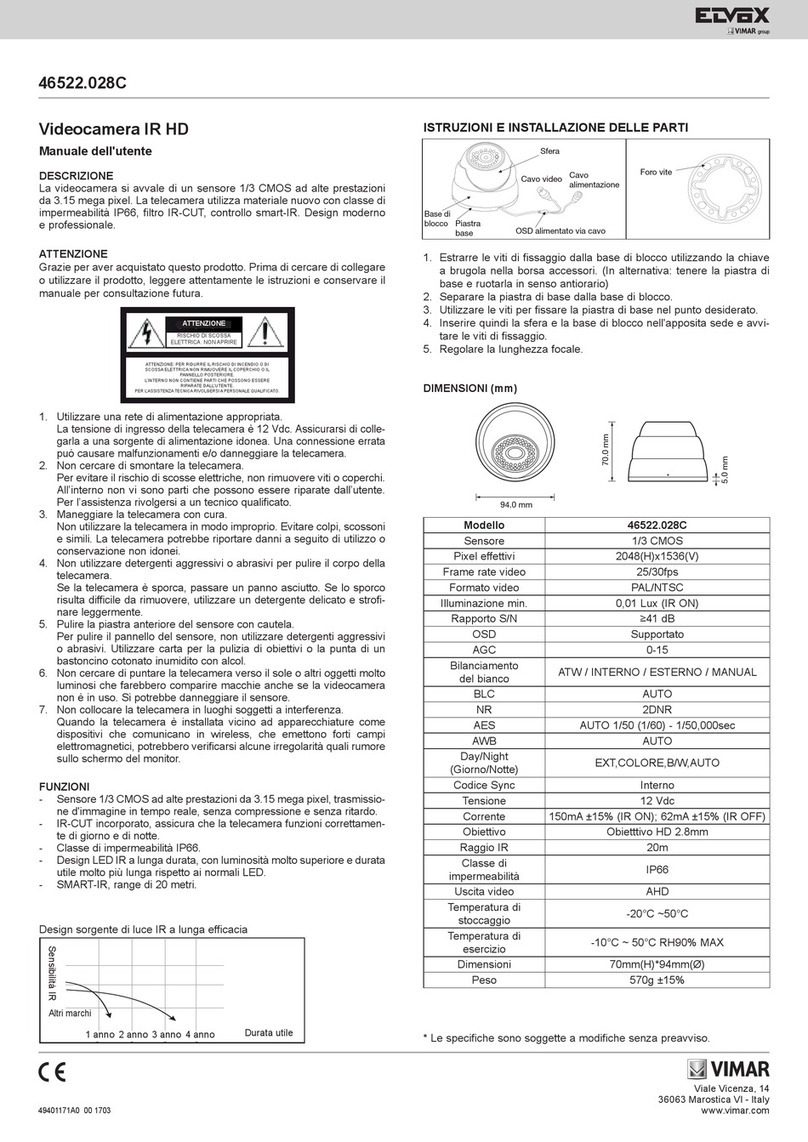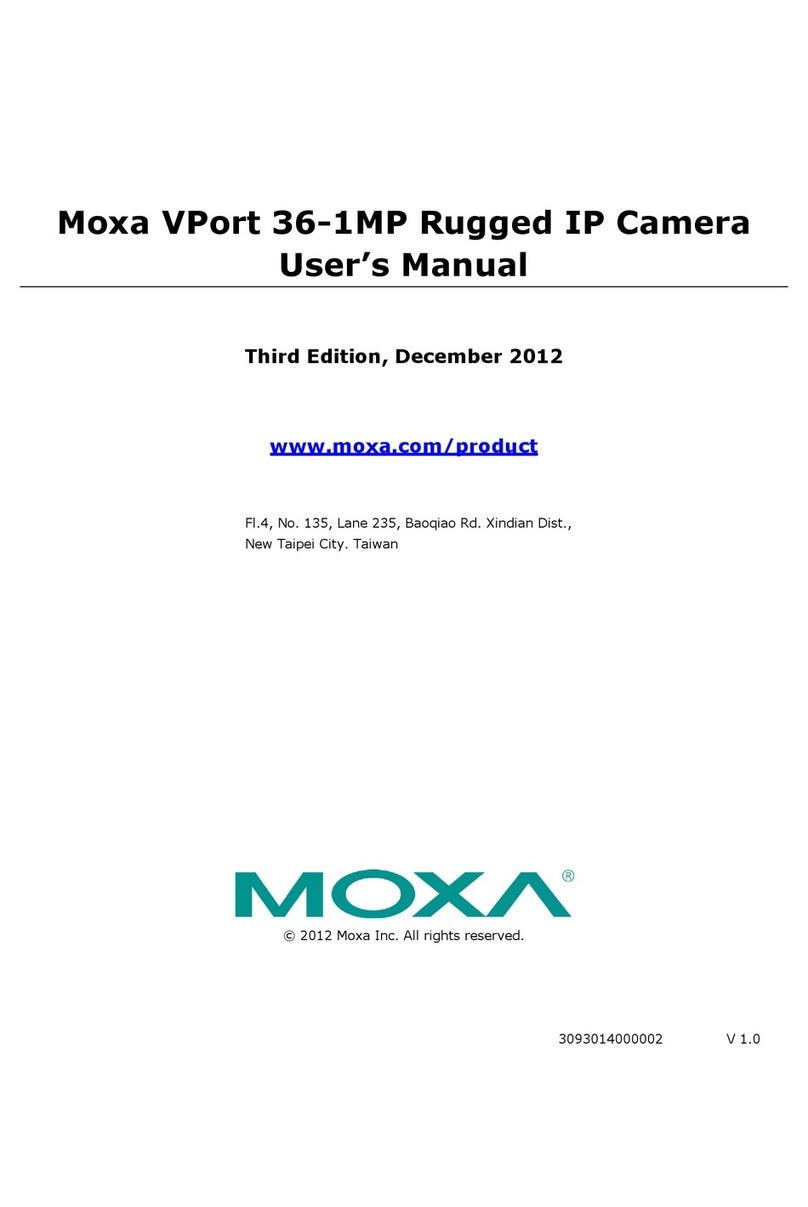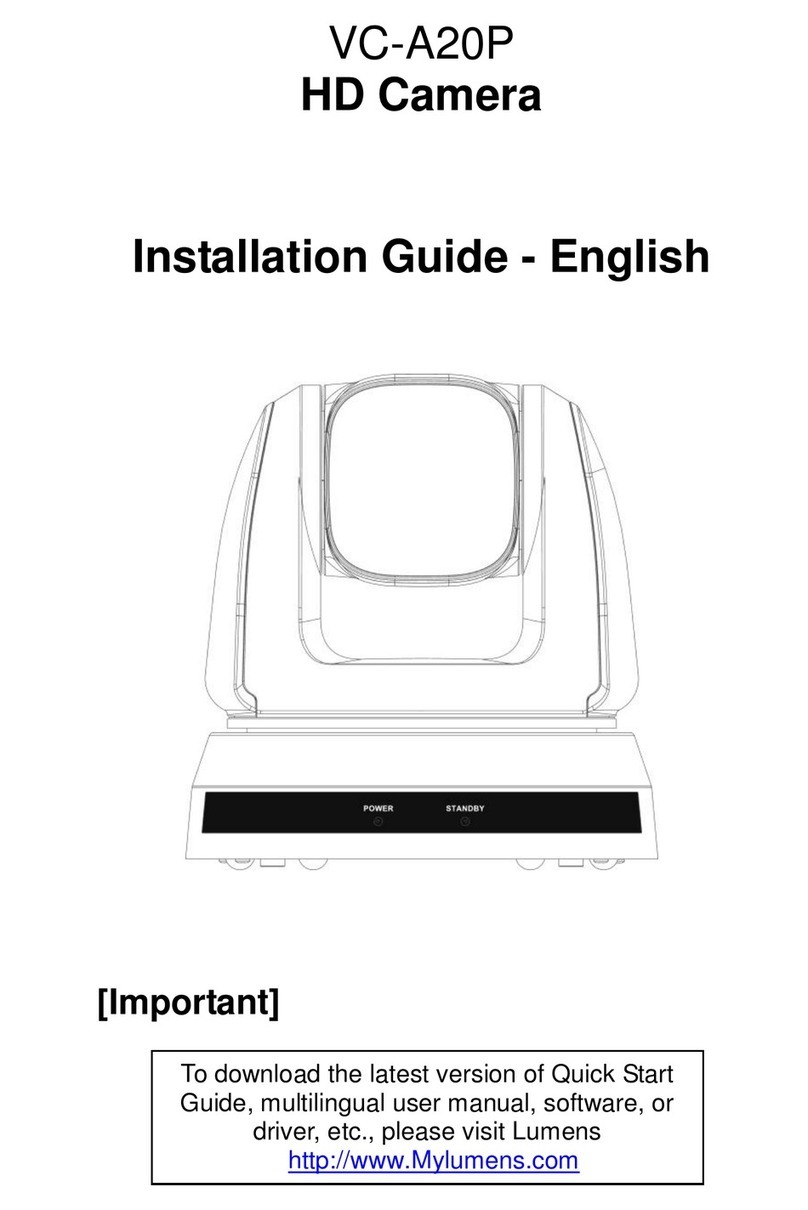G-Lenz Security QIPCAM User manual

GLENZ Security IP CAMERAFast User’s Guide
1
Fast User’s Guide
Overview:
QIPCAM is a section of depth the network camera which is welcome the
populace and chats ordinary the camera. The function is formidable, simple Yi Yong.
The direct connection mesh wire and chats ordinary the camera, establishes the
good IP address, then anytime and anywhere likely accesses the net through IE to
watch the video frequency equally. Suits the entertainment, to live, the work, the
monitoring and so on widespread use.
Main features
1. QIPCAM is an independent operation network camera, does not need the
exclusive computer and the commutating device.
2. The world is lightest the smallest network camera. Installs simply convenient,
the volume is exquisite, the confidentiality is good, 10/100Mbps ethernet
situation automatic diagnosis.

GLENZ Security IP CAMERAFast User’s Guide
2
3. Provides the security account number hypothesis, the malicious IP visit
rejection, the multi-person on-line onlooking and the single plane multiwindow
jail looks at the function.
4. Phantom resolution: 640 x 480, 320 x 240, 160 x 120. MJPEG phantom
compression way.
5. when 320 x 240 patterns, each second frame number may reach 25 most
quickly.
6. Equipment size: 104mm x 54mm x 53mm, weight: 0.2kg, operating
temperature: 0
°
C ~ 60
°
C.
7. Standard RJ45 network interface, capable of connecting ADSL, switch,
broadband routers, etc.
Usage:
1. Diagram of interfaces

GLENZ Security IP CAMERAFast User’s Guide
3
2. Connection and Usage
Presses down the chart to meet the camera, the mesh wire or the cross-wire, joins the
power source to QIPCAM (12V.1A). When circular telegram, active status The
lantern festival glitters, then the network state lamp is often bright, indicated that
QIPCAM works normally.
1) Moves search software Qipcam.exe which forwards as an enclosure stochastically.
The click “the search” the button, then can demonstrate in the QIPCAM tabulation
frame found QIPCAM, saw the chart. Then please click on “the automatic setup” the
button. “the automatic setup” default use fixed IP, this IP is generally 192.168.0.139 or
192.168.1.139, or other possible IP, to have the relations with yours local area network
disposition. Please confirm this IP not with local area network's in other machine
conflict. Then the click “the preview” then the automatic start IE browser sees
QIPCAM the video image...

GLENZ Security IP CAMERAFast User’s Guide
4

GLENZ Security IP CAMERAFast User’s Guide
5
3) Description of parameters
Left side “the local network refers” only makes the parameter comparison to use, right
flank is the QIPCAM current parameter. If QIPCAM and computer in identical local area
network, IPCAM parameter besides “IP”, other parameters (including “subnet mask”,
“gateway IP”, “DNS1”, “DNS2”) should “refer to the inside value with the local network” to
be the same. If chooses “gains the IP address automatically”, then each time starting
QIPCAM IP is indefinite, assigns automatically by the DHCP server. Therefore when
QIPCAM erects when the local area network, did not suggest that the use “gains the IP
address automatically” the function. Should better be fixed IP.
“HTTP port” is used to designate the port used by QIPCAM to offer the video service. The
default port is 80. You can also set from 1 to 65534. However, you must input the port
value whenever you open an address in IE. For example, if the http port is set as “81”, you

GLENZ Security IP CAMERAFast User’s Guide
6
may need to input http://192.168.0.139:81 in the address field. If there are multiple
QIPCAMs in a LAN, you need to assign different HTTP ports for them to facilitate access
from the outside network.
Set up the username and password here when you log on QIPCAM to protect privacy. The
default username and password is admin and admin respectively. After setting the
username and password, every time you log on QIPCAM, the following dialogue box will
pop up, and you cannot access it and view the video unless you’ve input the right
username and password.
It is the dynamic domain name server designated by the manufacturer, and it needs no
modification.
This is the dynamic domain name analysis (DDNS) establishes. Because each time uses
the ADSL digit dialing or other wide band surfer, the operator possibly assigns for yours
public network IP address different, to guarantee that you can also watch QIPCAM in

GLENZ Security IP CAMERAFast User’s Guide
7
outside, should better register a dynamic domain name, and the target domain name, the
user name, the password preserve QIPCAM. Later you only need input this dynamic
domain name in the IE address fence to be possible to watch QIPCAM. For instance has
registered v00002.3322.org, may watch QIPCAM in global any place through http://
v00002.3322.org. The establishment flow sees the chart. The more dynamic domain
name aspect's further information please register http://
v00002.3322.org.
Set up the dynamic domain name

GLENZ Security IP CAMERAFast User’s Guide
8
Click the “Preview” button to trigger IE automatically to view video, without installing
any plug-in or driver.
3. FAQs
Q: I cannot detect IPCAM.
A: Please make sure whether the power supply is normal, whether the network status
indicator is on, and whether the PC/LAN is normal. If they are all normal and you still
cannot detect it through QIPCAM.exe, please contact our after-sales service department.
Q: How to access QIPCAM from the public network (Internet)?
A: If QIPCAM is placed in a LAN, you need to make port mapping on a router, or directly
set QIPCAM as DMZ machine. The following diagram takes FR40 router as an example.
The cases of other routers are similar.

GLENZ Security IP CAMERAFast User’s Guide
9
Note:
“Service port” must be consistent with the “HTTP port” of QIPCAM set above.
If there are multiple QIPCAMs in the LAN, for example, the IP address of the 2
nd
QIPCAM
is 192.168.0.140 and the “HTTP port” is 81, the setting is as follows:
If you have set up a dynamic domain name, e.g. http://v00002.3322.org, you can visit
http://v00002.3322.org to access the webcam with IP 192.168.0.139, or you can visit
http://v00002.3322.org to access the webcam with IP 192.168.0.140, since the default
port number is 80 when no port number is designated in the address field of IE.

GLENZ Security IP CAMERAFast User’s Guide
10
Q: How about if I have only one network cable?
1) A: We recommend you to spend some money (dozens of yuan) to buy a multi-port
router with dialup function (ADSL), e.g. TP-LINKFR40, to avoid the trouble of
inserting/removing cables and rebooting the cable modem (some broadband access
methods require rebooting cable modems when you replace a PC, e.g. TOPWAY ). A
router also means an additional firewall, which can protect your PC from direct
intrusion from the Internet.
2) If you do not like routers, you can also set up on the ADSL modem directly. Firstly,
open the setup webpage of the modem, i.e. inputting http://192.168.1.1 (usually this
address for most modems. Please refer to the label on the back of your modem) in the
address field of IE. The logon username and password are usually admin/password or
admin/dare or admin/admin. Then, enter the setup page as follows:

GLENZ Security IP CAMERAFast User’s Guide
11
Since port 80 is usually used by the modem, you can only use other ports, e.g. 81.
Therefore, you can input like http://*.net in the address field of IE to access QIPCAM from
the Internet.
Note: Some routers or modems do not allow users access servers in the LAN via public
network IP from the LAN.
Q: How to take a video record?
A: Please use monitoring software, e.g. Netcam Watcher, NetCamCenter, WeCam
Monitor 3.6, etc. QIPCAM will also release its own monitoring software.
The following is the setting methods of Netcam Watcher and NetCamCenter. The setting
methods of other monitoring software are similar. Please note to fill in “image” or “/image”
in the “JPEG path” field.

GLENZ Security IP CAMERAFast User’s Guide
12
Settings of Netcam Watcher
Settings of NetCamCenter

GLENZ Security IP CAMERAFast User’s Guide
13
Monitoring effect figures of Netcam Watcher
4. Specifications of QIPCAM
Max. frame rate: 25fps
Dynamic domain name system (DDNS): Supports
Dynamic IP: Supports
Network interface: RJ45
Network Protocols: ARP/DHCP/IP/ICMP/TCP/UDP/HTTP/DDNS
Video compression criteria: MJPEG
Supported webcam: Vimicro ZC0301 (please use the accessorial webcam as much as
possible!)
Power consumption: 1A@12V

GLENZ Security IP CAMERAFast User’s Guide
14
5. Other Q&As
What’s the valid transmission distance of common 5-kind twisted-pair cables?
The standard distance is 100m. With the help of Hub or switch, the distance can be
increased to 480m.
How long of a USB extension cable can a cradle-head webcam support?
The standard length is below 5m. For special USB extension cables, the length is up to
20m (i.e. the distance between two webcams is 40m). However, such special USB cables
are hard to buy and are expensive (maybe more expensive then a server), so that it is not
feasible.
Can QIPCAM be put outdoors?
QIPCAM is designed for indoors use mainly. If being used outdoors, the effect may be
slightly less satisfactory, and you need to add a protection shield.
Why can't I view images via the Internet while I can view them within the LAN?
You need to map the port "80” in “virtual server” or “forward rules” of the router to the LAN
IP of QIPCAM. Port 80 corresponds to the TCP protocol.
My QIPCAM is not placed behind a firewall. Why DDNS cannot be realized?
Please make sure whether the dynamic domain name server is correct and whether the IP
address of your router is consistent with DDNS. If the two settings are both correct, please
modify the DNS of QIPCAM to the DNS address of your local Telecom or Netcom.
How to apply for and set up a dynamic domain name?
Take 3322.org dynamic domain names as an example. In the site
http://*.net
, log on
using your registered username and password. Then, as shown in the figure, click
“domain management” to enter it. Click “dynamic DNS” on the left side to show a pull
down menu. Then, click “Create” to create your own sub domain name. Do not modify
other settings, and then click OK to make the domain name take effect. As shown in the
figure, add the applied domain name to the dynamic domain name option of QIPCAM. As
shown in the figure, you can also directly add it to the network setting in the Web interface
of QIPCAM.
Table of contents