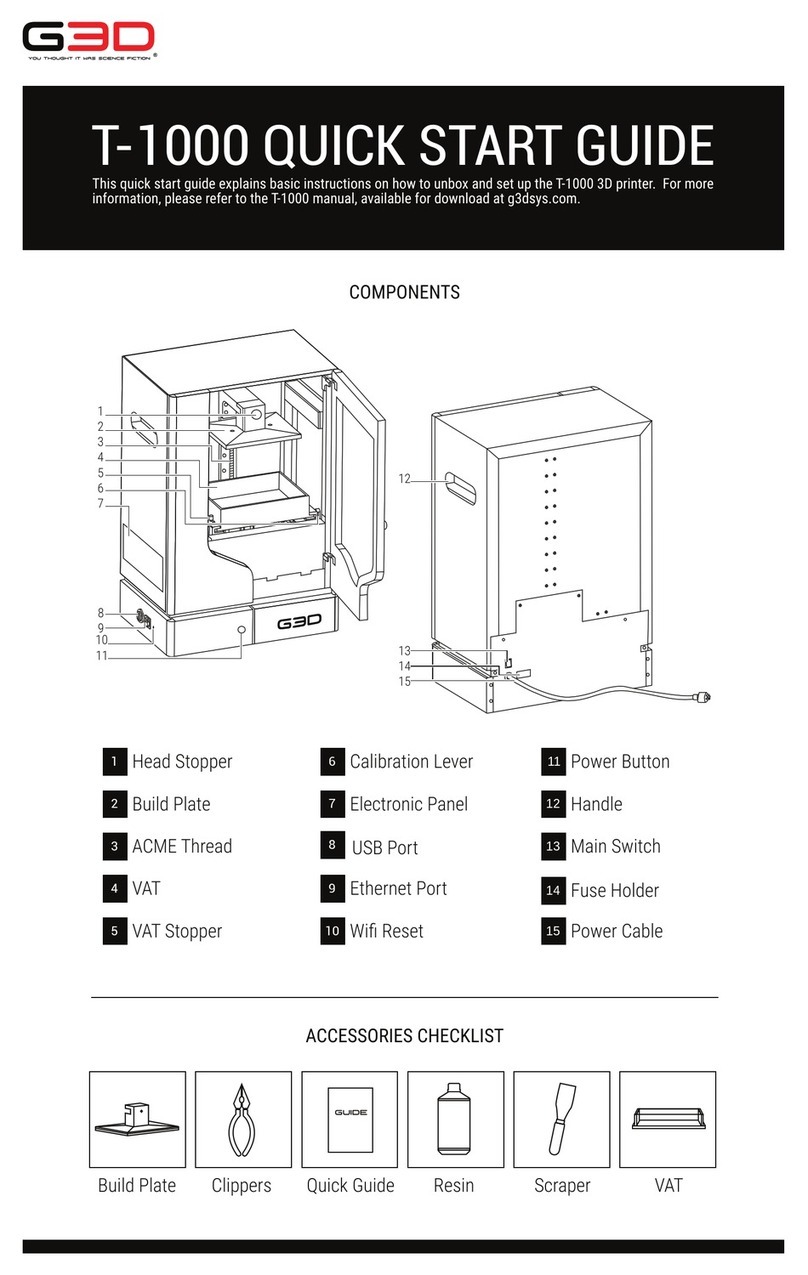XXX
4 T-1000
XXX
ABOUT 3D PRINTING
INTRODUCTION
3D printing refers to creation of three-dimensional objects from a cad file, one
layer at a time. 3D printing is used in rapid prototyping and additive manufacturing.
The most common and widely used in additive 3D printing are fused deposition
modeling (FDM), stereolithography (SLA) and digital light processing (DLP).
One of the main advantages of 3D printing is the speed at which parts can be
produced compared to traditional manufacturing methods. Another advantage in
3D printing is low cost in labor where it requires an operator to press a button, 3d
printer then follows an automated process to produce the part. 3D printing allows
customization and has a relatively small learning curve to operate successfully.
T-1000 UV 3D PRINTING
The T-1000 is a digital light processing (DLP) 3D printer which uses ultraviolet
light to cure the resin. Prints are produced by “photopolymerization” or hardening
series of thin layers.
T-1000 UV 3D printing begins with a 3D model from a computer-aided design
(CAD) software, you need to export the 3D model file as an STL file. Once you
have the STL file, preparation must be done in the G3D Layout and Slice
software. Import the STL file into the Layout module of the software, this is where
you modify, orient and add support or base. After the layout is complete, save the
file as a G3L file. In the Slice module of the software, open the G3L file, this is
where you will slice the model of the file, in order to divide it into horizontal layers
or known as the Z layer thickness or height. Once the model of the file is sliced,
save the file as G3D file, this is now ready to upload in the G3D Web UI that will
integrate with the T-1000 for printing.
1. DESIGN 3D MODEL
2. EXPORT FILE AS STL FILE
CAD SOFTWARE LAYOUT AND SLICE SOFTWARE
LAYOUT MODULE
1. IMPORT STL FILE
2. ORIENT, MODIFY & ADD
BASE/SUPPORT
3. SAVE AS .G3L FILE
LAYOUT AND SLICE SOFTWARE
SLICE MODULE
1. OPEN .G3L FILE
2. SET PARAMETERS
XY : PIXEL SIZE
Z : LAYER THICKNESS
3. SLICE
4. SAVE AS .G3D FILE
LAYOUT
SLICE
Layout
LAYOUT
SLICE
Layout
Browse
JobName
PixelSize (µm)
LayerThickness (µm)
Slice Edit Slice