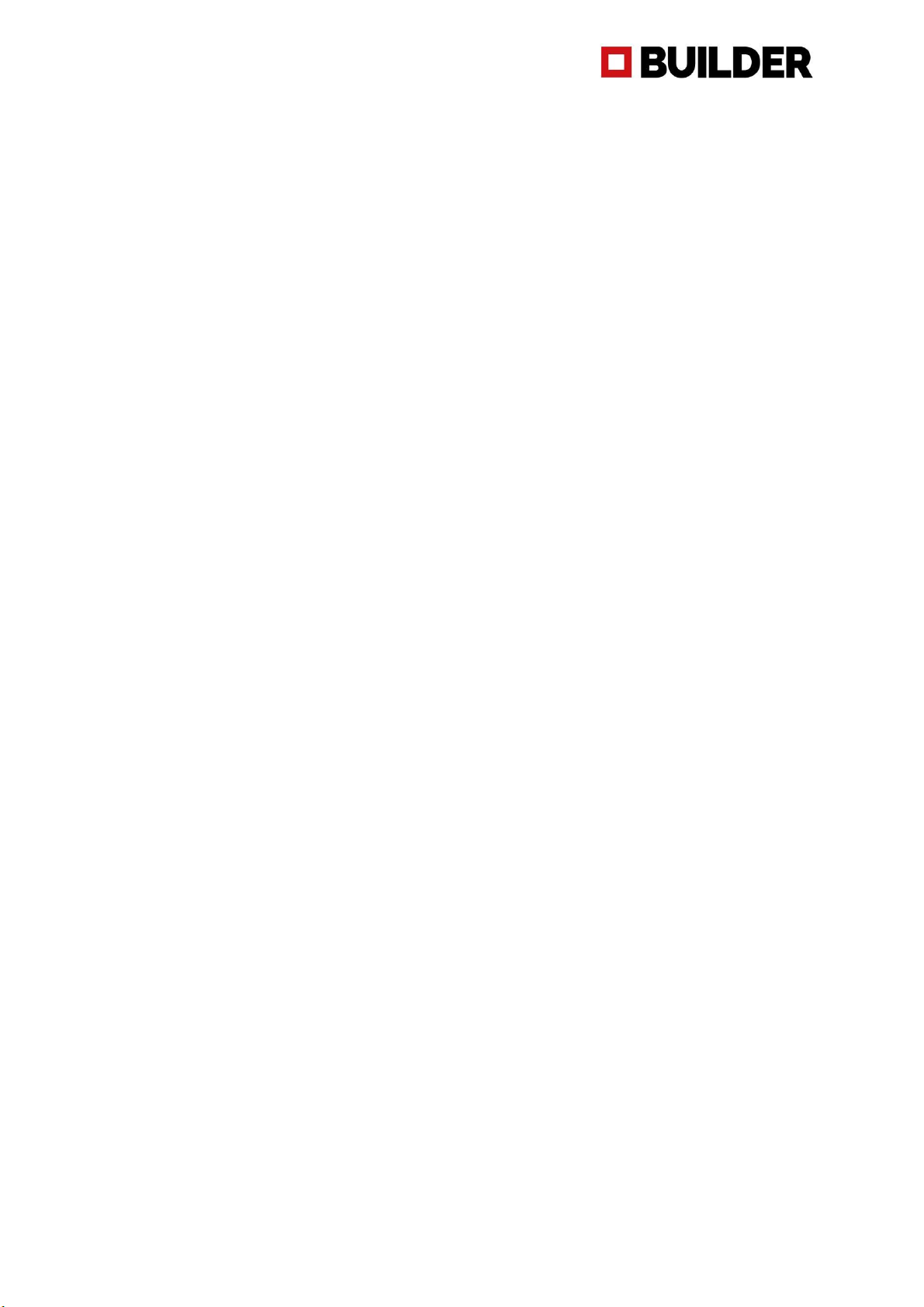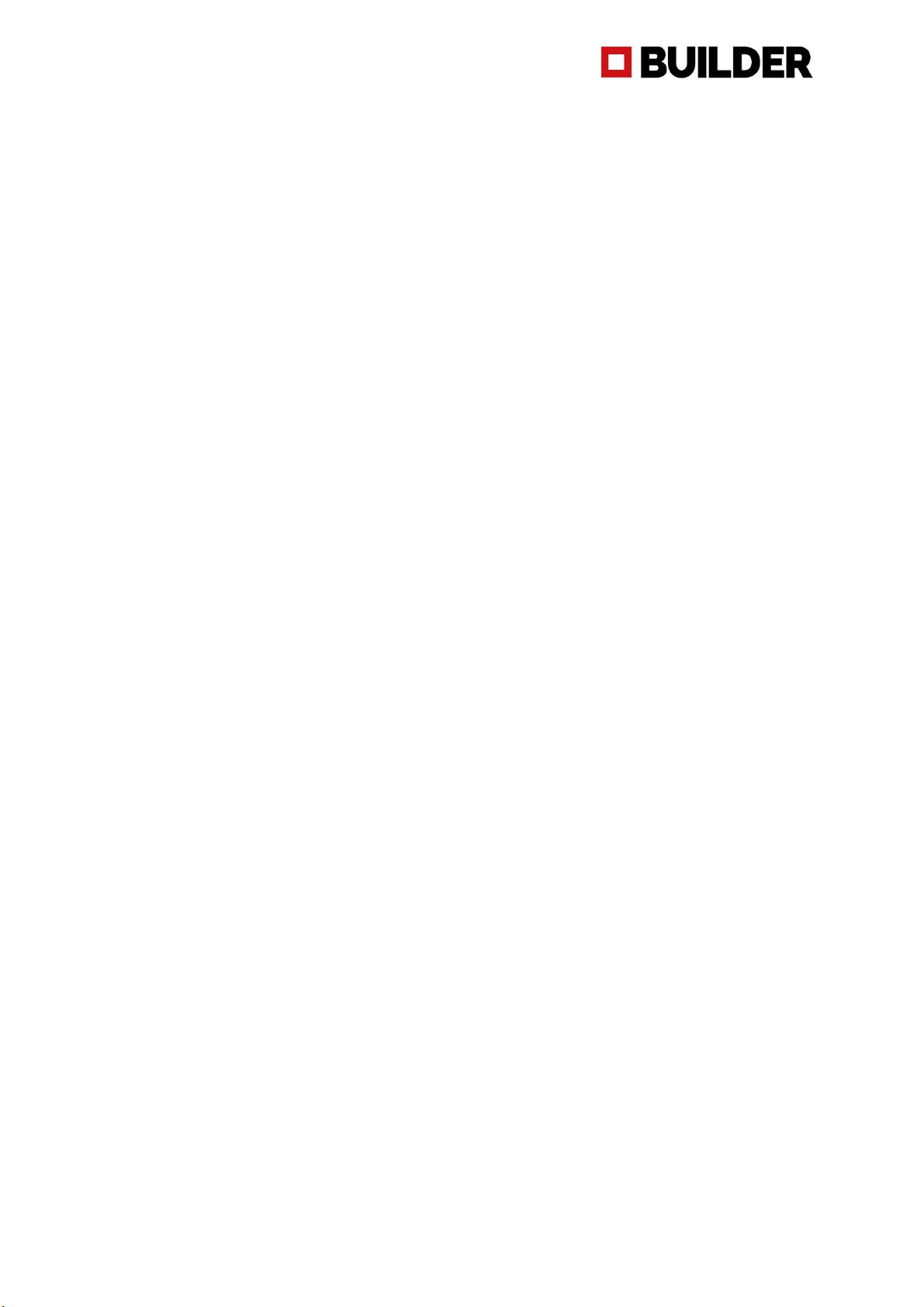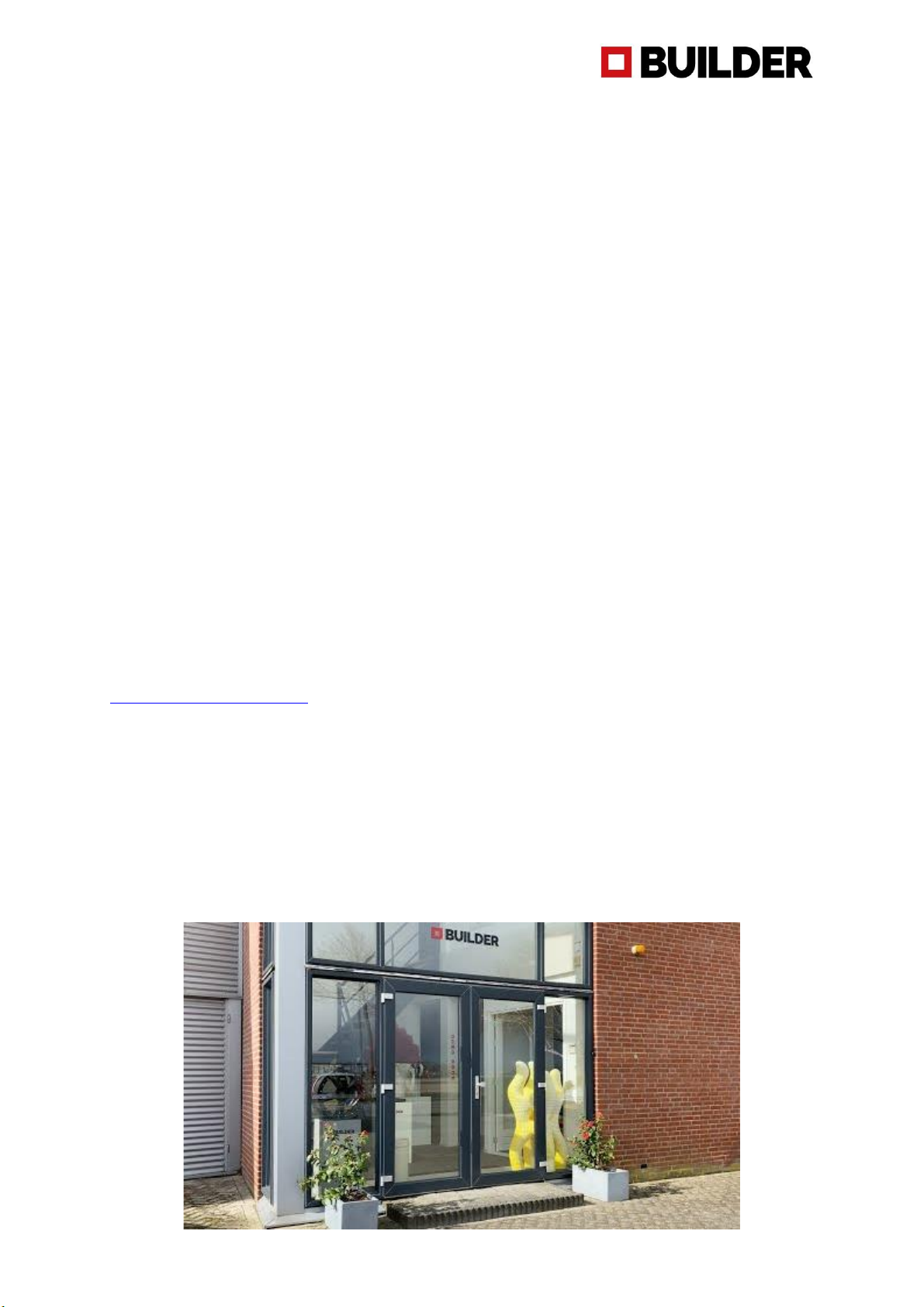2
Table of contents
Introduction........................................................................................................................................4
Warranty ............................................................................................................................................5
Safety Instructions (please read instructions before use) ....................................................................6
Accessories.........................................................................................................................................9
Specifications Builder Extreme PRO series.........................................................................................10
Installation of the Builder Extreme PRO ............................................................................................11
Step 1. Unboxing...........................................................................................................................11
Step 2. Remove the Builder Extreme from the pallet.....................................................................11
Step 3. Remove accessory box and safety brackets .......................................................................11
Step 4. Level the machine itself, not the bed .................................................................................12
Step 5. Install the optional air filter ...............................................................................................12
Step 6. Switch on the machine ......................................................................................................12
Step 7. Install filaments.................................................................................................................12
Step 8. Pre-heat the machine........................................................................................................12
Step 9. Install filaments.................................................................................................................12
Step 10. Automatic bed levelling test print....................................................................................12
Connect to WiFi ............................................................................................................................13
LAN connection.............................................................................................................................13
Installation of Simplify3D..................................................................................................................14
Preparing a 3D print with Simplify3D.............................................................................................15
Important information about Simplify3D.......................................................................................15
Nozzle diameters..............................................................................................................................16
Print speed .......................................................................................................................................16
Touch screen ....................................................................................................................................17
Information about the touch screen..............................................................................................18
Materials ..........................................................................................................................................20
Maintenance ....................................................................................................................................21
Software update ...........................................................................................................................21
Apply adhesion layer on print bed.................................................................................................21
Maintenance schedule machine/print head ..................................................................................22
Frequently Asked Questions .............................................................................................................23
Installation question .....................................................................................................................23
Print quality questions ..................................................................................................................25