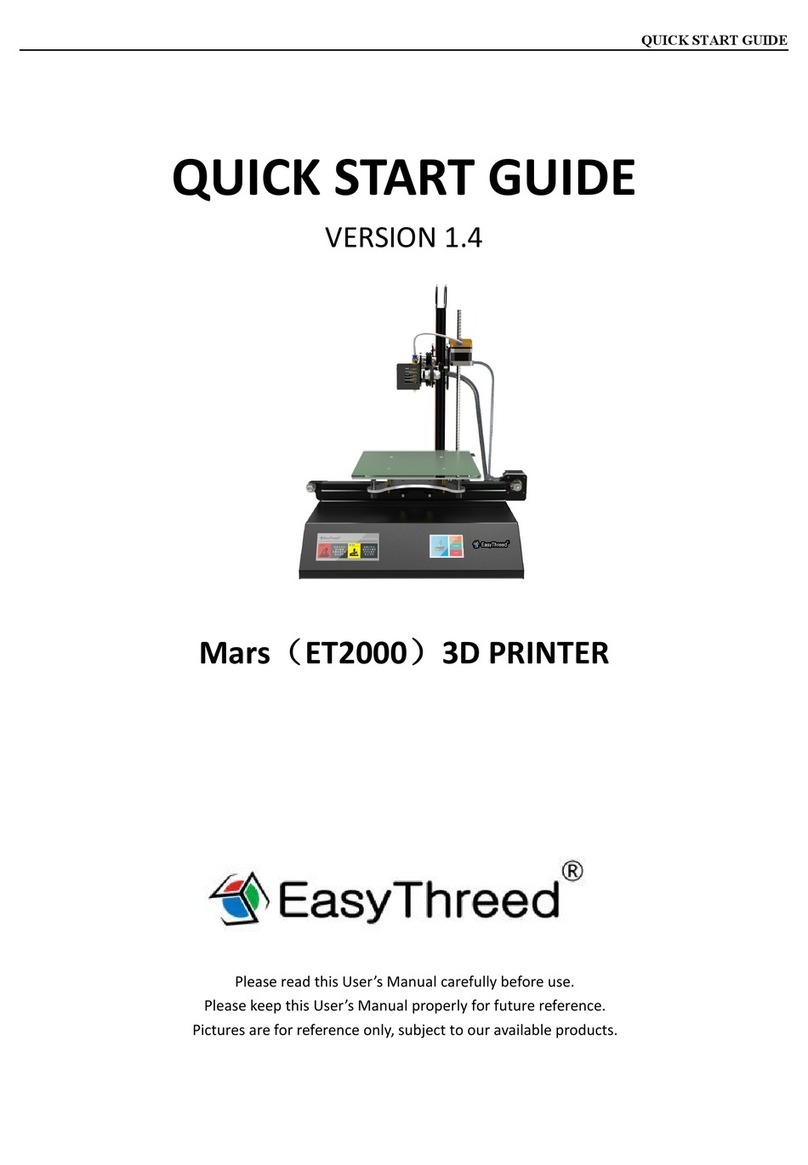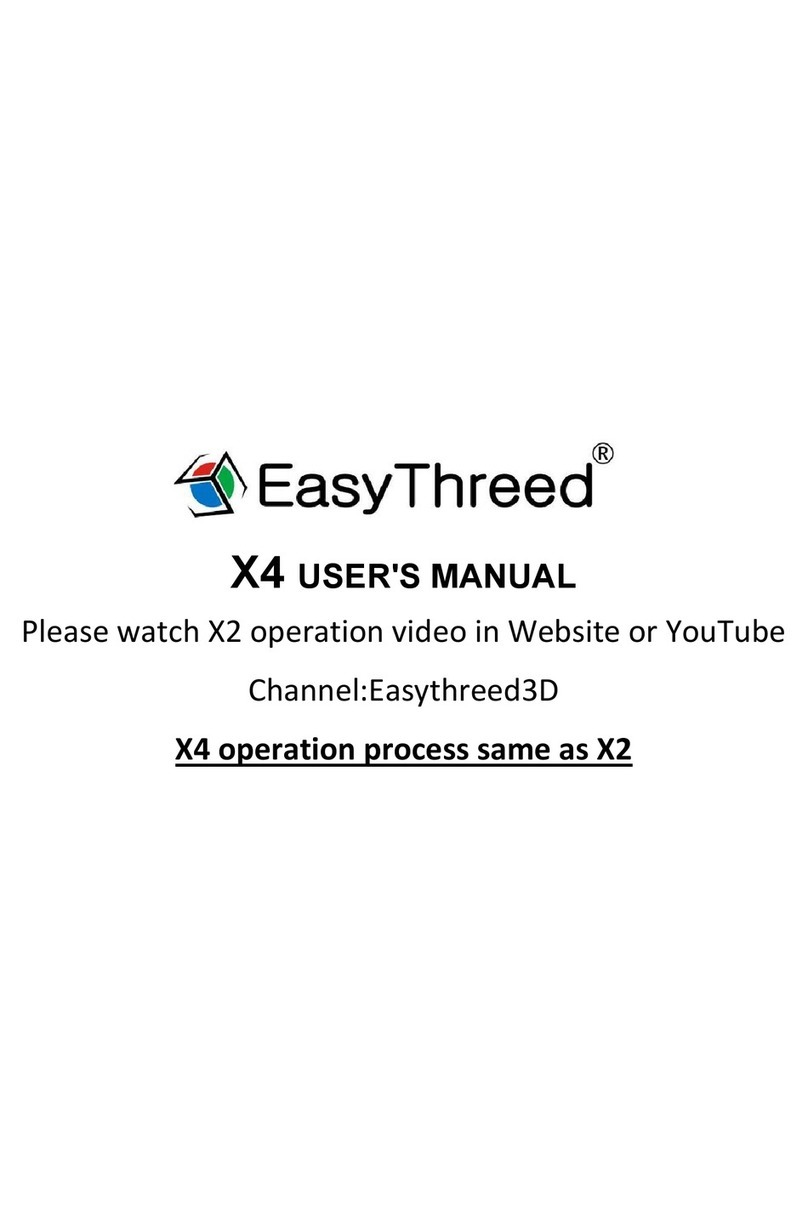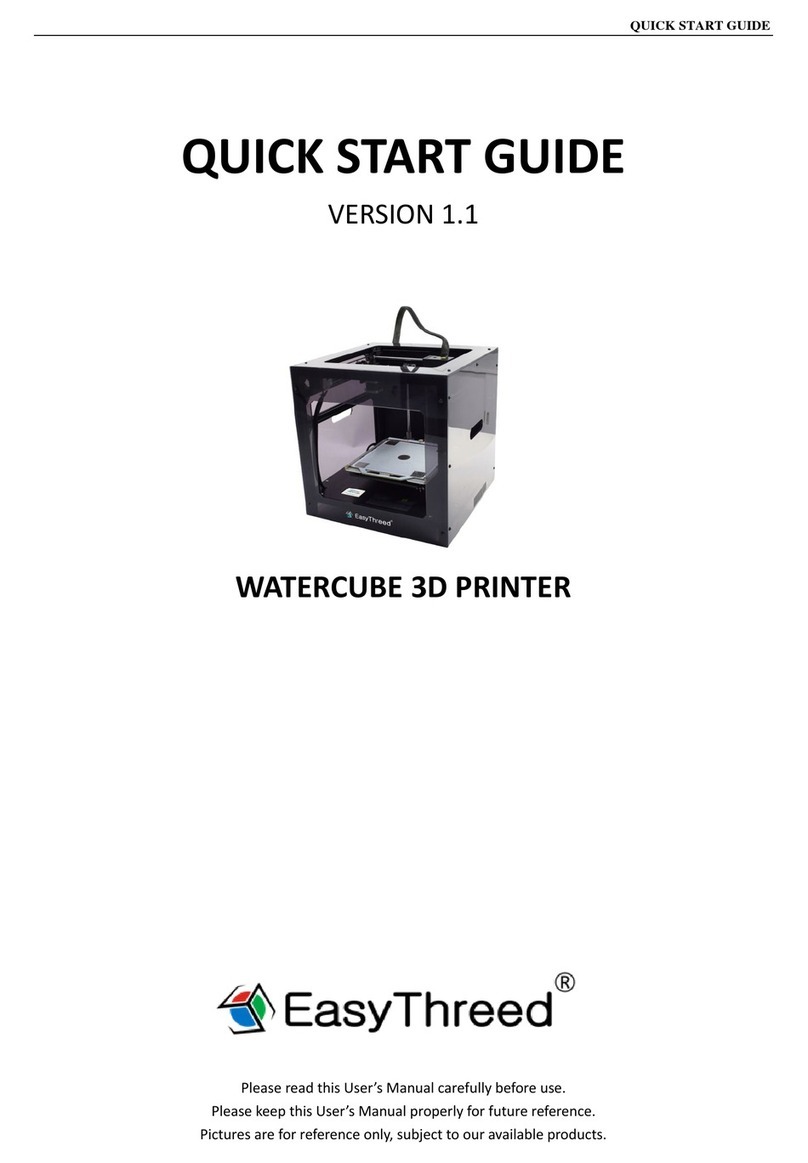7. FAQ
Q1: Why is the printing model not adhesive to the printing bed?
A1: The nozzle is too far away from the bed, the proper distance between the nozzle and bed is the thickness of a
piece of A4 paper .
Q2: Why the filament do not come out from the nozzle?
A1: Check the filament feeder.If it’s external gearfeeder, then to observe whether gear rotates or not. If it’s built-in
stepper motor feeder, then to observe if the motor is working with a little sound . Otherwise, check if filament
feeder is connected to it’s main board well.
A2, Check temperature.
Printing nozzle temperature of PLA material range s from 200-230℃.
A3, Check if the nozzle is blocked.
Heat the nozzle to 230℃for PLA ,push the filament gently , if there is still no filament come out , then need to
disassemble the nozzle, clean or replace it .
A4, Check if nozzle is too close to platform , if so, the filament can not come out ,so adjust the distance between
nozzle and platform with a piece of A4 paper .
Q3, The problem of print model misplaced
A1, The model did not slice properly, need to re-slice or change the model position to generate new Gcode file.
A2,The model file problem, if the model is still misplaced after re-slicing ,it’s the original file problem .
A3, the nozzle is forced to stop printing Path:
First, make sure you have not touched the nozzle when the machine is printing .
Second , if there is filament residue on the top layer, the residue area will become larger gradually, when it’s
accumulate to a certain amount and become stiffer enough, the nozzle will be forced to move abnormally.
A4, Power supply is not stable
Check if large power electrical equipment is working while the machine is printing ,dislocation happens when some
equipment turns off such as air conditioner , if so , you need to connect a voltage stabilizer to the printer power
supply. Otherwise, observe if the nozzle is blocked at a certain position, if so , the power supply on X,Y,Z axles are
not even, then need to adjust the X,Y, Z electric current on the main board.
A5 , If the above solution can not solve the misplace problem, the dislocation mostly happen at the same height for
various models , then need to change the mother board .
Q4 , Why the printing accuracy is quite different from the real model
A1, There is a lot of filament piled up on the model surface
A1.1, Nozzle temperature is too high, filament melt too fast and caused overflowing .
A1.2, The filament flow is too large, there is filament flow setting in slice software , change the default value
100% to be 80%.
A1.3, Filament diameter setting problem , it’s in slice software, the default settings are different , there are both
1.75mm and 3mm filament on the market, for 1.75mm, the diameter should be 1.75 , but for 3mm, the diameter
should be 2.85 or 2.95 .