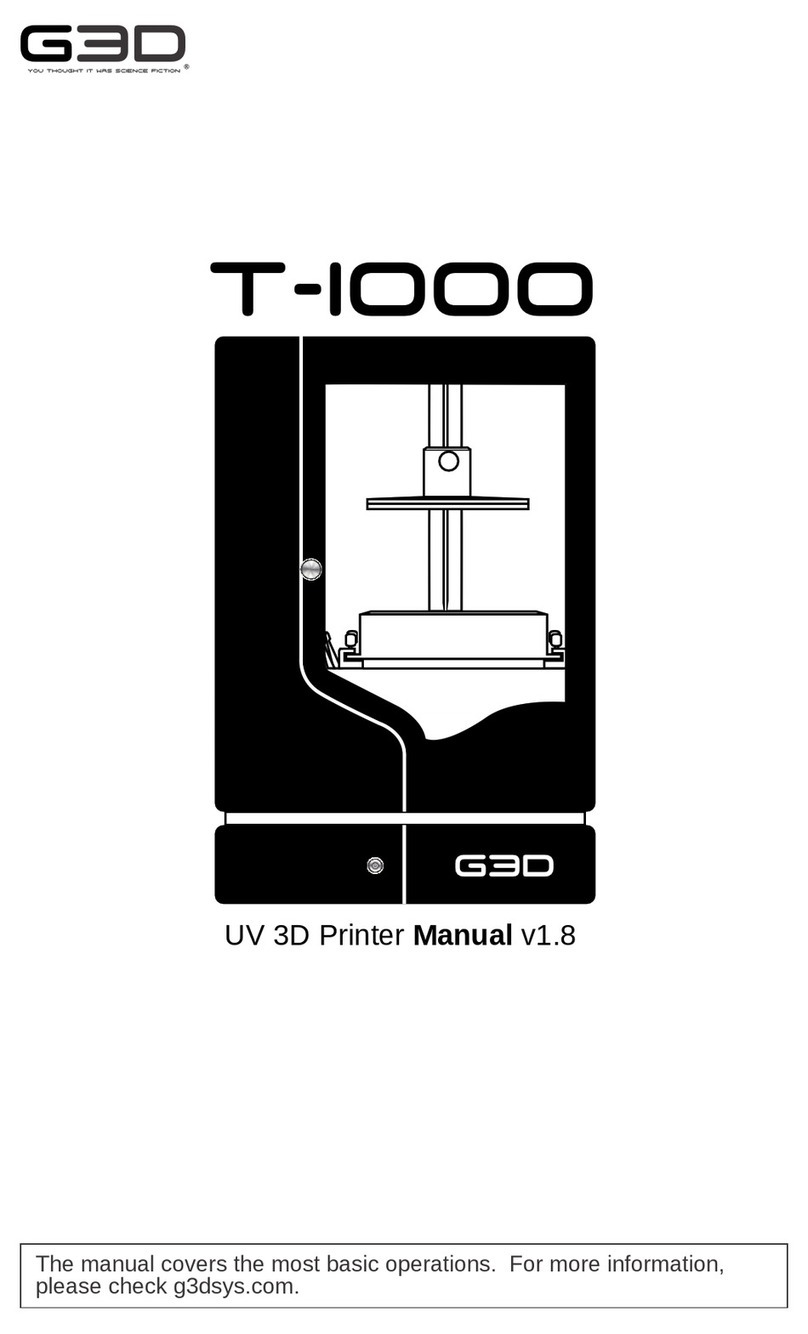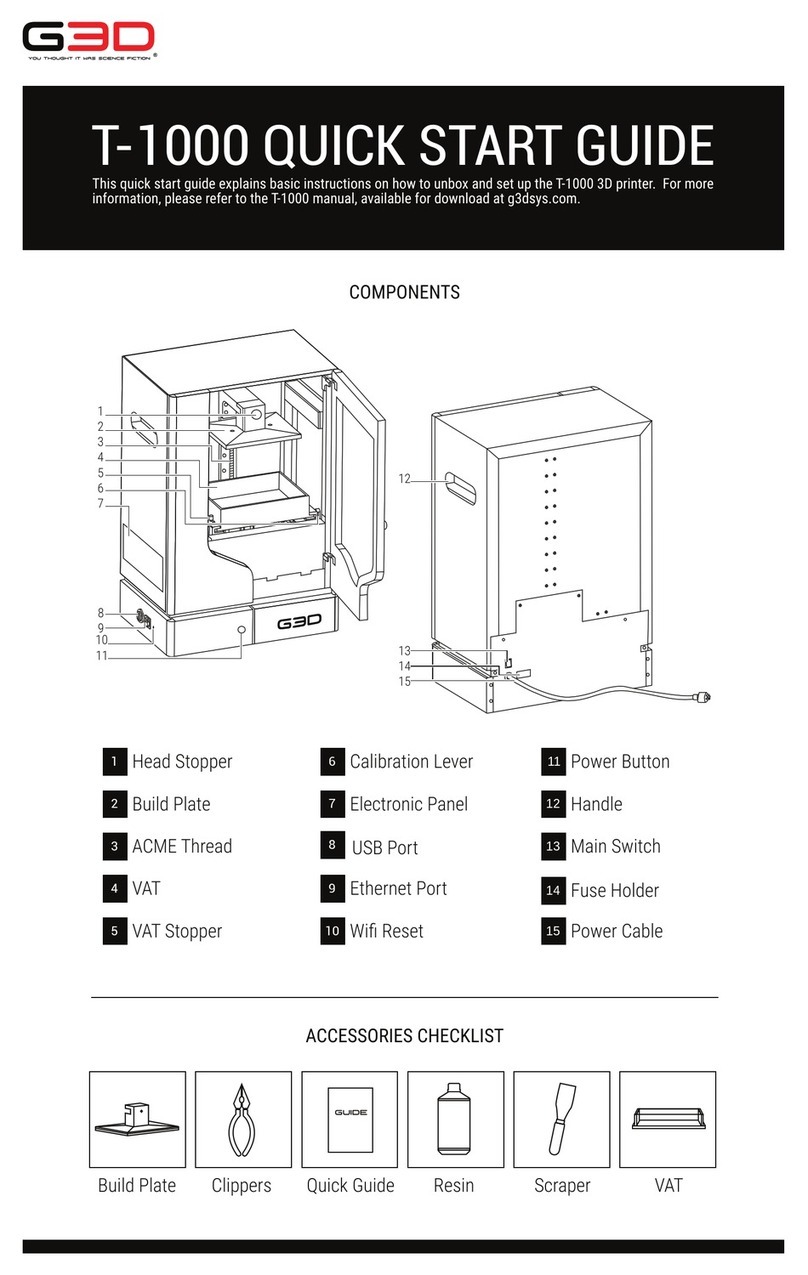TERMS AND CONDITIONS
88
Please be advised of the following terms regarding this manual: All information in this manual is subject
to change at any time without notice and is provided for convenience purposes only. G3D reserves the
right to modify or revise this manual in its sole discretion and at any time. You agree to be bound by
any modifications and/or revisions. Contact the G3D Support Team for up-to-date information. The
design of this manual and all text, graphics, information, content, and other material are protected by
copyright and other laws. All rights reserved. Certain trademarks, trade names, service marks, and
logos used in this manual are registered and unregistered trademarks, trade names and service marks
of G3D and its affiliates. Nothing contained in this manual grants or should be construed as granting,
by implication, estoppel, or otherwise, any license or right to use any marks without the written
permission of G3D. Any unauthorized use of any information, materials, or marks may violate copyright
laws, trademark laws, laws of privacy and publicity, and/or other laws and regulations.
DISCLAIMER. Neither G3D nor any of our affiliates warrants the accuracy or completeness of the
information, products, or services provided by or through this manual, which are provided “as is” and
without any express or implied warranties of any kind, including warranties of merchantability, fitness
for a particular purpose, or non-infringement of intellectual property. To the fullest extent permissible by
the applicable law, we hereby disclaim all liability for product defect of failure of for the claims that are
due to normal wear, product misuse or abuse, product modification, improper product selection,
non-compliance with any codes, or misappropriation. To the fullest extent permissible by the applicable
law, we hereby disclaim any and all responsibility, risk, liability, and damages arising out of death or
personal injury resulting from assembly or operation of our products. G3D assumes no responsibility,
nor will be liable, for any damages to, or any viruses or malware that may infect your computer,
telecommunication equipment, or other property caused by arising from your downloading of any
information or materials related to G3D products. The foregoing exclusing do not apply to the extent
prohibited by law: please refer to your local laws for any such prohibitions.
LIMITATIONS OF LIABILITY. In no event will G3D or any of our respective officers, directors,
employees, shareholders, affiliates, agents, successors, or assigns, nor any party involved in the
creation or production of our products, be liable to you or anyone else for any indirect, special, punitive,
incidental, or consequential damages (including, without limitation, those resulting from lost profits, lost
data, or business interruption) arising out of the use, inability to use, or the results of use of this manual,
whether based on warranty, contract, tort, or any other legal theory and whether or not advised of the
possibility of such damages. The foregoing limitations of liability do not apply to the extent prohibited
by law: please refer to your local laws for any such prohibitions.
CHOICE OF LAW; JURISDICTION. These terms will be governed by and construed in accordance
with the laws of the Philippines, without giving effect to any principles of conflicts of laws. Any action
seeking legal or equitable relief arising out of or relating to these terms or this manual will be brought
only in the courts of the Republic of the Philippines.
7 T-1000