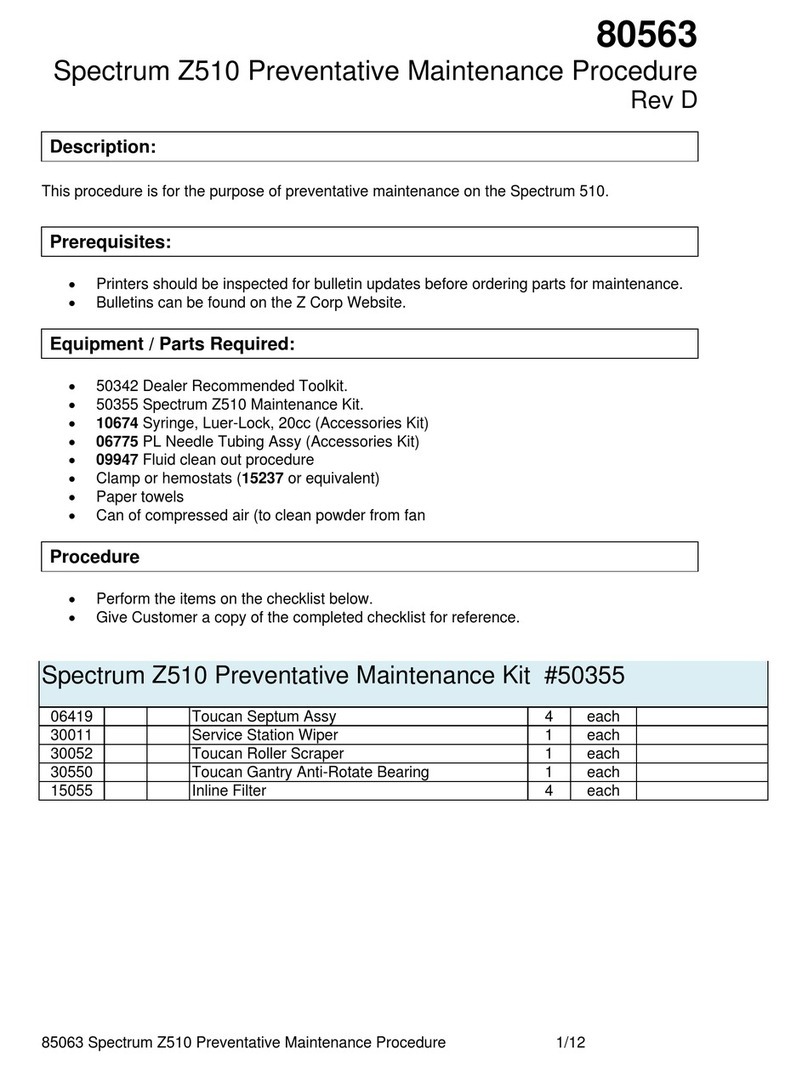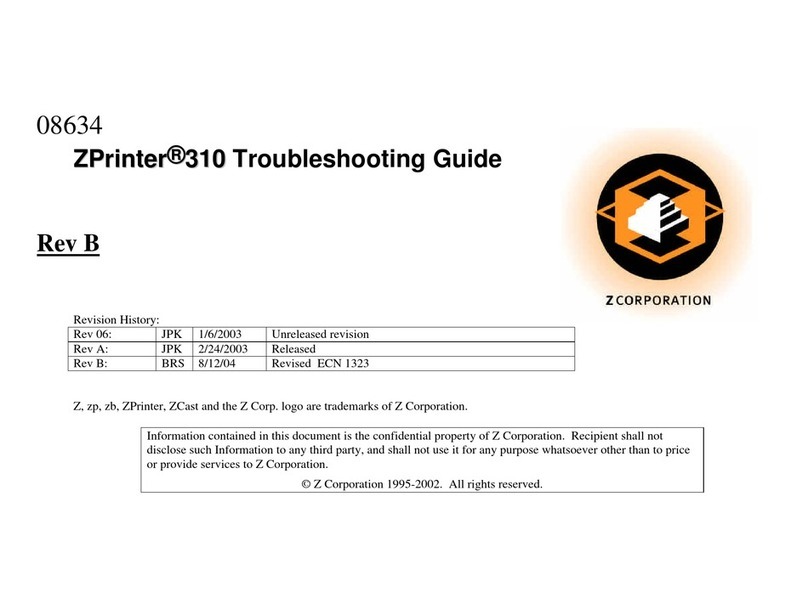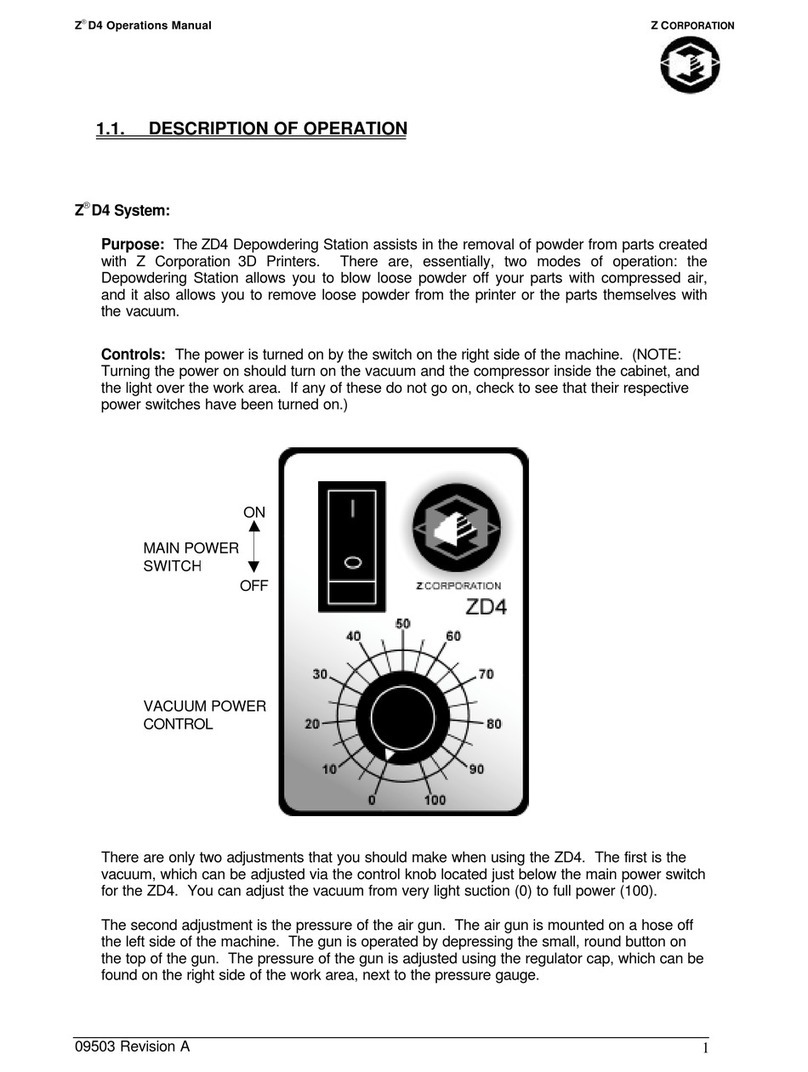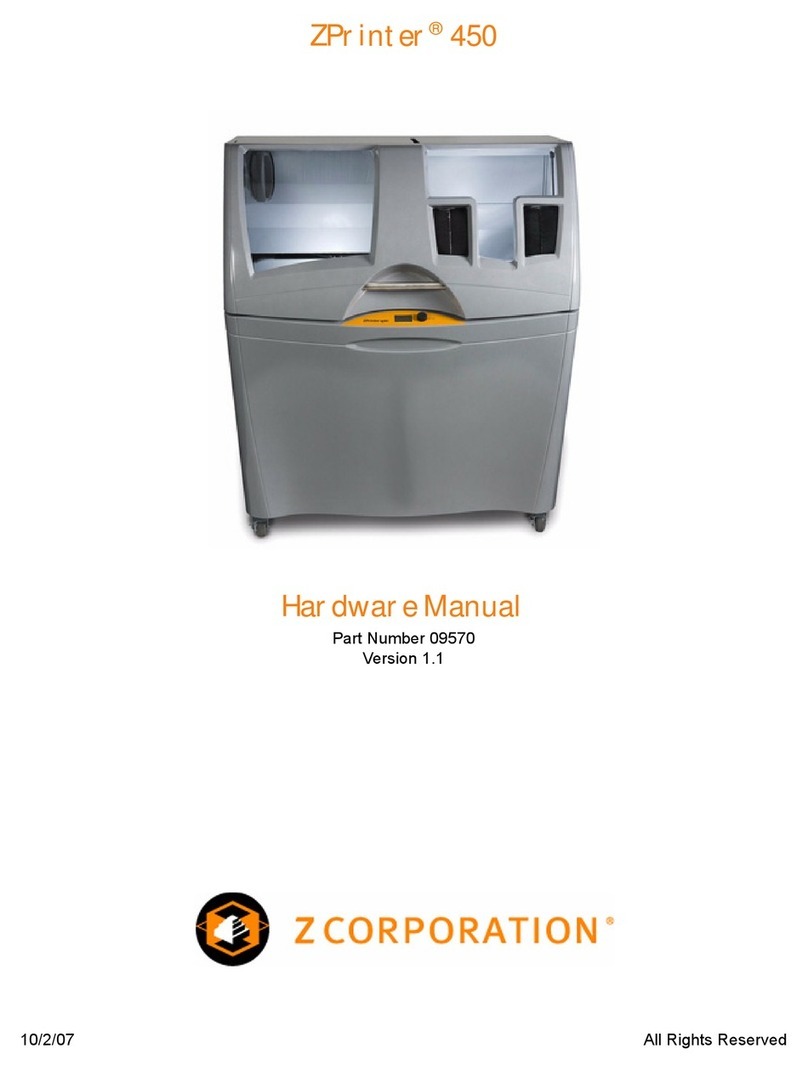Z Corporation Z402C System User Manual
4PRINTING THE PART ........................................................................................... 29
5POST PROCESSING THE PART.............................................................................. 32
5.1 REMOVING THE FINISHED PART..................................................................... 32
5.2 DEPOWDERING THE PART............................................................................... 33
5.3 DRYING THE PART ............................................................................................ 33
5.4 INFILTRATING THE PART.................................................................................. 34
5.4.1 TO INFILTRATE THE PART USING RESIN: .............................................................34
6ADVANCED USER FEATURES................................................................................ 35
6.1 ORIENTATION FOR SPEED............................................................................... 35
6.2 ORIENTATION FOR STRENGTH....................................................................... 35
6.3 ORIENTATION TO PREVENT WARPING .......................................................... 35
7MAINTENANCE ......................................................................................................... 36
7.1 CHANGING THE COLOR PRINT HEAD ........................................................ 36
7.2 CHANGING MONOCHROME PRINT HEADS.................................................... 41
7.3 FLUSHING THE BINDER .................................................................................... 44
7.4 GREASING THE FAST AXIS .......................................................................... 45
7.5 CHANGING BETWEEN COLOR AND MONOCHROME ADAPTERS ............... 46
7.6 LOGGING YOUR BUILDS................................................................................... 48
8TROUBLESHOOTING............................................................................................... 49
8.1 THE BINDER SOLUTION IS BEING APPLIED IN ERRATIC STRIPES............. 49
8.2 THE SYSTEM SOFTWARE FREEZES DURING USE ...................................... 49
8.3 THIN PLANAR PARTS ARE WARPING ......................................................... 49
8.4 NOTHING HAPPENS WHEN I TRY TO PRINT .............................................. 49
8.5 MY STARCH-BASED PARTS ARE UNUSUALLY “CAKEY” .............................. 50
8.6 PARTS ARE UNUSUALLY WEAK OR CRUMBLY ............................................. 50
8.7 PRINTER LOOKS LIKE IT IS PRINTING, BUT IS NOT LAYING DOWN BINDER50
9Z402C SYSTEM DETAILS......................................................................................... 51
9.1 DESCRIPTION OF REAR I/O PANEL................................................................. 51
9.2 SYMBOLS USED................................................................................................. 52
9.3 SYSTEM SPECIFICATIONS ............................................................................... 53
9.4 MATERIAL STORAGE PRECAUTIONS ............................................................. 54
10 INDEX......................................................................................................................... 55
2 Z Corp Service (781)852-5050/(877)88-ZCORP