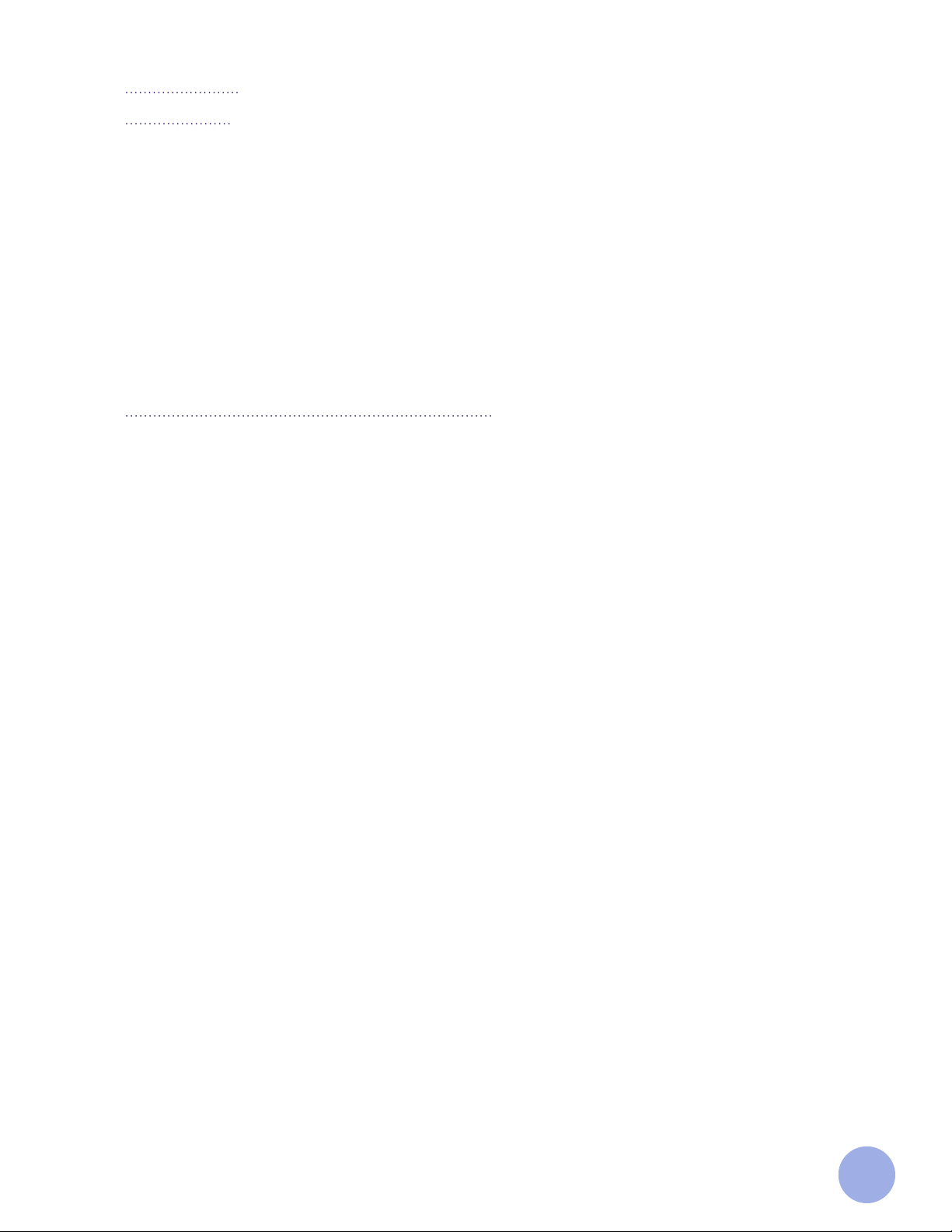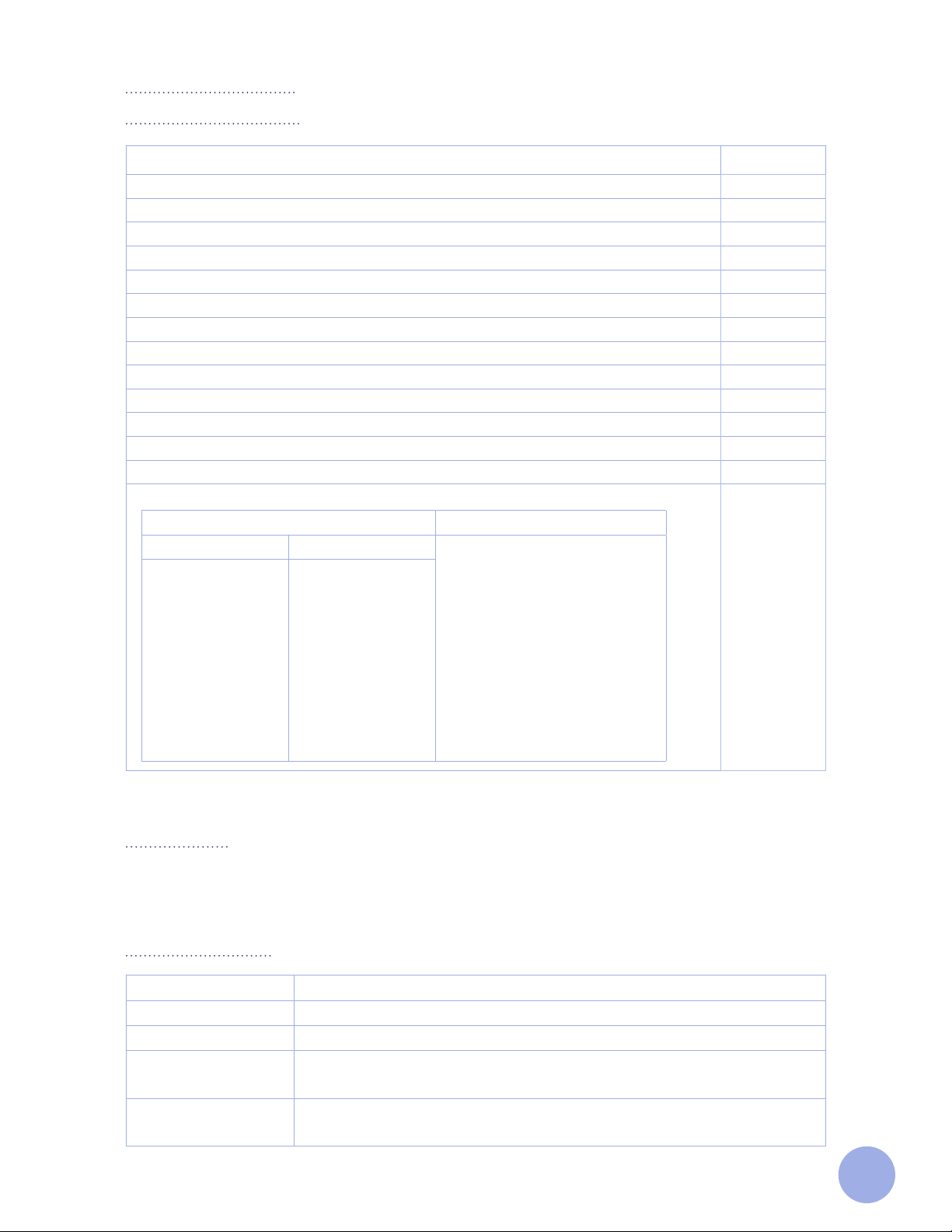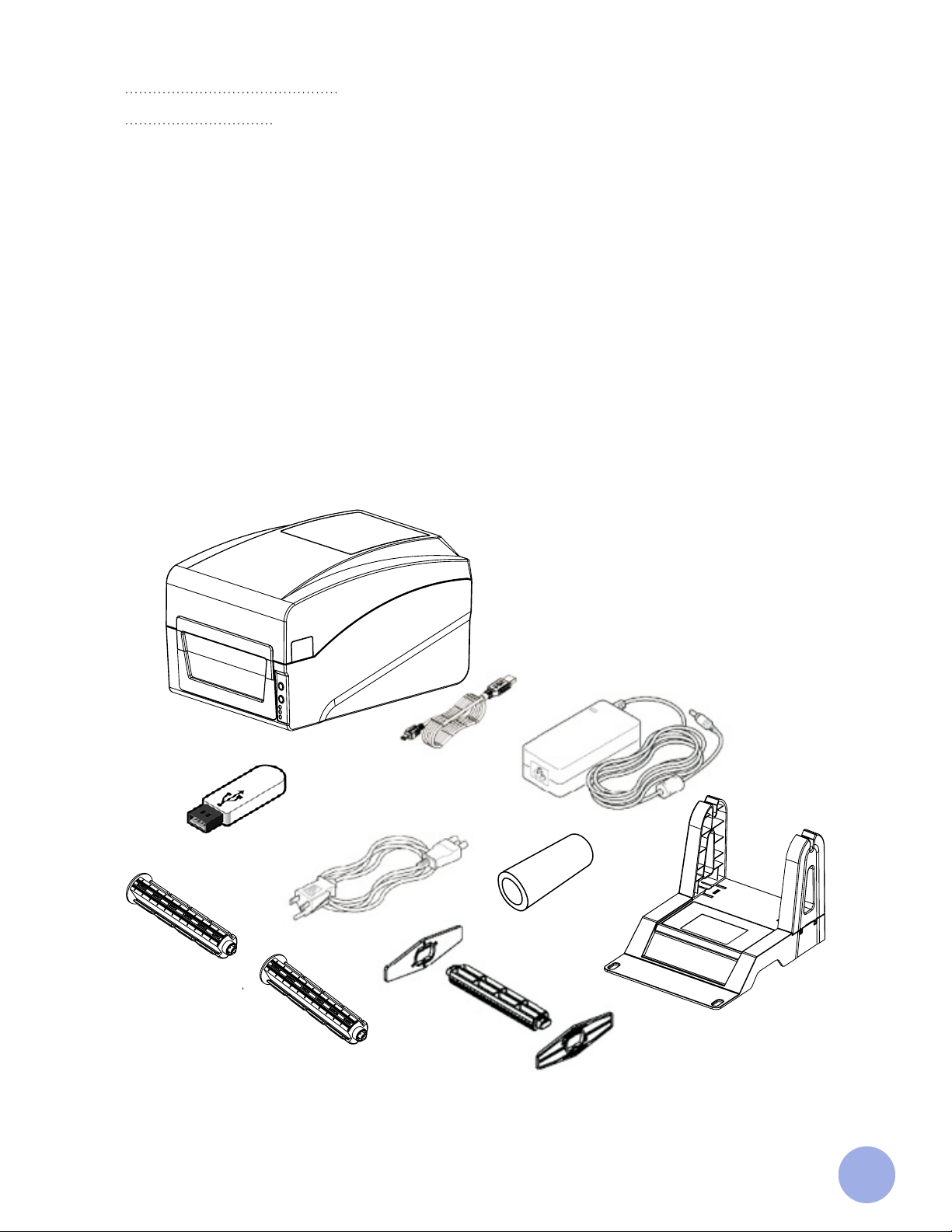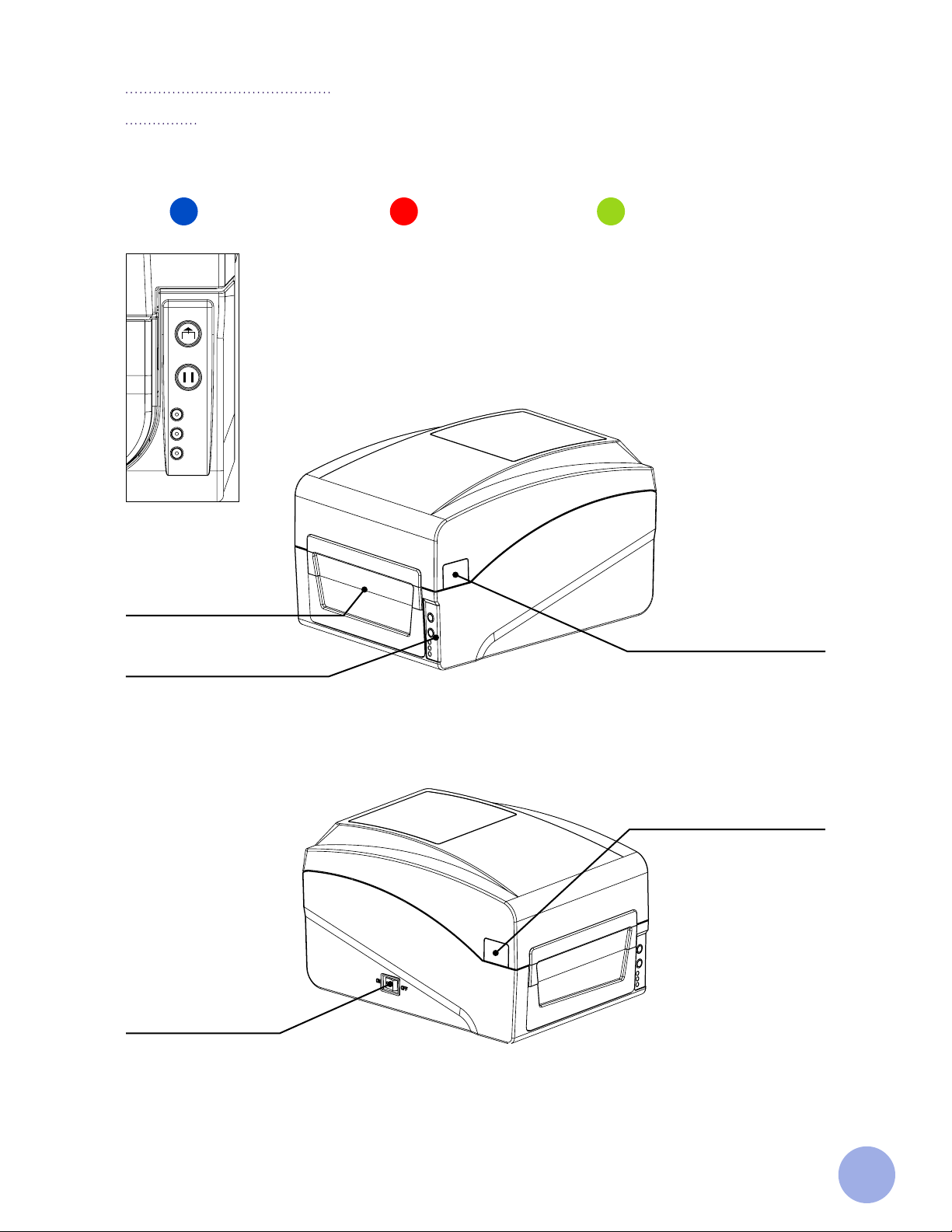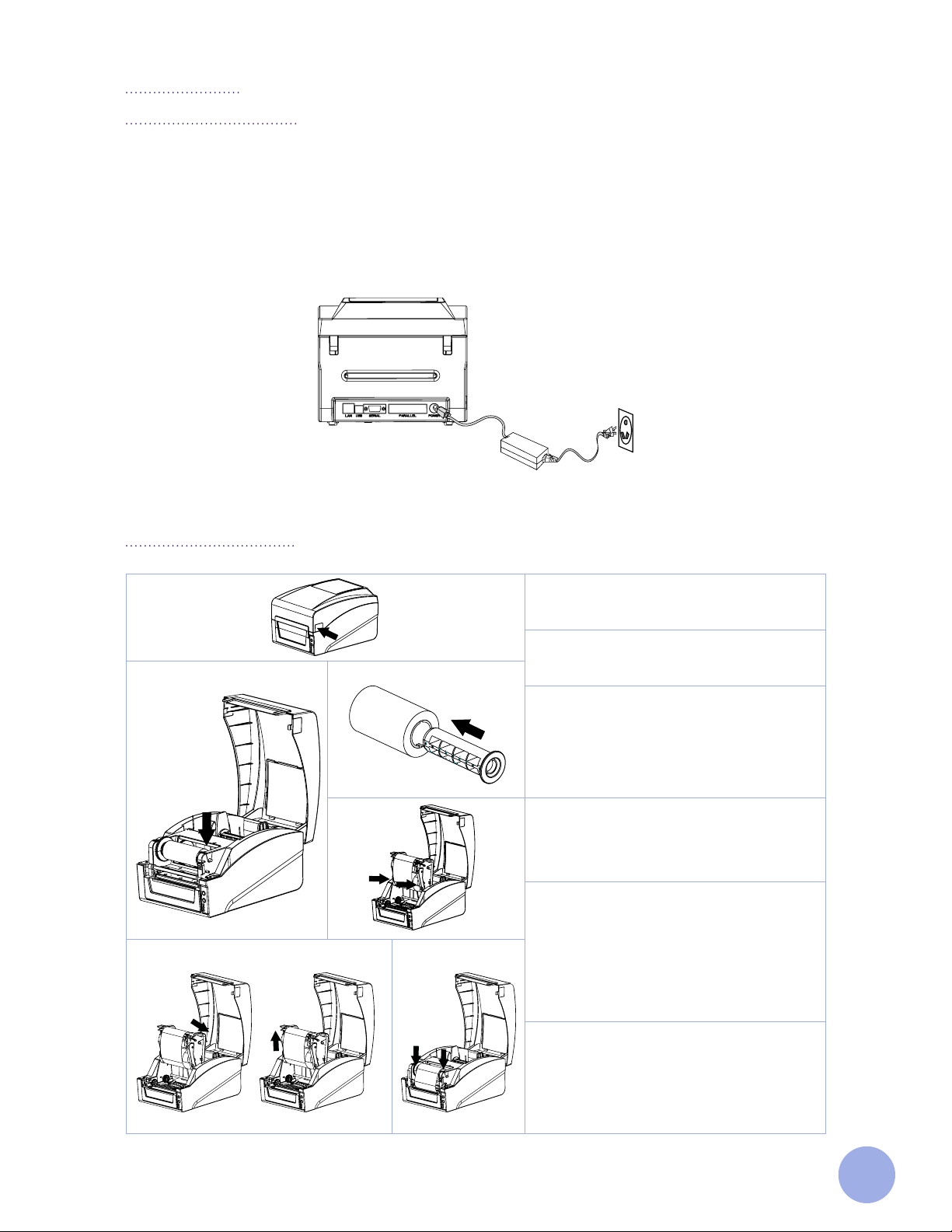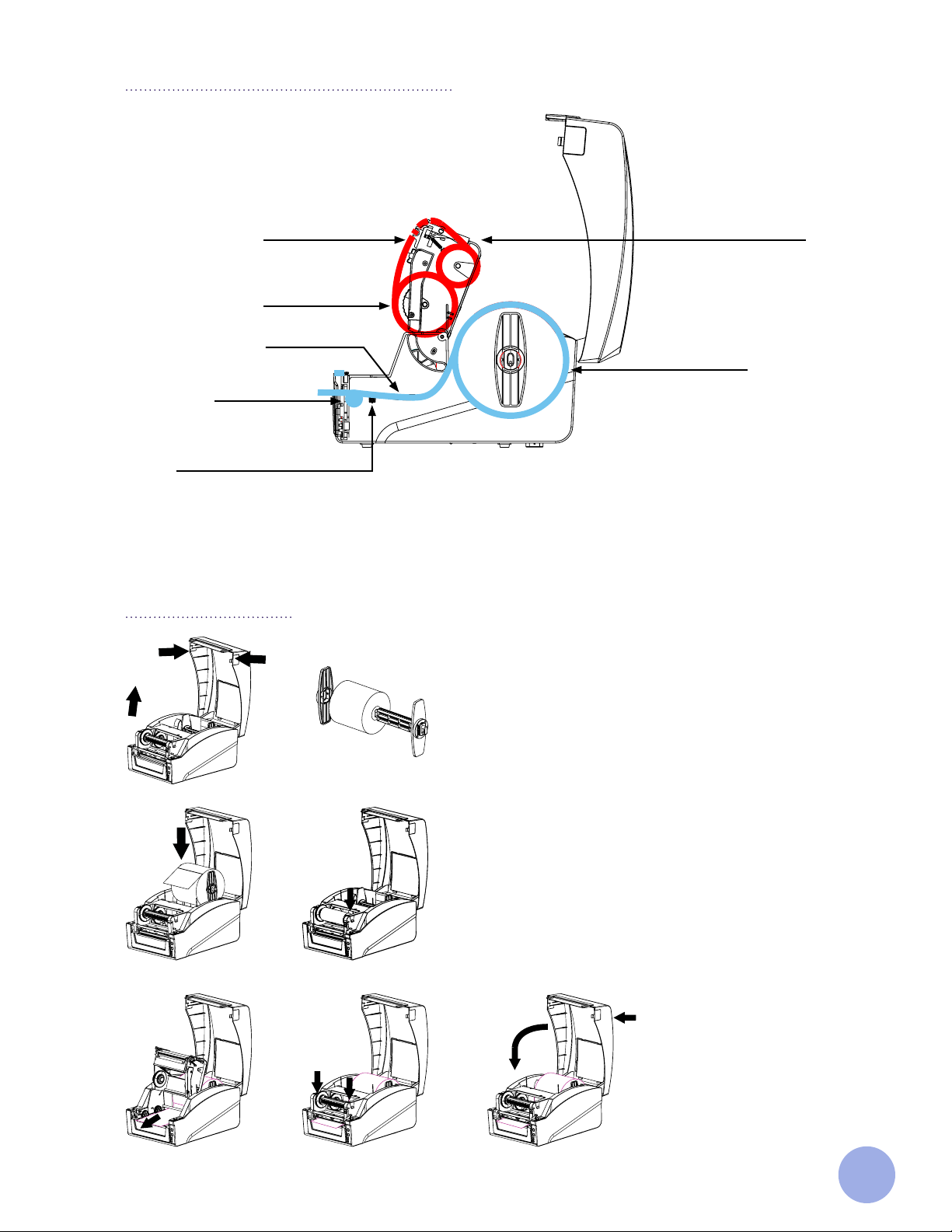3
The printer
Introduction
Thank you for choosing the Cody-300™ direct thermal and thermal-transfer printer.
This printer is built with 2 sets of gears to drive the motor and is capable of handling 300 meters of ribbon and
large label rolls. The printer’s inner volume is fit for 5” OD (Outer Diameter) media rolls; if using an external
media holder, you can install a 8.4” OD industrial-grade label roll.
This printer is designed for real-time and batch label printing, with standard serial, parallel, USB, and Ethernet
connection ports. Direct thermal printing and thermal-transfer printing modes are all in one printer body, so
you can choose various kinds of printing materials.
Common 1D barcode and 2D barcode fonts are built into the printer. It supports 4-direction printing, and
characters can be enlarged from 1 to 10 times. The printer also supports 5 dierent size bitmap fonts, OCR-A
and OCR-B fonts, making this printer your best choice among printers of the same class.
Instructions for Proper Use and Precautions
• The printer should only be used in a dry environment, do not expose it to moisture
(sprays of water, mists, etc.).
• Do not use the printer in an explosive atmosphere (under atmospheric conditions with a mixture of
dangerous substances in the air).
• The printer should not be used close to high-voltage power lines.
• If operating the printer with the cover open, ensure that any clothing, hair, jewelry etc. does not come
into contact with exposed rotating parts.
• Printer operation should be limited to only those actions outlined in the user manual. Work going beyond
this may only be performed by trained personnel or certified service technicians.
• The printer should always be stored and operated under the recommended environment conditions
(Please see page 4 of this manual).
• This product may cause radio interference, and users may need to take adequate preventive measures.
• Proper precaution must be taken by the user to avoid potential electrical shock hazards.
• Precaution should be taken by the user to prevent possible burn risks (e.g.: The printhead may be hot
and could cause severe burns. Allow the printhead to cool before manipulating it).
• Care should be taken when handling the product, to ensure it is not damaged (e.g.: Dropping the printer,
spilling liquids/chemicals into the printer, use of dierent power voltage than that specified).
• If precaution is not taken, the product’s electronics could be damaged by an electrostatic discharge
(e.g.: Always observe proper electrostatic safety precautions when handling static-sensitive components
such as PC boards and printheads. Switch o all aected devices, i.e. computer, printer, accessories,
before connecting or disconnecting them).
Limitation of Liability
In no event shall GA International Inc., its ailiates, or any of the parties involved in the creation, production, or
delivery of the accompanying product (including hardware and software) be liable for any loss, inconvenience,
or damage whatsoever, whether direct, indirect, special, incidental, consequential or otherwise (including,
without limitation, consequential damages including loss of business profits, business interruption, or loss
of business information/data) arising out of the use of, the results of use of, or inability to use such product,
even if GA International Inc. has been advised of the possibility of such damages.