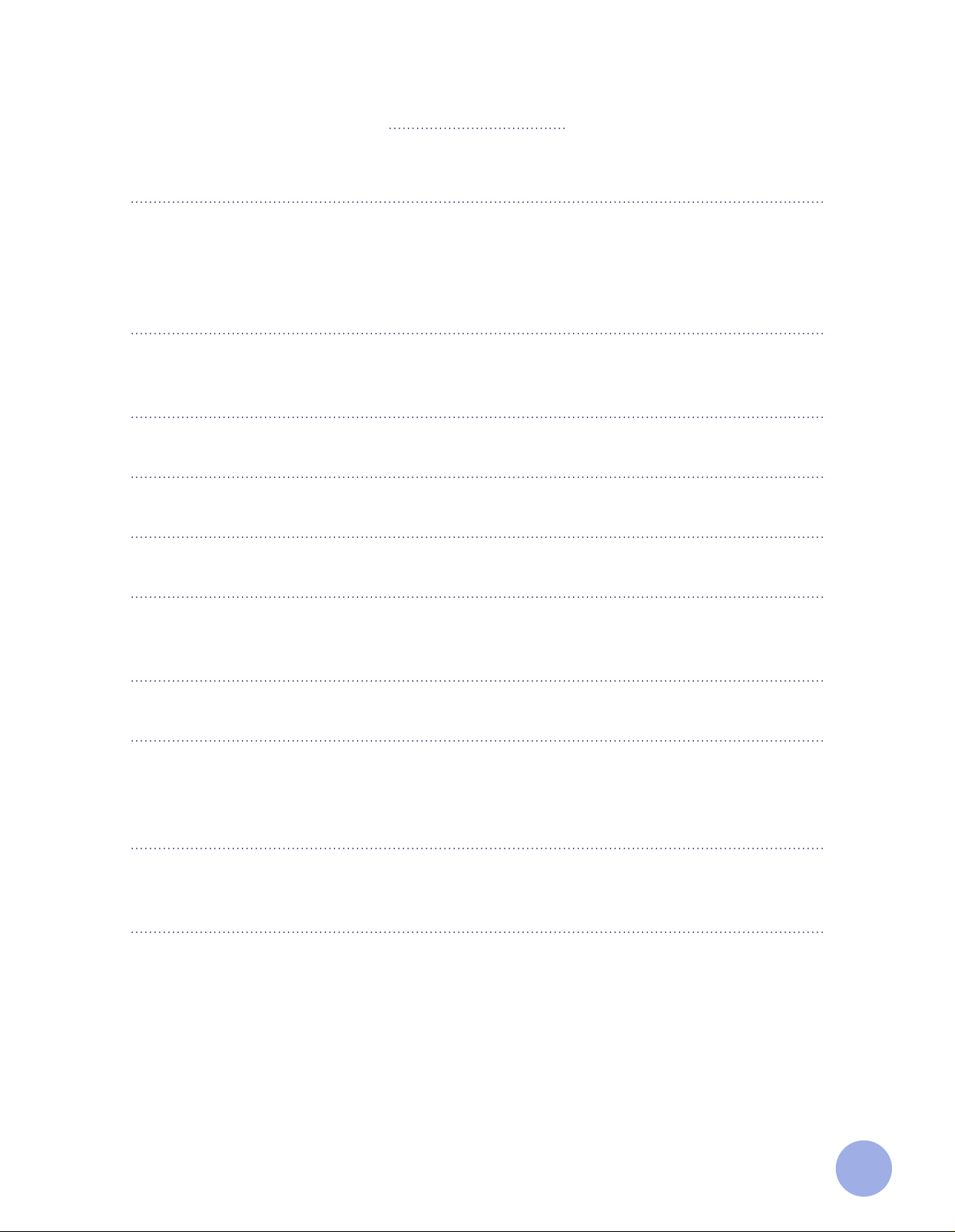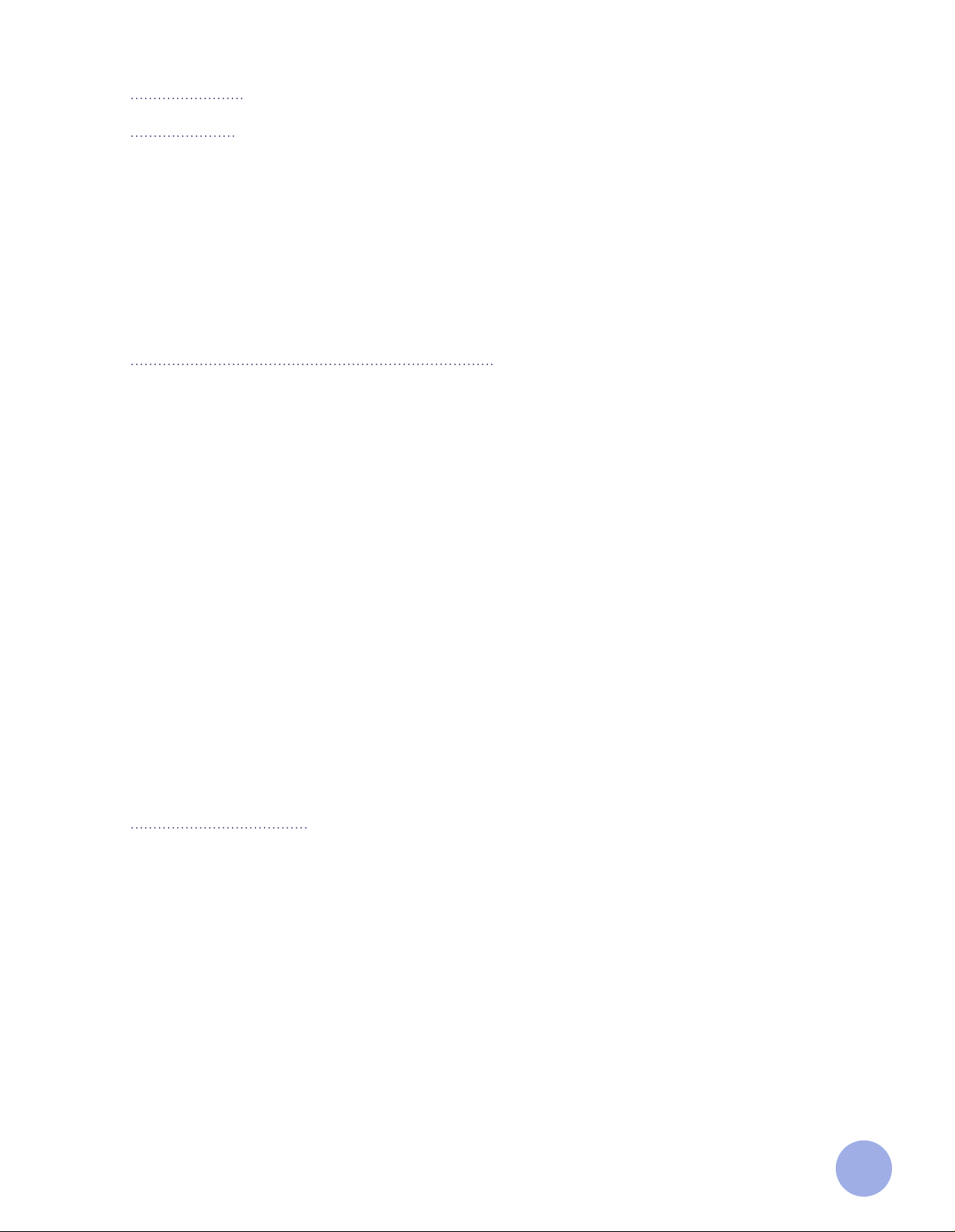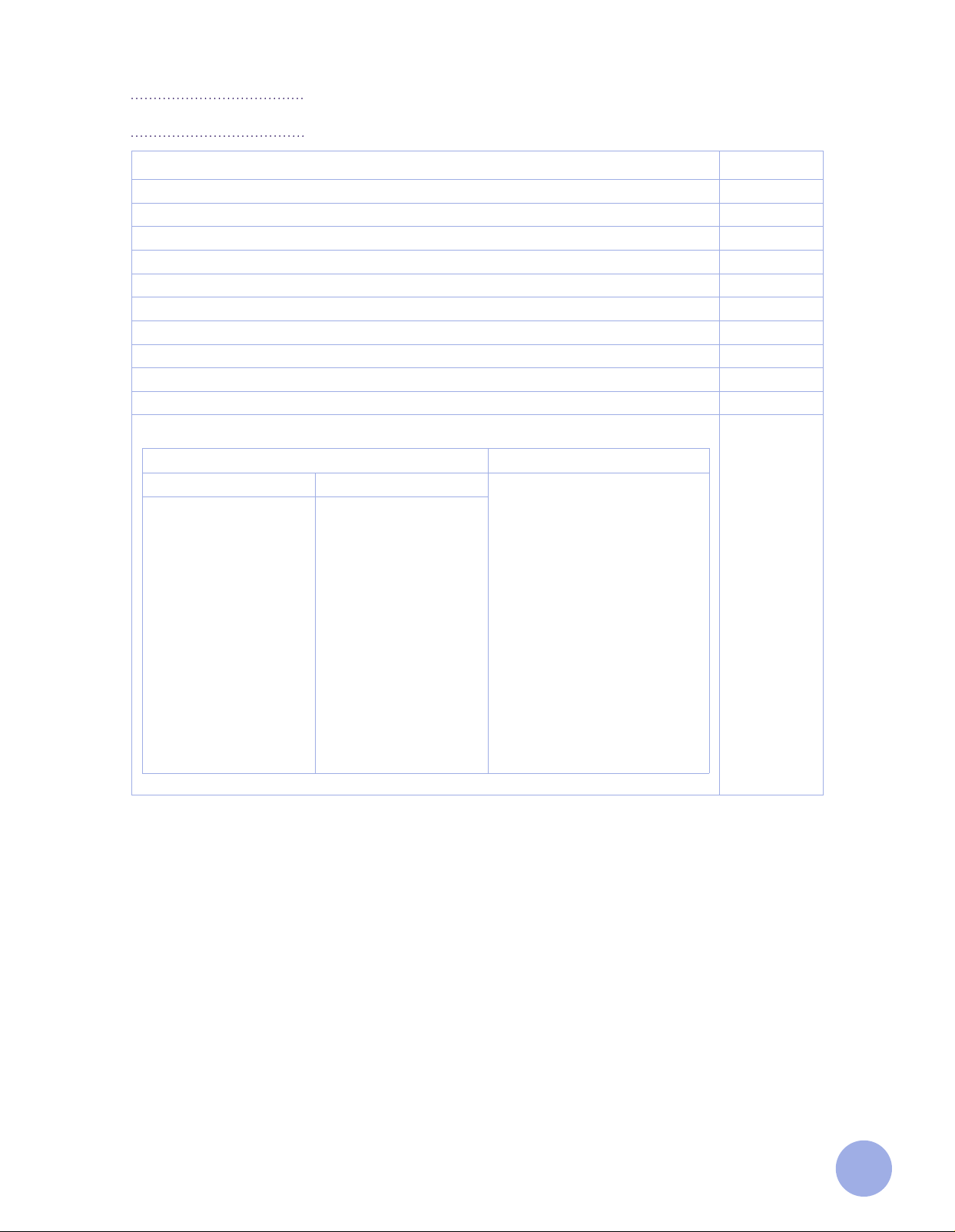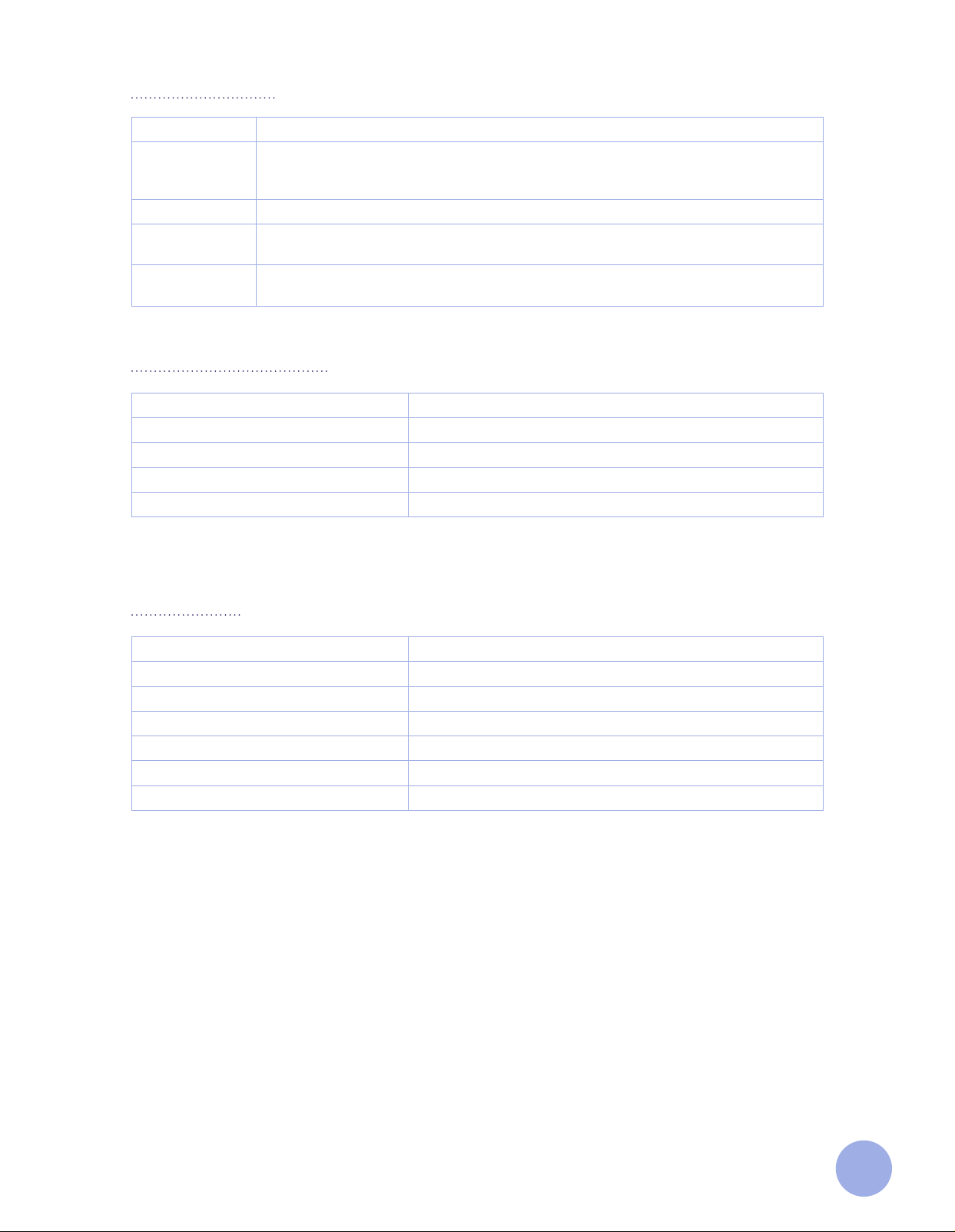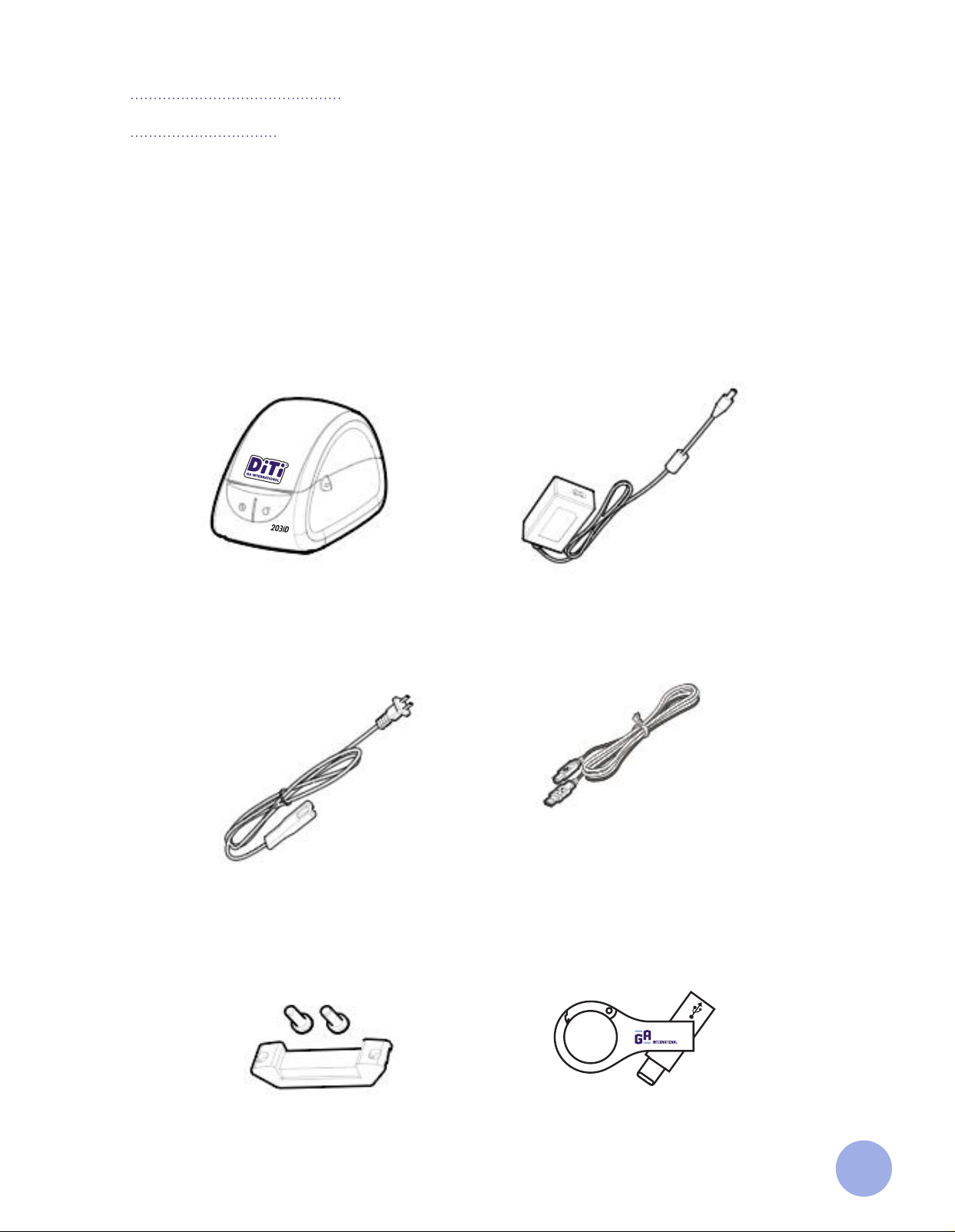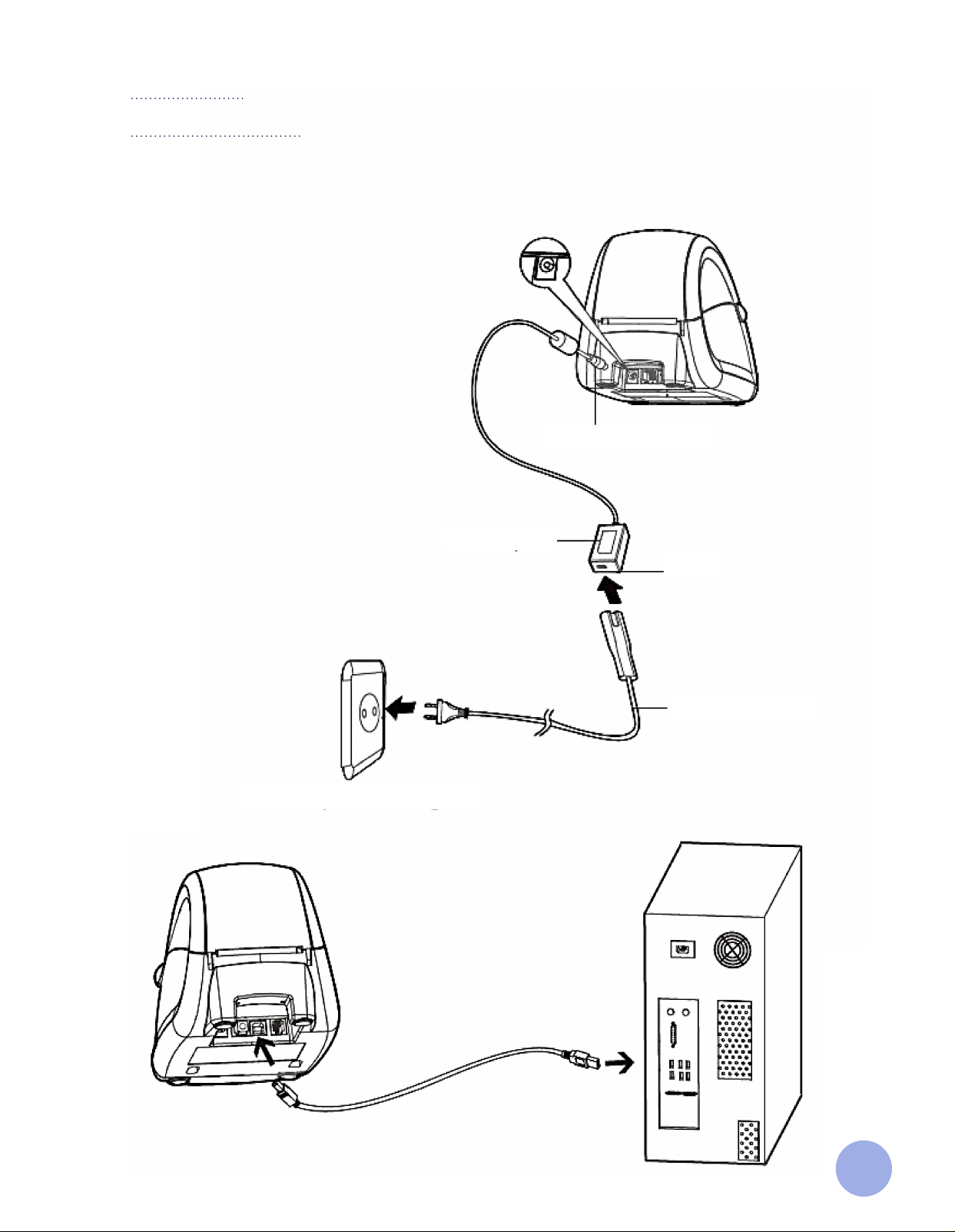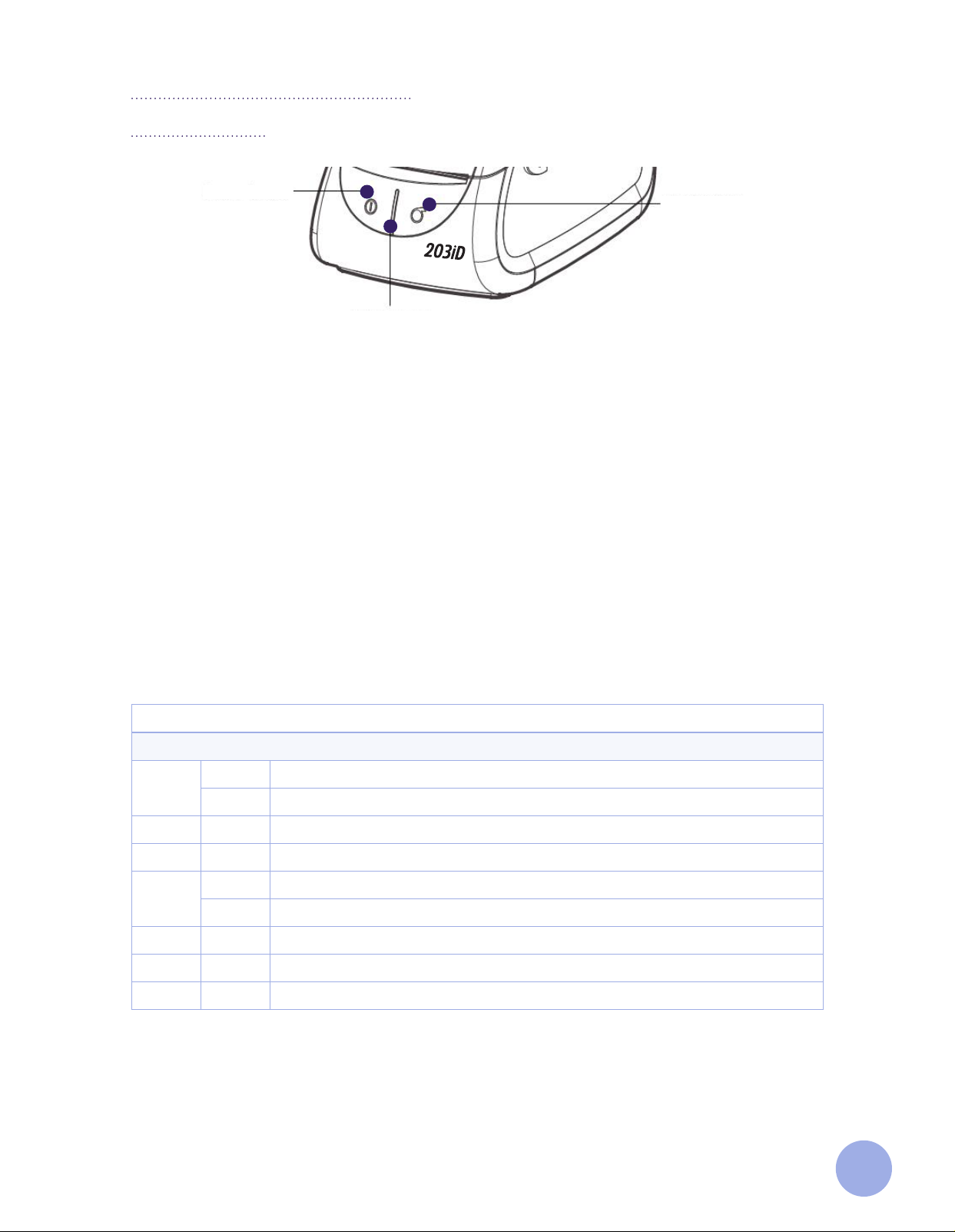3
The Printer
Introduction
Thank you for choosing the DiTi™ direct thermal printer.
The new direct thermal printer from GA International can print our growing line of direct thermal labels
designed for various applications throughout the lab, without the need for additional ink sources. This aordably
priced direct thermal printer will also work with other third-party labels and standard direct thermal labels.
Small and lightweight, the DiTi printer can be easily moved and set up anywhere in the lab, with an easy
loading design for quick roll replacement. The printer can accommodate three label roll core sizes and can
also be used with an optional external roll holder for larger label rolls.
The printer comes with a free software and templates are available upon request.
Instructions for Proper Use and Precautions
• The printer should only be used in a dry environment, do not expose it to moisture (sprays of water,
mists, etc.).
• Do not use the printer in an explosive atmosphere (under atmospheric conditions with a mixture of
dangerous substances in the air).
• The printer should not be used close to high-voltage power lines.
• If operating the printer with the cover open, ensure that any clothing, hair, jewelry, etc., does not contact
exposed rotating parts.
• Printer operation should be limited to only those actions outlined in the user manual. Work beyond this
may only be performed by trained personnel or certified service technicians.
• The printer should always be stored and operated under the recommended environmental conditions
(Please see page 5 of this manual).
• This product may cause radio interference, and users may need to take adequate preventive measures.
• The user must take proper care to avoid potential electric shock hazards.
• Precautions should be taken by the user to prevent possible burn risks (e.g., the printhead may become
hot and cause severe burns. Allow the printhead to cool before manipulating it).
• Care should be taken when handling the product to ensure it is not damaged (e.g., dropping the printer,
spilling liquids/chemicals into the printer, using dierent power voltage than specified).
Limitation of Liability
In no event shall GA International Inc., its ailiates, or any of the parties involved in the creation, production, or
delivery of the accompanying product (including hardware and software) be liable for any loss, inconvenience,
or damage whatsoever, whether direct, indirect, special, incidental, consequential or otherwise (including,
without limitation, consequential damages including loss of business profits, business interruption, or loss of
business information/data) arising out of the use of, the results of the use of, or inability to use the product,
even if GA International Inc. has been advised of the possibility of such damages.