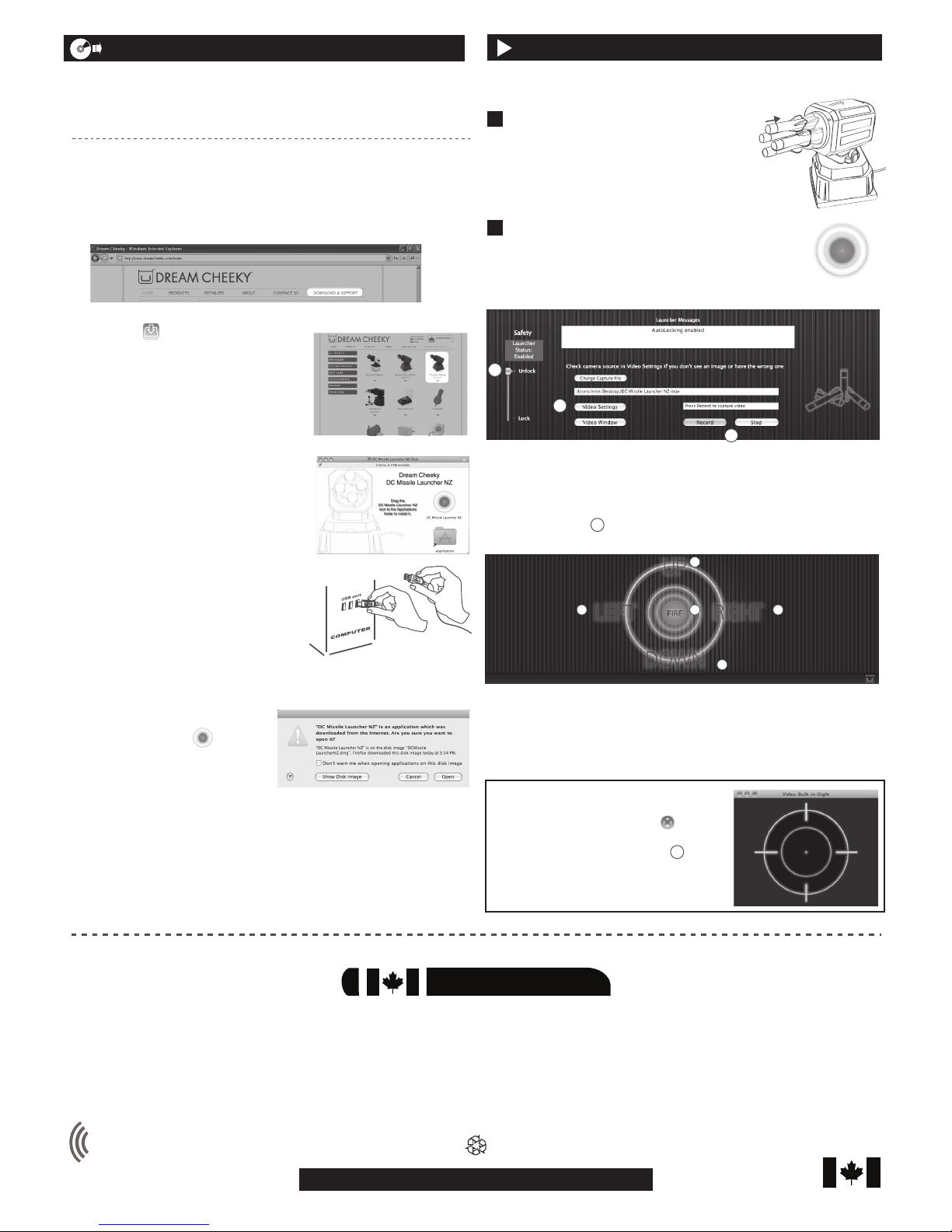1. DOWNLOAD THE SOFTWARE
Go to www.thesource.ca/downloads. You will be redirected to the
Dream Cheeky site. Click on “DOWNLOAD & SUPPORT”.
2. Click on (Software Windows)
under the Launcher picture and save
the installation le on your desktop.
3. Click “Run” when the download is
complete and click “Run” again to
accept the unknown publisher.
4. In the set-up window, take a moment
to read the license agreement. Click “I
Agree” to accept, then click “Start
Install”.
5. If you need to change the installation
folder, click “Option” before starting
the installation.
After the Launcher program has been
successfully installed, the Installation
Complete window will show up.
Click “Close” to nish.
6. Connect the USB cable attached to the
Launcher to a USB port located on your
PC prior to playing with it.
7. Double click the Launcher icon on the
Desktop to run the Launcher software.
(If you are on a network system, this
may not appear. Please nd the
software in the Start Menu.) The Tray
Icon will appear when the software is
running.
USB MISSILE
LAUNCHER
8003036
This packaging
contains:
Before using the product, carefully read this manual
and retain it for future reference.
Installation - PC Computers
Operation - PC Computers
• Windows 7/ Vista / XP SP2 or later
• PC with Pentium 4 or compatible
processor
• One available USB 2.0 port
• 512 MB of system RAM
• 50 MB available hard disk space
• VGA or higher-resolution monitor
• Sound card
• Internet access
Minimum system requirements for PC :
Safety
Launcher x 1 Foam Missiles x 4 Instruction Manual x 1
3
PRECAUTIONS:
Before using this product, carefully read this manual and retain it for future reference.
SAFETY:
• This product has been designed with the highest concern for safety.
• However, any electrical device, if used improperly, has the potential of causing
re, electrical shock or personal injury.
• To help ensure accident-free operation, follow these guidelines:
Stop use and unplug the USB cord immediately if the device functions in an
abnormal manner, produces unusual sounds or smells, or becomes too hot.
USE AND HANDLING
1. Do not expose the Launcher to high temperatures, high humidity, or direct
sunlight.
2. Do not expose the Launcher to dust, smoke or steam.
3. Do not allow small particles to get into the Launcher.
4. Do not place the Launcher on surfaces that are unstable or subject to vibration.
5. Do not throw or drop the Launcher, or subject it to physical shock.
CLEANING:
1. For safety reasons, unplug the USB cord from your computer before cleaning.
2. Wipe gently with a damp cloth, and then dry the surface.
3. Do not use solvents or other chemicals to clean the exterior of the Launcher.
GENERAL:
1. Should the product exhibit unexpected behaviour, unplug the unit and then
restart the computer.
Installing the Launcher program onto your PC couldn't be easier.
Just follow these simple instructions and you will be ready to go in no time!
Note: Install the software before connecting your Launcher.
Note: Using a USB hub or docking station may result in a loss of power.
This could cause the unit to not work properly.
Plug directly into the USB port on your computer.
2TO OPERATE THE LAUNCHER
Thank you for purchasing this Gadgetree USB Missile Launcher.
This product is supported by our partner Dream Cheeky.
To access the software for downloading, please type in
www.thesource.ca/downloads. You will be redirected to the
Dream Cheeky site, follow the instructions to download.
Instructions for Windows
and Mac software
Launcher
Icon
Tray
Icon
1
3
3 4 3
3
5 6
2
Double click the Thunder icon on the
desktop.
1Slide the missiles on the Launcher
to load!
Note: Please be sure to install the software and plug your Launcher
into a USB port on your PC prior to operating the unit.
To operate your Missile Launcher, use the
Thunder control panel:
1. Press to minimize the window.
2. Press to close the software.
3. Press to aim the Missile Launcher, or
use the arrow keys on your keyboard.
4. Press to re the foam missile, or use the
space bar on your keyboard.
5. Press to reset the Missile Launcher.
6. Press to mute the sound.