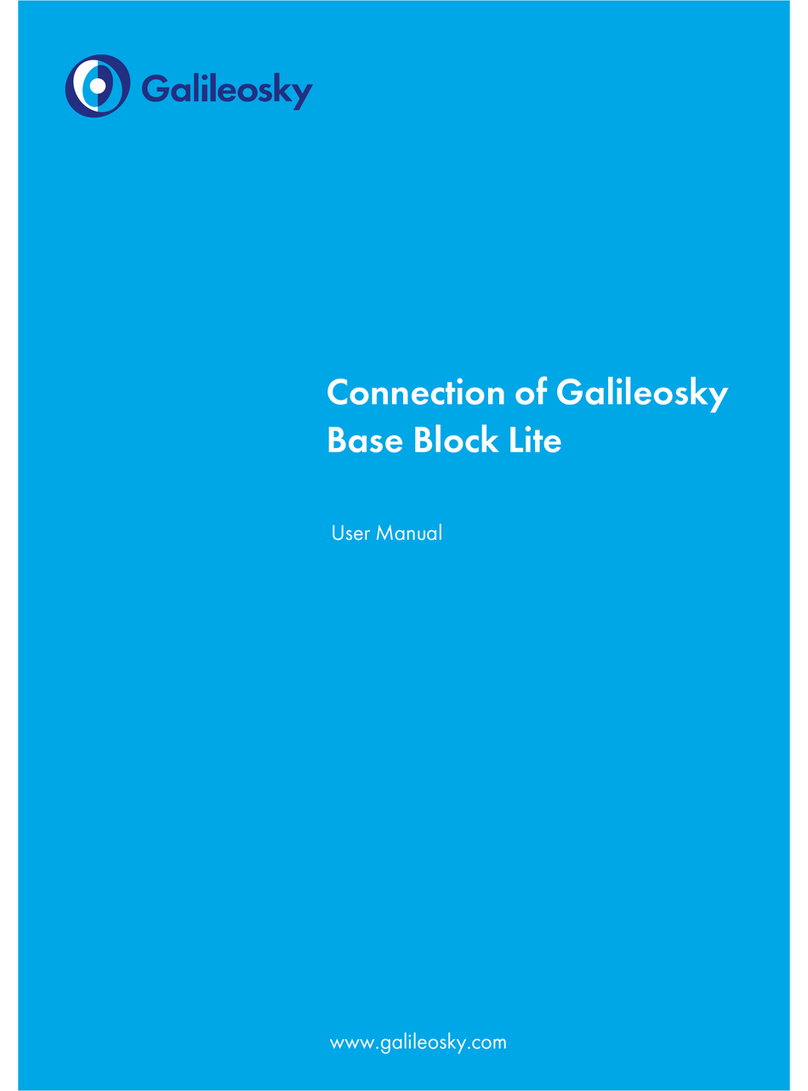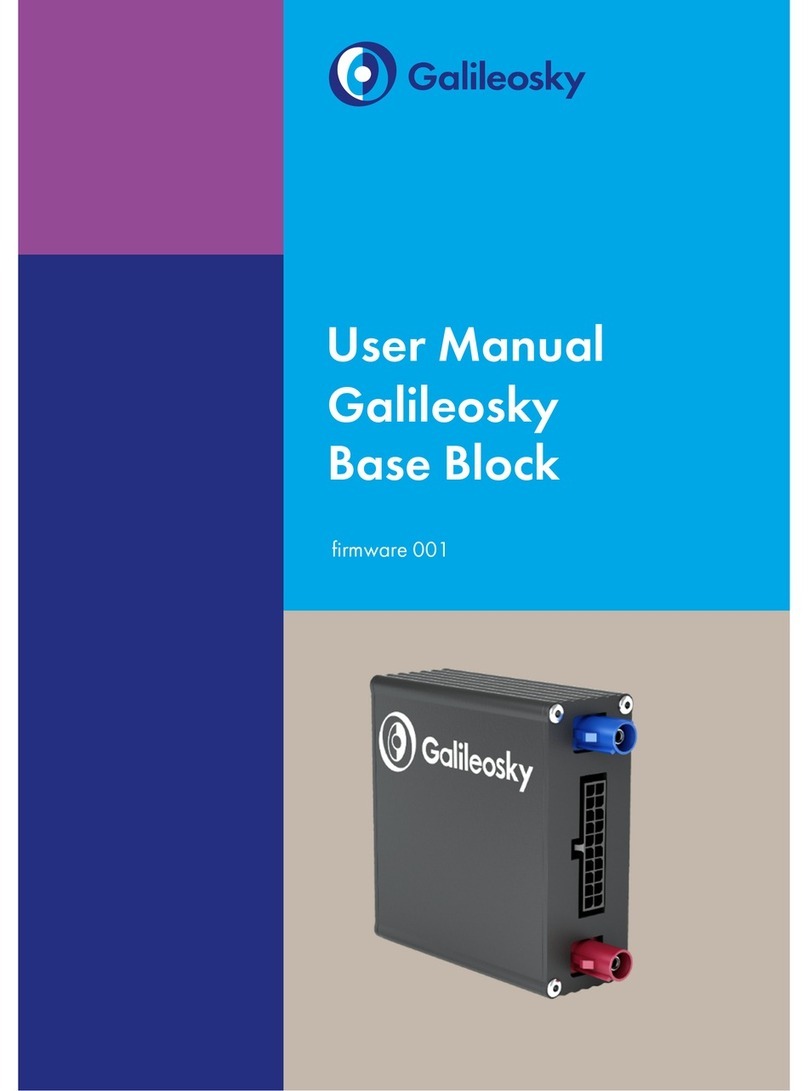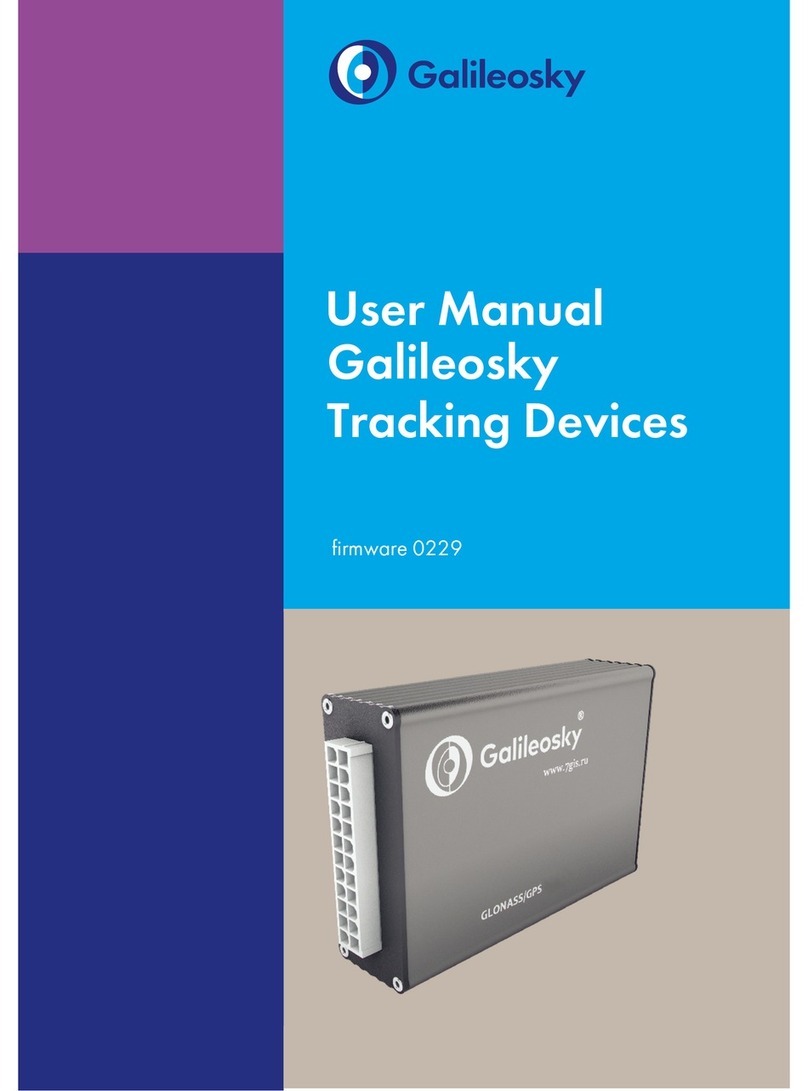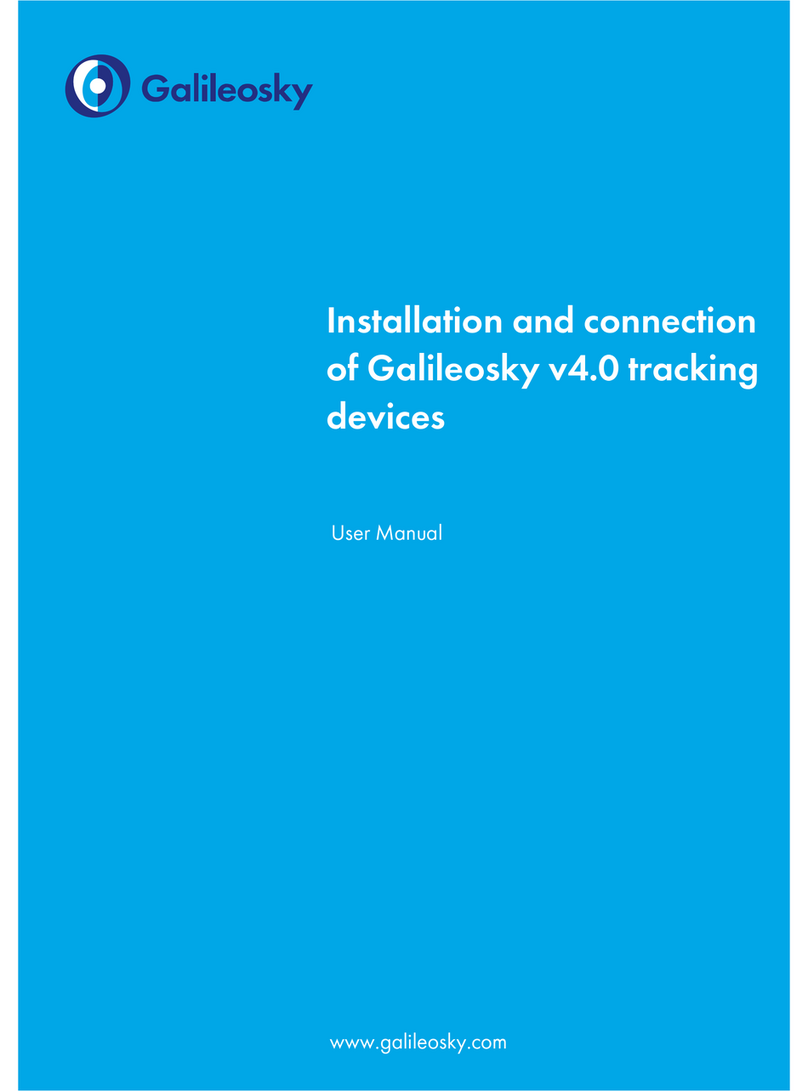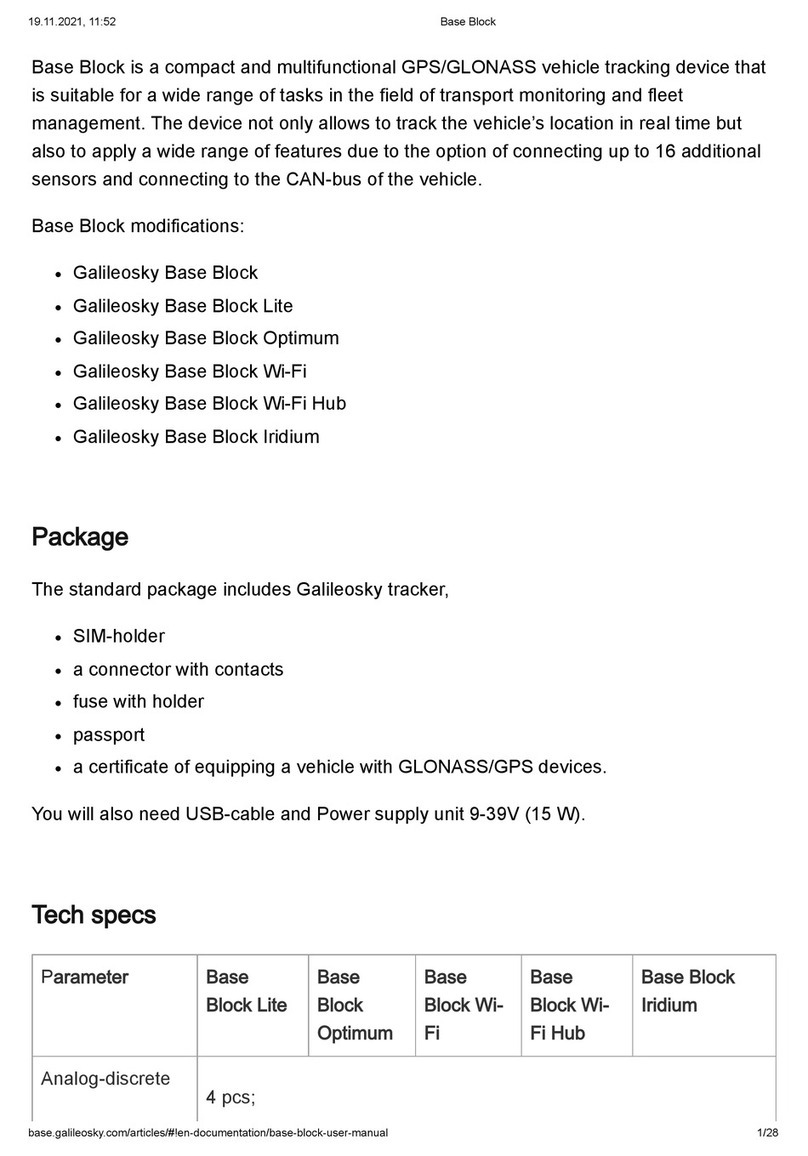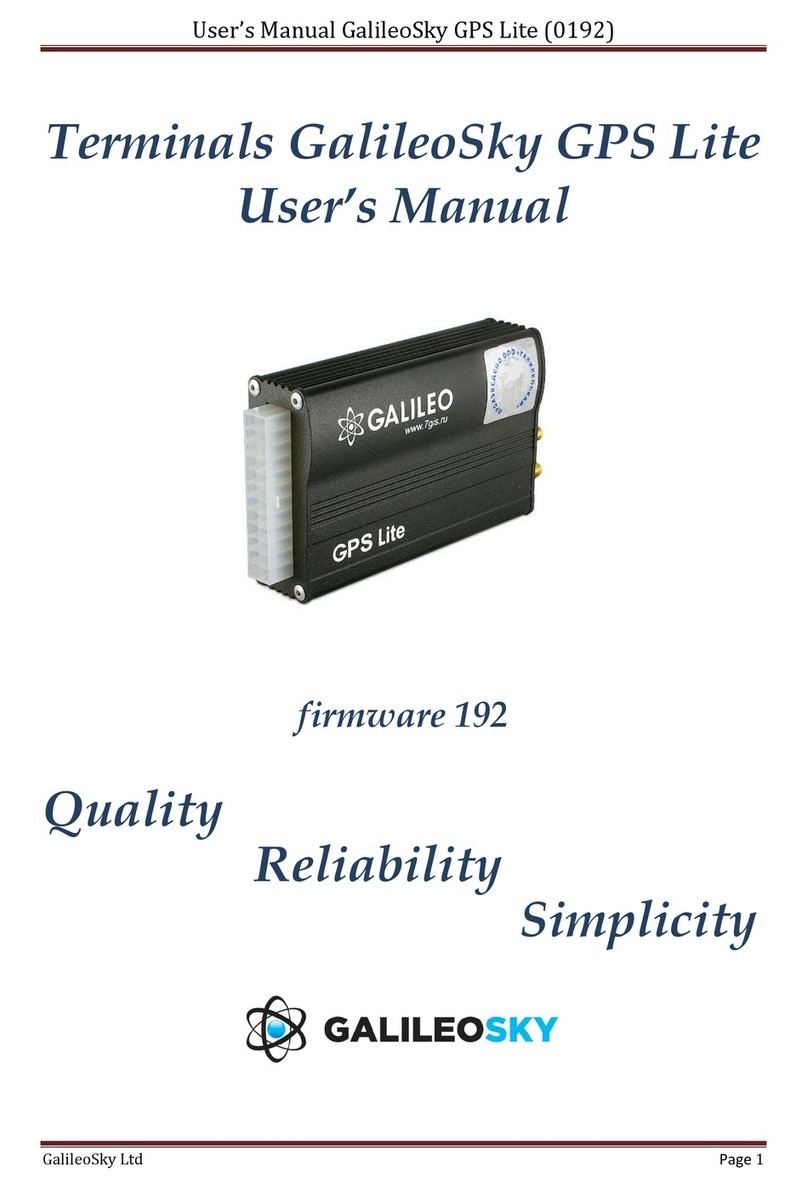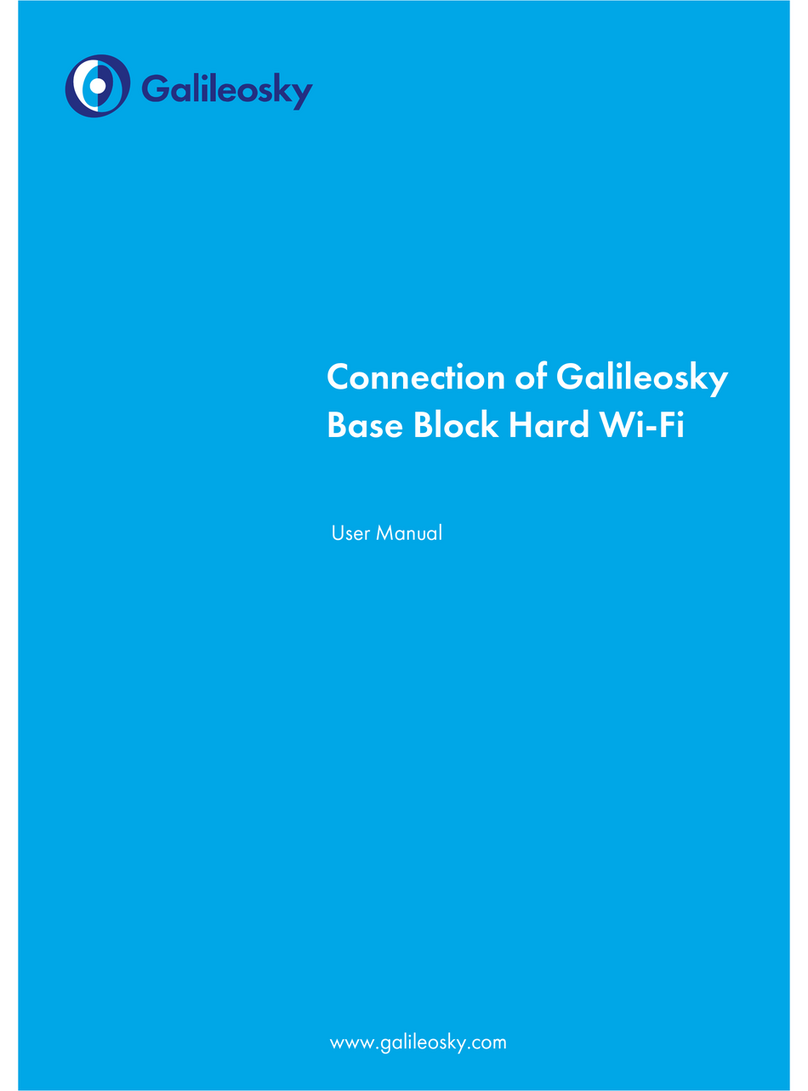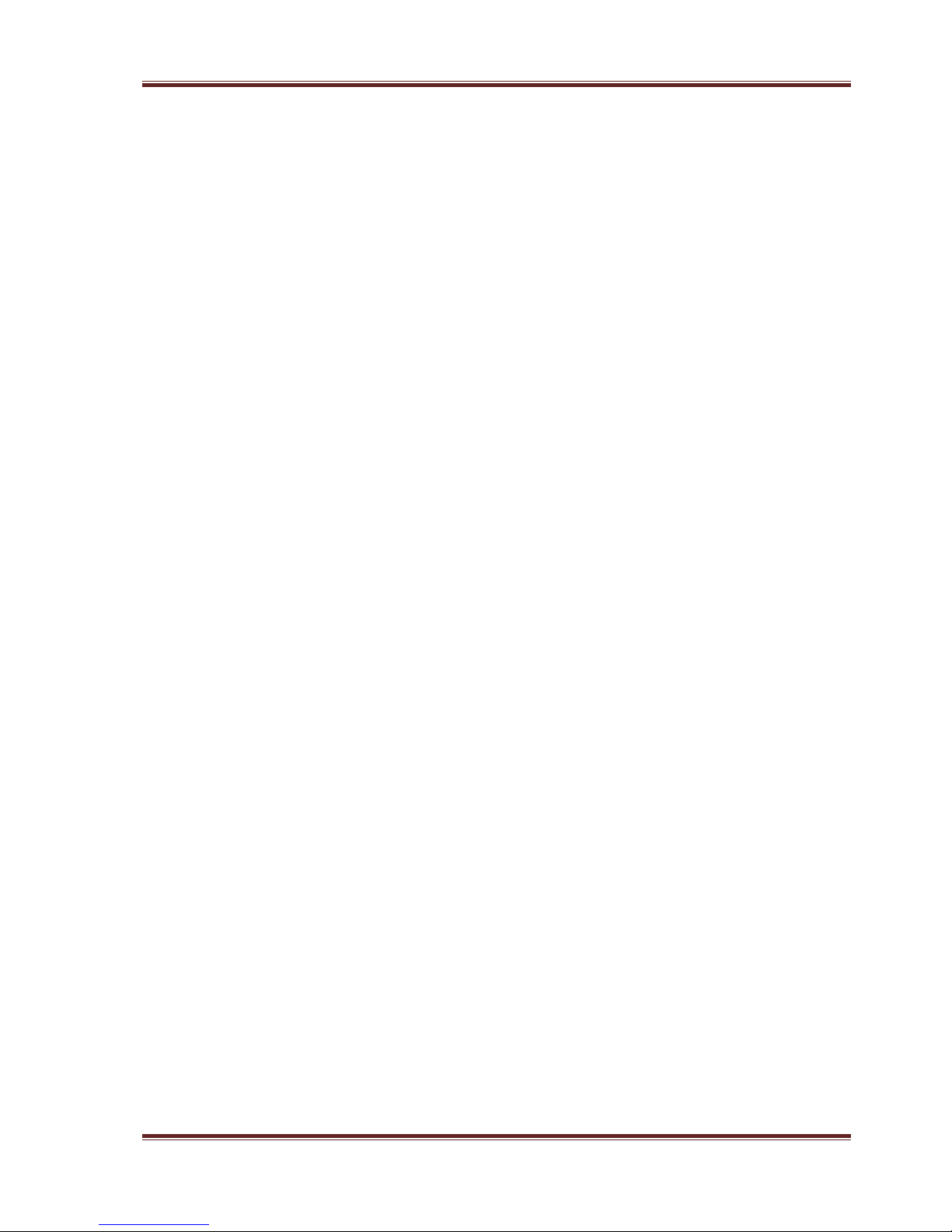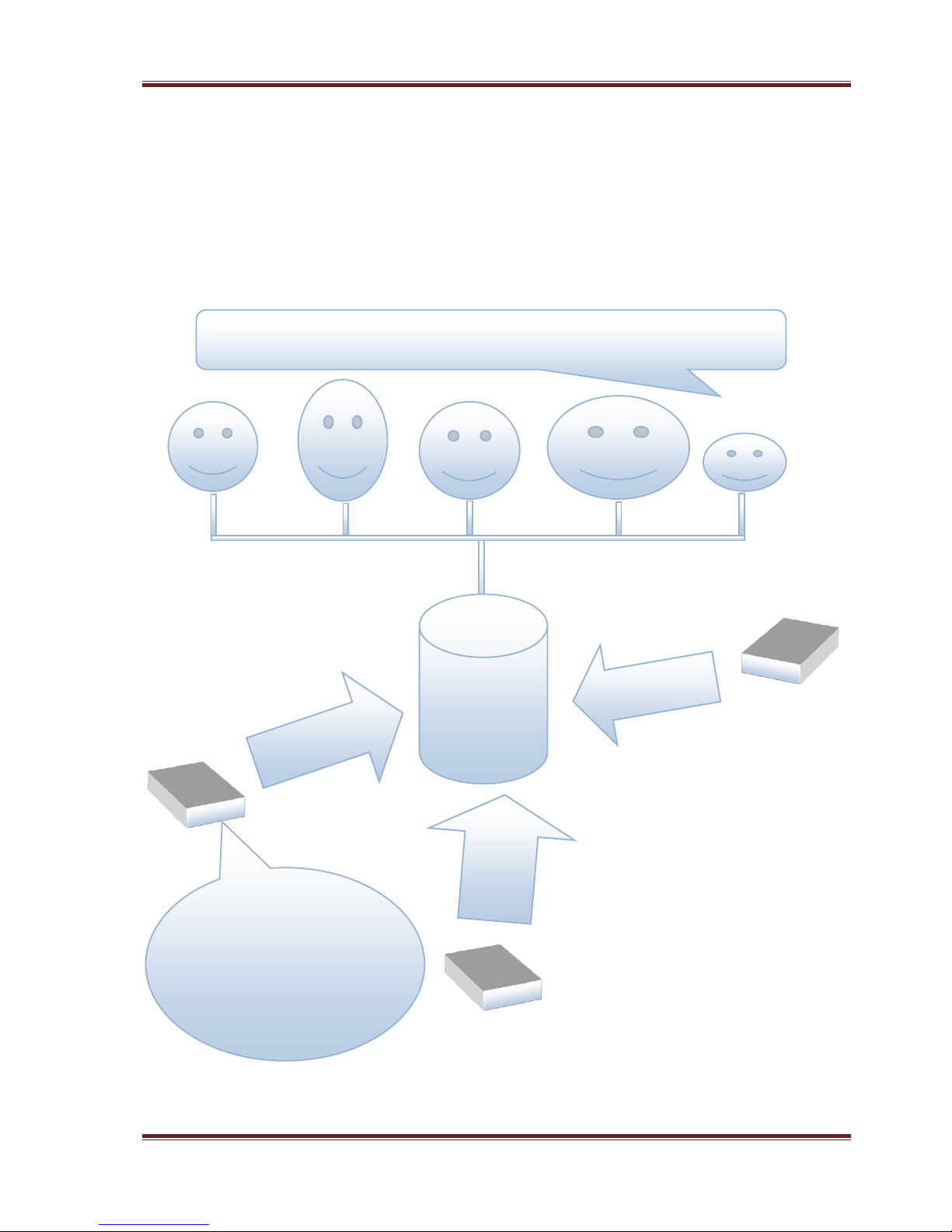GALILEOSKY GLONASS/GPS Satellite v4.0 (0223) User’s manual
GalileoSky Ltd. Page 3
8.1.3 J1939_USER_29bit mode .........................................................................................................24
8.1.4 J1979_SCANER mode ...............................................................................................................25
8.1.5 J1979_29bit mode....................................................................................................................25
8.1.6 Variants of connection to the CAN-bus....................................................................................26
8.2 Connecting digital fuel sensors using (RS485) protocol ...................................................................27
8.3 Connecting GalileoSky photo camera to the device ........................................................................27
8.4 Connecting 1Wire sensors................................................................................................................29
8.4.1 Connecting iButton (DS1990, DS1982) identification key........................................................29
8.4.2 Connecting DS18S20 (DS1820, DS18B20) thermometers and DS1923 temperature and
humidity sensors ......................................................................................................................................30
8.5 Connecting Autoinformer speaker...................................................................................................30
8.6 Transistor outputs (0/1) ...................................................................................................................30
8.7 Connecting audio equipment...........................................................................................................31
8.8 Connecting Ш2 passenger flow registration sensors .......................................................................31
8.9 Connecting Matrix 5 RFID-codes reader using RS485 interface.....................................................32
8.10 Connecting ДБГ-С11Д dosimeter using RS485 interface................................................................32
9 Configurator .............................................................................................................................................33
9.1 Program installation and running.....................................................................................................33
9.2 Device tab.........................................................................................................................................34
9.3 Troubleshooting tab .........................................................................................................................36
9.4 Command mode tab.........................................................................................................................39
9.5 Graphic interface settings ................................................................................................................42
9.5.1 Security.....................................................................................................................................42
9.5.2 Data transmission.....................................................................................................................42
9.5.3 Protocol ....................................................................................................................................43
9.5.4 Power saving ............................................................................................................................44
9.5.5 Track .........................................................................................................................................44
9.5.6 Inputs/Outputs .........................................................................................................................46
9.5.7 Digital inputs.............................................................................................................................47
9.5.8 Sound........................................................................................................................................47
9.5.9 Signaling ...................................................................................................................................48
9.5.10 CAN...........................................................................................................................................48
9.5.11 Geofences.................................................................................................................................49
9.6 Data loading and sending to server..................................................................................................50
9.6.1 Data loading from the Terminal to file.....................................................................................50
9.6.2 Sending data to server..............................................................................................................50
9.7 Routes for Autoinformer..................................................................................................................51
9.8 Trusted iButton keys ........................................................................................................................52
10 Commands list......................................................................................................................................53
10.1 Settings for SMS control...................................................................................................................53
10.2 Data transmission settings ...............................................................................................................53
10.3 Server exchange protocol settings ...................................................................................................56