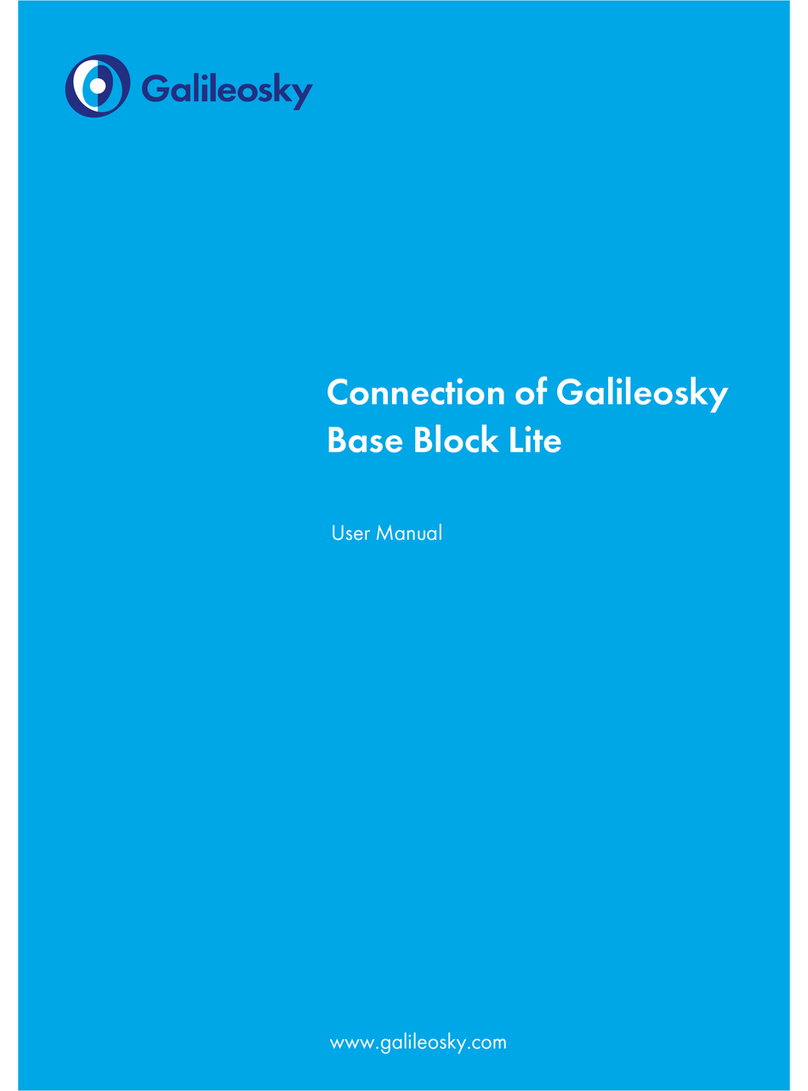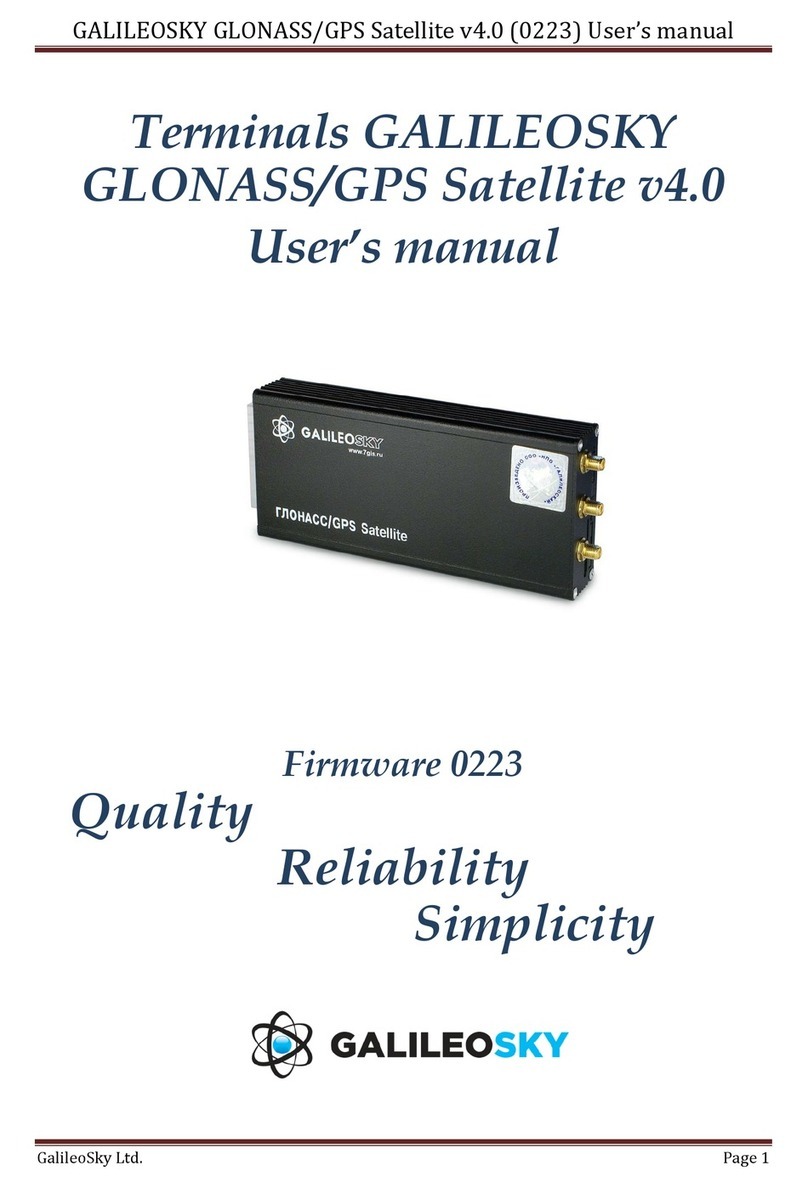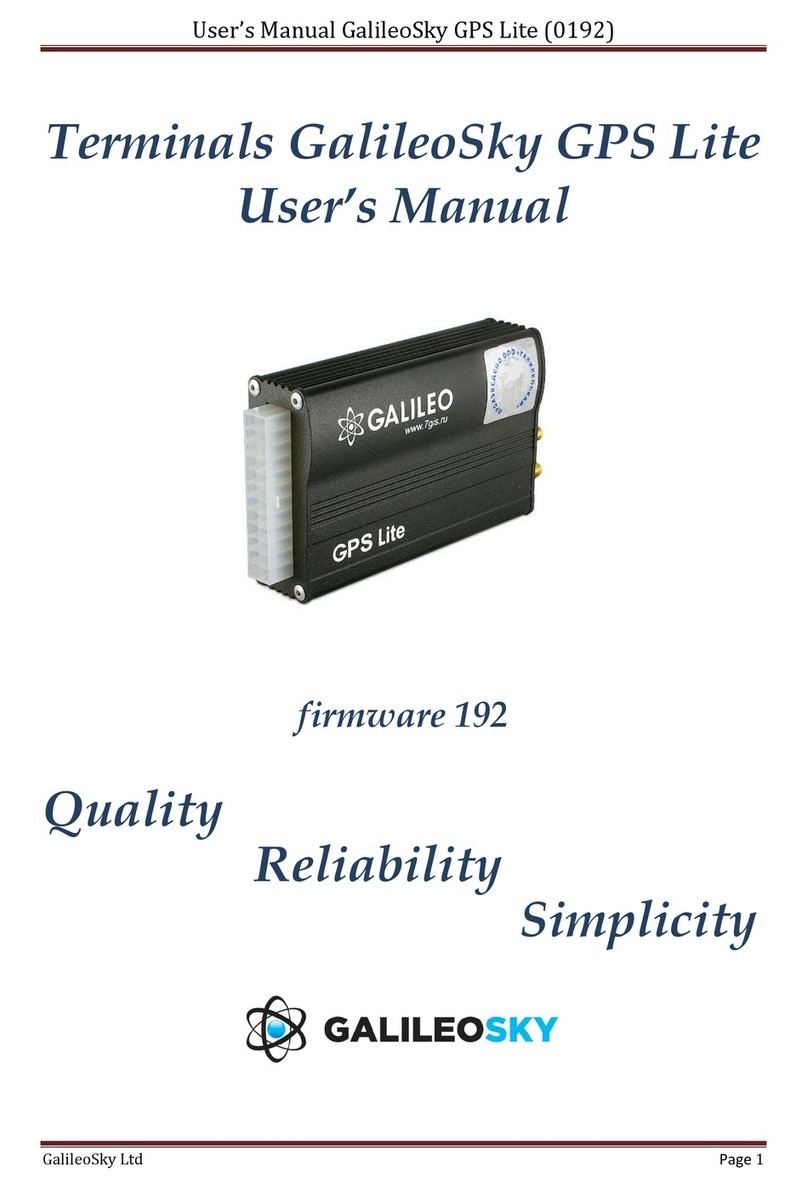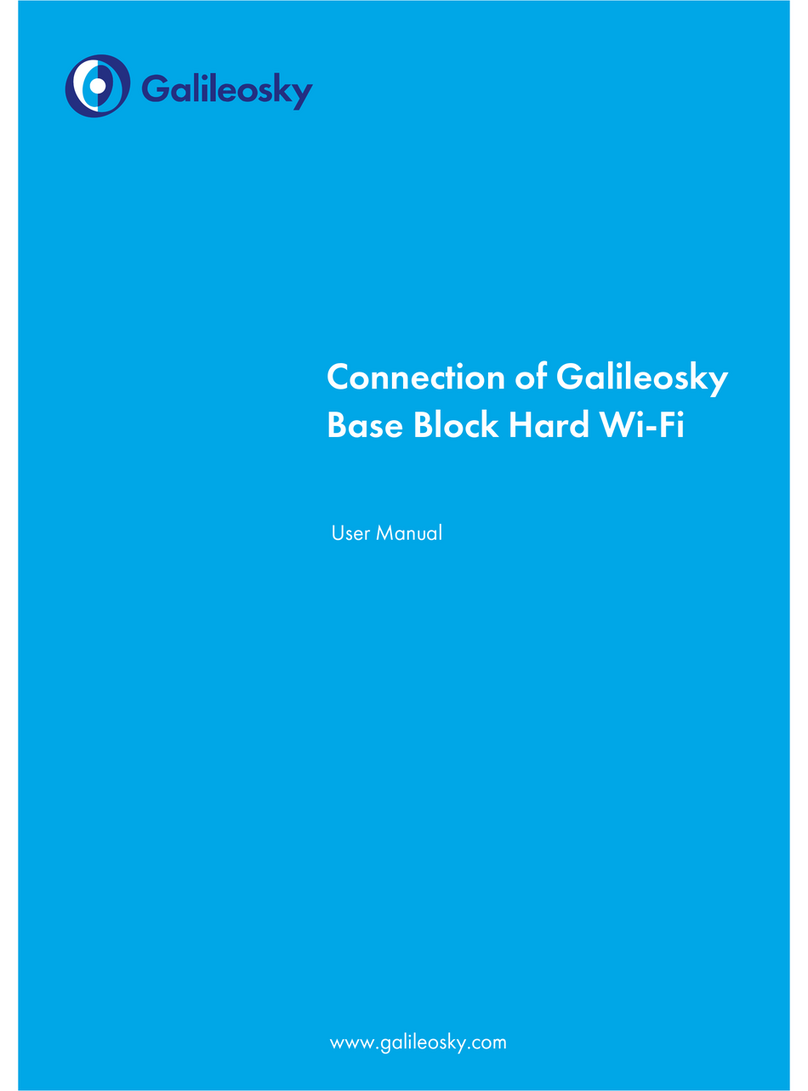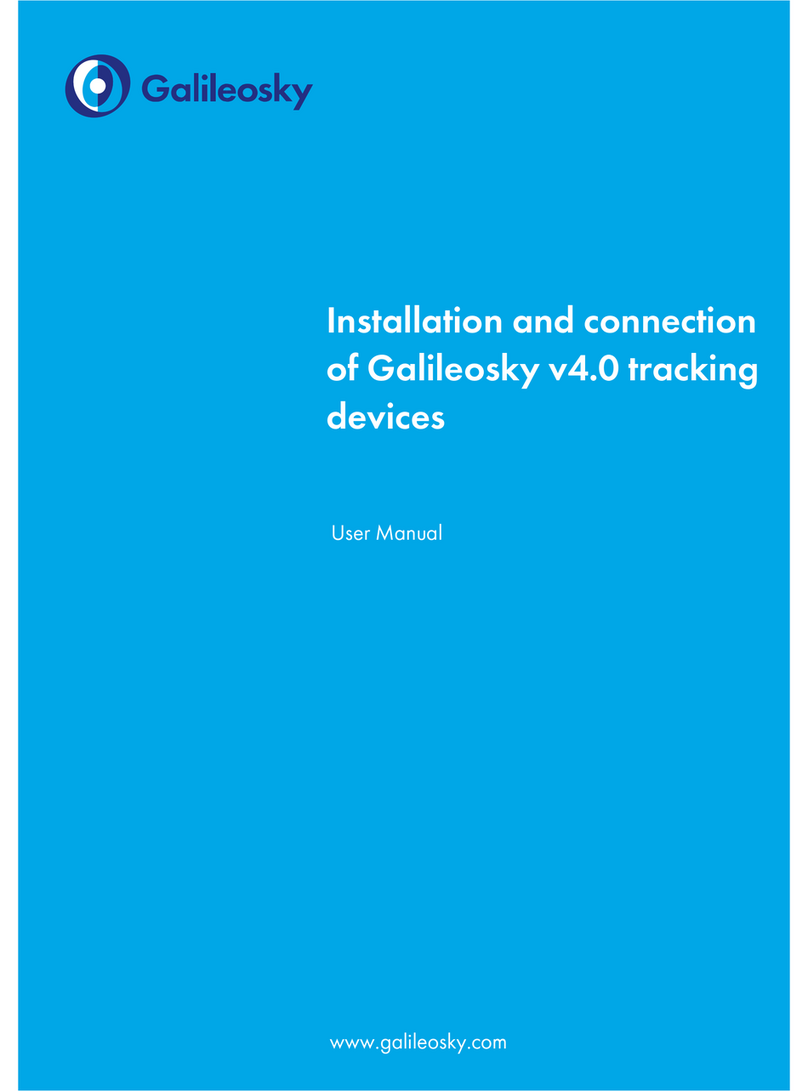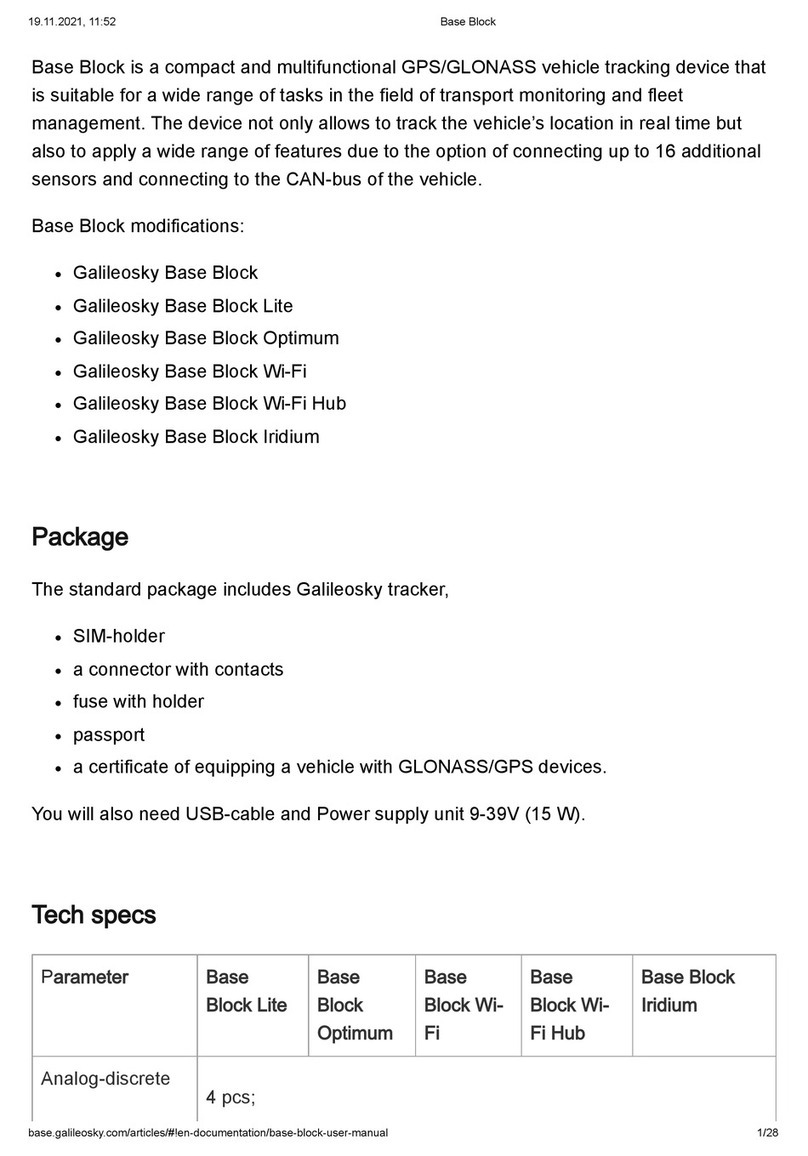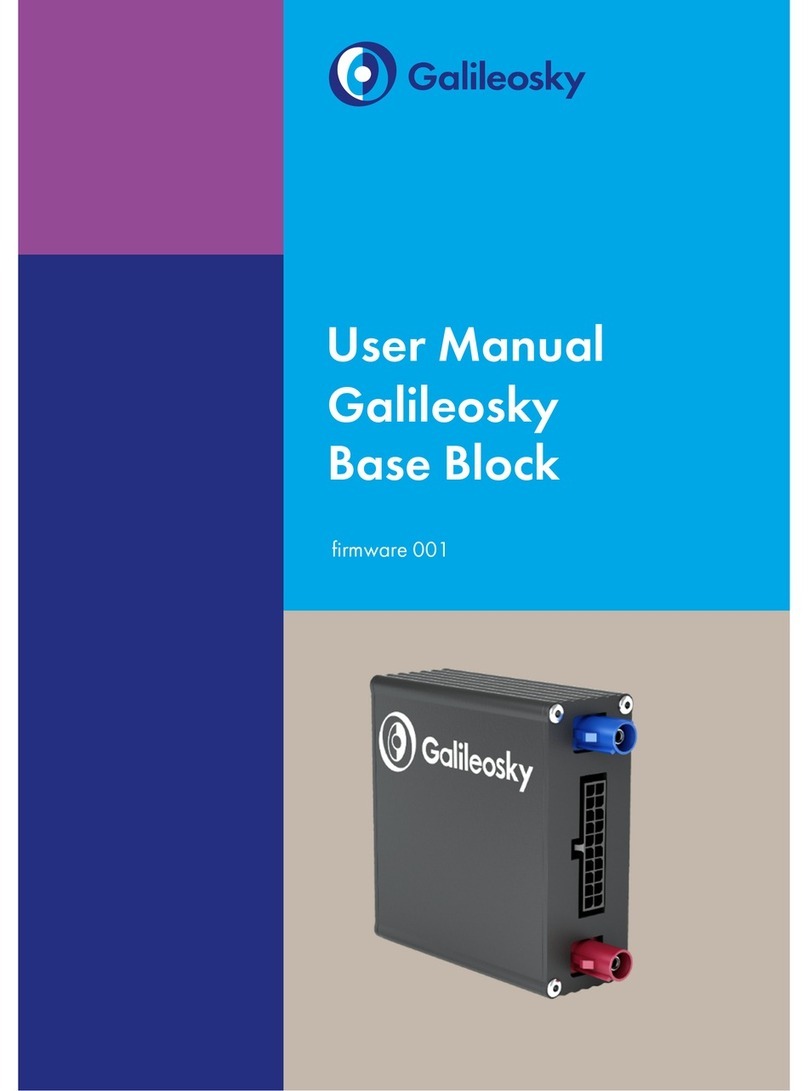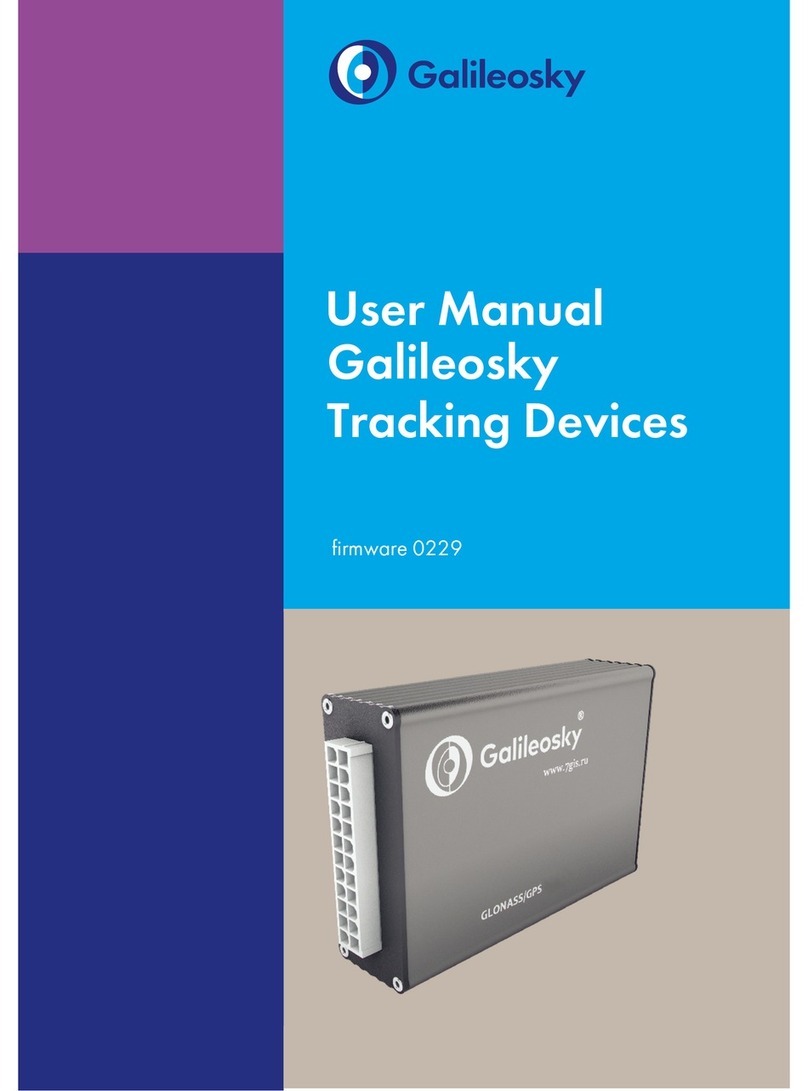User Manual Galileosky Lite Trackers
3
J1979_SCANER mode .........................................................................................................................................26
J1979_USER_29bit mode....................................................................................................................................27
Different variants of connection to the CAN-bus.................................................................................................27
Configurator....................................................................................................................................................................29
Program installation and running ..............................................................................................................................29
Device tab...................................................................................................................................................................30
Troubleshooting tab ...................................................................................................................................................32
Command mode tab ..................................................................................................................................................35
Graphic interface settings..........................................................................................................................................37
Security ...................................................................................................................................................................37
Data transmission ...................................................................................................................................................37
Protocol...................................................................................................................................................................38
Power saving ..........................................................................................................................................................38
Track .......................................................................................................................................................................39
Inputs/Outputs.......................................................................................................................................................40
Signaling.................................................................................................................................................................40
CAN........................................................................................................................................................................41
Geofences ..............................................................................................................................................................41
Data loading and sending to server .........................................................................................................................42
Data loading from the tracker to file.....................................................................................................................42
Sending data to server ..........................................................................................................................................42
Commands List ................................................................................................................................................................43
Settings for SMS control ............................................................................................................................................43
Data transmission settings ..........................................................................................................................................44
Galileosky server exchange protocol settings .........................................................................................................49
Track parameters setting............................................................................................................................................51
Information commands ..............................................................................................................................................54
Service commands .....................................................................................................................................................56
Analog-discrete inputs setting ...................................................................................................................................61
Transistor outputs setting ............................................................................................................................................62
CAN settings...............................................................................................................................................................63
Packet transmission, energy saving, Stels mode settings.........................................................................................64
Signaling mode setting...............................................................................................................................................64
Bootloader ......................................................................................................................................................................69
USB channel download.............................................................................................................................................69
GPRS channel download ..........................................................................................................................................69
Using analog inputs to enter bootloader mode .......................................................................................................69
LED operation during the Tracker reflashing............................................................................................................70
Galileosky Protocol Data ...............................................................................................................................................71