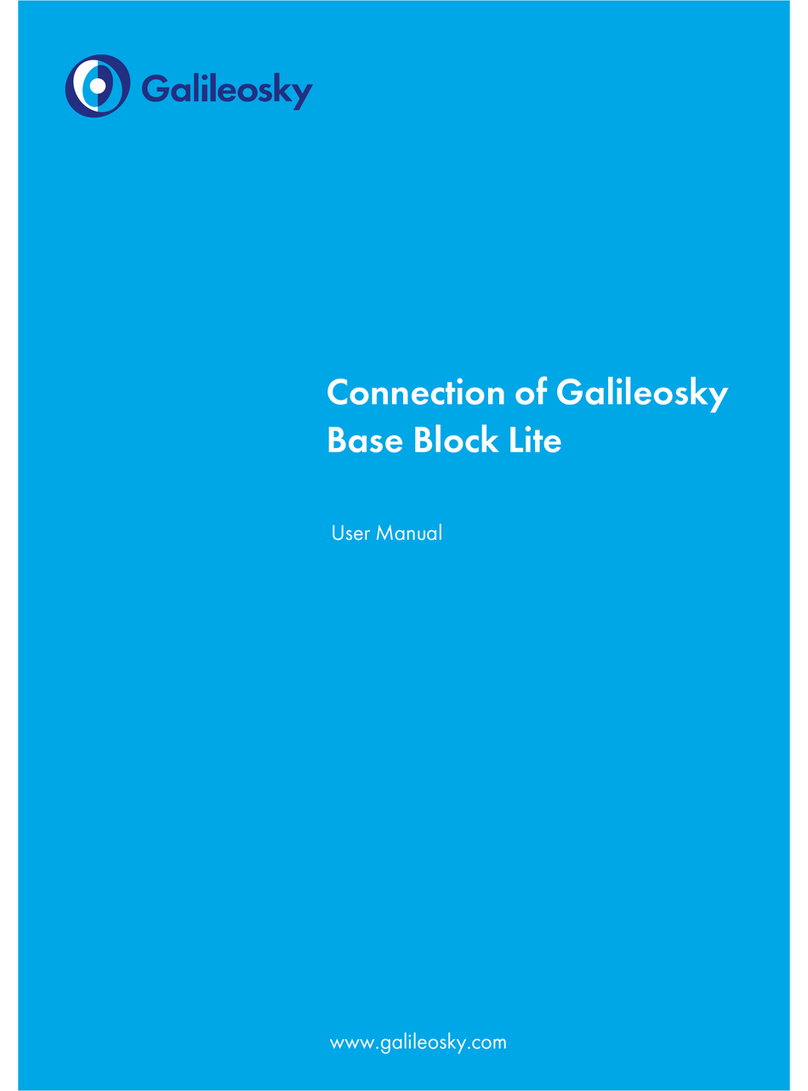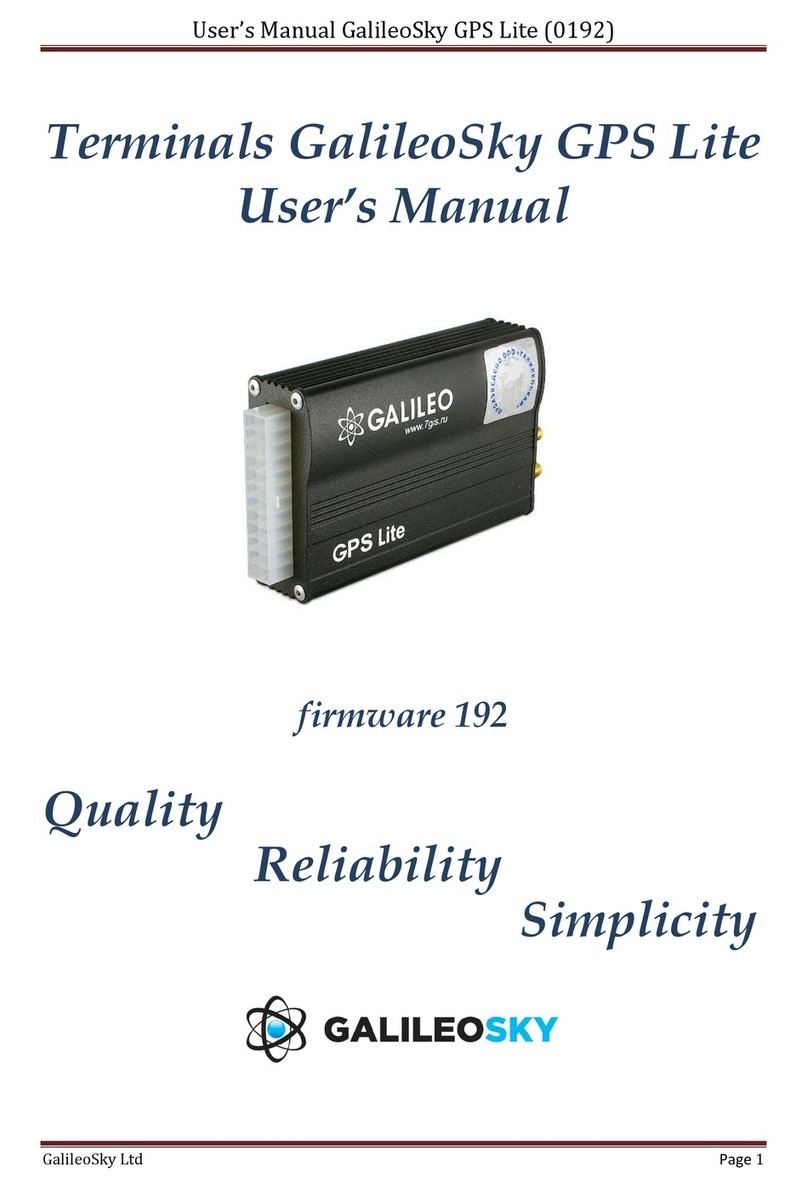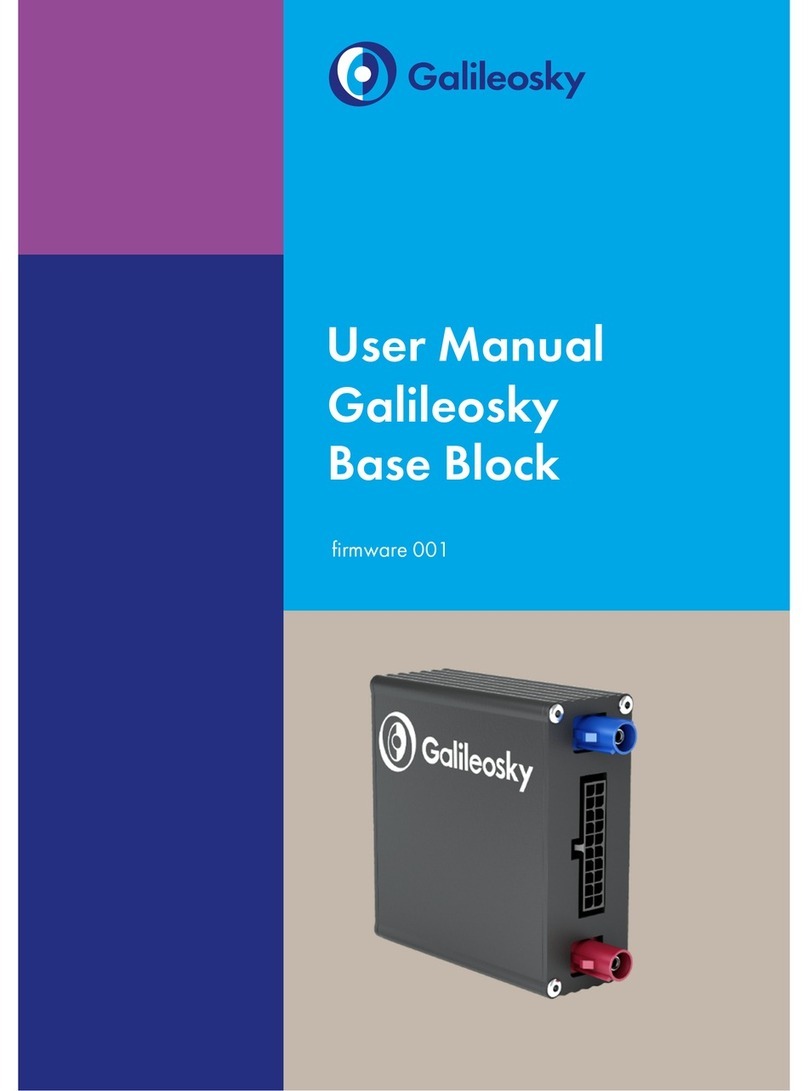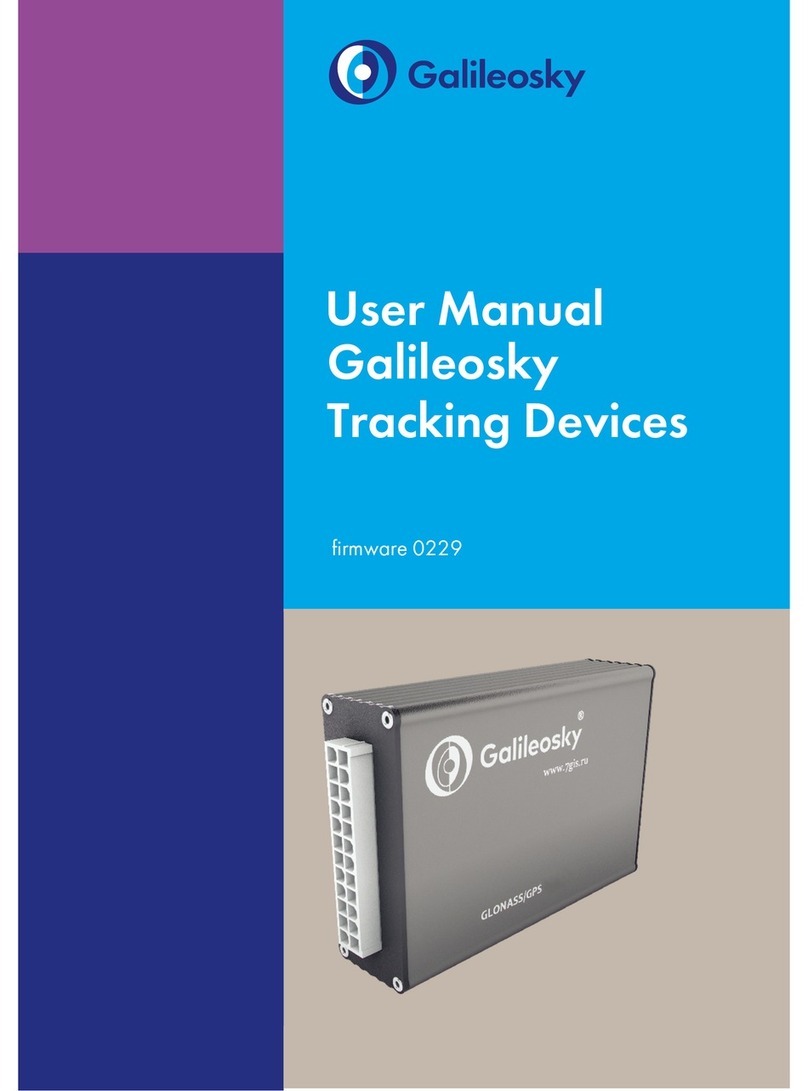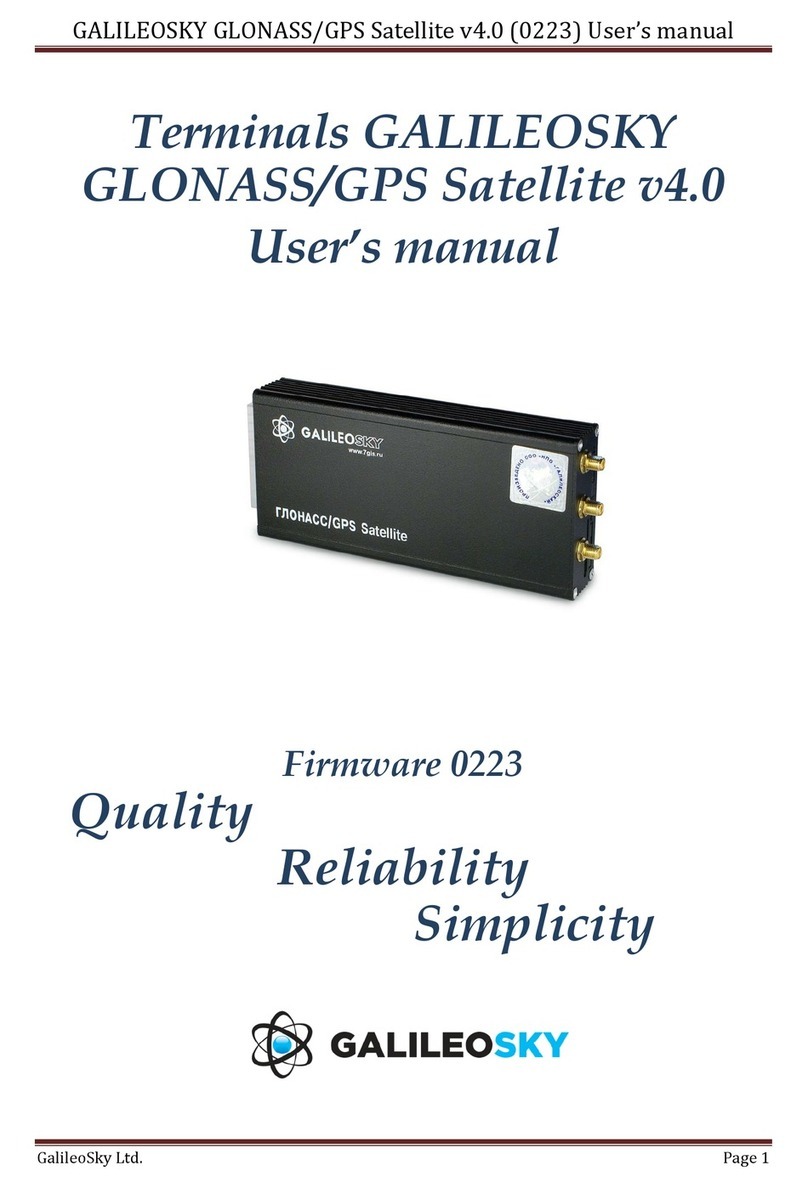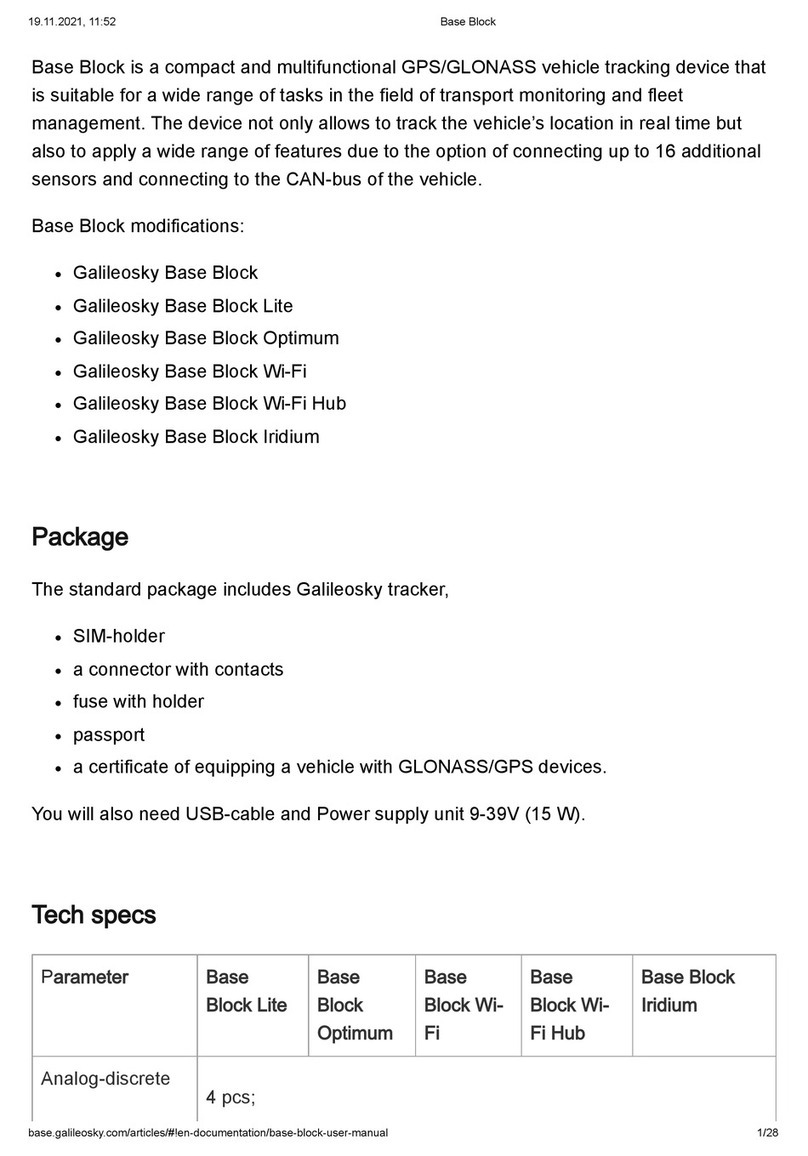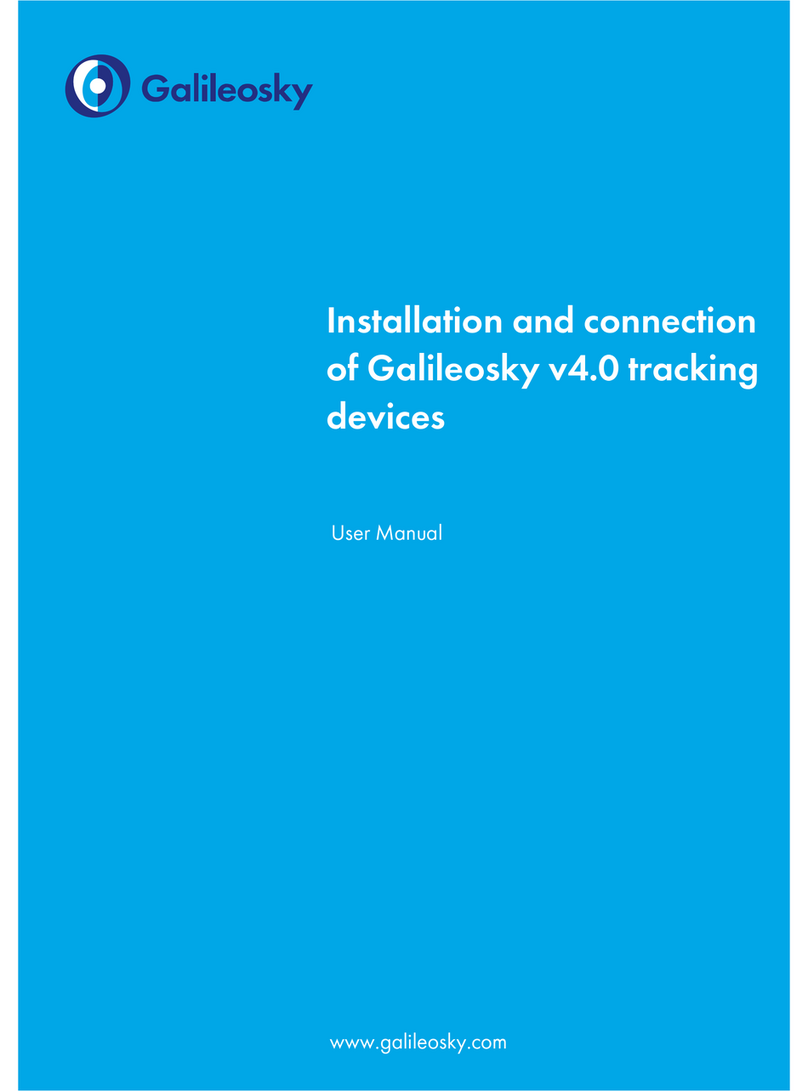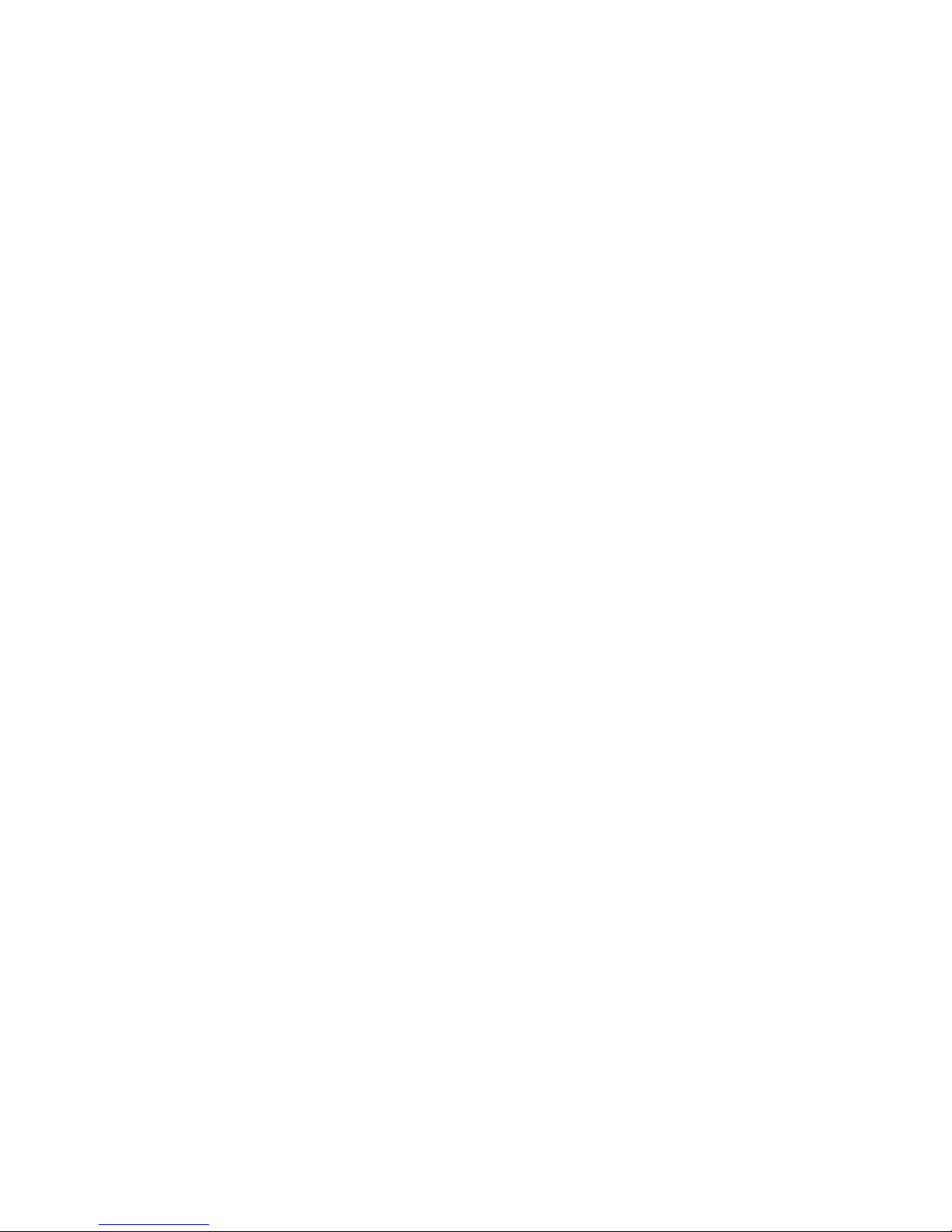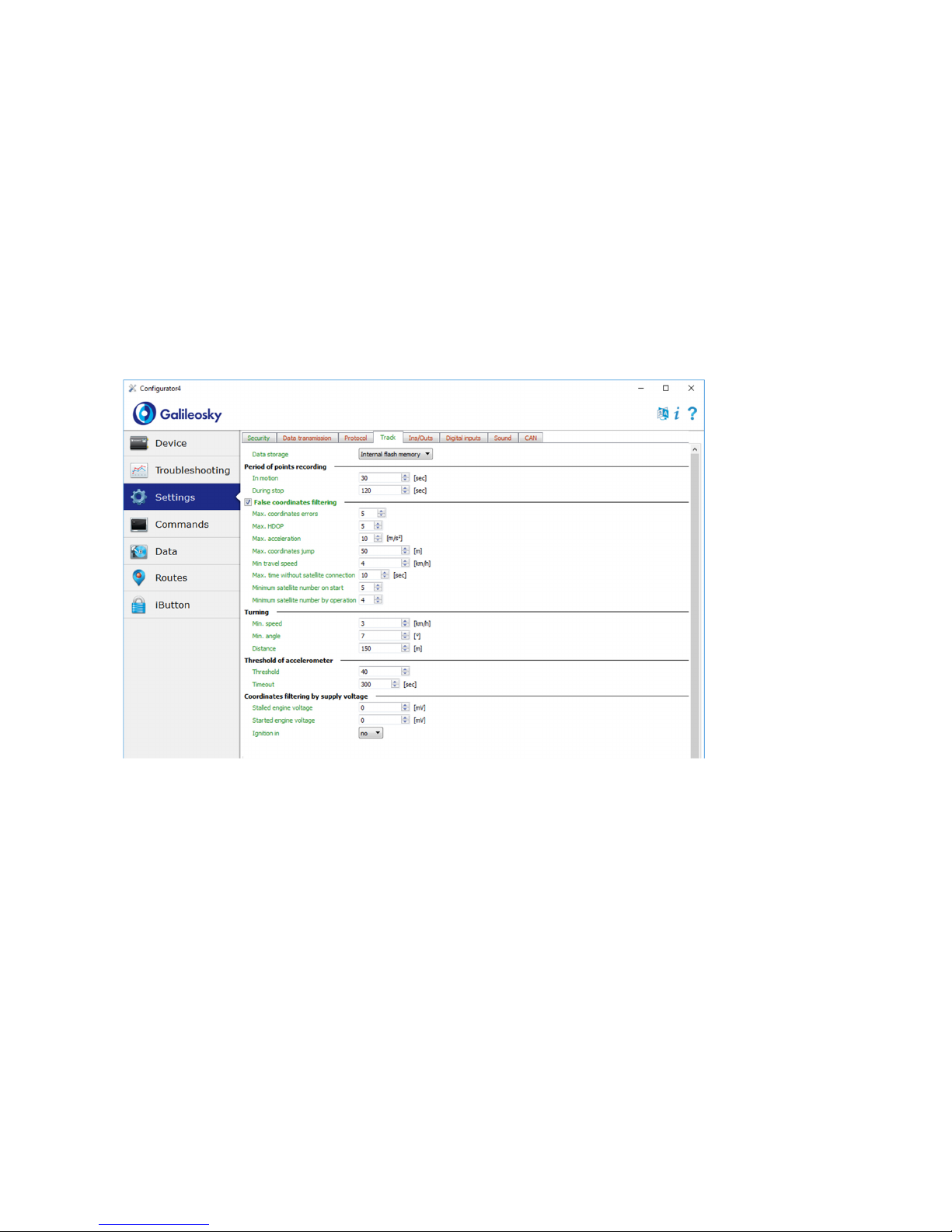Connection of Galileosky Base Block Hard Wi-Fi
(version dated from June 28, 2018)
General nformation
Galileosky tracking devices determine mobile object location, recording the time and route as
points with geographical coordinates and send the data to the server to be further processed
and displayed at the traffic controller panel.
In addition, a number of other vehicle parameters are recorded: the state of analog and
discrete inputs of the tracking device and the state of digital interfaces.
The tracking devices can be used in any vehicle.
Technical and functional capabilities of the tracking device allow to carry out:
real-time monitoring of vehicle location;
monitoring of vehicle parameters via discrete-analog inputs or RS 85, RS232 digital
interfaces or CAN-bus;
recording of monitoring data to internal nonvolatile flash-memory, in case of no GSM
communication;
detailed turning drawing without extra points on a straight part of the road;
remote configuring via SMS or GPRS;
remote software updating of the tracking device via GPRS;
securing mobile or stationary objects.
Hard Wi-Fi modification is intended to reduce costs on GPRS-communication and increase
speed of data transmission. The examples of implementation of such modification are the
following:
use of the tracking device at stationary objects with Wi-Fi access to the Internet;
use of the tracking device in vehicles that are often located in the areas with poor GSM
cellular communication or its complete absence. In such a case, telemetrical data are
saved into the tracking device’s memory, and uploaded via Wi-Fi to the server, when the
vehicle enters the area with an authorized Wi-Fi network.
The algorithm of data transmission by the tracking device is the following:
as soon as the tracking device enters the area with Wi-Fi network, it establishes connection
with Wi-Fi access point and starts transmitting telemetrical data via this access point to the
monitoring server. In such a case, GSM-module cuts off.
In case connection with Wi-Fi access point is broken, the tracking device activates GSM-
module, establishes GPRS connection and continues transmitting telemetrical data to the
monitoring server. In addition, the tracking device is constantly searching for Wi-Fi
network.