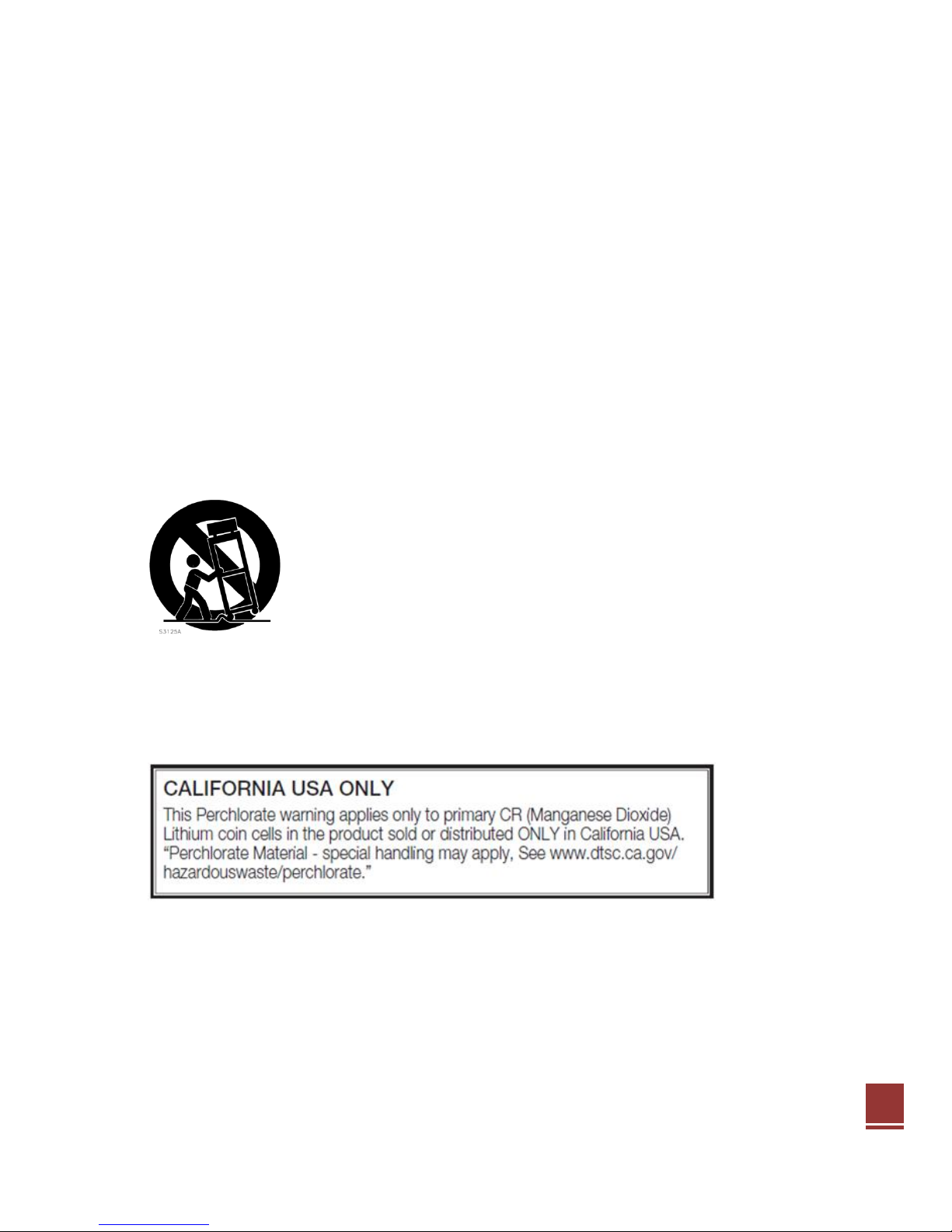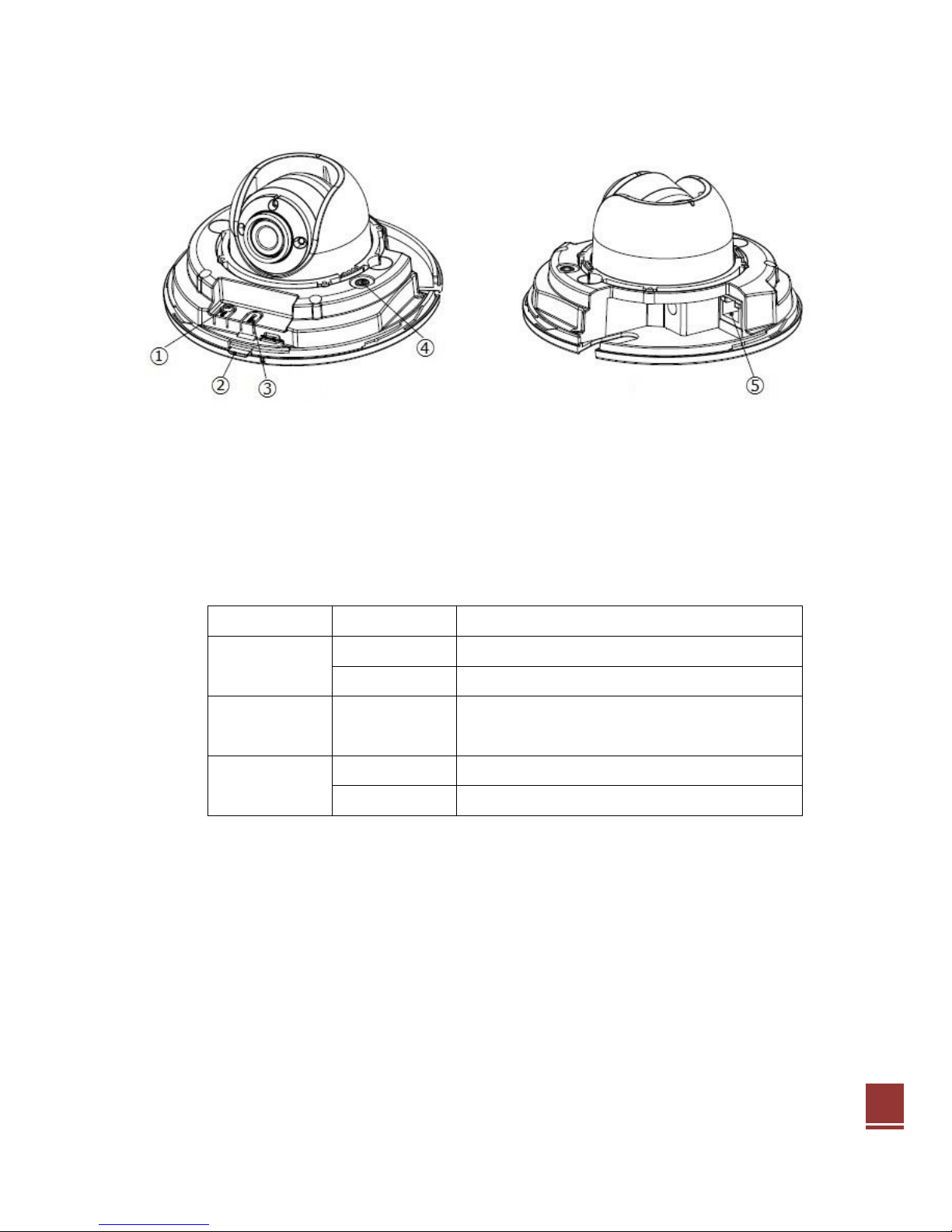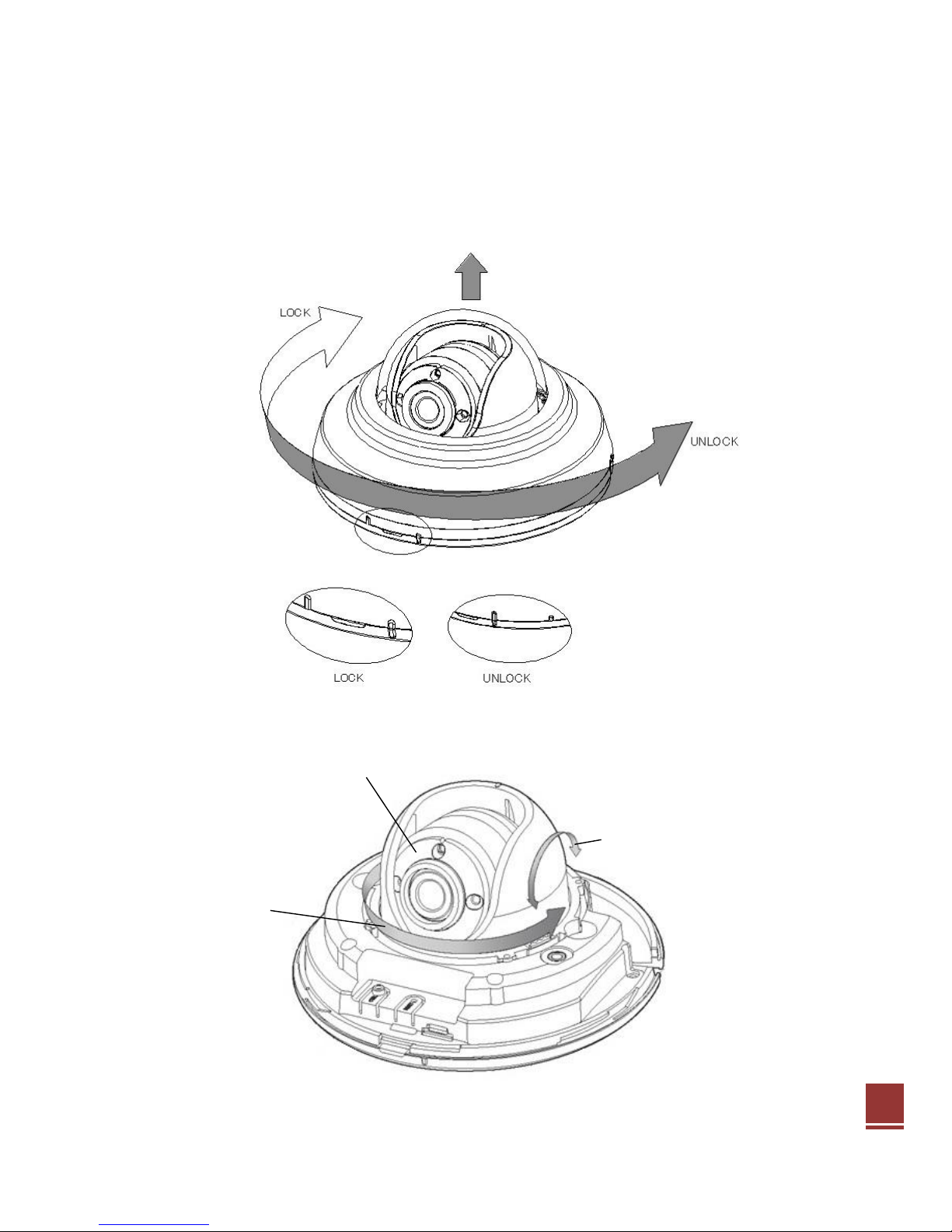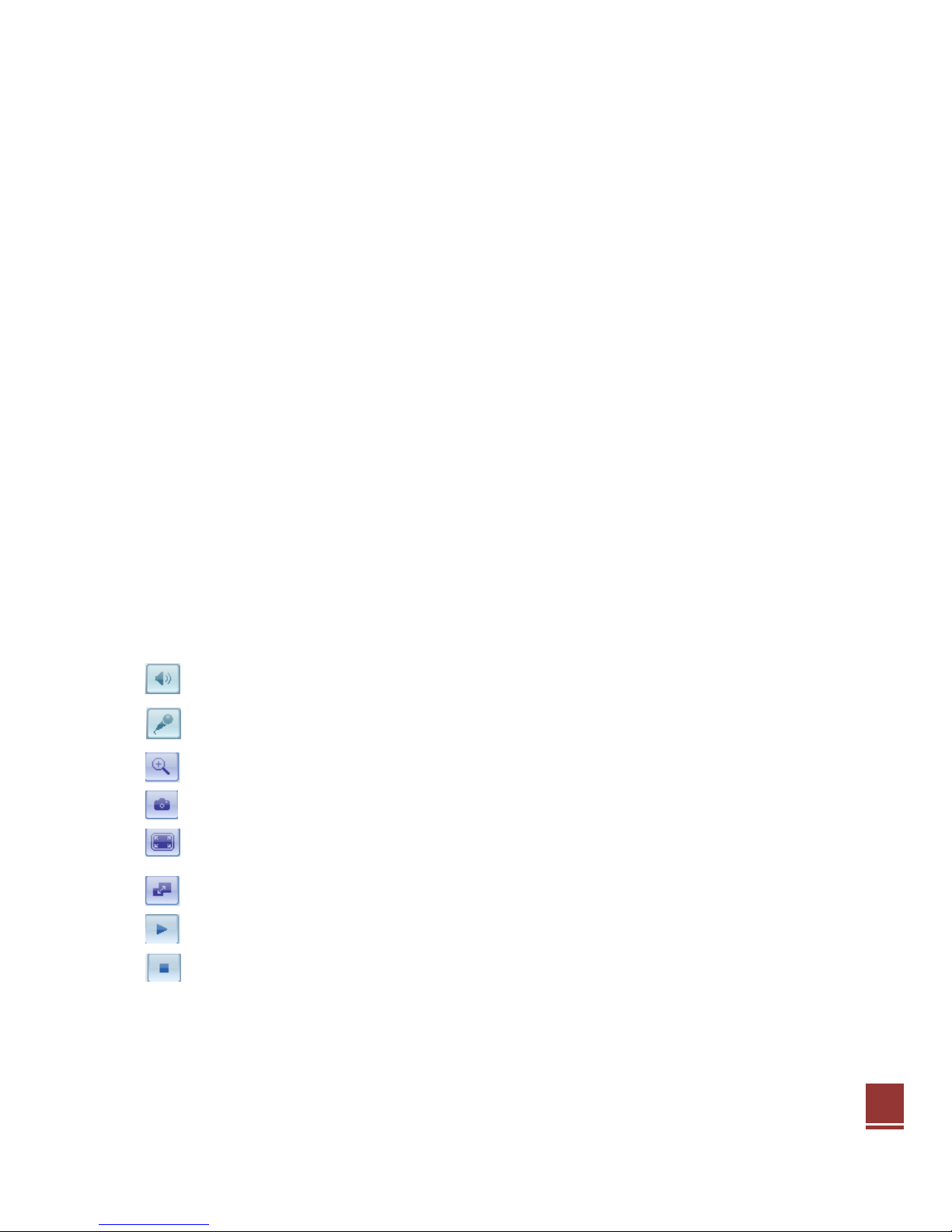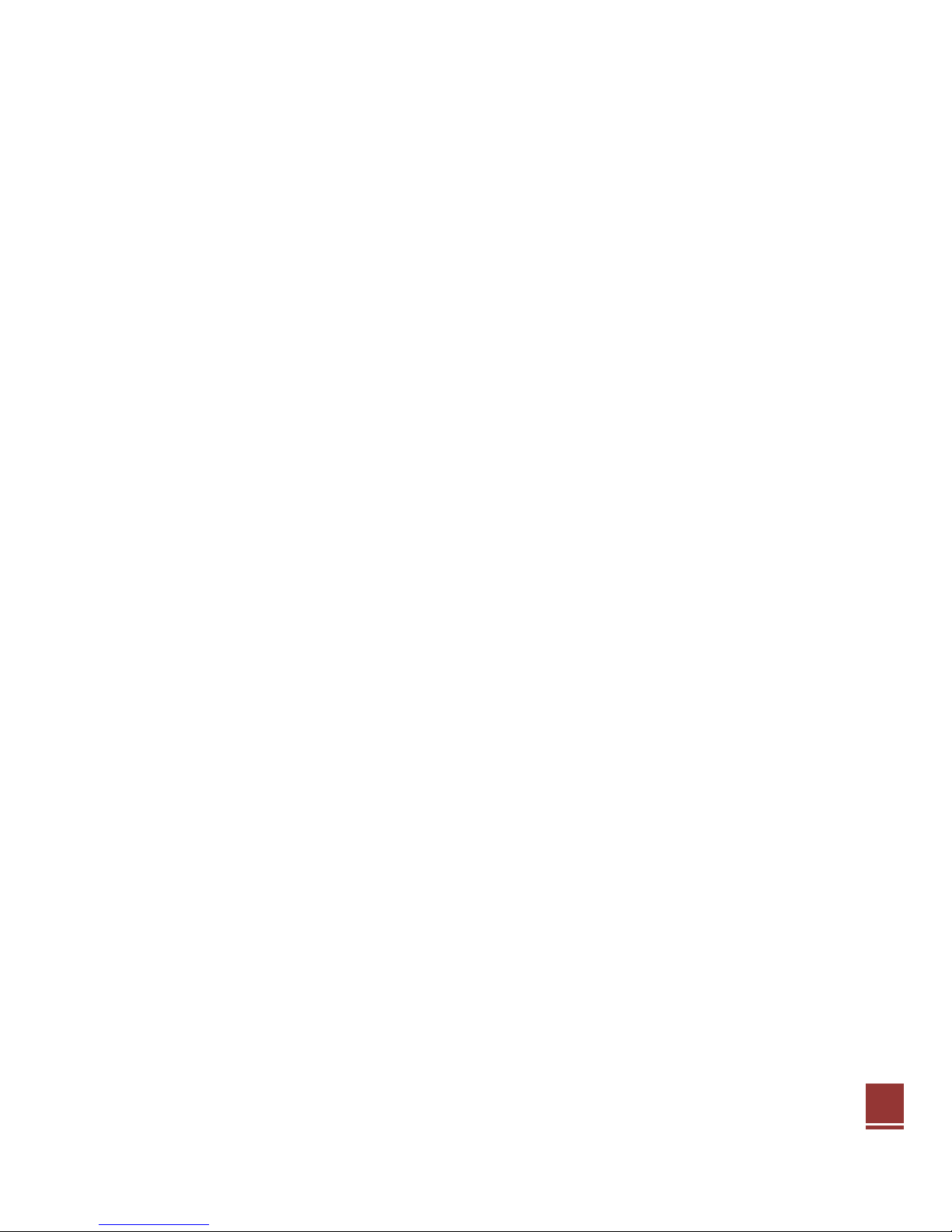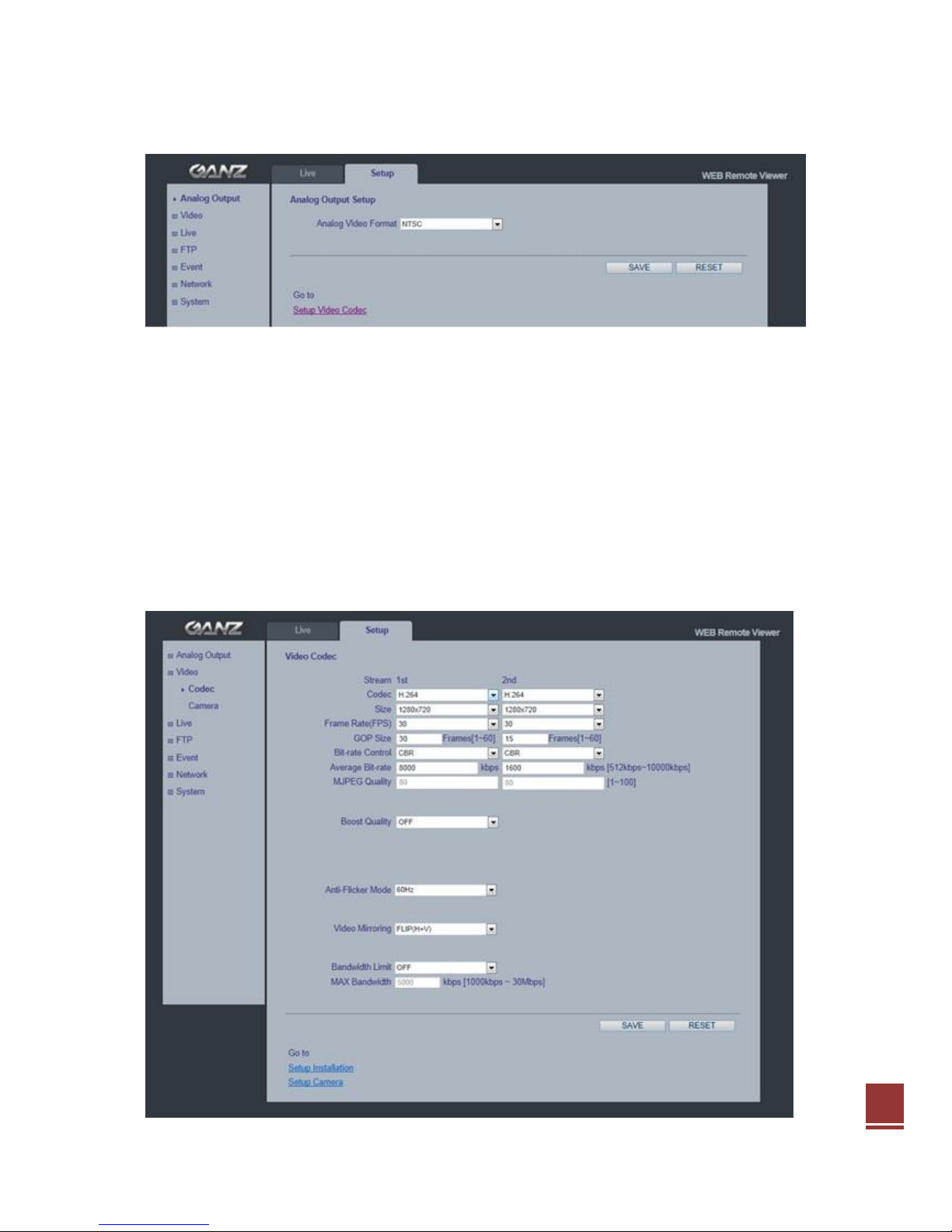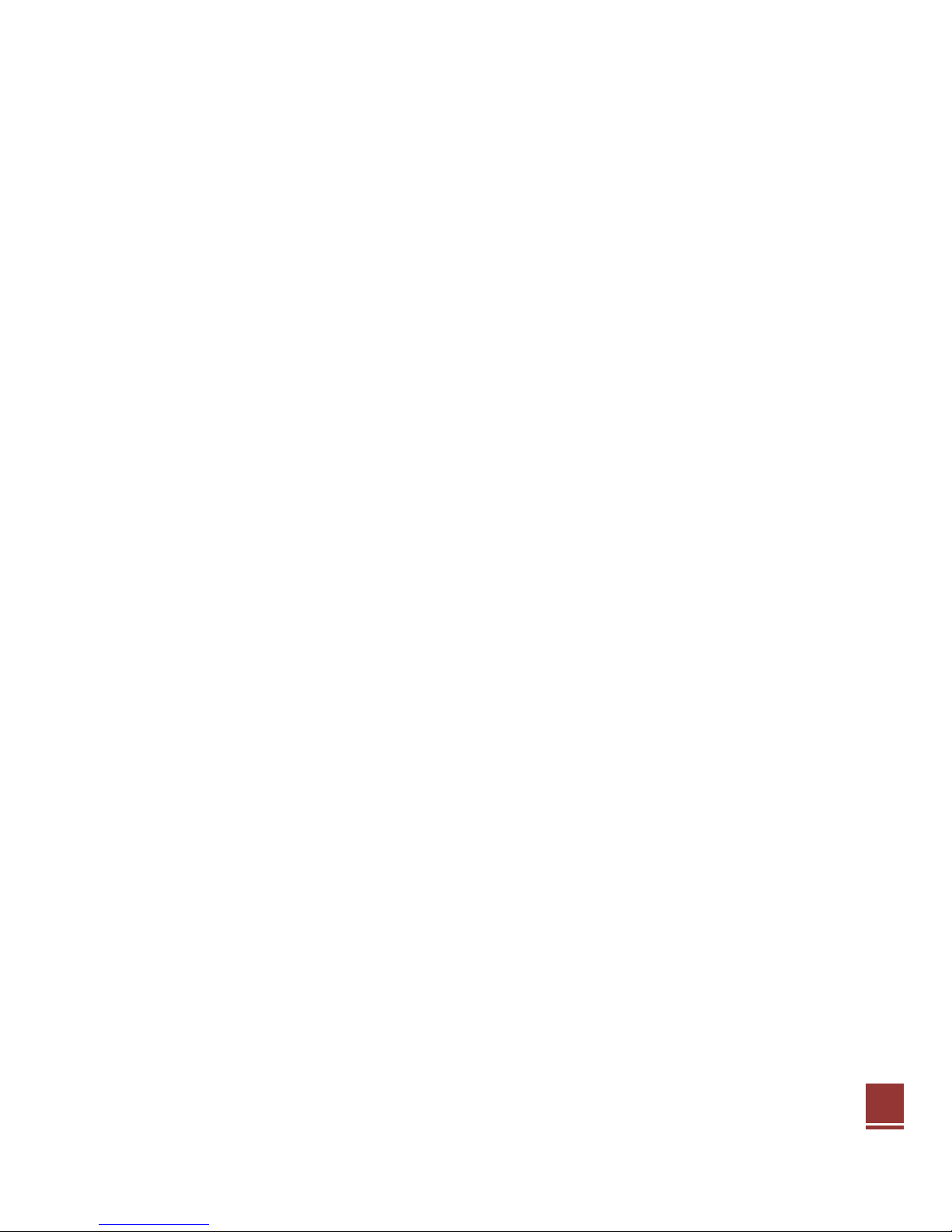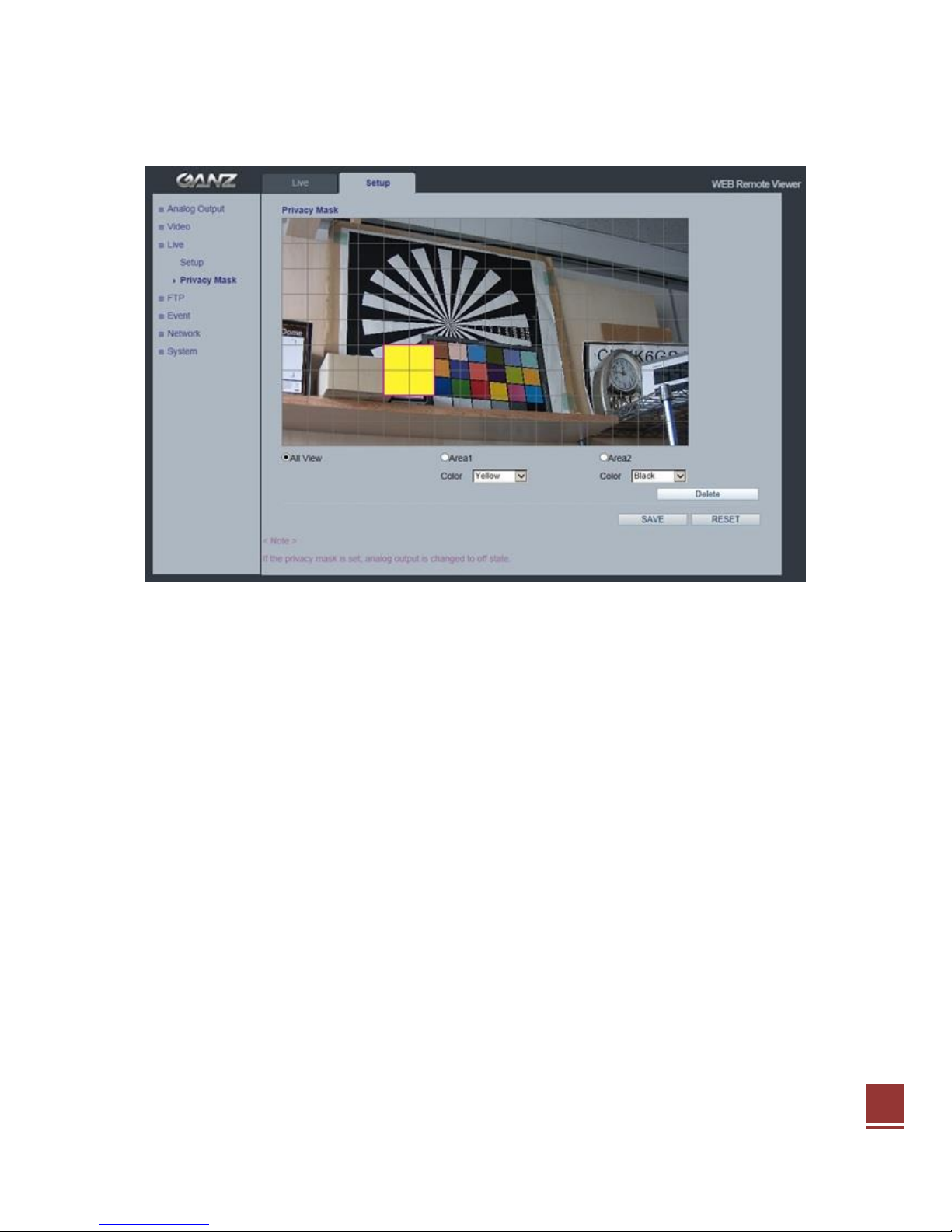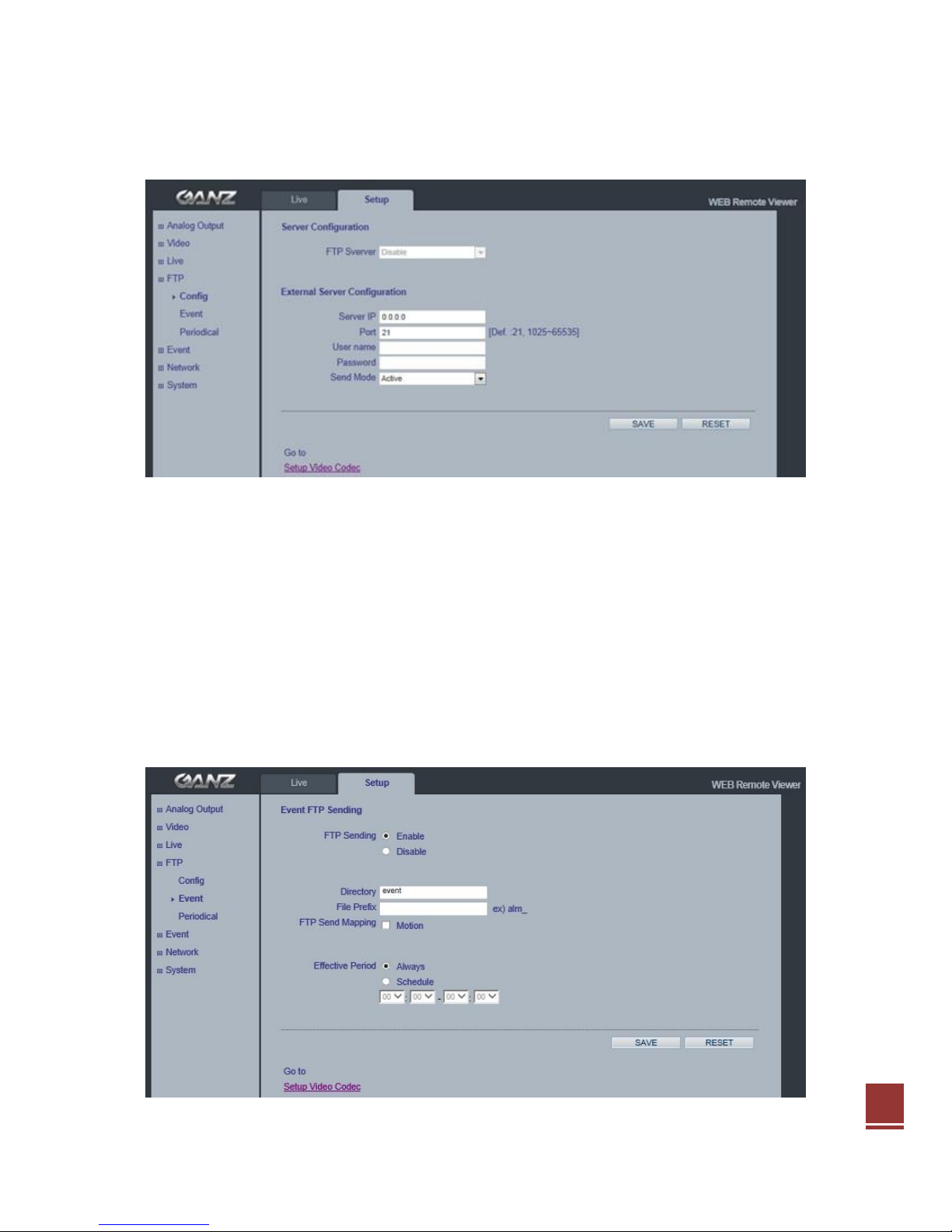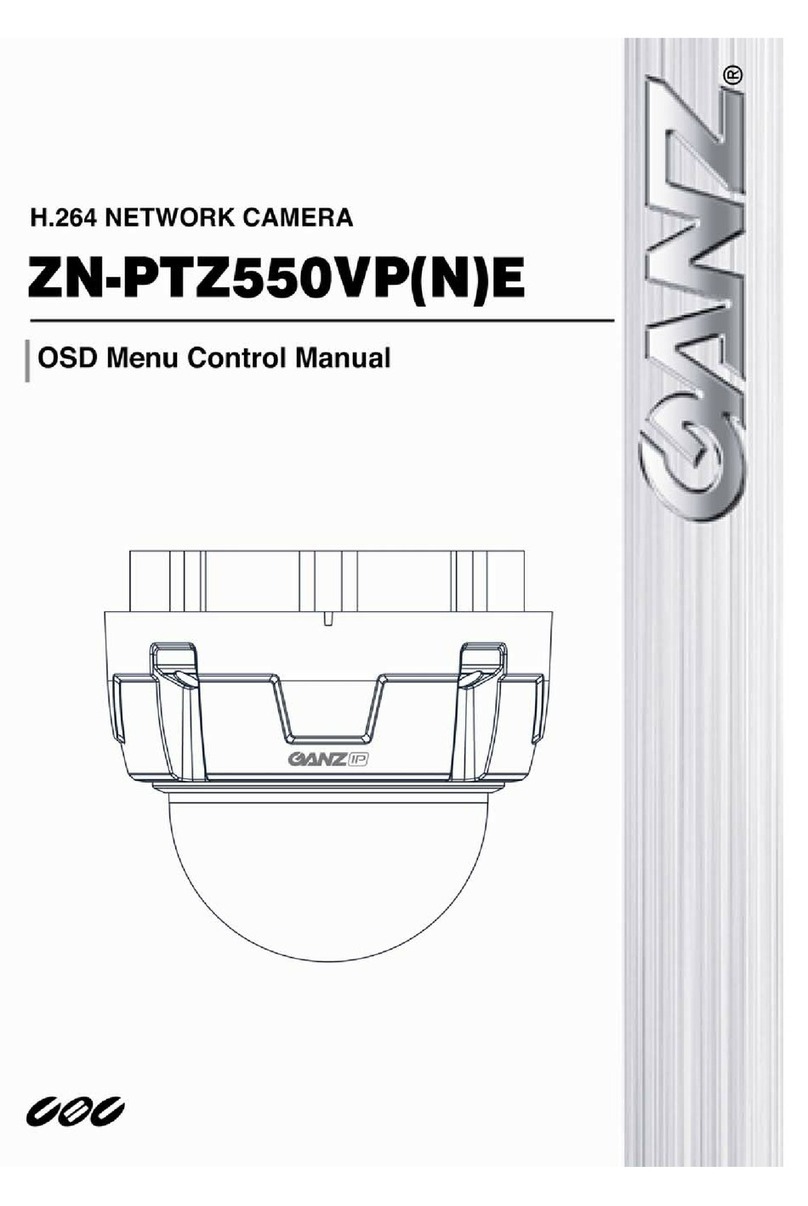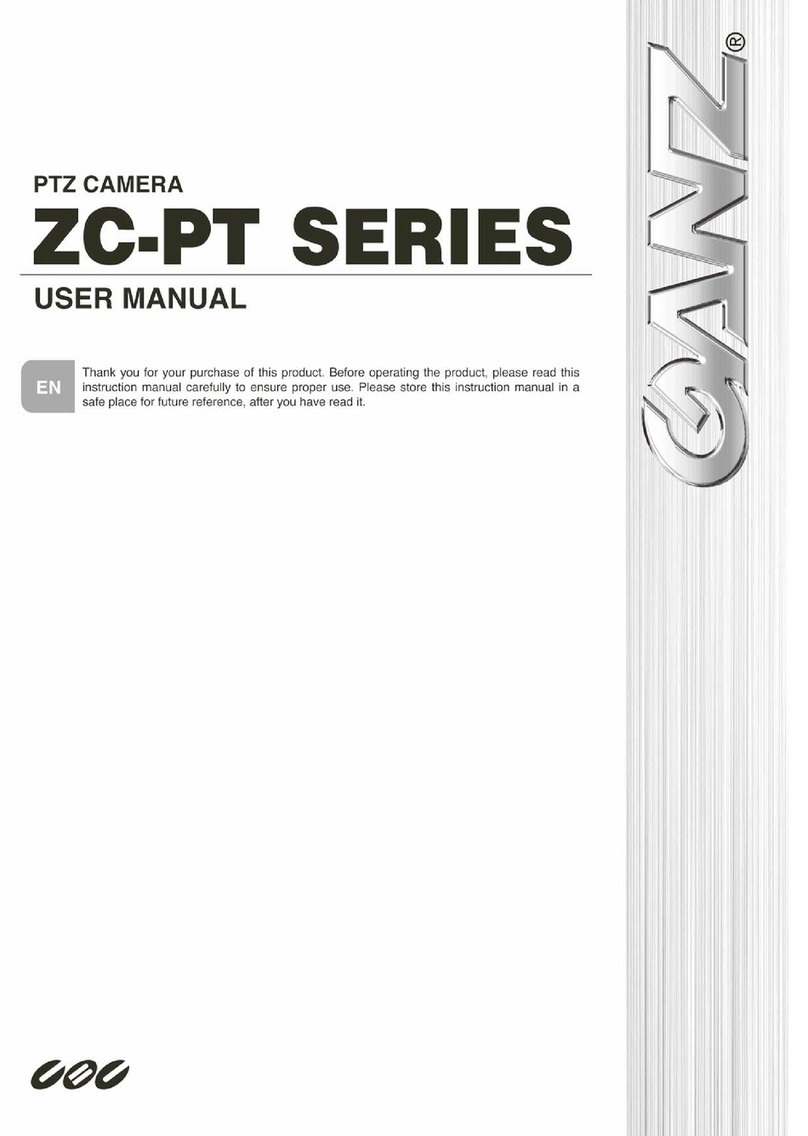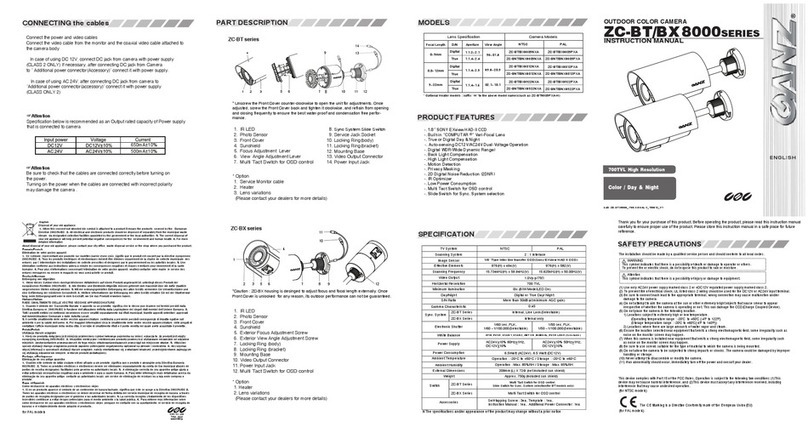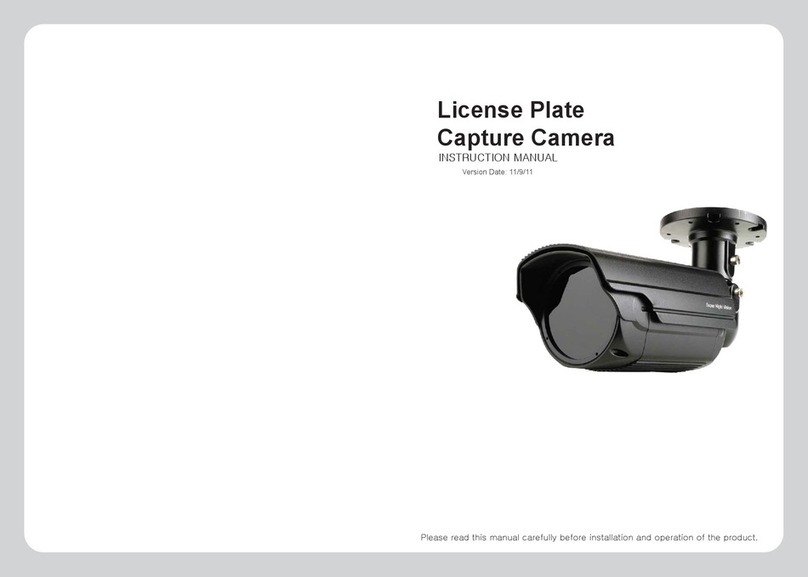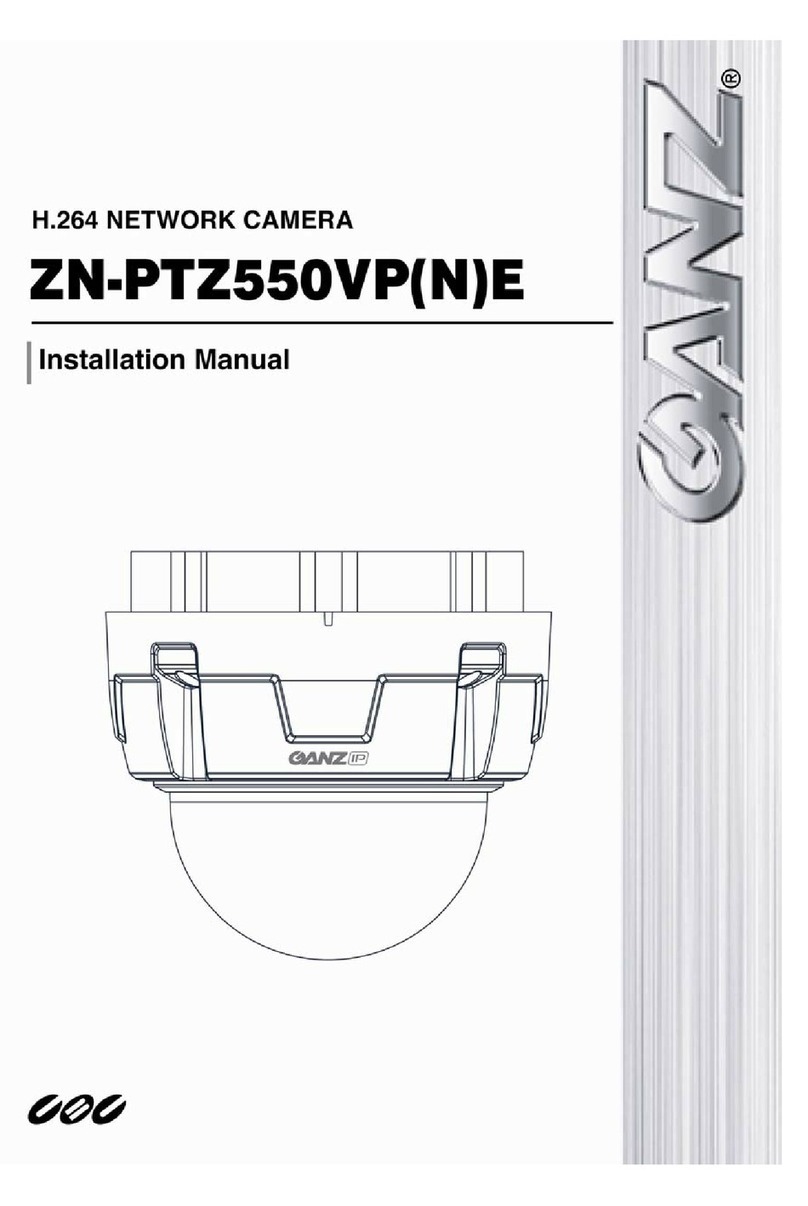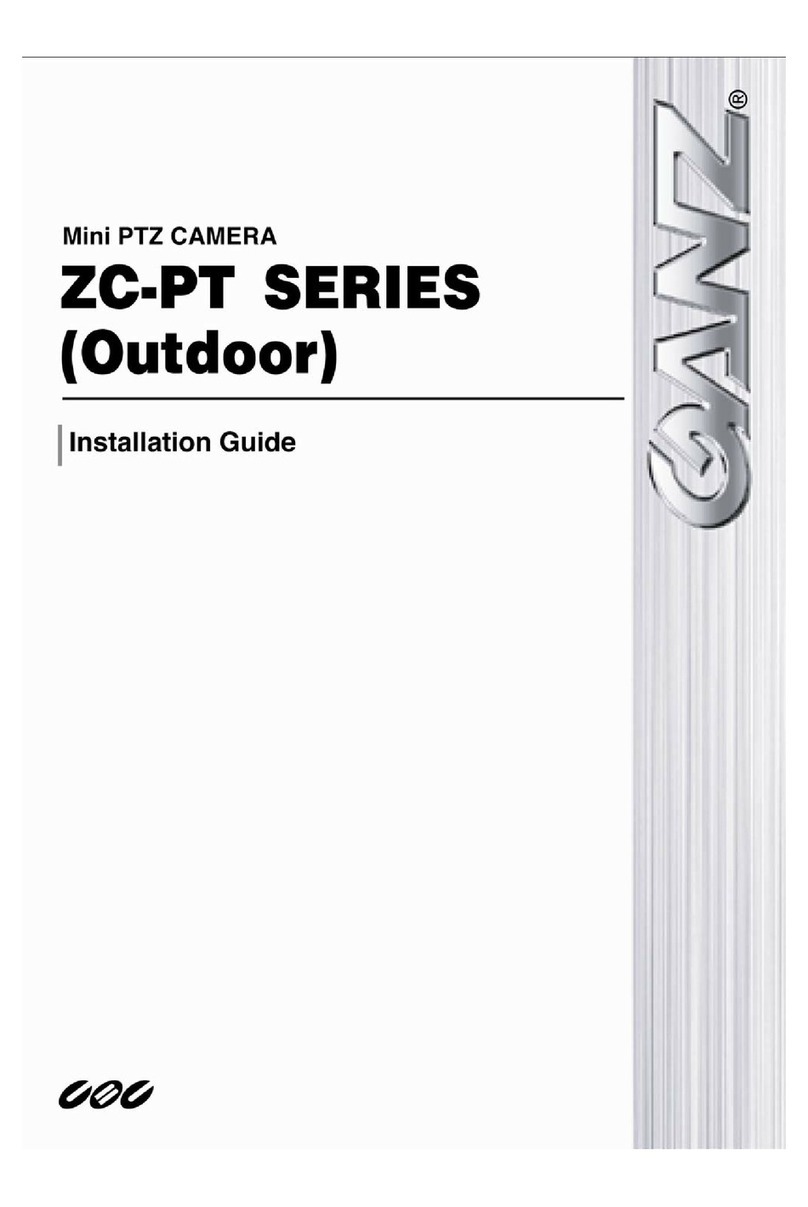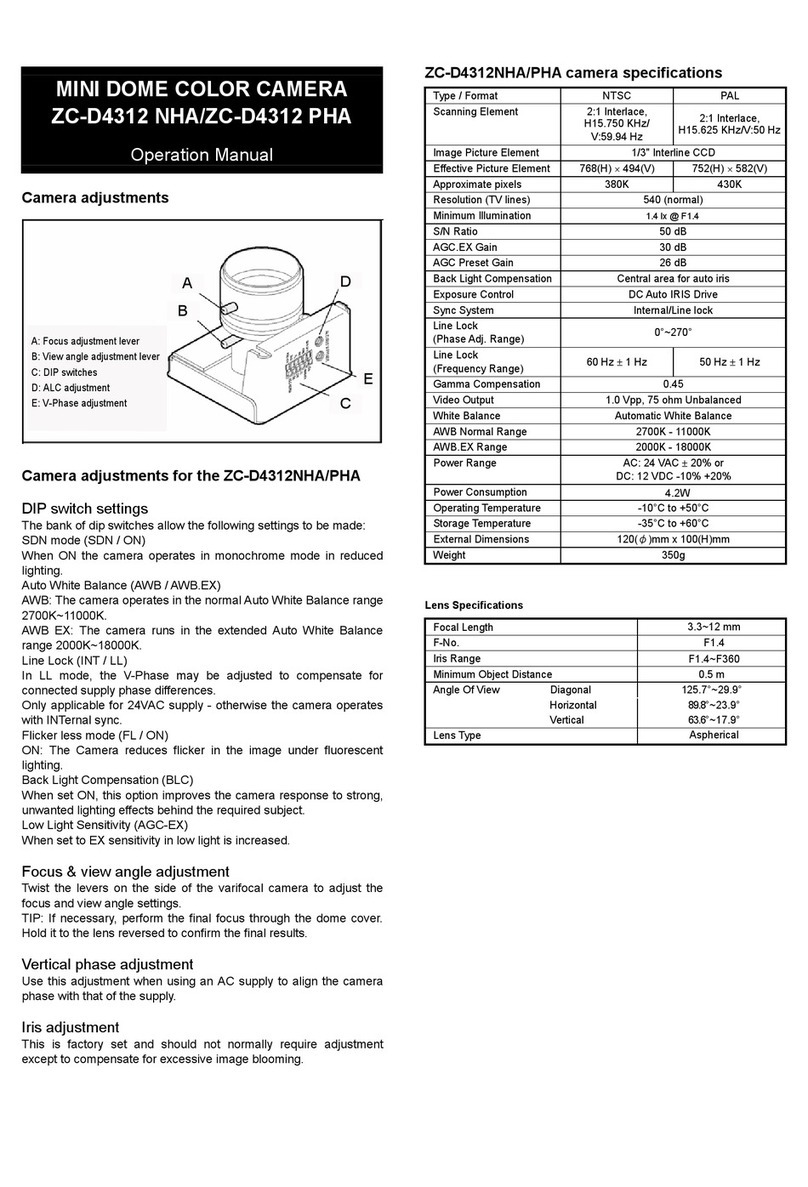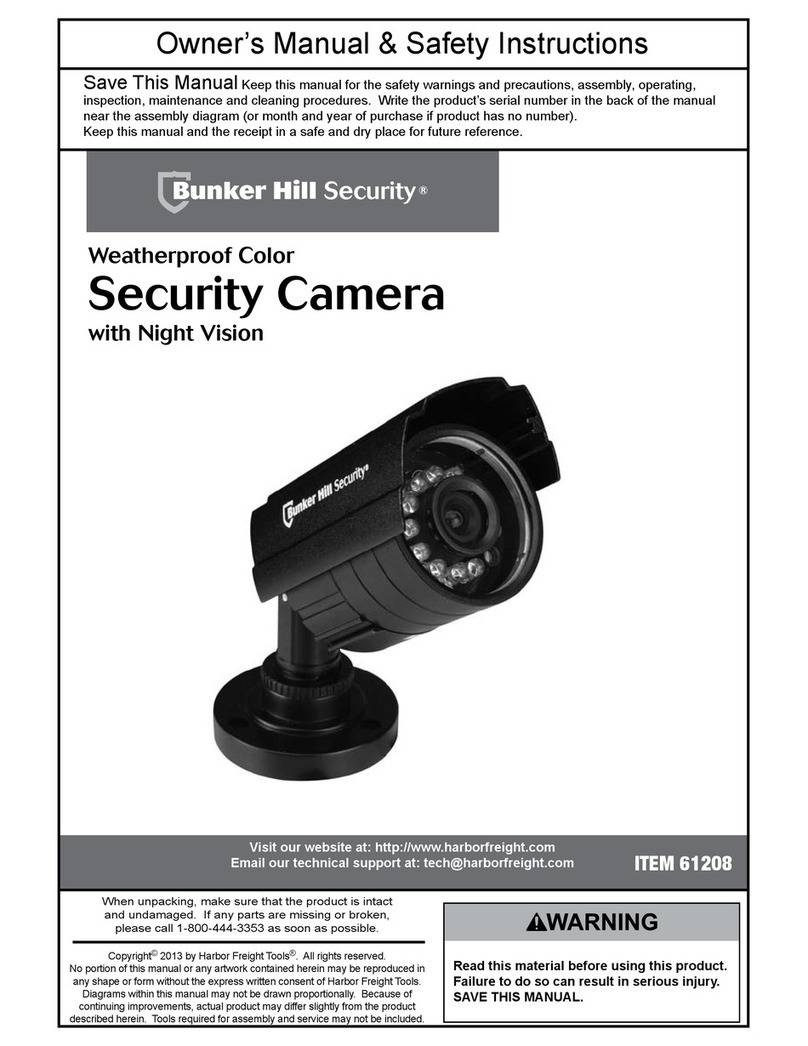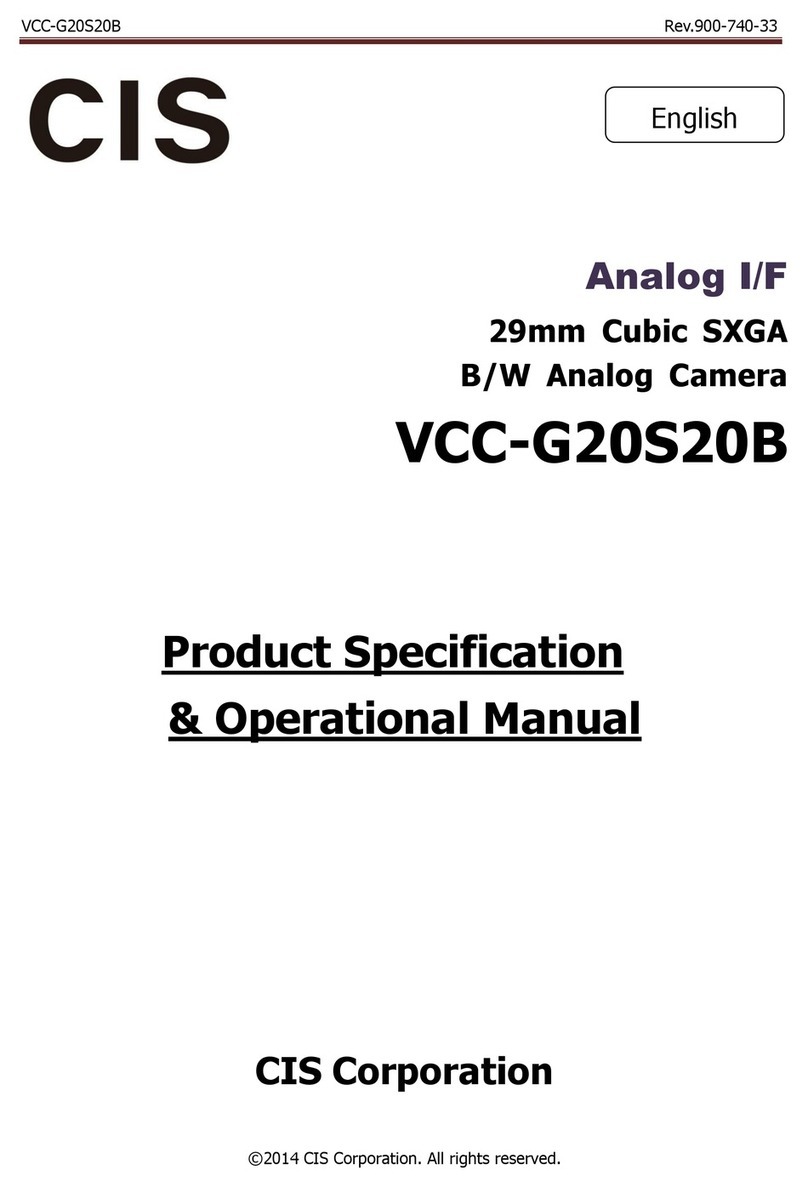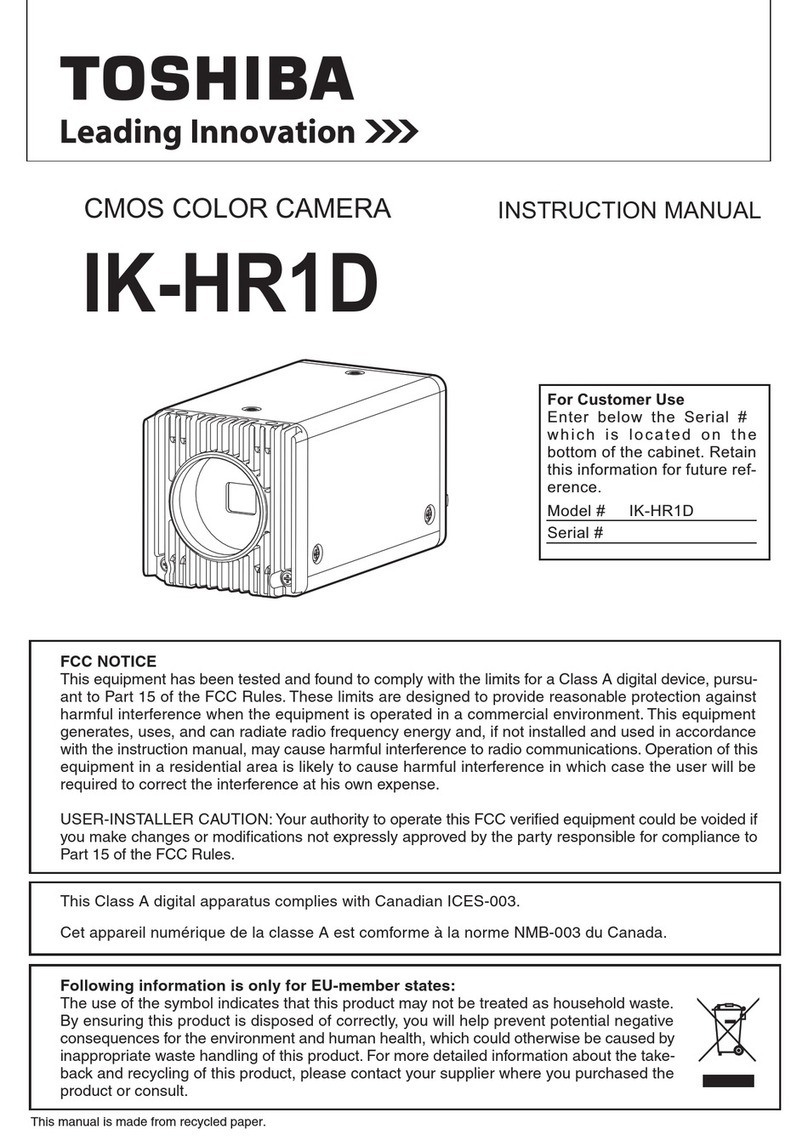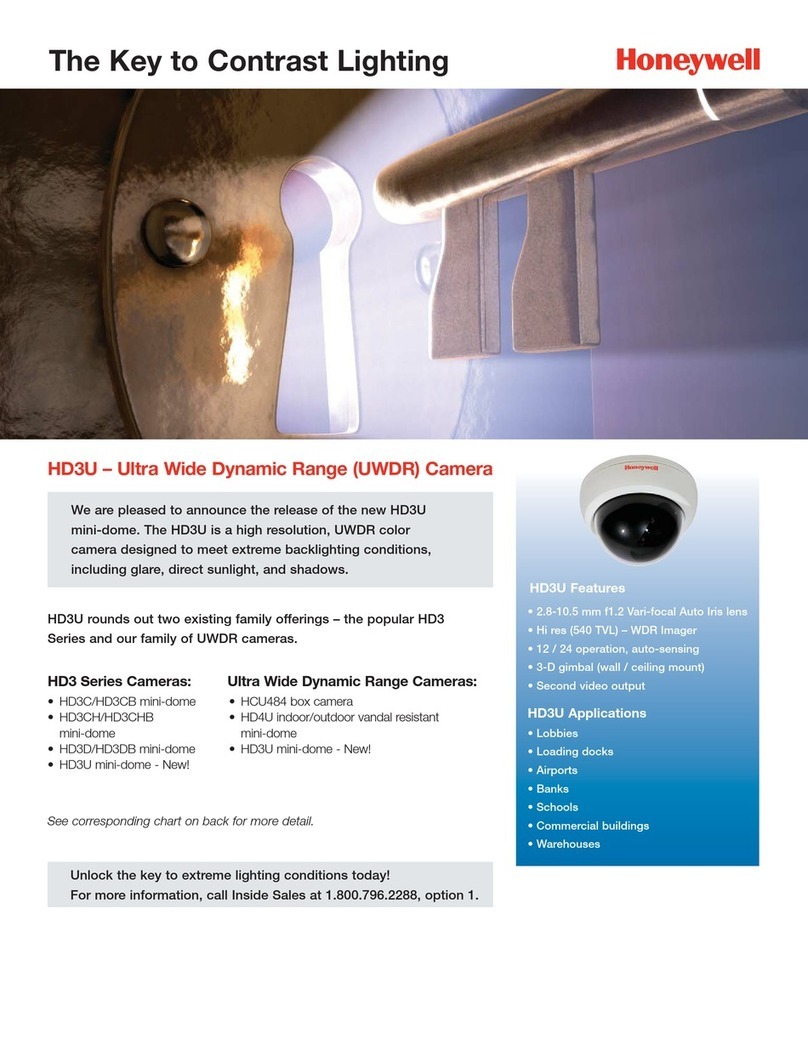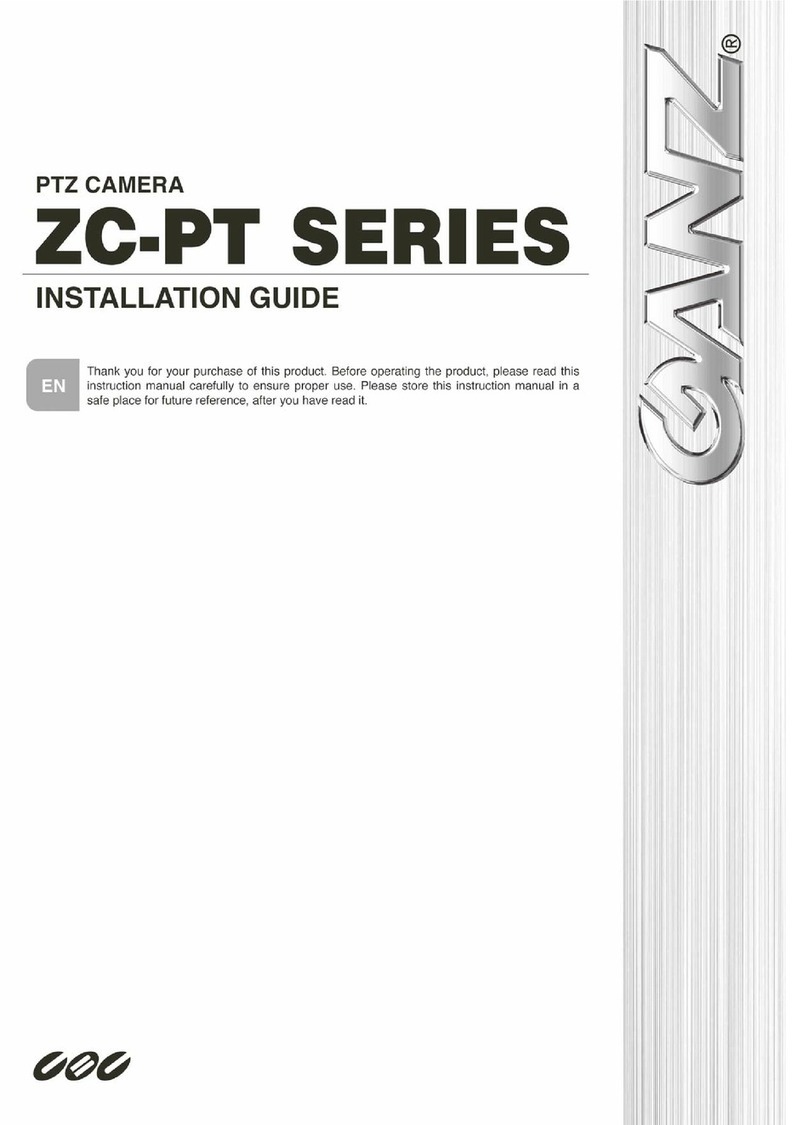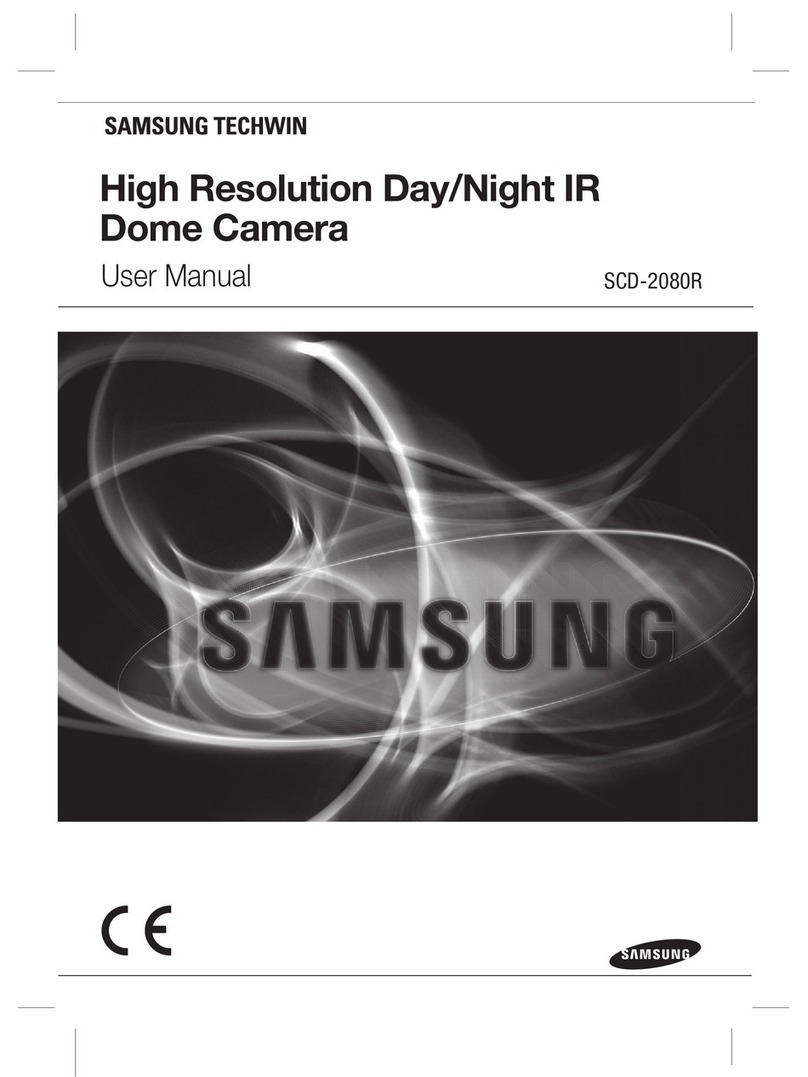Contents
1. PRODUCT FEATURES ......................................................................................................................4
2. ACCESSING THE CAMERA..............................................................................................................9
2.1ACCESS FROM A BROWSER ...............................................................................................................9
2.2ACCESSING THE CAMERA FROM THE INTERNET.................................................................................10
2.3ADJUSTING THE IMAGE ANGLE.........................................................................................................10
2.4 THE LIVE VIEW PAGE......................................................................................................................10
2.5 VIDEO STREAM TYPES ....................................................................................................................11
2.6 HOW TO STREAM H.264 .................................................................................................................11
3. THE SETUP......................................................................................................................................12
4. ANALOG OUTPUT..........................................................................................................................13
4.1ANALOG OUTPUT SETUP................................................................................................................13
5. VIDEO...............................................................................................................................................13
5.1 CODEC..........................................................................................................................................13
5.2 CAMERA........................................................................................................................................16
5.2.1 Exposure Control..................................................................................................................16
5.2.2 Day & Night Control..............................................................................................................17
5.2.3 White Balance Control..........................................................................................................17
5.2.4 Image Property Control.........................................................................................................17
6. LIVE ..................................................................................................................................................18
6.1 SETUP.........................................................................................................................................18
6.2 PRIVACY MASKING.......................................................................................................................19
7. FTP....................................................................................................................................................20
7.1 FTP >CONFIG...............................................................................................................................20
7.2 FTP >EVENT ................................................................................................................................20
7.3 FTP >PERIODICAL ........................................................................................................................21
8. EVENT ..............................................................................................................................................22
8.1 EVENT >MOTION...........................................................................................................................22
8.2 EVENT >MAPPING.........................................................................................................................23
9. NETWORK........................................................................................................................................24
9.1 NETWORK >IPSETUP....................................................................................................................24
9.2 NETWORK >SERVICE PORT ...........................................................................................................26
9.3 NETWORK >RTP...........................................................................................................................26
9.4NETWORK >E-MAIL........................................................................................................................27
9.5NETWORK >DDNS........................................................................................................................27
9.6NETWORK >UPNP ........................................................................................................................28
10. SYSTEM .........................................................................................................................................29
10.1 SYSTEM >USER ..........................................................................................................................29
10.2 SYSTEM >DATE &TIME ...............................................................................................................30
10.3 SYSTEM >MAINTENANCE .............................................................................................................31
10.4 SYSTEM >INFORMATION...............................................................................................................33
11. DIMENSION (MM)...........................................................................................................................34
12. SPECIFICATION.............................................................................................................................35