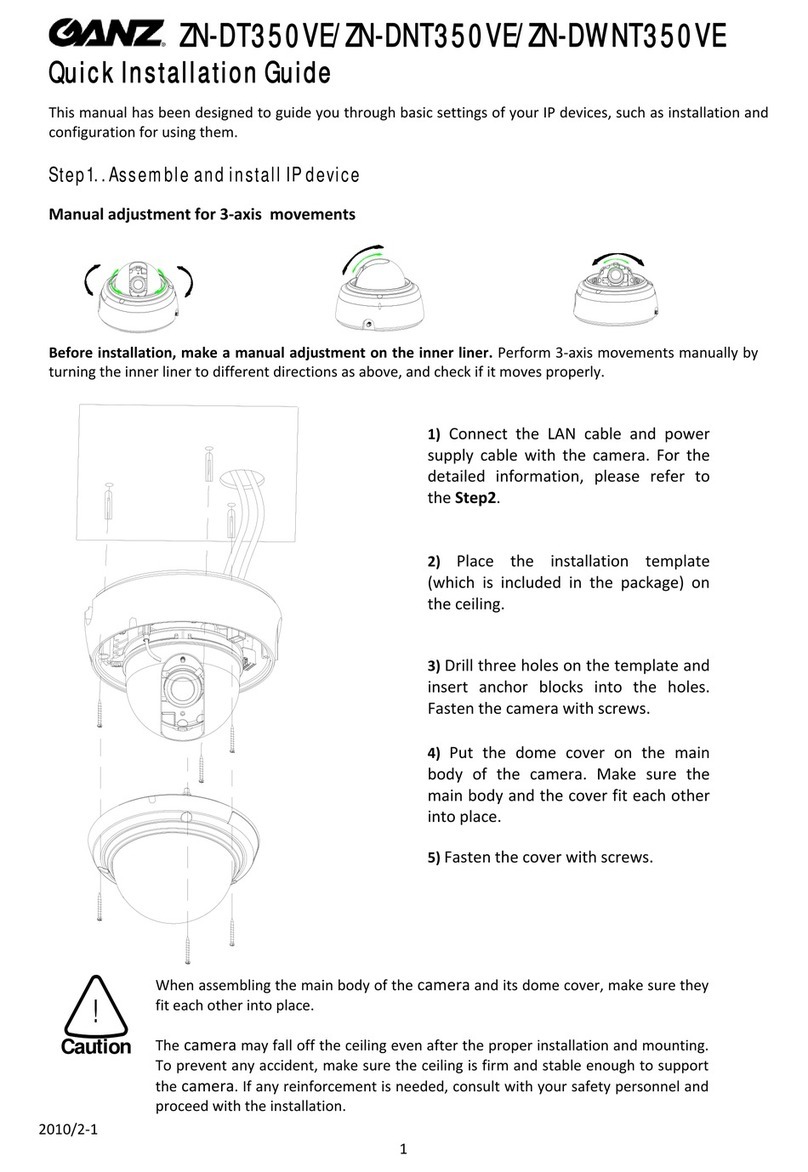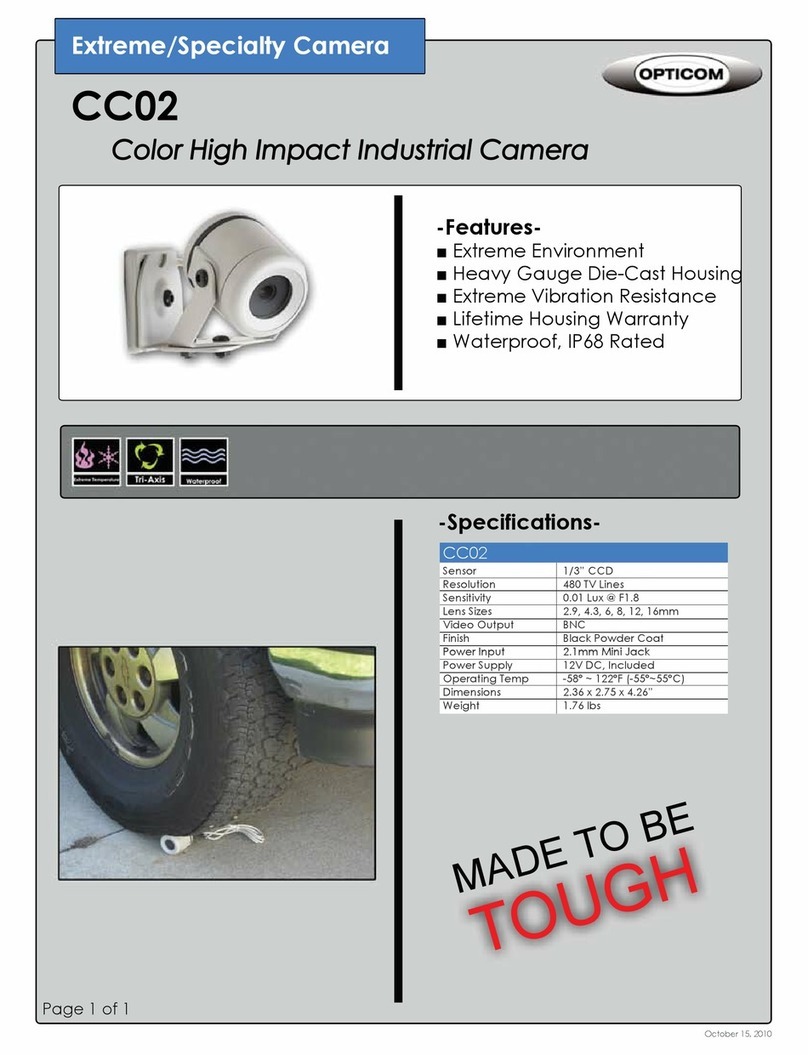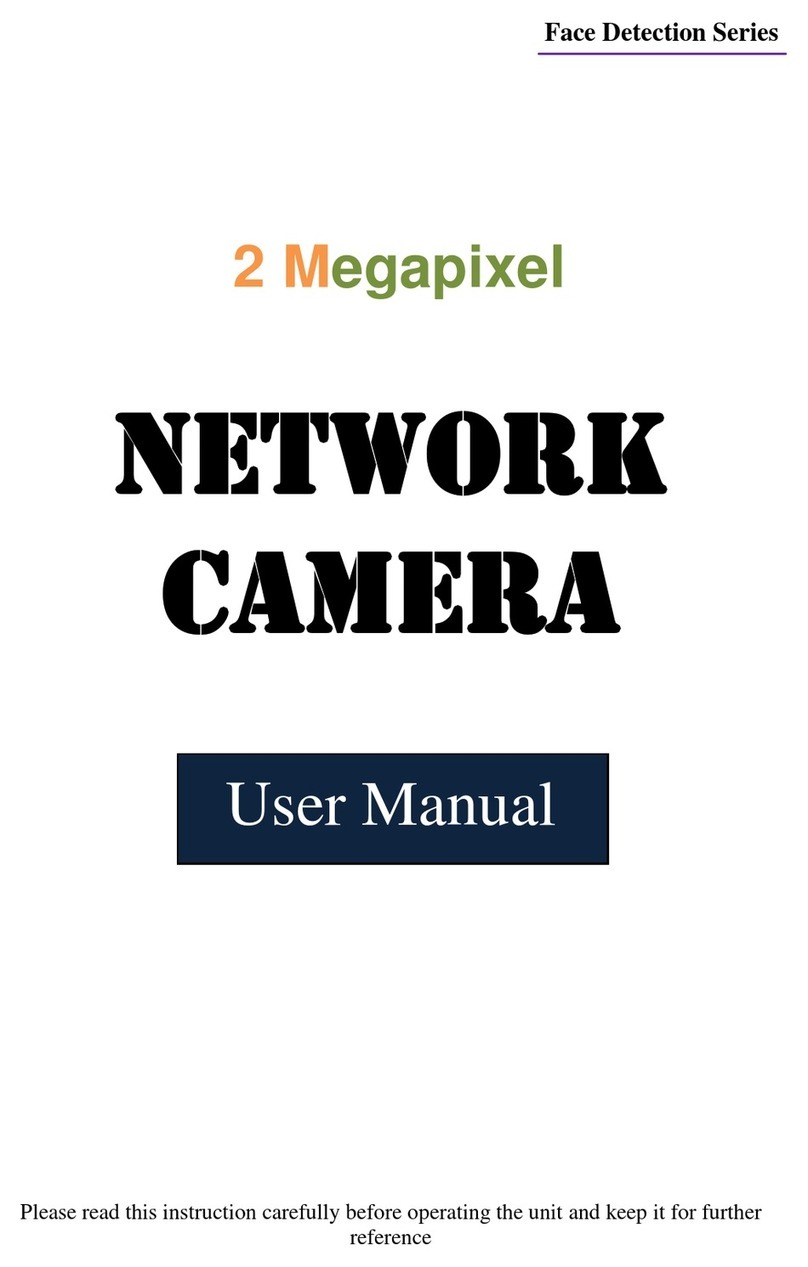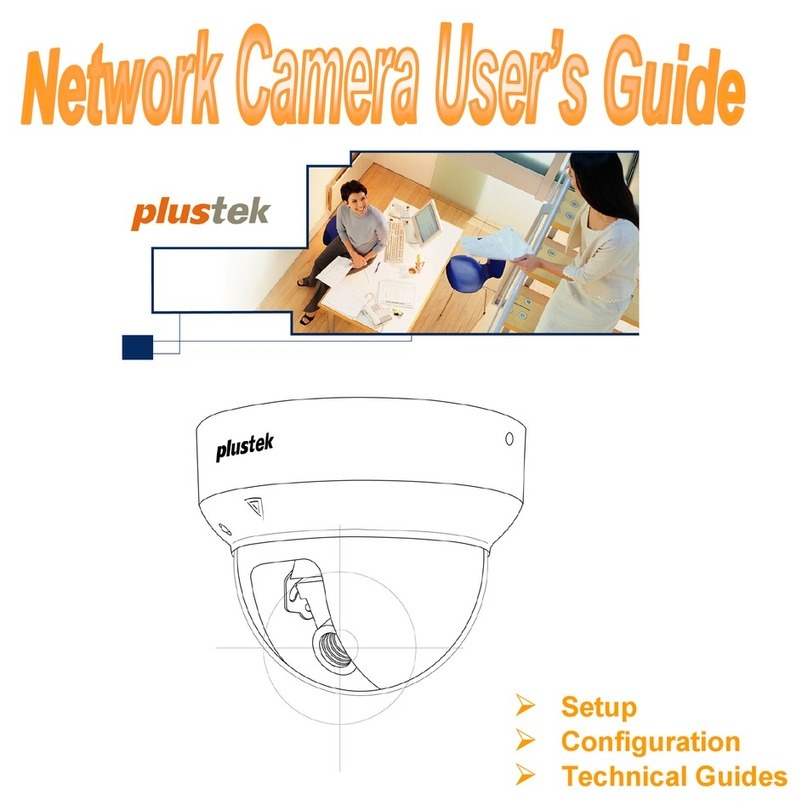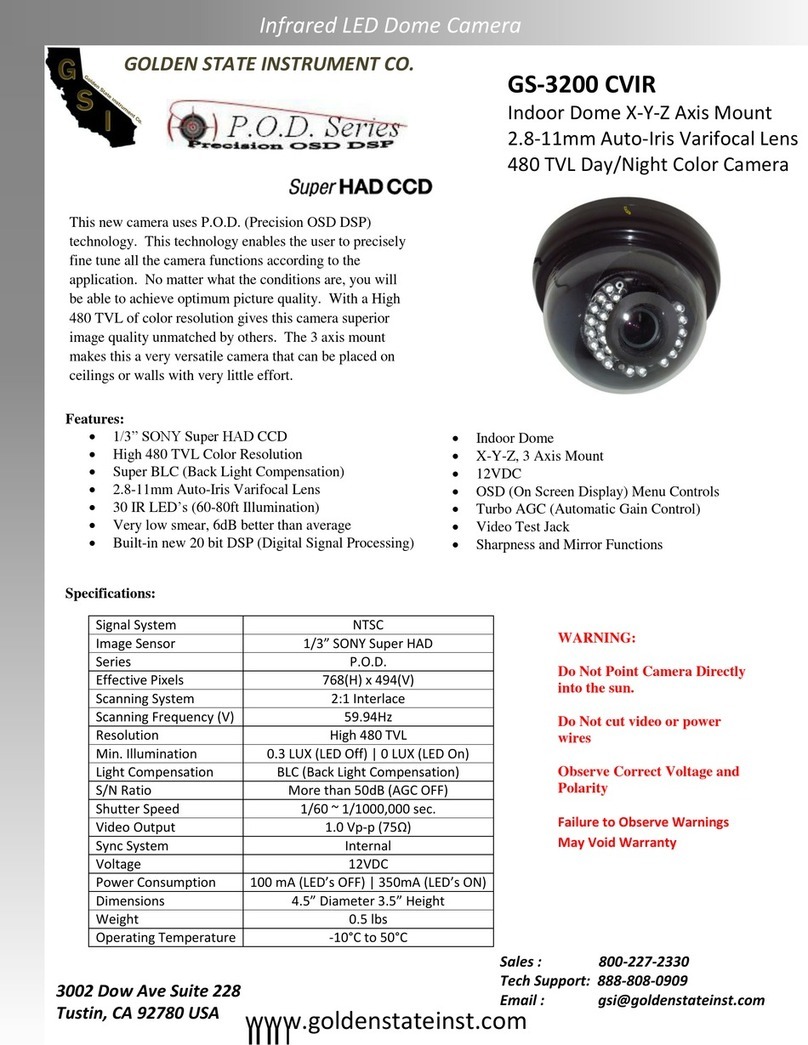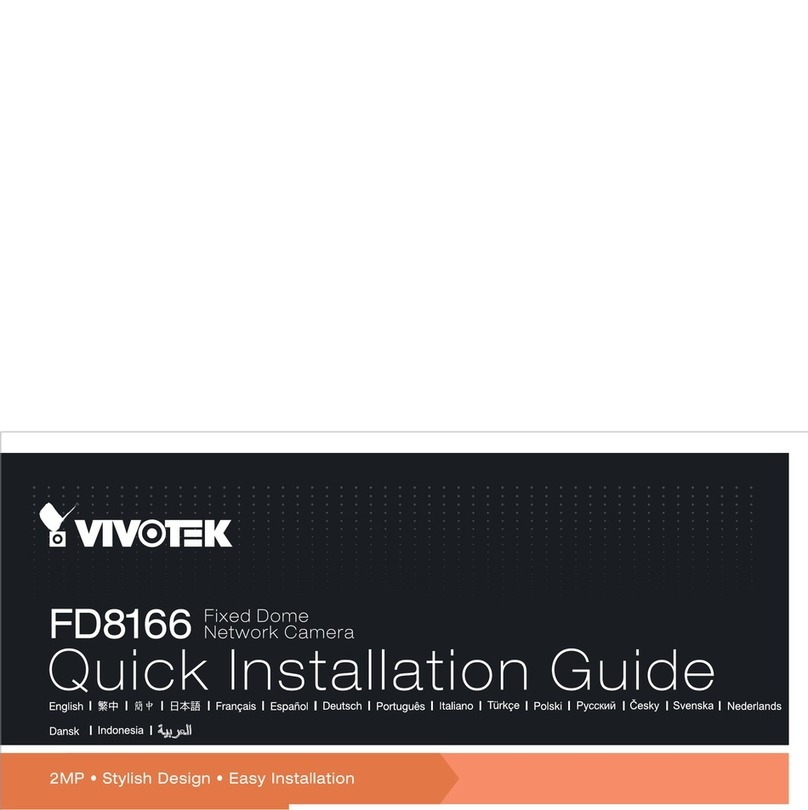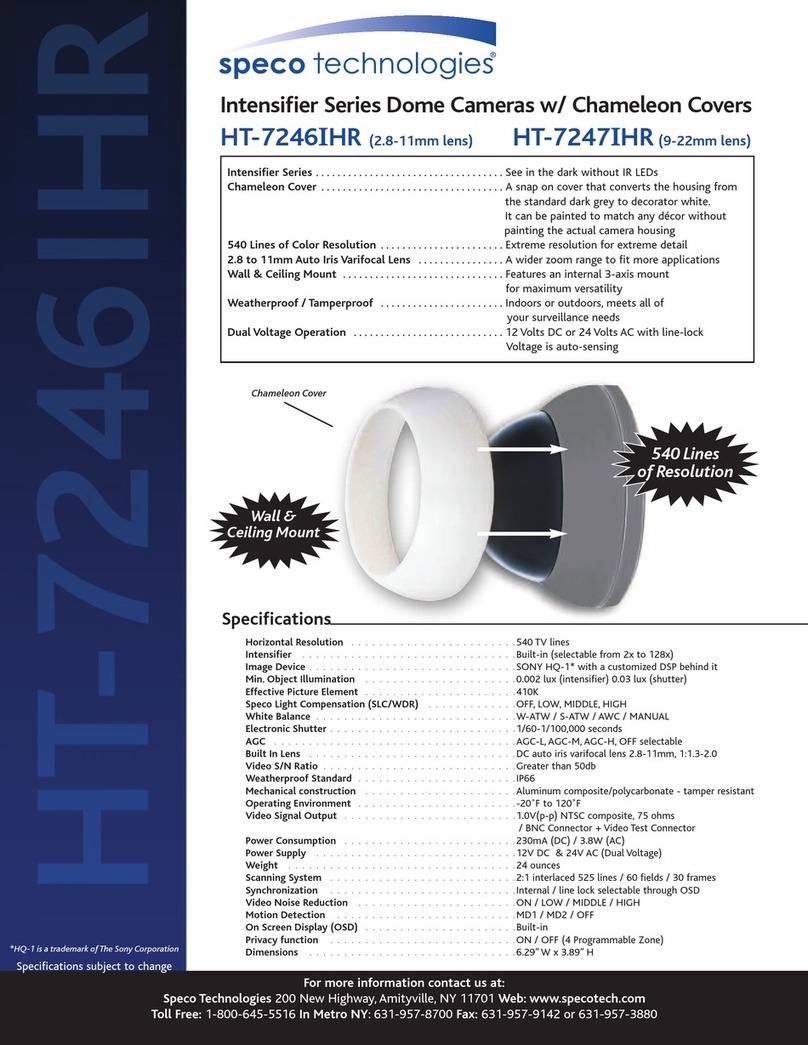Ganz ZN1-D4FN7 User manual

PixelPro GXi Series ZN1-D4FN7 Installation Guide
03-2014-A 1
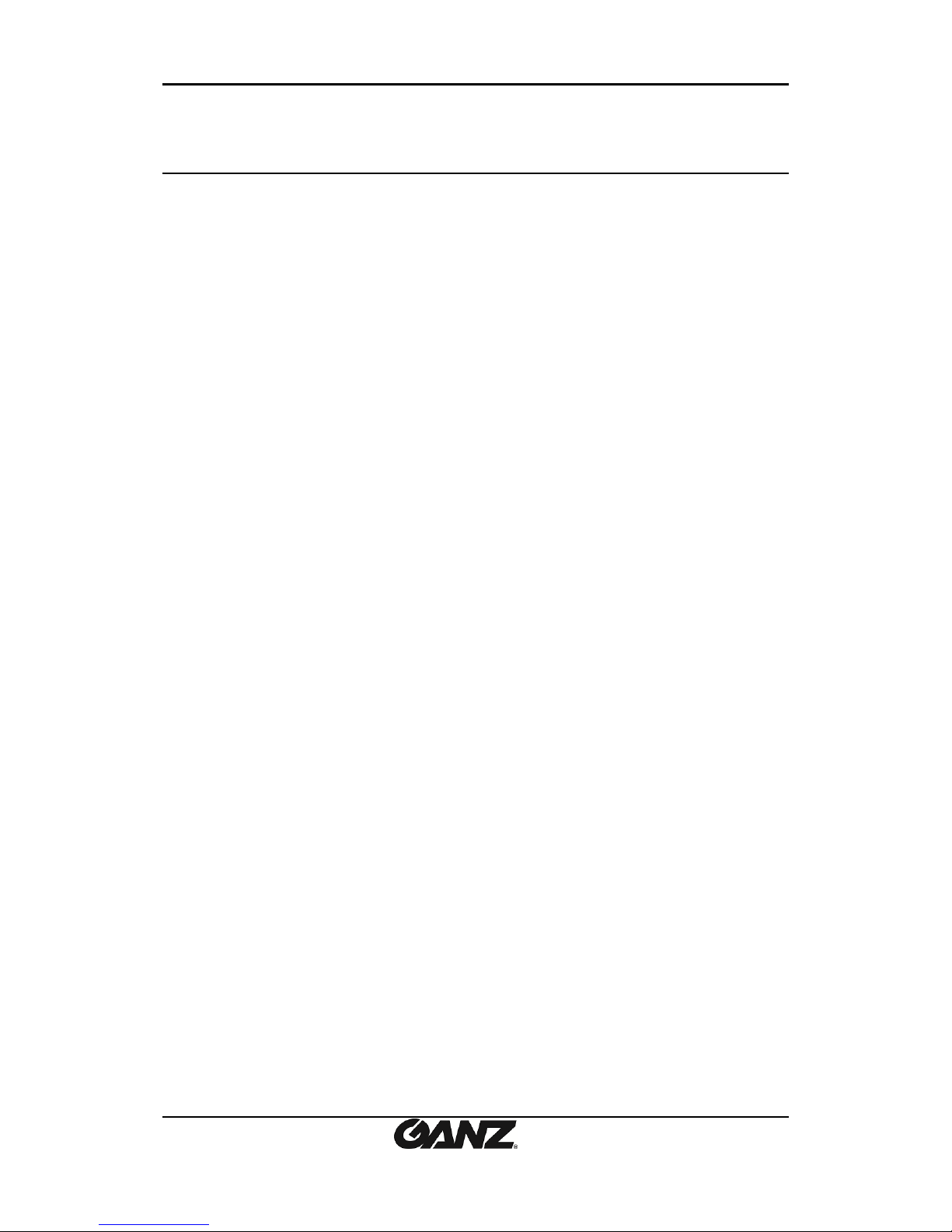
PixelPro GXi Series ZN1-D4FN7 Installation Guide
03-2014-A 2
Precaution
Please read this manual carefully before installing the unit.
Never disassemble the camera. Unauthorized disassembly may cause equipment
failure or damage to the unit.
Please do not install the camera in a place exposed to direct sunlight.
Do not operate the camera in environments beyond the specified temperature.
Refer to “Environment Condition”on “APPENDIX (A) : SPECIFICATIONS”in this manual.
Before applying power to the camera, check the power source to ensure that it is
within the specifications. Refer to “Electrical Characteristics”on “APPENDIX (A) :
SPECIFICATIONS”
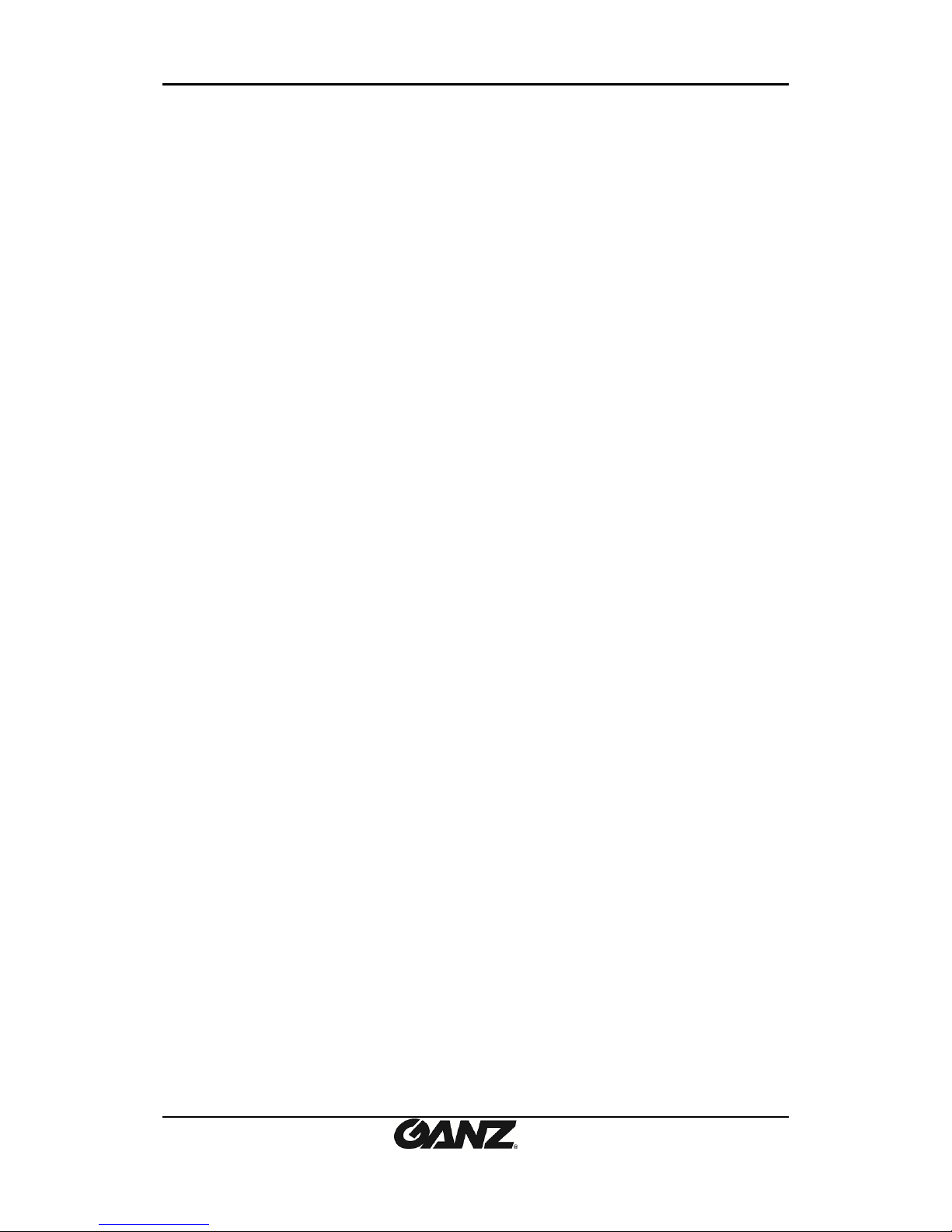
PixelPro GXi Series ZN1-D4FN7 Installation Guide
03-2014-A 3
Table of Contents
Precaution................................................................................................................ 2
1. FEATURES............................................................................................................. 4
2. PACKAGE CONTENTS............................................................................................. 5
3. PART NAMES ........................................................................................................ 6
4. INSTALLATION ...................................................................................................... 7
4.1. Installing the camera.......................................................................................................... 7
4.2. Manual adjustment for 3-axis movements........................................................................ 9
4.3. Lens Focus Adjustment ...................................................................................................... 9
4.3. Setting the Image Attribute ............................................................................................. 10
5. CONNECTIONS.................................................................................................... 11
6. CONFIGURATION ................................................................................................ 14
6.1. Set up network environment ........................................................................................... 14
6.1.1. Generic IP Environment ............................................................................................ 14
6.1.2. Custom IP Environment............................................................................................. 15
6.2. View video on web page .................................................................................................. 16
6.2.1. ActiveX Installation.................................................................................................... 16
6.2.2. View video using IPAdmin Tool................................................................................. 17
6.3. Reset................................................................................................................................. 18
6.4. Factory Default................................................................................................................. 18
6.5. Safe Mode ........................................................................................................................ 19
APPENDIX (A): SPECIFICATIONS .............................................................................. 21
Summary ................................................................................................................................. 21
Electrical Characteristics ......................................................................................................... 22
Environment Condition ........................................................................................................... 22
Mechanical Condition ............................................................................................................. 22
APPENDIX (B): POWER OVER ETHERNET ................................................................. 23
PoE compatibility .................................................................................................................... 23
Power Comparison.................................................................................................................. 23
APPENDIX (C): DIMENSIONS ................................................................................... 24
APPENDIX (D): HEXADECIMAL-DECIMAL CONVERSION TABLE ................................. 25
REVISION HISTORY ................................................................................................. 26
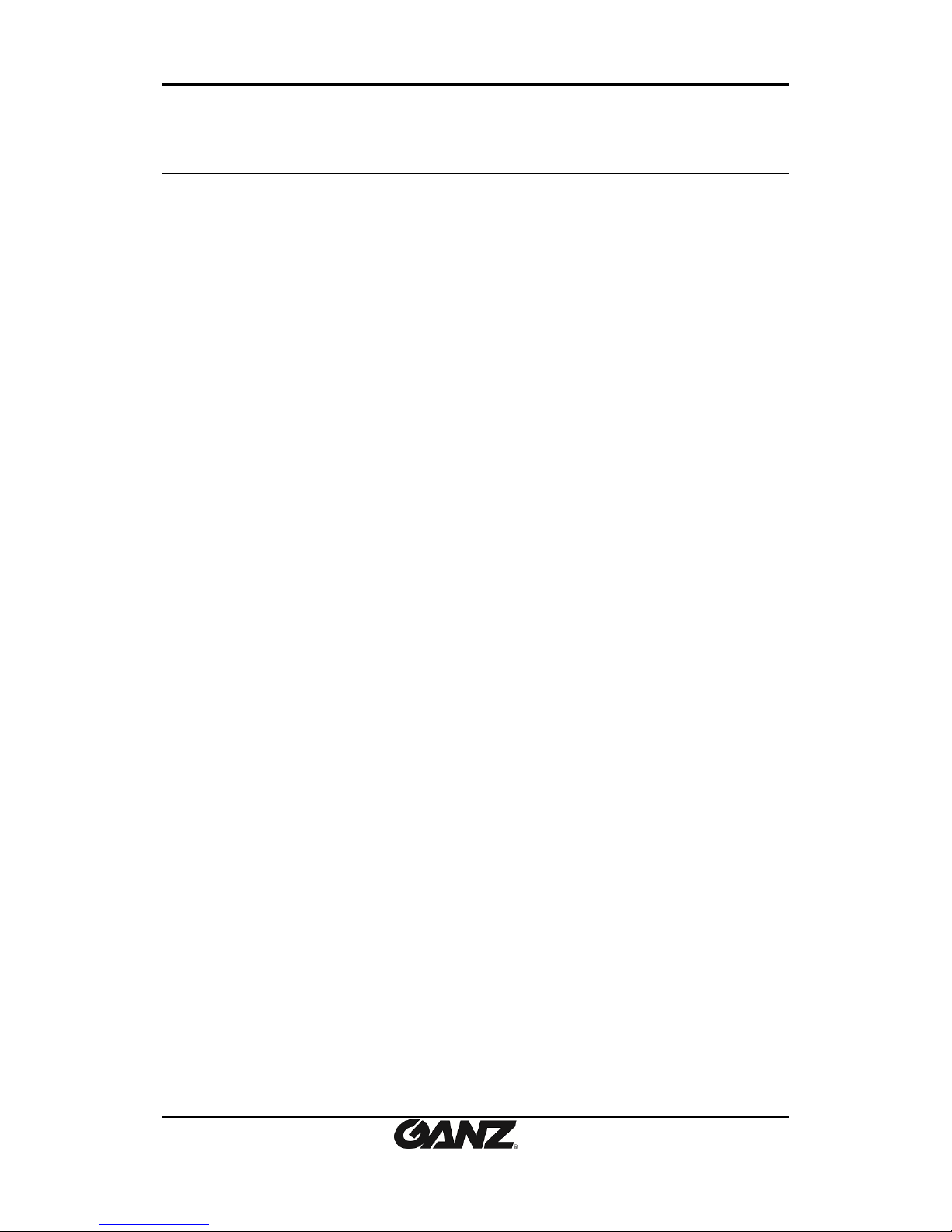
PixelPro GXi Series ZN1-D4FN7 Installation Guide
03-2014-A 4
1. FEATURES
Camera
SONY EXMOR 1/2.9”1080p CMOS Image Sensor
Digital Day / Night
WDR
Video
H.264 Baseline, Main, High Profile(MPEG-4 Part 10/AVC), MJPEG(Motion JPEG)
Max 30fps in 1080p
Text Overlay
Network
10 / 100 Base-T Ethernet
Integration
Software Development Kit (SDK) available
ONVIF Compliant (Profile S)
General
microSD slot
Power Over Ethernet (PoE)
Video Contents Analytics (VCA)
VCA Presence (Standard)
VCA Surveillance(Optional)

PixelPro GXi Series ZN1-D4FN7 Installation Guide
03-2014-A 5
2. PACKAGE CONTENTS
Please unpack the package carefully and handle the equipment with care.
The package contains:
Camera
DC Power Adaptor
Universal Plugs
Screws and anchor blocks
Quick Installation Guide
Camera Opener
Ferrite Core
Installation Template
Note
i
The contents above are subject to change without prior notice.
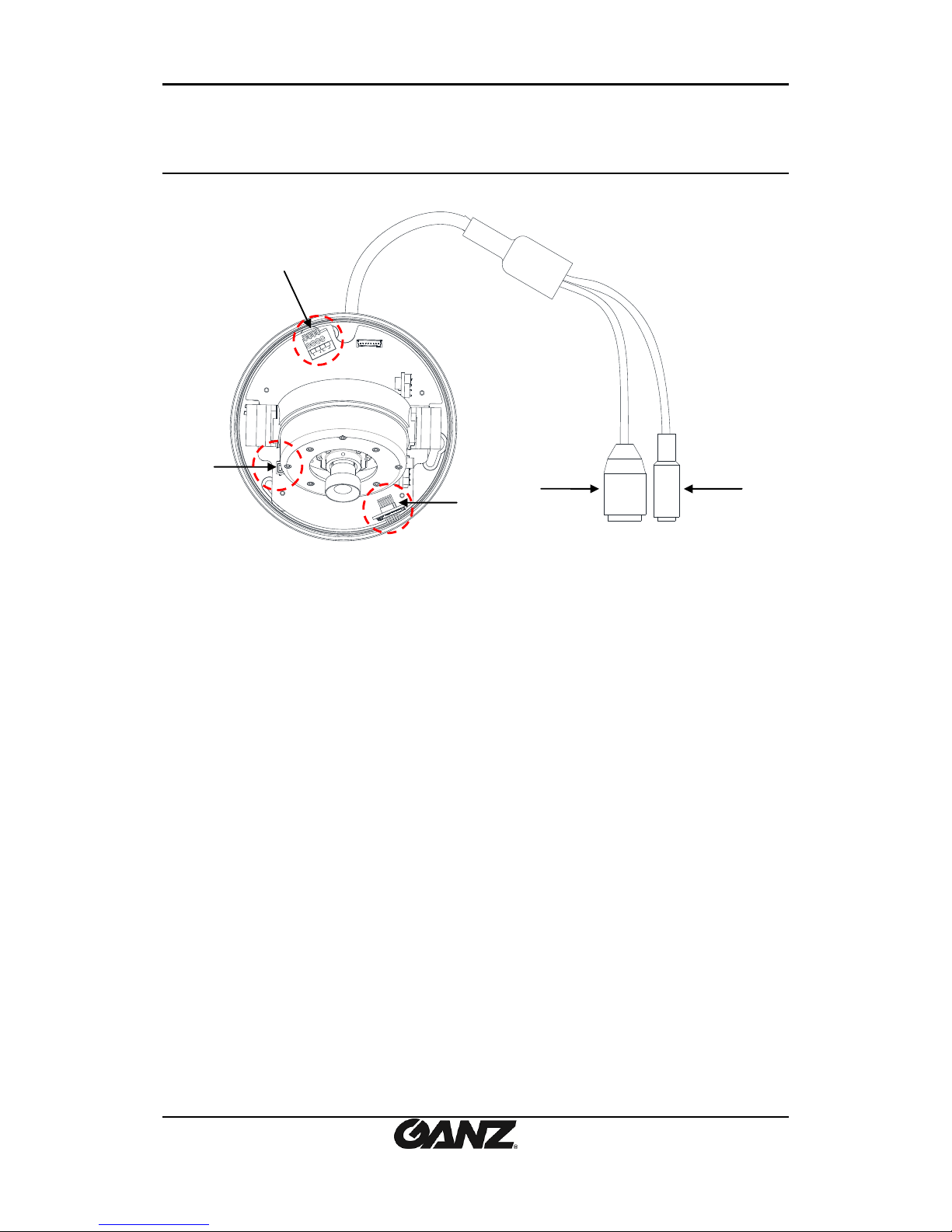
PixelPro GXi Series ZN1-D4FN7 Installation Guide
03-2014-A 6
3. PART NAMES
①Reset button
Use the button to restart the device or to reset it to Factory Default.
Refer to “6.3. Reset”and “6.4. Factory Default”for more details.
②Terminal Connector
Connector for cable connection of digital input/output. Refer to “5.Connections”for more
details.
③microSD slot
Supports up to 64GB. Recommend Class 4 and higher for HD recordings.
④LAN Connector
This is a RJ45 LAN connector for 10/100 Base-T Ethernet. (PoE supported)
⑤Power Adaptor Connector
Use 12VDC adapter for power supply.
DO
DI Out
In Com Com
DO
DI Out
In Com Com
* Models herein and their appearance are subject to change without any prior notice.

PixelPro GXi Series ZN1-D4FN7 Installation Guide
03-2014-A 7
4. INSTALLATION
4.1. Installing the camera
Caution
!
To prevent products from damage, place the camera on stable and non-
vibrating surfaces If the stability is in doubt, consult safety personnel for
reinforcements, and then proceed with the installation.
1) Place the installation template (outline
shown on the next page) included in the
package on the desired installation surface.
2) Drill holes in correct positions based on
the template paper, and insert anchor
blocks into the holes.
3) Make sure the necessary cables including
a LAN cable and a power cable are properly
connected to the camera either thru the
ceiling or thru the groove around the
mounting plate.
4) Place the camera body and match the
alignment holes with the corresponding
anchor blocks and hold against the
mounting surface.
5) Tighten the anchor blocks with screws.
6) Adjust the angle and focus of the camera.
Refer to “4.2.Adjusting the angle of the
camera”and “4.3. Lens Focus Adjustment”
for more details.
7) Attach the dome cover on main body and
push it toward to the main body till a “tick”
sound is heard.
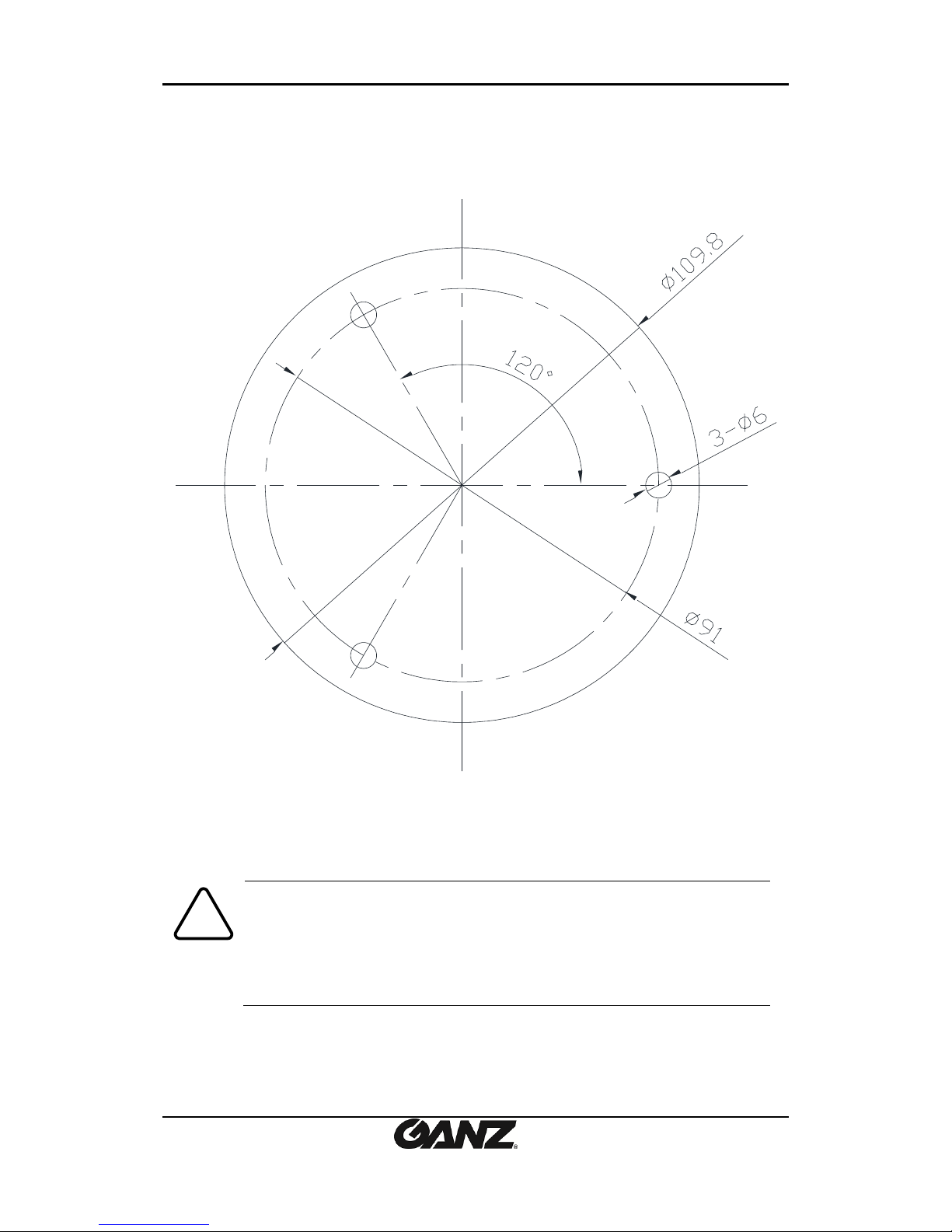
PixelPro GXi Series ZN1-D4FN7 Installation Guide
03-2014-A 8
Installation Template
(Unit: mm)
Caution
!
Installation template’s image size scale in this installation guide is not 1:1.
The correct-size template design paper can be found inside the package
separately.
Installation template
3202 V1.0

PixelPro GXi Series ZN1-D4FN7 Installation Guide
03-2014-A 9
4.1. Manual adjustment for 3-axis movements
Adjust the lens to the desired position by manually moving its upper lens shell, reinforced body
or horizontal platform in the following directions.
Caution
!
Refrain from continuously rotating the camera gimbal with excessive force to a
single direction as it is attached with a cable inside the dome.
4.2. Lens Focus Adjustment
B. Pan the lens with
reinforced lower body
C. Tilt the lens with
horizontal platform
A. Rotate the lens
with upper lens shell
Set Ring
Lens
1) Remove the dome cover with the
opener included in the package.
2) *Rotate the set ring in counterclockwise
will allow users to adjust the focal length of
the lens.
3) Adjust the focal length of the lens by
rotating the lens. After the setting, tighten
up the set ring by turning it clockwise.
4) Once the lens position is well-adjusted,
reverse all the steps in order to reassemble
the device.
* The lens focus is pre-adjusted, best at 3m
distance, when the camera is delivered out
of factory. It is recommended not to adjust
the lens focus unless it has to be.
Opener
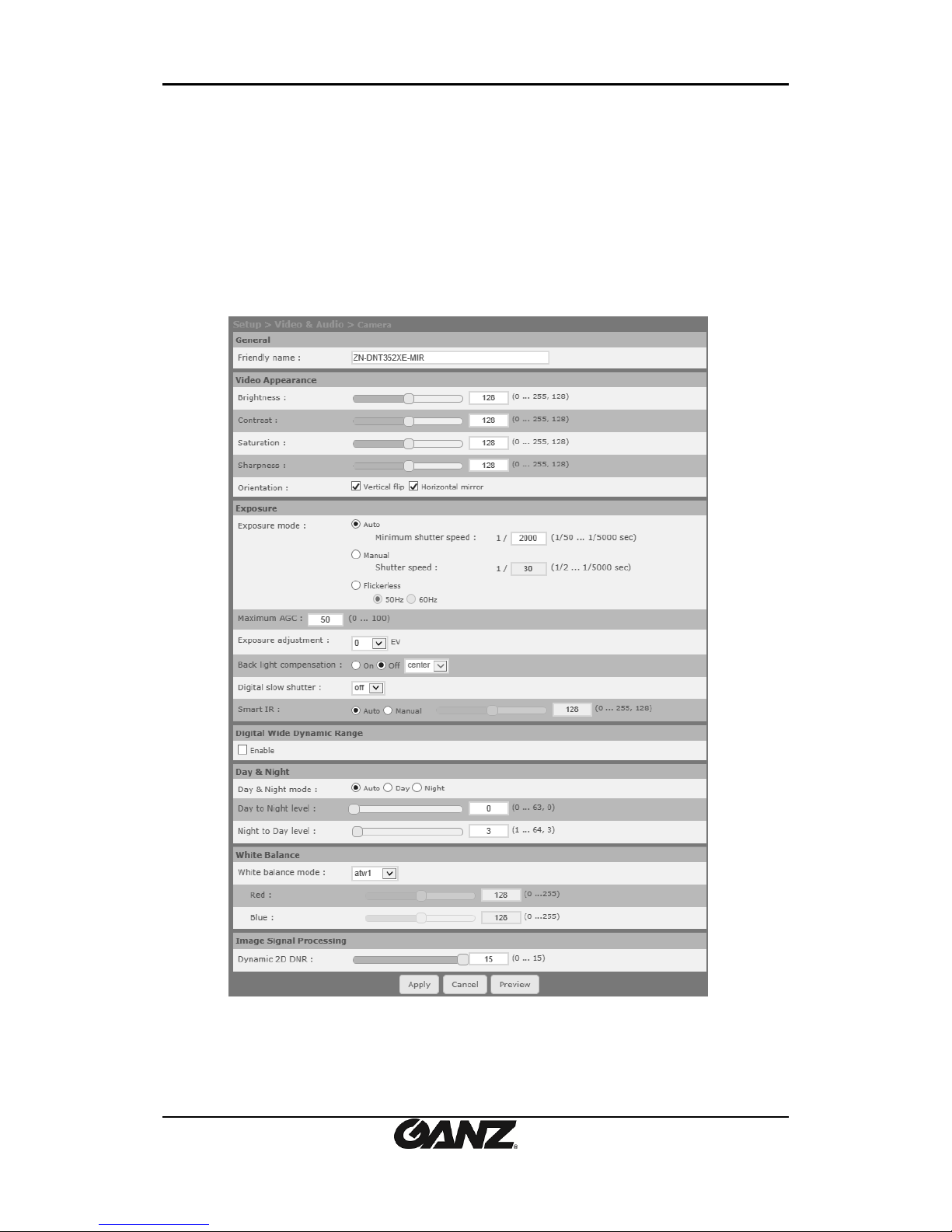
PixelPro GXi Series ZN1-D4FN7 Installation Guide
03-2014-A 10
4.3. Setting the Image Attribute
Through the camera’s webpage, users can configure image settings. The menu of image
attribute is available under Video Appearance menu in Setup > Video & Audio > Camera. The
following features can be adjusted: Brightness, Contrast, Saturation, Sharpness and
Orientation
For more detailed information, refer to the provided “PixelPro GXi series Web Page User's
Manual”.

PixelPro GXi Series ZN1-D4FN7 Installation Guide
03-2014-A 11
5. CONNECTIONS
DO
DI Out
In Com Com
DO
DI Out
In Com Com
In
Com
Out
Com
DI
DO
DO
DO
③
④

PixelPro GXi Series ZN1-D4FN7 Installation Guide
03-2014-A 12
①Sensor (DI) connection
Sensor (DI) can be connected to either a voltage type sensor or a relay type sensor like the
following figures. The interface type can be controlled by web user interface.
Refer to the provided “PixelPro GXi series Web Page User's Manual”for more details.
Input voltage range: 0VDC minimum to 5VDC maximum, Max 50mA
Caution
!
Before connecting sensors, check driving voltage and output signal type of the
sensor. Since the connection is different according to sensor type, be careful to
connect the sensor. Do not exceed the maximum input voltage or relay rate.
②Alarm (DO) connection
Only the relay type is supported.
Relay Rating: Max 24VDC 50mA
Caution
!
Do not exceed the maximum relay rating.
DO
COM
Relay Type
Device
Internal
+3.3V
DI
COM
DI
COM
+
-
Relay Type
Voltage Type
+
-
Output of
Sensor
Output of
Sensor
Internal
Internal
+
-
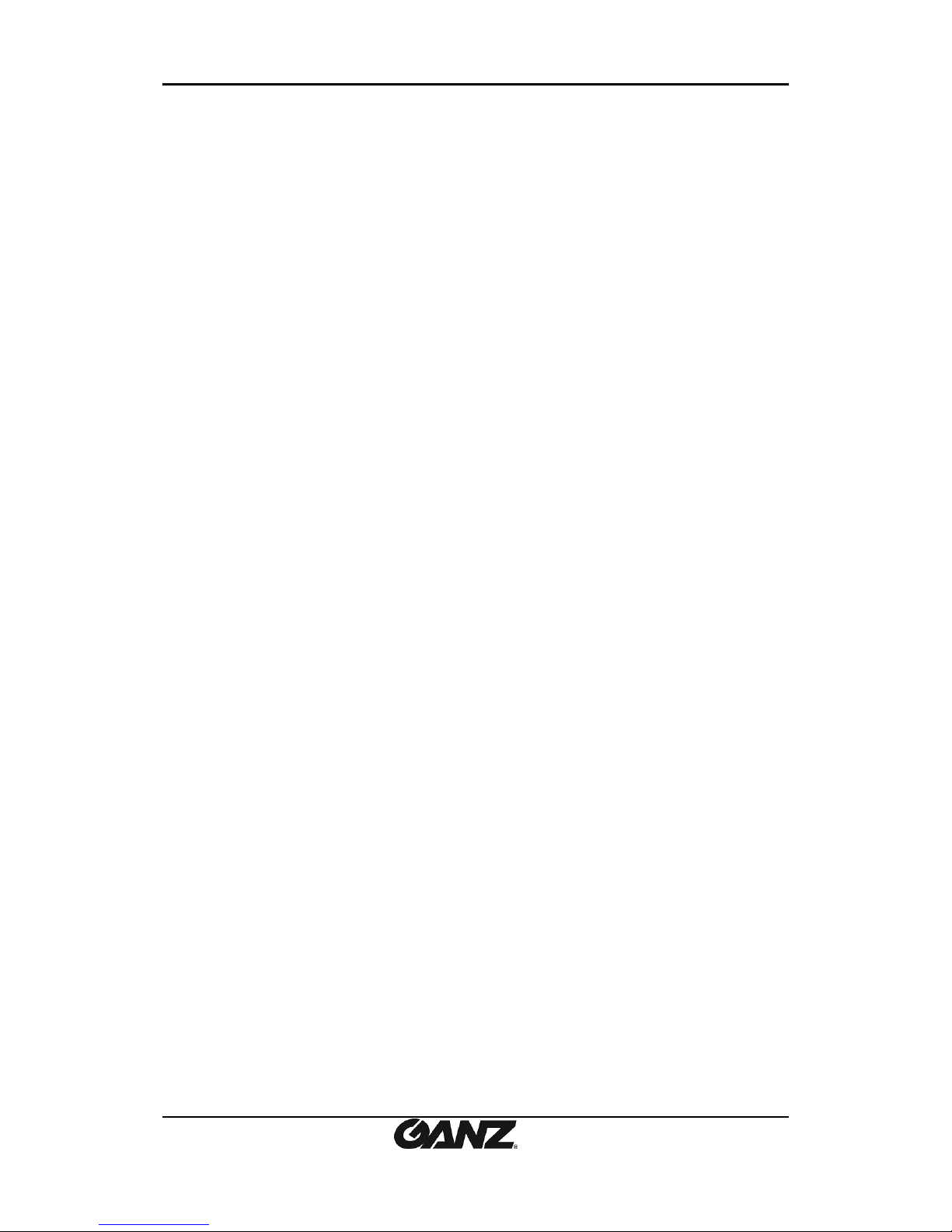
PixelPro GXi Series ZN1-D4FN7 Installation Guide
03-2014-A 13
③LAN Connection
This is a RJ45 LAN connector for 10/100 Base-T Ethernet. Use the Ethernet cable (RJ45) to
connect the device to a hub or a router in the network. Refer to “Appendix (B). Power over
Ethernet”for more details.
④Power Connection
The camera can be powered from either 12VDC or PoE. If the camera is powered via PoE, refer
to “Appendix (B). Power over Ethernet”for more details.

PixelPro GXi Series ZN1-D4FN7 Installation Guide
03-2014-A 14
6. CONFIGURATION
6.1. Set up network environment
The default IP address of the device is 192.168.XXX.XXX. Users can identify the IP address of the
device from converting the MAC address’s hexadecimal numbers, which is attached to the
device. Be sure that the device and PC are on a same area network before running the
installation.
IP address : 192.168.xxx.xxx
Subnet mask: 255.255.0.0
6.1.1. Generic IP Environment
In case of generic private network environment where IP address 192.168.XXX.XXX are used,
users may view the live streaming images on a web page using the device’s default IP address:
1. Convert the device’s MAC address to the IP address. Refer to the Hexadecimal-Decimal
Conversion Chart at the end of the manual.
(The MAC address of the device is attached on the side or bottom of the device.)
2. Start the Microsoft® Internet Explorer web browser and enter the address of the device.
3. Web streaming and device configurations are supported through ActiveX program. When the
ActiveX installation window appears, authorize and install the ActiveX.
MAC address = 00-1C-B8-01-23-45 →IP address = 192.168.35.69
Convert the last two sets of hexadecimal numbers to decimal numbers.

PixelPro GXi Series ZN1-D4FN7 Installation Guide
03-2014-A 15
6.1.2. Custom IP Environment
IPAdminTool is a management tool, which automatically scans all of the network products for
users to perform administrative tasks, which includes network configurations, firmware update,
device reboot, and device organizations.
To modify the device’s default IP address for customized network area;
1. Find the device from the IPAdminTool’s list and highlight the device’s name.
2. Right-click the mouse and select “IP Address”; IP Setup window appears.
3. In the IP Setup’s window, information under “Local Network information”displays the
user/PC’s network area information. Those information need to be incorporated to the IP
Address, Subnet Mask, Gateway, and DNS boxes, except the last 2 sets of IP Address, which
are to be the unique numbers for the device. Refer to the image above for the setting
4. Click “Setup”to complete the modification.
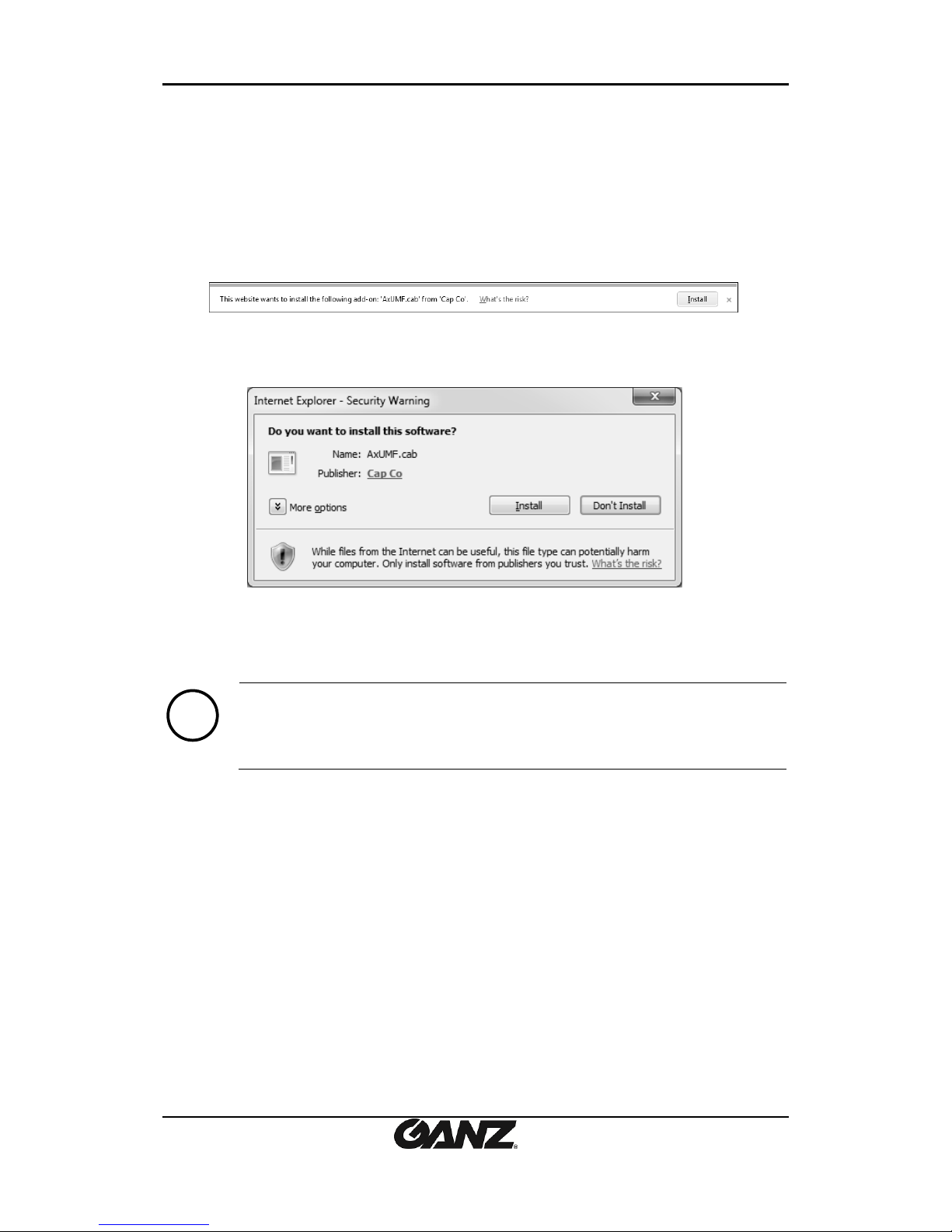
PixelPro GXi Series ZN1-D4FN7 Installation Guide
03-2014-A 16
6.2. View video on web page
Type the proper IP address to view the live streaming images through a web browser.
The default username and password is root / pass.
6.2.1. ActiveX Installation
1. When the browser asks to install the AxUMF software, click “Install”to proceed.
2. When Setup installation pop-up window appears, click “Install”to proceed with rest of
installations.
Note
i
Depending on system OS and Internet Explorer version, installation experience
may differ from one another. Figures described above are from Windows 7,
Internet Explorer 9 environment.

PixelPro GXi Series ZN1-D4FN7 Installation Guide
03-2014-A 17
Caution
!
6.2.2. View video using IPAdmin Tool
IPAdminTool automatically searches all activated network encoders and IP cameras and shows
the product name, IP address, MAC address and etc.
1. From the IPAdminTool’s product list, select the device by highlighting it.
2. Right-click the mouse and select “Web view”.
3. The system’s default web browser opens the device’s address.
Whether directly accessing the streaming video through typing IP address on a
web page or taking steps through IPAdminTool, the ActiveX is needed to be
installed for the Microsoft® Internet Explorer to have the complete
configuration privileges.

PixelPro GXi Series ZN1-D4FN7 Installation Guide
03-2014-A 18
6.3. Reset
Perform the following procedures to reset your device:
1. Press the reset button for 2 seconds while the device is in use.
2. Wait for the system to reboot.
Caution
!
Please do not hold for more than 2 seconds. Otherwise, the camera may be
switched to its Factory Default settings.
6.4. Factory Default
Resetting the device back to the factory default will initialize all parameters including the IP
address back to the factory defaults. To reset back to the factory default:
1. Press the reset button and hold.
2. Release the button after 10 seconds.
3. Wait for the system to reboot.
Note
i
The factory default settings can be inferred as follows:
IP address: 192.168.xx.yy
Network mask: 255.255.0.0
Gateway: 192.168.0.1
User ID: root
Password: pass

PixelPro GXi Series ZN1-D4FN7 Installation Guide
03-2014-A 19
6.5. Safe Mode
What is Safe Mode?
Your IP camera or encoder could encounter an unexpected occasion such as broken firmware
file or uncompleted loading of firmware file during system booting. To restore the device from
the occasions, the device provides the emergency firmware as a factory default. Your device
will get restarted with safe mode when there is any error on your booting system files.
Why does your IP camera or encoder boot in Safe Mode?
Normally, the cause of ‘safe mode’ is classified into two types.
* When the power supply is unplugged in the middle of system booting.
* When the firmware files required for system booting are damaged.
IMPORTANT: Your device will turn into the safe mode when it fails to boot certain times.
How to recover your system from Safe Mode
The messages above will appear on the webpage when your device has been rebooted in ‘safe
mode’. Then, you should follow the instructions on the webpage according to the steps in a
row.
Note
i
There are two types of firmware files when you receive a firmware folder from
your vendor. When you need to update the firmware as the final resolution in case
your device is in safe mode like above, ensure that the firmware means the
firmware file for the device with the file name as GXi-V.1.X.X.X-~~~.enc.
Browse
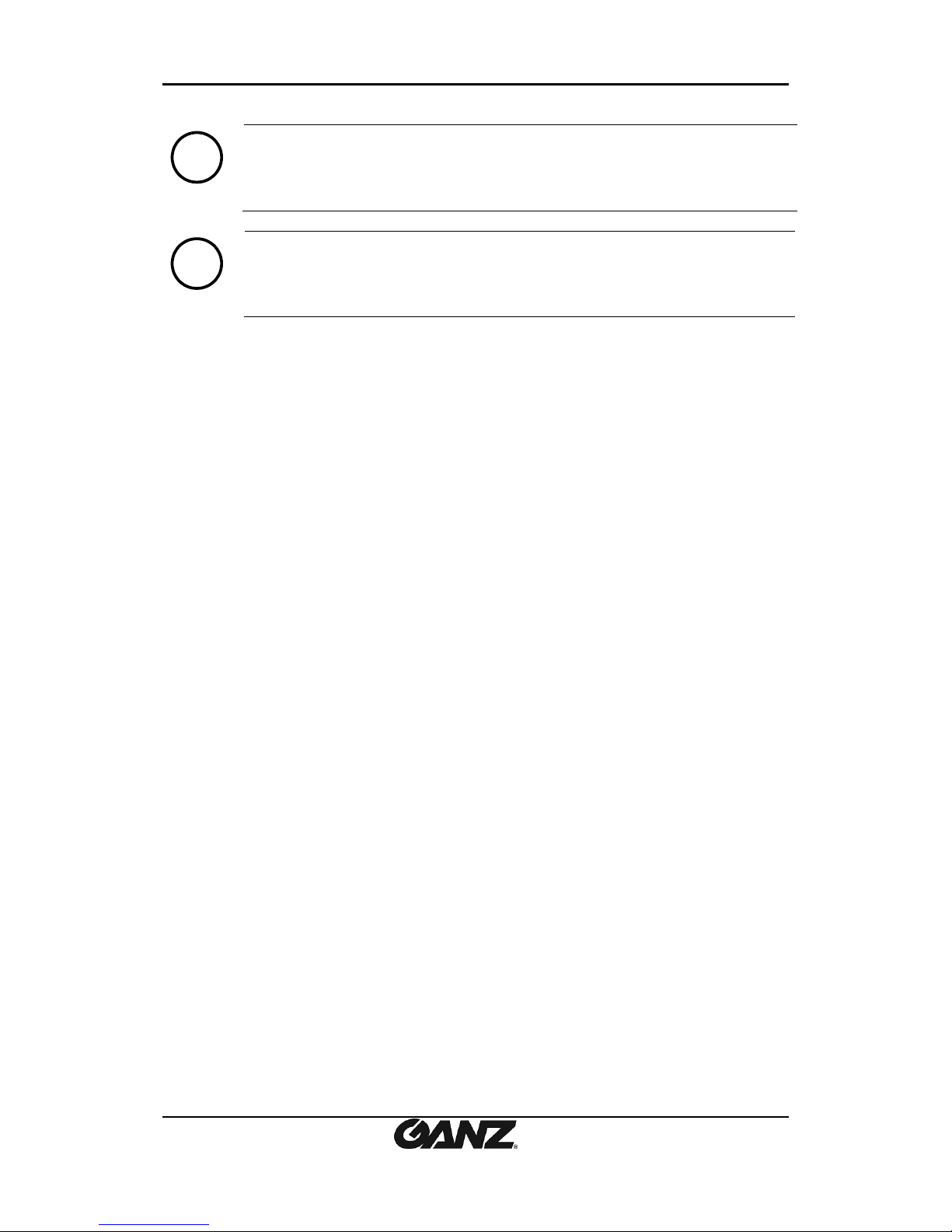
PixelPro GXi Series ZN1-D4FN7 Installation Guide
03-2014-A 20
Note
i
There is another method to update firmware, which is using IPAdminTool.
Please refer to ‘IPAdminTool User’s Manual.pdf’for the detailed procedure.
Note
i
If your device is still at safe mode after trying to update firmware, please contact
your local agency to get further assistance.
* Firmware update for safe mode itself: If you want to update the firmware for safe mode, you
should upload a firmware file with the following file name: GXi-SAFEMODE.~~~.enc.
Table of contents
Other Ganz Security Camera manuals

Ganz
Ganz ZC-DWT4039 NHA User manual

Ganz
Ganz ZN-PTZ12VP-XT User manual

Ganz
Ganz ZC-D4000 Series User manual

Ganz
Ganz ZC-DT4039NHA User manual

Ganz
Ganz ZC-PT series User manual

Ganz
Ganz ZN-PTZ202XE User manual
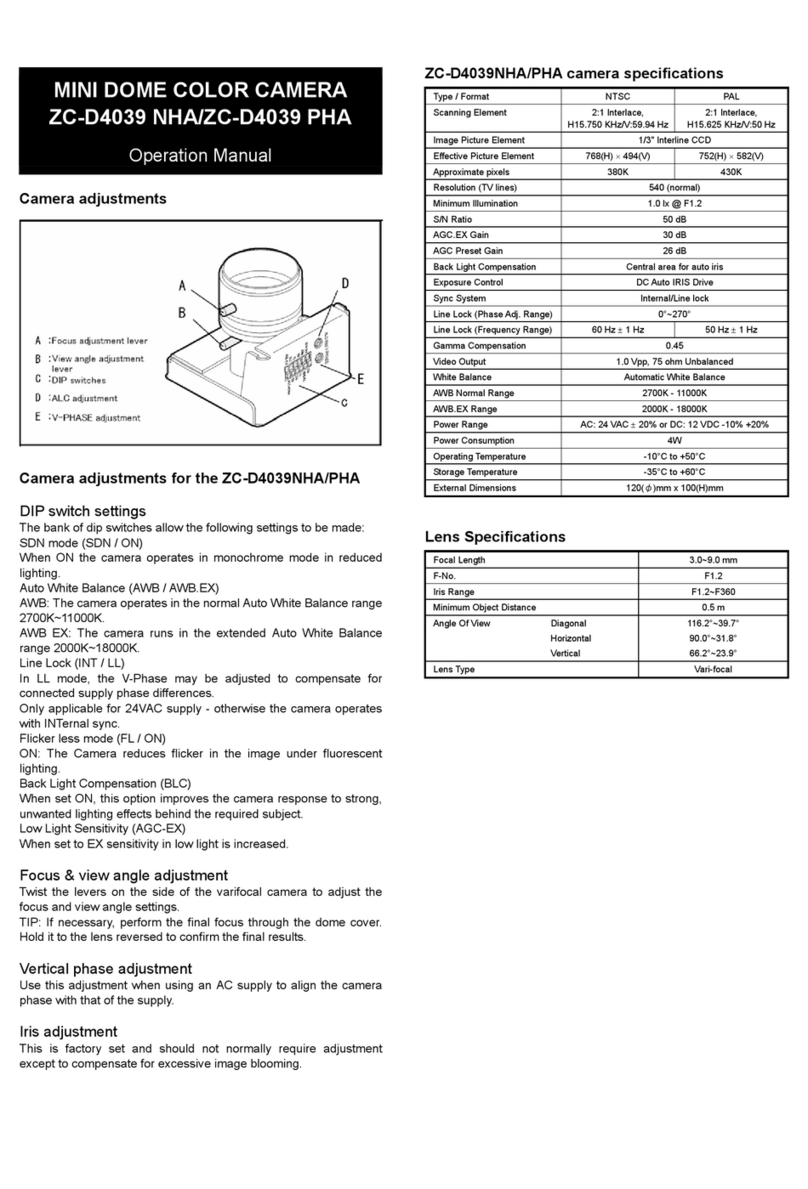
Ganz
Ganz ZC-D4039 PHA User manual

Ganz
Ganz ZT-PTS Series User manual
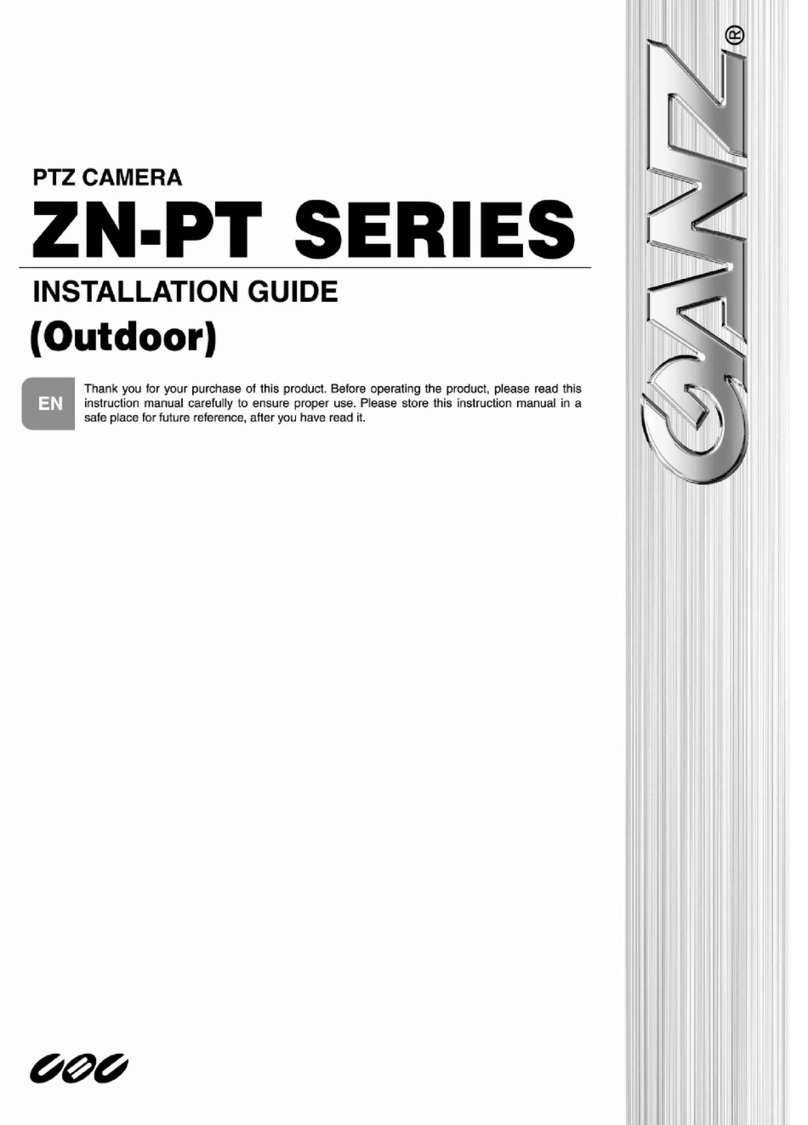
Ganz
Ganz ZN-PT series User manual
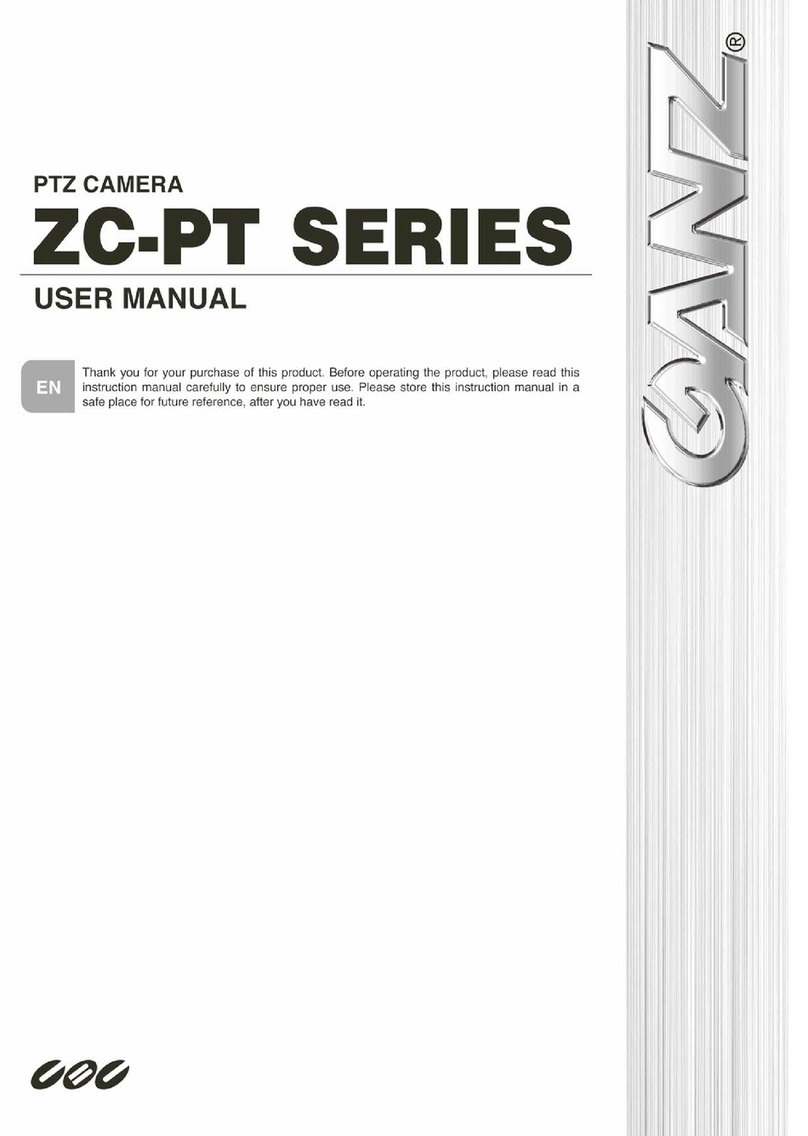
Ganz
Ganz ZC-PT218 User manual

Ganz
Ganz zn1_m4fn3 User manual
Ganz
Ganz PIXELPRO SERIES User manual

Ganz
Ganz ZC-NH250N User manual
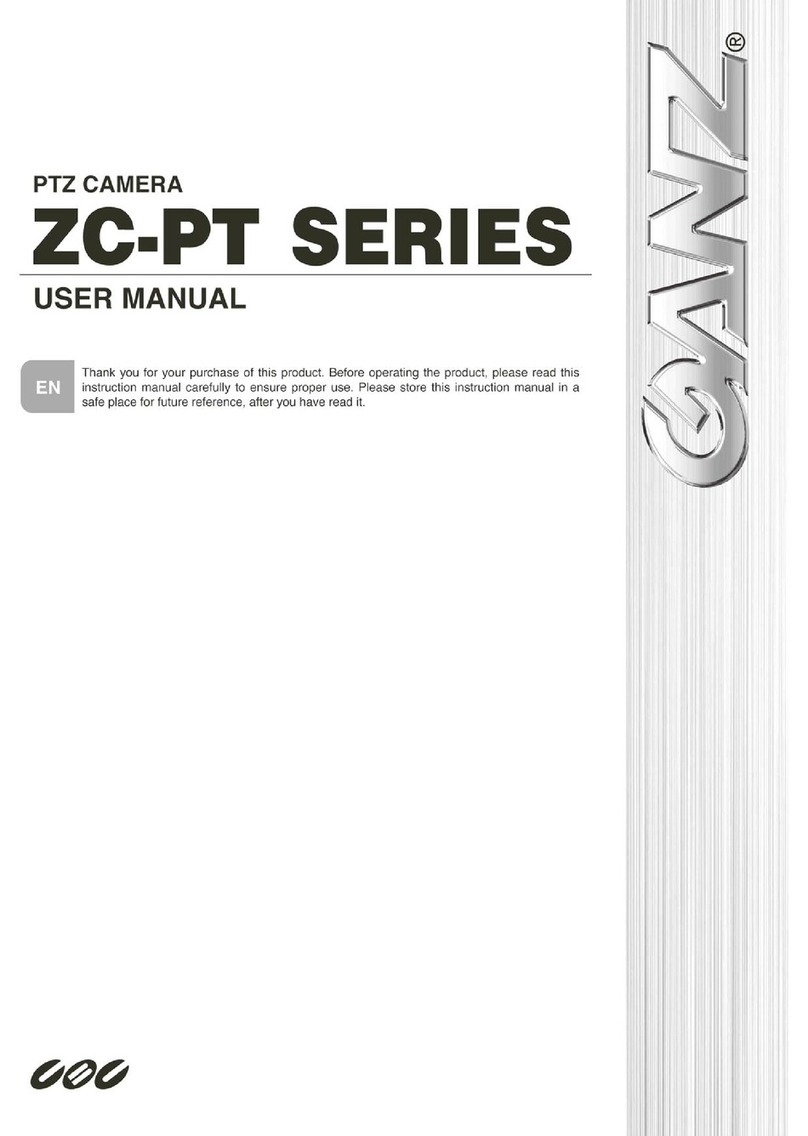
Ganz
Ganz ZC-PT series User manual
Ganz
Ganz PixelPro ZN-MB260M User manual
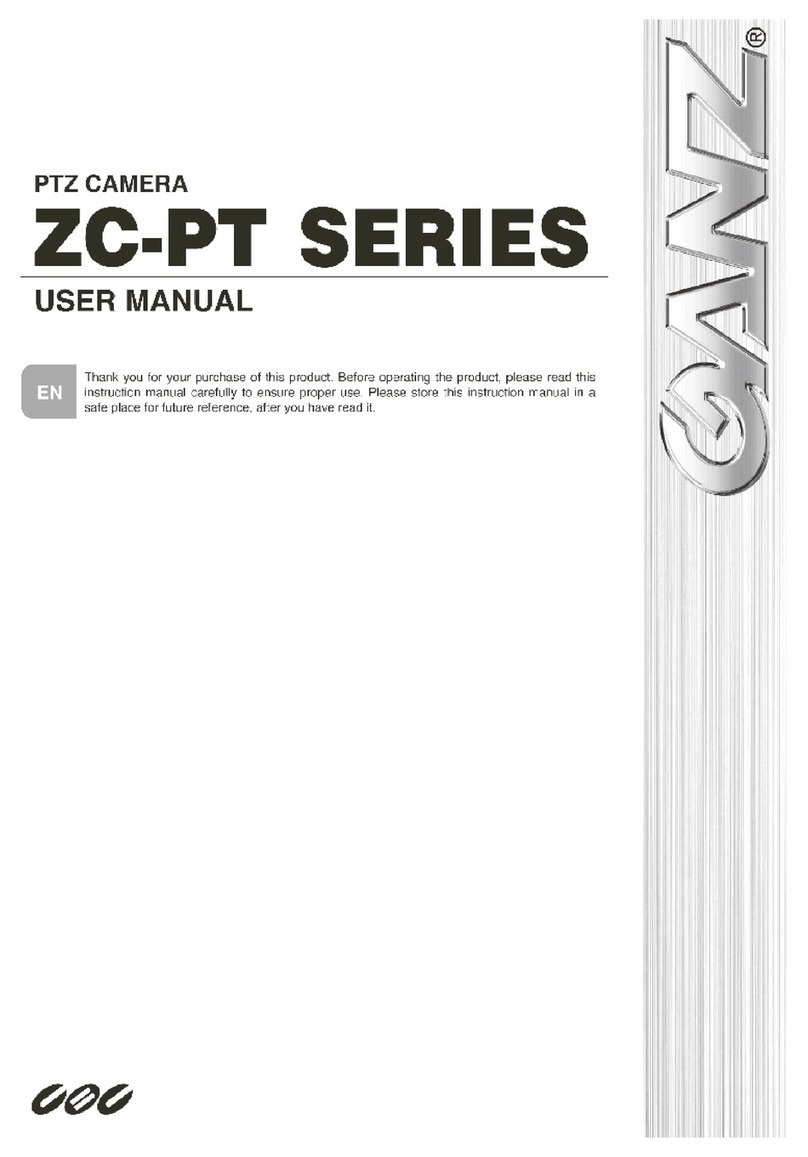
Ganz
Ganz ZC-PT series User manual

Ganz
Ganz ZC-PT series User manual

Ganz
Ganz ZC-D5000 NXA series User manual

Ganz
Ganz Lite LDB series User manual
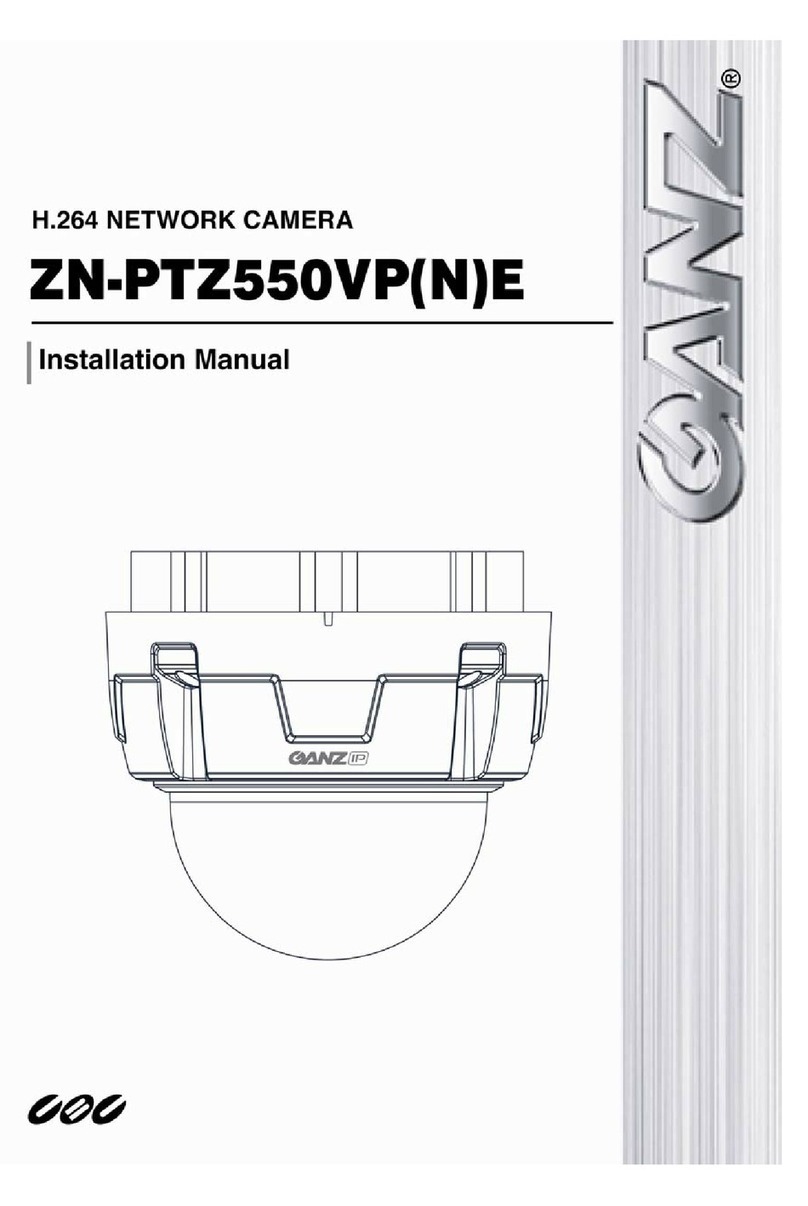
Ganz
Ganz ZN-PTZ550VP(N)E User manual